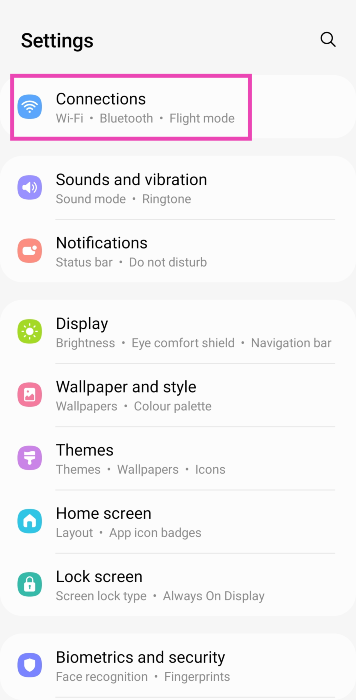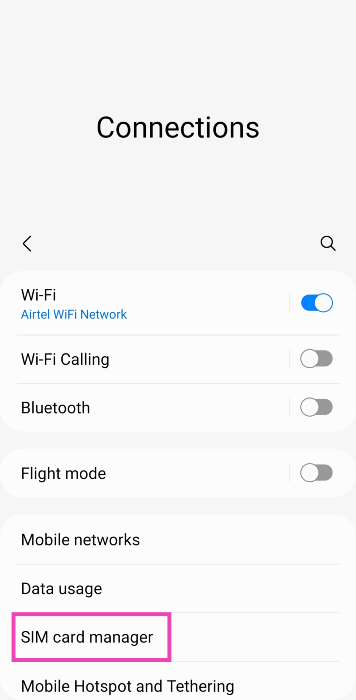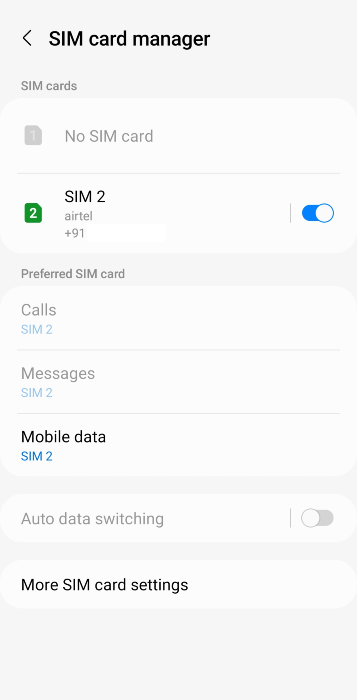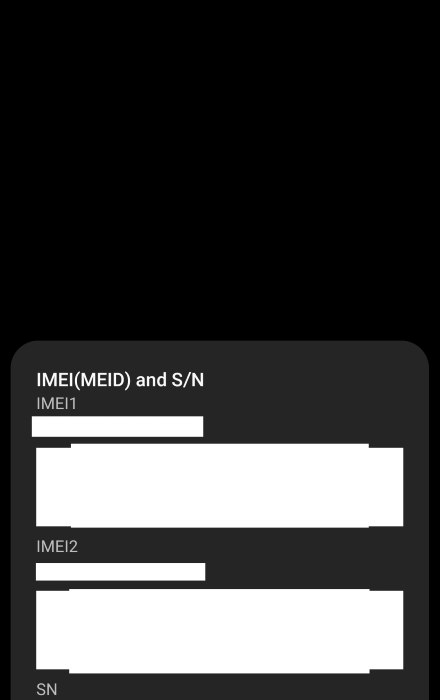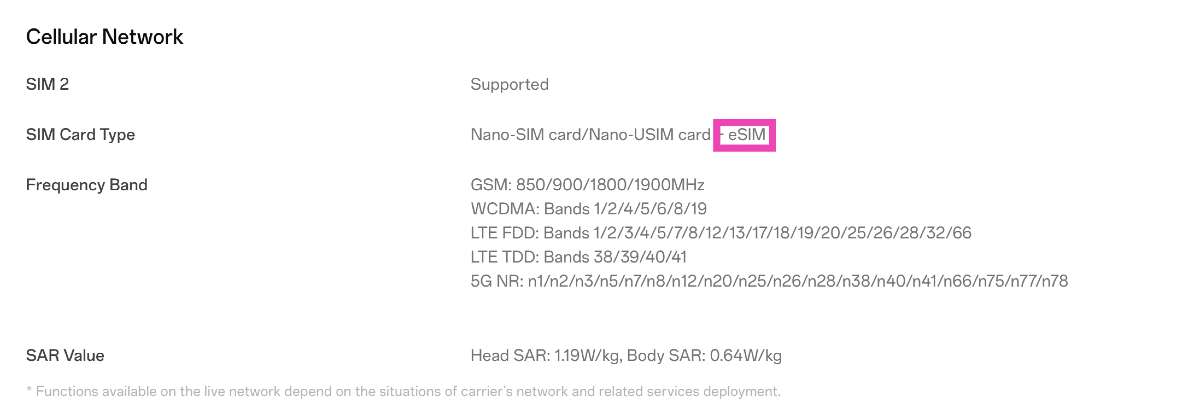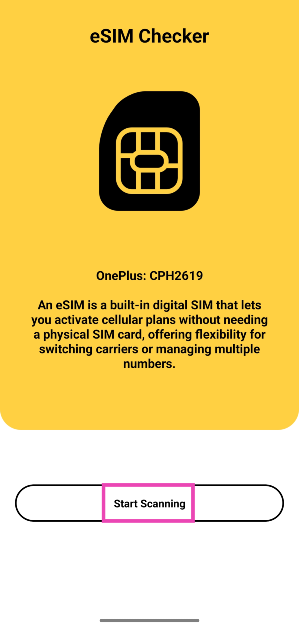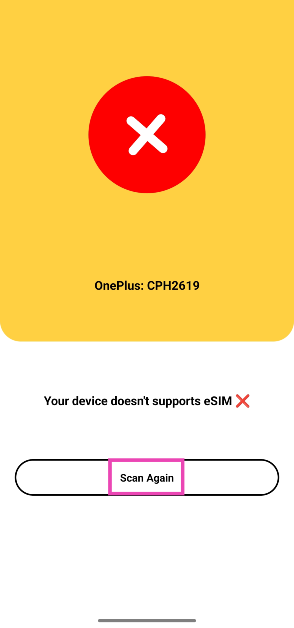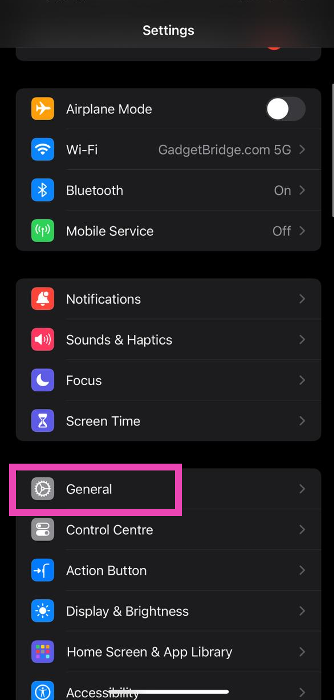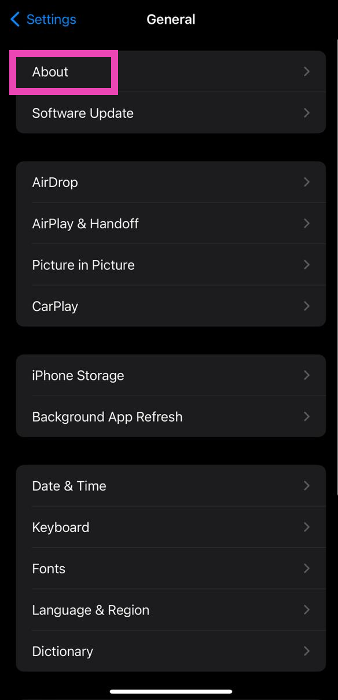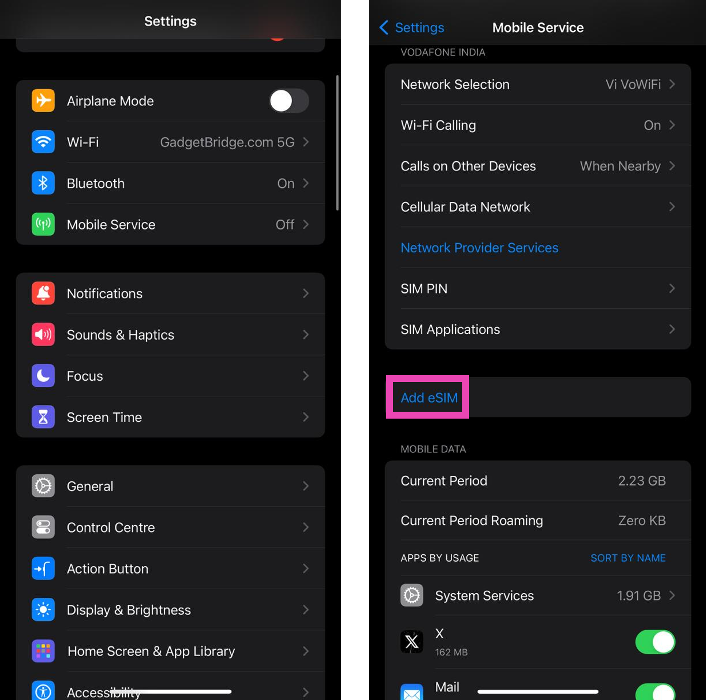Over the years, the form factor of the SIM card has shrunk tremendously. Now, you don’t even need a physical SIM card to get network coverage on your smartphone. e-SIMs (short for embedded SIM) allow you to download a SIM card to a small chip inside your phone that is perfectly capable of receiving network coverage. While this is a nifty feature, it is not available on all smartphones yet. In this article, we bring you the top 4 ways to check if your smartphone is e-SIM compatible.
Read Also: Why Local SEO Is So Important for Local Businesses
In This Article
Benefits of using an eSIM
Compared to a traditional Nano SIM Card, an eSIM carries a lot of benefits. Here are some of them.
Convenience: eSIMs are purely digital. This means there is no need to swap the physical unit while changing devices. On top of that, you can activate an eSIM remotely instead of going to a store.
More SIM options on your phone: Most smartphones come with a dual SIM tray. With an eSIM, you can use up to 3 phone numbers on a device.
More secure: Since eSIMs cannot be pulled out of your smartphone, they are more secure than the traditional SIM cards. If your phone gets stolen, you can easily disable your eSIM on the device.
Convenient while travelling: If you’re travelling overseas, it is much easier to get an eSIM than a physical SIM card for your phone. You don’t need to constantly buy and throw physical SIM cards while travelling multiple countries.
More sustainable: Since eSIMs do not use plastic, they are good for the environment.
Check if your Android smartphone is e-SIM compatible
Step 1: Go to Settings and select Connections.
Step 2: Tap on SIM card manager.
Step 3: Look for the ‘Add e-SIM’ option. If you can’t find it, it means your Android phone lacks e-SIM support.
Use a dialer code to check if your Android smartphone is e-SIM compatible
Step 1: Launch the Phone app on your Android phone and switch to the keypad.
Step 2: Dial *#06#.
If you see an EID (Embedded Identity Document) Number, it means your phone is e-SIM compatible.
Check your phone’s spec sheet
Go to your smartphone’s official page on its manufacturer’s website and take a look at its spec sheet to check if it supports an e-SIM. You will be able to find this information in the ‘Cellular Network’ section.
Use the eSIM checker app
Step 1: Install the eSIM Checker app from the Google Play Store.
Step 2: Launch the app and tap on Start Scanning.
Step 3: The app will list whether your phone supports e-SIM or not on the following page.
Check if your iPhone is e-SIM compatible
Step 1: Go to Settings and select General.
Step 2: Tap on About.
Step 3: Scroll down to Digital SIM.
If you see an IMEI number next to Digital SIM, it means your iPhone supports e-SIM.
Check your iPhone’s cellular settings
Your iPhone’s cellular settings allow you to add an e-SIM to your device. If you don’t see the option to add an e-SIM it means your iPhone does not support it. Go to Settings>Cellular and look for the ‘Add e-SIM’ options to verify if this is the case.
Frequently Asked Questions (FAQs)
Can I convert my physical SIM to an e-SIM?
Yes, you can easily convert your physical SIM card to an e-SIM. The process varies among different network providers. Airtel users can use the Airtel Thanks app to upgrade to an e-SIM. Meanwhile, Vi users need to send an activation request to the network provider via SMS.
How long does it take to activate an e-SIM?
It can take anywhere between 2-4 hours to activate an e-SIM on your device.
What are the benefits of e-SIM?
An e-SIM allows you to carry an extra SIM card on your device, by freeing up a slot on the SIM tray. If you constantly switch your phones, you won’t need to pull out the SIM card every time you move to a different device. You can simply download your e-SIM on the other phone.
How do I know if e-SIM is activated on my phone?
Go to Settings>Connections>SIM card manager. This is where you can check if the e-SIM is activated on your smartphone.
Are all phones compatible with e-SIM?
Not all smartphones are compatible with e-SIMs. This feature is commonly found in midrange and premium smartphones.
Read Also: Top 6 ways to remove audio from an iPhone Video before sharing
Conclusion
These are the top 6 ways to check if your smartphone is e-SIM compatible. All iPhones from XR Series onwards support e-SIM, although their availability may depend upon your region. From the iPhone 14 Series onwards, Apple has completely ditched the physical SIM tray on all iPhones available in the US.