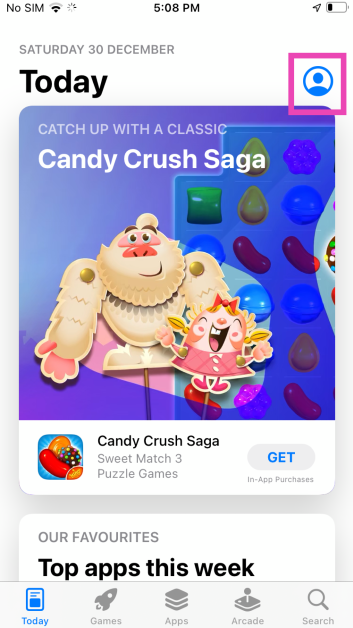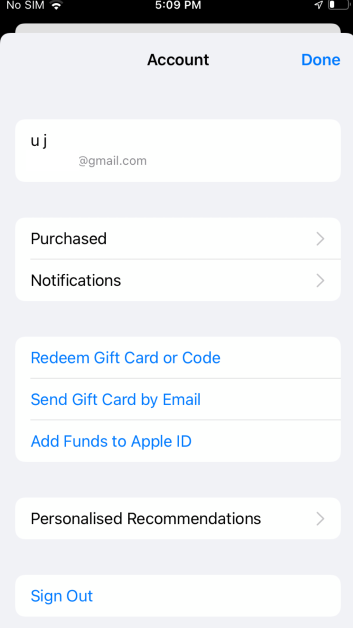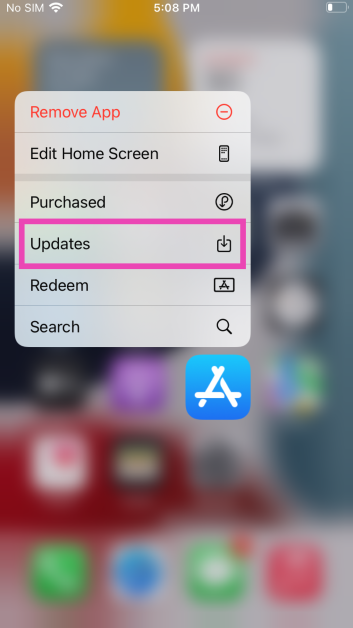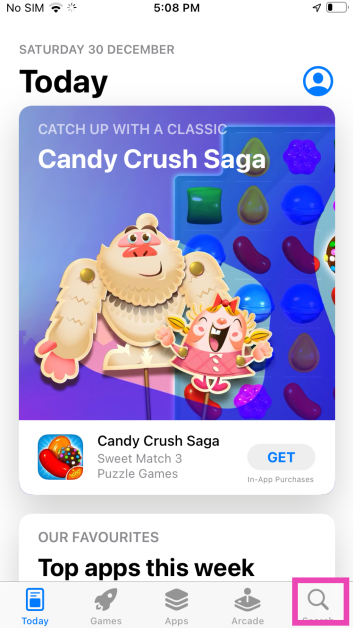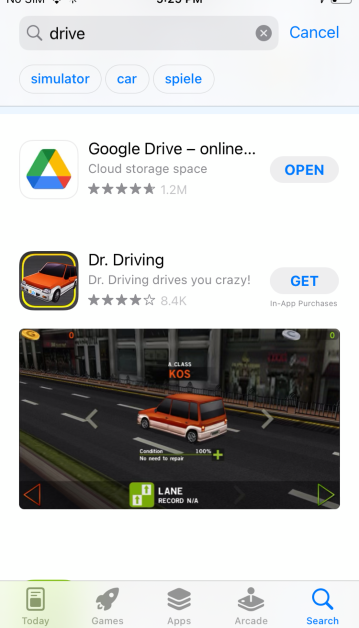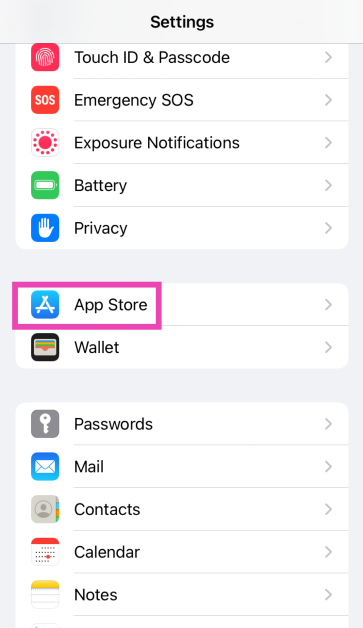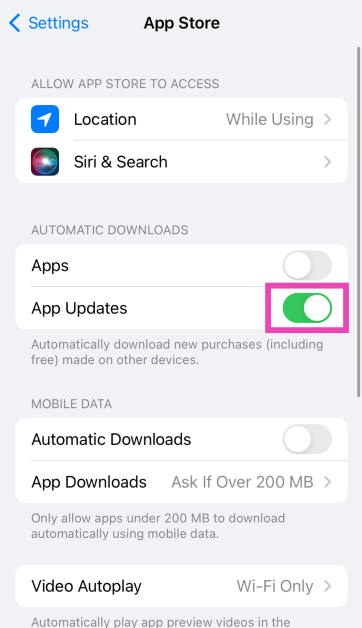iPhones and iPads are very easy to work with. Their intuitive OS makes it easy for the user to find what they are looking for within seconds. If you need to update an app, you know exactly where to go. But, you’d be surprised at just how many options you have to go about this task. In case the regular process does not work, it is always nice to have other options. So, here are the top 5 ways to update an app on your iPhone or iPad.
Read Also: Top 5 Ways to detect if someone has remote access to your iPhone
In This Article
Here’s why you should keep the apps on your iPhone updated
Keeping the apps on your phone updated is crucial to the device’s functioning. If an app starts malfunctioning out of the blue, it is likely because you’re using an older version that is riddled with bugs. Developers are quick to publish updates that resolve these bugs.
Other than functional issues, app updates also take care of any security flaws. This is particularly true for web browsers and financial apps. If you’re running the latest version of the app, you can be assured that its security modules are up to date. This is also the reason why it is recommended that you keep your phone updated to its latest OS version. Older devices are more prone to malware attacks because there are gaping security loopholes in their OS.
Developers also push updates to roll out new features for the app. If you can’t find a recently announced feature on an app, simply download its latest version and you will be able to use it right away. As an app gets new updates, it is also slowly phased out for older devices.
Update an app on your iPhone or iPad from the App Store
Step 1: Launch the App Store on your iPhone or iPad.
Step 2: Tap the profile icon at the top right corner of the screen.
Step 3: Scroll down to the Available Updates section.
Step 4: Hit the Update button next to an app to update it.
Use the popup menu
Step 1: Long press the App Store icon on your iPhone or iPad’s home page.
Step 2: Select Updates from the popup menu.
Step 3: This will take you to the Available Updates section on your profile.
Step 4: Hit the Update button next to the app you want to update. You can also choose to update all apps at once.
Read Also: Smartphone clicking things on its own? Here are 8 ways to fix Ghost touches on Android
Search for the app on the App Store
Step 1: Launch the App Store on your iPhone or iPad.
Step 2: Tap the Search tab at the bottom right corner of the screen.
Step 3: Search for the app you want to update.
Step 4: If there are any new updates available for the app, you will see ‘Update’ next to it instead of ‘Open’. Hit the Update button.
Ask Siri to check for updates
If you want to go hands-free, simply ask Siri to do it. While Siri can’t manually update the app, it can take you to the app’s page on the App Store. After that, all you need to do is hit the Update button. Simply say “Hey Siri, check the update for (app name)” or “Hey Siri, open the (app name) on App Store”.
Turn on automatic app updates on your iPhone or iPad
Step 1: Go to Settings.
Step 2: Select App Store.
Step 3: Turn on the toggle switch for App Updates under Automatic Downloads.
Bonus Tip: Update apps on your Mac
Step 1: Open the App Store.
Step 2: Click Updates in the sidebar.
Step 3: Click Update next to the app you want to update. If you want to update all apps, click on Update All.
Bonus Tip: Update apps on your Apple Watch
Step 1: Launch the App Store on your Apple Watch and scroll down to the bottom.
Step 2: Tap on Account.
Step 3: Hit Updates.
Step 4: Tap Update next to an app to update it manually or Update All to update all apps.
Frequently Asked Questions (FAQs)
Where can I find the pending updates for the apps on my iPhone?
Go to App Store>Profile and scroll down to ‘Available Updates’ to view the pending updates.
How do I get a refund for an app I purchased on the App Store?
Go to App Store>Profile>Purchased>App>Report a Problem and select ‘I would like to request a refund’ on the following page.
How long does it take for the App Store to issue a refund?
It takes around 48 hours for Apple to process your refund request. The time required to refund the amount back to your account varies depending on your location.
How do I automatically update apps on my iPhone?
Go to Settings>App Store and turn on the toggle switch next to App Updates under Automatic Downloads.
Why are apps not updating on my iPhone?
If you’re unable to update apps on your iPhone, it could be due to internet connection issues with the network or lack of storage on your device. Sometimes, background software issues can also keep the apps from updating on your iPhone.
Read Also: iPhone 15 Pro Max: A Revolution in Mobile Gaming
Conclusion
These are the top 5 ways to update an app on your iPhone or iPad. Once an app is updated, you cannot switch back to its older version. Make sure you are connected to a WiFi network while updating a bunch of apps at once. If you found this article helpful, let us know in the comments section!