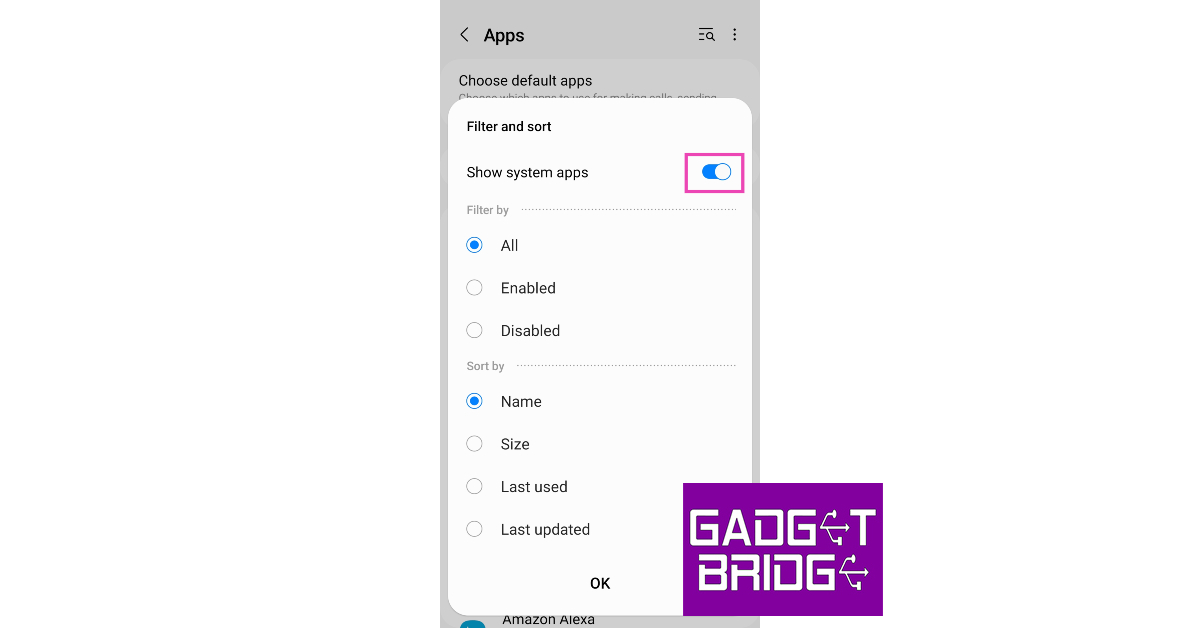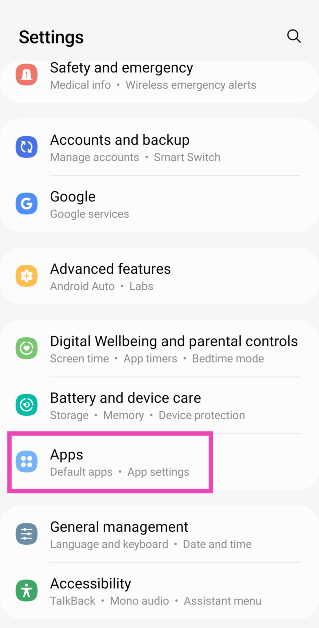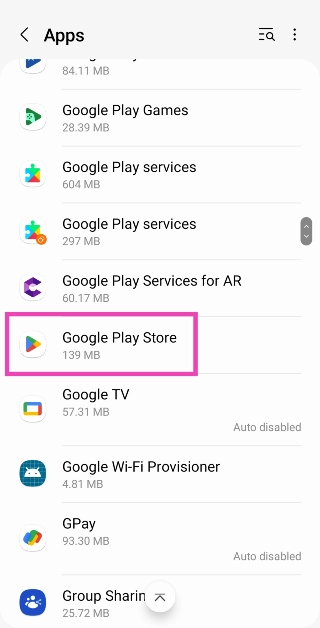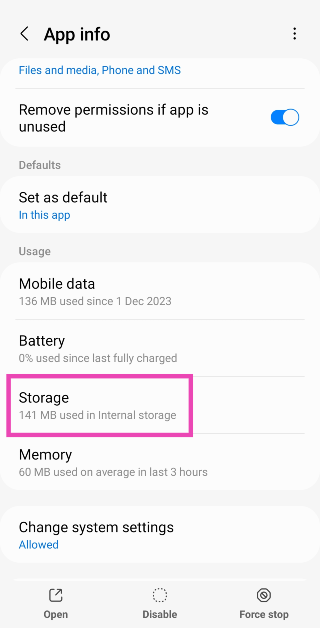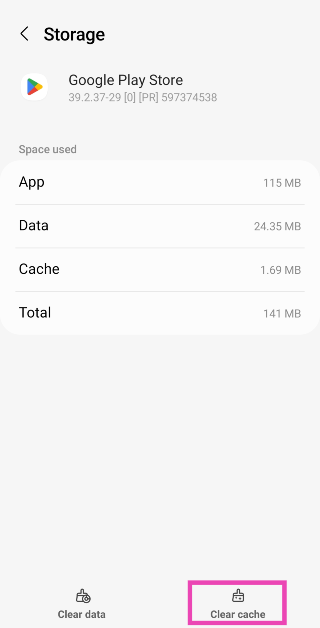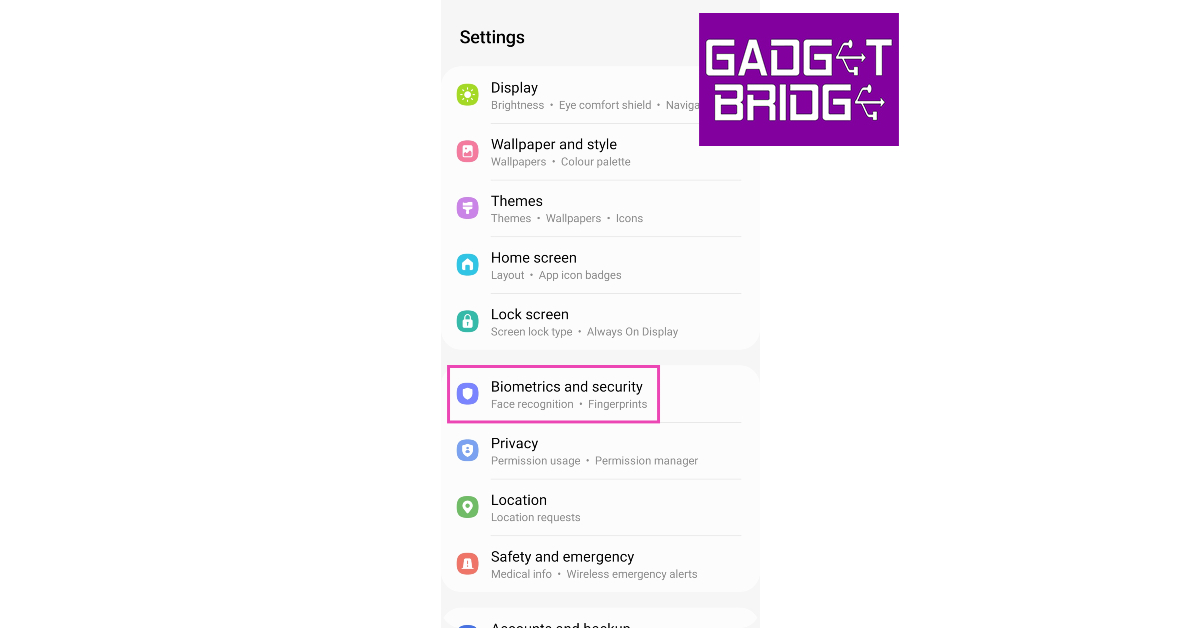Using your smartphone without the apps is not a fun experience at all. There are multiple ways you can go about installing apps on your Android device. While a majority of Android users stick to Google Play Store, some resort to third-party marketplaces. Sometimes, your smartphone may refuse to install an app without providing any valid reason. In this article, we bring you the best 7 ways to fix the ‘app not installed’ error on your Android device.
Read Also: Best 6 Ways to Take Screenshots and Share Them on Android
In This Article
Check your phone’s storage capacity

Check storage location
While most apps work perfectly fine when they are installed on the memory card inside your device, some may require installation on your phone’s internal storage for proper functioning. Move the APK to internal storage and change the storage location of the installed app before proceeding.
Clear Package Installer cache
‘Package Installer’ is a system app on your device that helps install third-party apps. While it works fine for the most part, it is not uncommon for its cache to get corrupted. Here’s how you can clear it.
Step 1: Go to Settings and select Apps.
Step 2: Tap on the filter icon and select Show system apps.
Step 3: Scroll down and select Package Installer.
Step 4: Tap on Storage.
Step 5: Select Clear Cache.
Clear Google Play Store’s cache
Step 1: Go to Settings and select Apps.
Step 2: Select Google Play Store.
Step 3: Tap on Storage.
Step 4: Select Clear Cache.
Allow browser to install apps from third-party sources
Your Android device encourages you to install apps from the Google Play Store. While the Play Store is the safest platform to download apps, sometimes you have to resort to third-party platforms. By default, your phone is not allowed to install apps from unknown sources. Here’s how you can change that.
Step 1: Go to Settings and select Biometrics and Security.
Step 2: Tap on Install unknown apps.
Step 3: Scroll to the web browser you used to download the APK.
Step 4: Turn on the toggle switch next to the relevant app.
Look out for corrupted APKs
If you frequently download apps from third-party sources, it is possible to download a corrupted APK from time to time. You will encounter the ‘App not installed’ error on your Android device any time you try to make a corrupted APK work. Your best course of action is to either download the app from the Google Play Store or another verified and secured third-party marketplace.
Check your memory card
If the external storage on your Android phone is corrupted, you will not be able to install apps on it. Try opening other files on the card to check if it’s corrupted. If your device fails to read these files, you may have a problem on your hands. Connect your phone to your PC to confirm this issue. Once it’s clear that the memory card is corrupt, try formatting it to fix the issue. Try inserting it in another slot to see if it works.
Frequently Asked Questions
How do I fix the ‘apps not installed’ problem on Android?
If you are unable to install apps on your Android smartphone, check the internal storage and clear the cache for the Package installer. Make sure you are installing the app on internal storage and not the memory card.
How do I download an app from unknown sources?
Go to Settings>Biometrics and Security>Install Unknown Apps and switch on the toggle bar next to the web browser you are using to install the app.
How to update Google Play Store?
To update the Google Play Store to the latest version, open it and tap on your profile icon at the top right corner of the screen. Go to Settings>About>Play Store Version to update it.
Read Also: 5 Best 55-Inch TVs under your budget in India
Conclusion
These are the best 7 ways to fix the ‘App not installed’ error on Android. After trying these methods, make sure you restart your device before installing an app. A quick restart refreshes all the background processes and resolves any glitches on your device. Also, ensure that your smartphone’s OS is updated to its latest version.