If you keep your old Android devices with you, it is suggested that you power them up from time to time and charge them whenever necessary. If you haven’t used the device in a long time, it is possible that you may have forgotten its password. Luckily, there are still some ways you can gain access to the device. In this article, we bring you the best 7 ways to unlock your Android device without a password.
Read Also: Nokia C22 Review: Should you buy this budget smartphone for Rs 7,999?
In This Article
Unlock your Android phone using your Google Account
Older Android versions used to have a ‘Forgot Pattern/Password’ option that lets you sign in using your Google Account in case you forgot your phone’s password. Newer Android versions no longer have this feature, but if your device runs on Android 4.4 or older, you can use your Google Account to get access to your smartphone. All you have to do is enter the wrong PIN/password/pattern multiple times and then tap on ‘Forgot Password’. You will be given multiple options to log in. Choose ‘Google Account’.
Unlock your Android phone using Google’s Find My Device
To use Find My Device to unlock your smartphone, you’ll need to activate the service and make it a device admin app. Go to Settings>Google to turn on Find My Device. Then, go to Settings>Biometrics and Security>Other security settings>Device admin apps and enable FMS. When that’s done, follow these steps to unlock your Android device.
Step 1: Go to https://www.google.com/android/find and select your Android phone from the left panel.
Step 2: Select Secure Device.
Step 3: Find my device will lock your smartphone’s screen.
Step 4: Follow the on-screen instructions to set up a new temporary password to unlock your device.
Step 5: Once your phone is unlocked, disable the temporary password from settings.
Unlock your Samsung device using Find My Mobile
Samsung devices have their own tracking feature called ‘Find My Mobile’. Like Google’s Find My Device, you can use Find My Mobile to unlock your phone without entering your password. Before you begin, you will need to activate this feature from Settings>Samsung Account>Find My Mobile. Turn on the toggle bar for Remote Unlock. Once that’s done, follow these steps.
Step 1: Go to https://findmymobile.samsung.com/ and sign in using your Samsung Account.
Step 2: Select your Samsung device from the left panel.
Step 3: Click on the Unlock icon on the right panel. Re-enter your Samsung Account password to unlock your device.
Once you unlock your Samsung device using this method, all the lock screen info will be deleted from it. This includes passwords, PIN, and biometric data.
Factory reset your smartphone in recovery mode
Another way to unlock your Android phone without a password is by performing a factory reset in recovery mode. Along with clearing the data on your device, a factory reset also deletes lock screen information. Here’s how you can go about it.
Step 1: Turn off your phone using the side key.
Step 2: Long press the Power Key and Volume Up button until the recovery screen appears.
Step 3: Select wipe data/factory reset. Use the Volume Up and Down keys to navigate and the power button to make a selection.
Step 4: Confirm your selection.
Your smartphone will reboot after performing a factory reset. Once it restarts, you will not need a password to unlock it.
Unlock your phone using ADB commands
You can also unlock your phone using Android Debug Bridge (ADB). Before you proceed, you will need to install the SDK toolkit on your PC. Download it from the official Android website here. Once that is done, enable USB debugging from the developer options on your phone. This article will help. Now, follow these steps.
Step 1: Connect your smartphone to your PC using a USB cable.
Step 2: Launch Command Prompt in the ADB installation path.
Step 3: Type this command: adb shell rm /data/system/gesture.key
Step 4: Hit Enter.
Step 5: Wait for the process to finish and restart your phone.
Use a third-party tool
Phone management tools like Droidkit can also be used to unlock your Android device without needing a password. The only downside is that you will lose all your data on the device. Here’s how you can go about it.
Step 1: Install DroidKit on your computer.
Step 2: Connect your phone to your computer using a USB cable and launch DroidKit.
Step 3: Click on Screen Unlocker.
Step 4: Select Start.
Step 5: Follow the onscreen instructions for password removal.
Step 6: Hit Complete when the process is over.
Use Extend Unlock
Extend Unlock keeps your device unlocked when it’s in your pocket, in the vicinity of trusted devices, or in locations specified by you beforehand. Here’s how you can turn it on.
Step 1: Go to Settings and select Security and privacy.
Step 2: Tap on More security and privacy.
Step 3: Select Extend unlock.
Step 4: Enter your phone’s PIN.
Step 5: Read the terms and tap on Got it.
Step 6: Tap on On-body detection and turn on its toggle switch.
Step 7: Tap on Trusted places and enter your home or work location.
Step 8: Tap on Trusted devices and add your smartwatch or car system.
Frequently Asked Questions (FAQs)
Is it possible to unlock a locked Android phone without a password?
You can use Google’s Find My Device service to unlock your phone without a password. Resetting a device to its factory settings using recovery mode can also give you access to it without a password.
How do I unlock my phone without the power button?
If the power button on your phone isn’t working, you can unlock it using Face ID or by scanning your fingerprint.
How do I unlock a smartphone without losing data?
To unlock a smartphone without losing data, use Google’s Find My Device or bypass the lock screen using ADB commands.
Read Also: MediaTek Dimensity Auto: MediaTek partners with NVIDIA, to bring its tech to cars
Conclusion
These are the best 7 ways to unlock your Android device without a password. To change your lock screen password go to Settings>Lock Screen>Screen Lock Type. If you have any other questions, let us know in the comments!






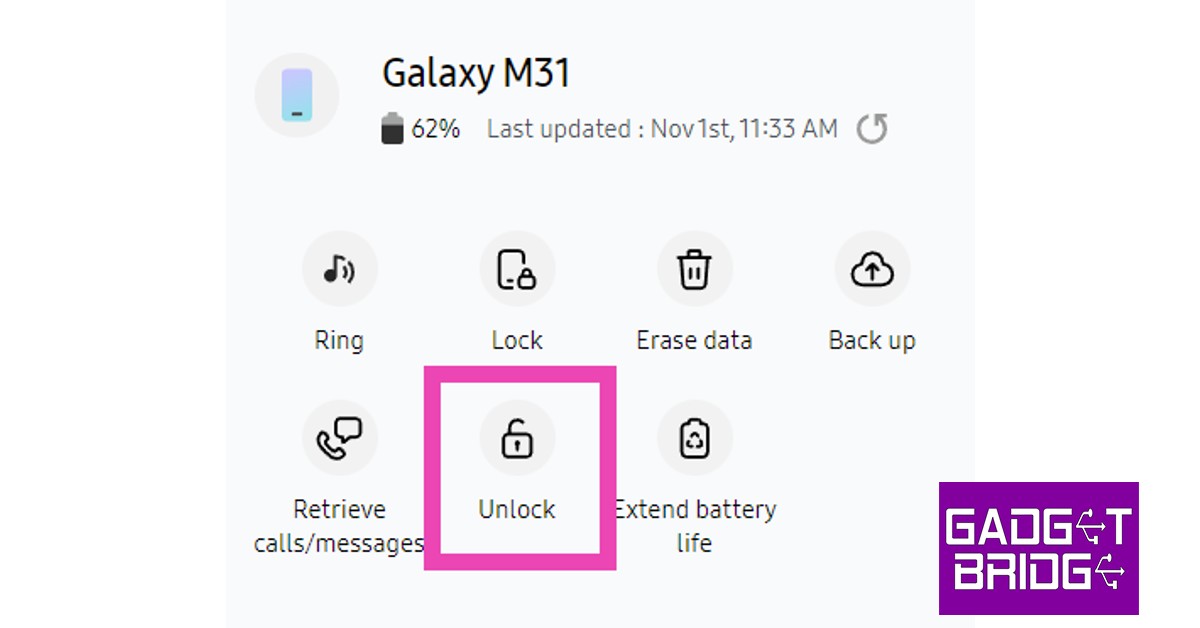




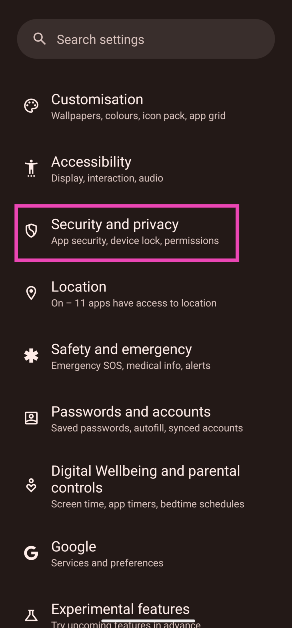
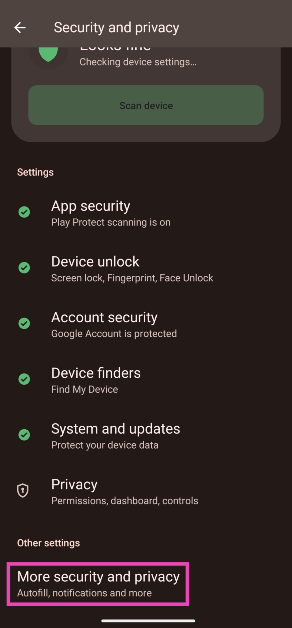
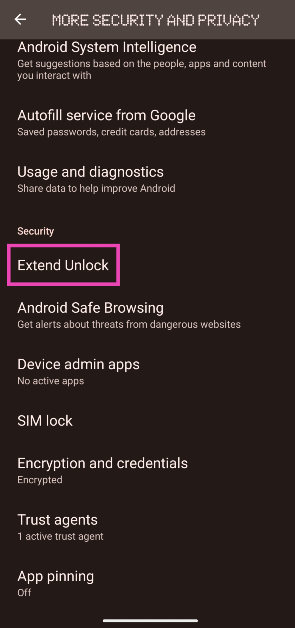
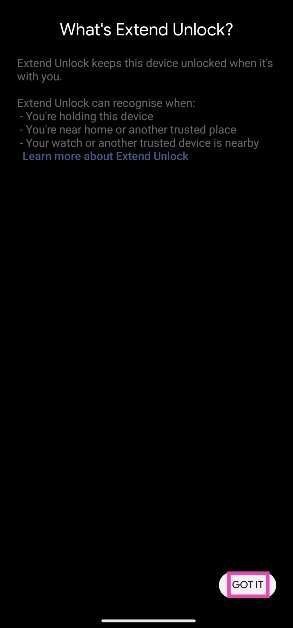
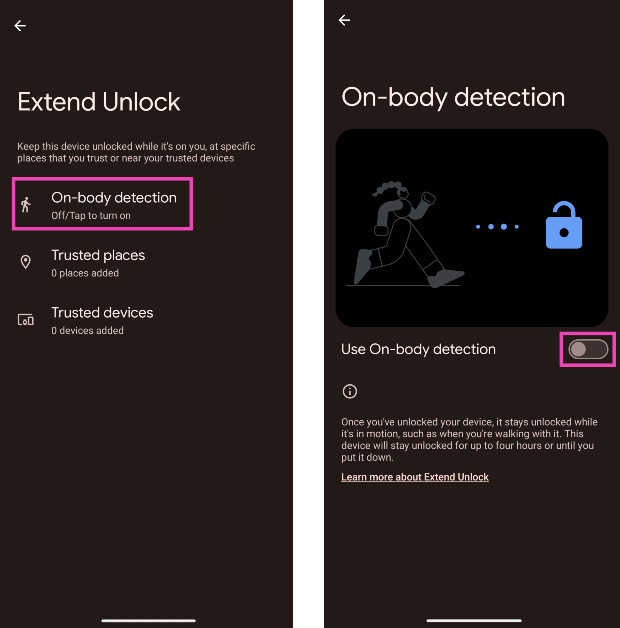
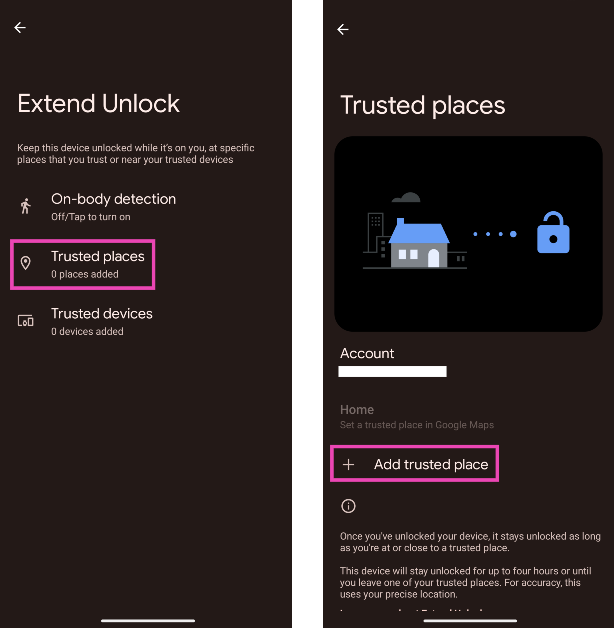
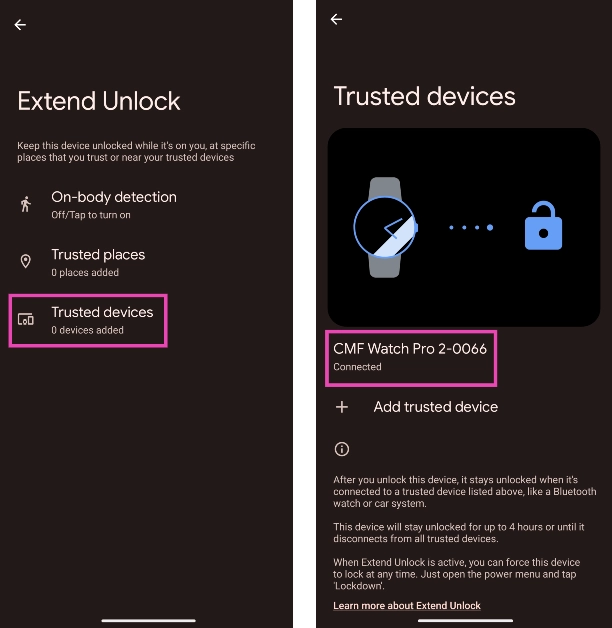

wonderful article