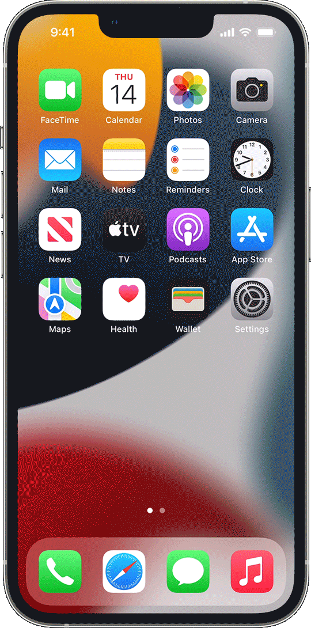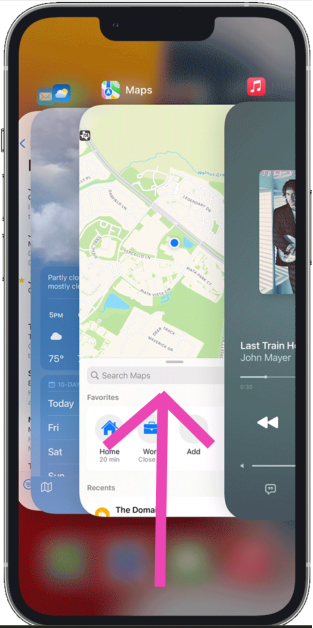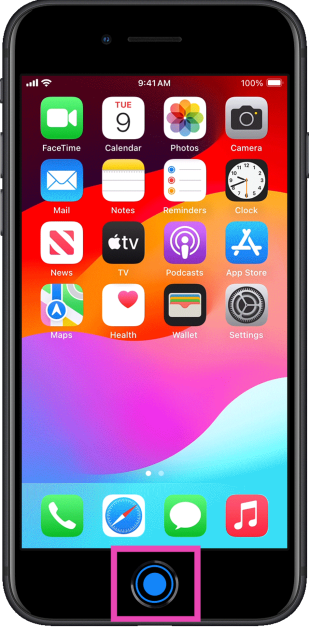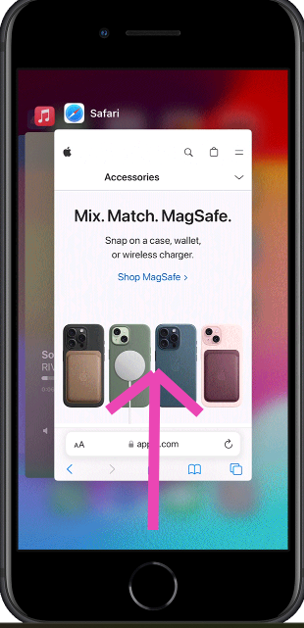Android users must be familiar with the process of ‘force quitting’ an app when it starts malfunctioning. Interestingly, iPhones do not have a dedicated ‘force quit’ option, but you can still shut down an app and restart it later. This process works a bit differently on iPhones with Face ID and the ones with a home button. So, let’s take a quick look at the best ways to force quit apps on your iPhone and iPad.
Read Also: iPhone Battery Icon Yellow? Top 3 ways to fix it
In This Article
When should you force quit an app on your iPhone?
While Android devices have a dedicated ‘force quit’ option for every app on the device settings, on an iPhone, you can do the same by simply closing the app from the app switcher. But how often should you do it? A lot of people believe that closing the apps that you aren’t actively using preserves the battery on your iPhone and makes it faster. But this couldn’t be further from the truth.
Your iPhone does a good job of optimising the apps running in the background in order to reduce the time required to load them. This process doesn’t utilise a lot of RAM either. Apps that haven’t been opened in a long time get allotted significantly less RAM space compared to the apps you use regularly. So, when should you force quit an app on your iPhone?
Shutting down an app should be your go-to response when it starts malfunctioning. If you can’t get the app to work as intended, quickly restarting it will fix the problem most of the time. If it keeps hanging, shutting it down is the only way you can fix the problem. Even though leaving apps open in the background does no harm, it is suggested that you close the apps that you don’t intend to use regularly. Apps like Doordash and Ola still have location access when they are running in the background. If you aren’t actively using them, it is better to shut them down.
Force quit apps on an iPhone or iPad with Face ID
Step 1: Swipe up from the bottom of the screen and hold the gesture. The app switcher on your iPhone will pop up immediately.
Step 2: Navigate to the thumbnail of the app that you want to close.
Step 3: Swipe up on the thumbnail to close the app.
Force quit apps on an iPhone or iPad with a home button
Step 1: Press the home button twice to access the app switcher.
Step 2: Navigate to the thumbnail of the app that you want to close.
Step 3: Swipe up on the preview card to close the app.
Frequently Asked Questions (FAQs)
How do I close multiple apps at once on my iPhone?
Swipe up from the bottom of the screen and hold the gesture to access the app switcher. To close multiple apps at once, simply swipe up on the apps using different fingers. You can close up to 5 apps at once.
When should I force quit an app on my iPhone?
You should force quit an app when it is malfunctioning or if you rarely use it.
How do I stop background app refresh on an iPhone?
Select the app from device settings and turn off the toggle switch for ‘Background App Refresh’.
Read Also: How to set an alarm on a Samsung smartphone? Top 2 Ways
Conclusion
This is how you can force quit apps on an iPhone. To do the same on an Android device, go to Settings>Apps, select the app in question, and hit ‘Force Quit’ from the bottom of the screen. This will pause any background activity for the app until you reopen it from the app drawer. If you know any other method to force quit apps on an iPhone, let us know in the comments!