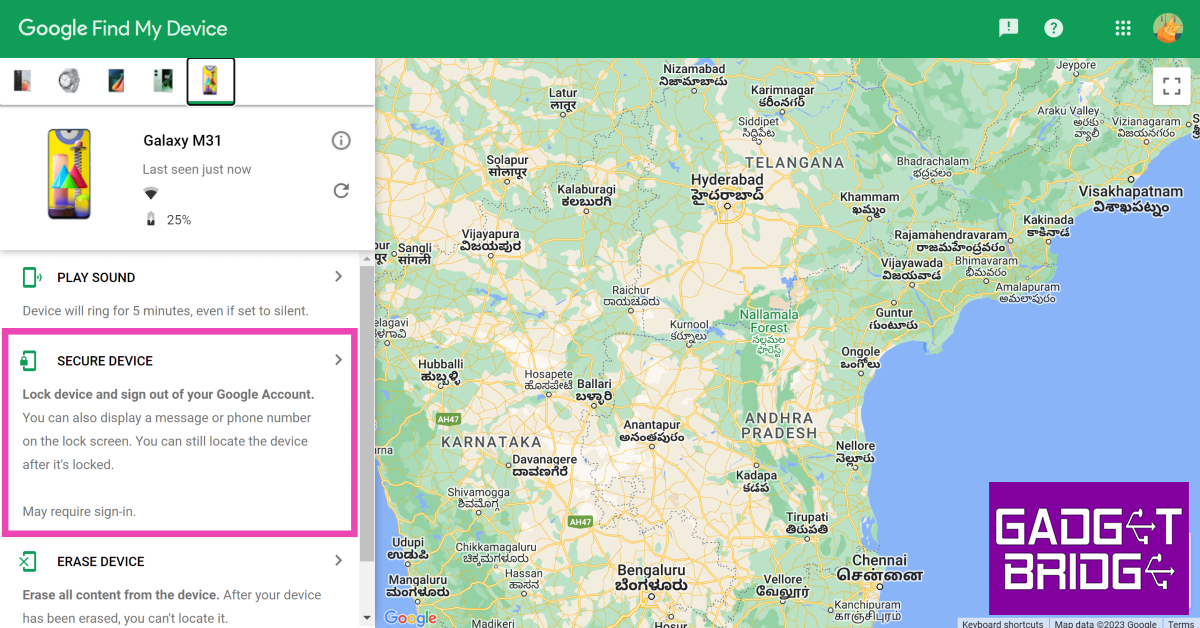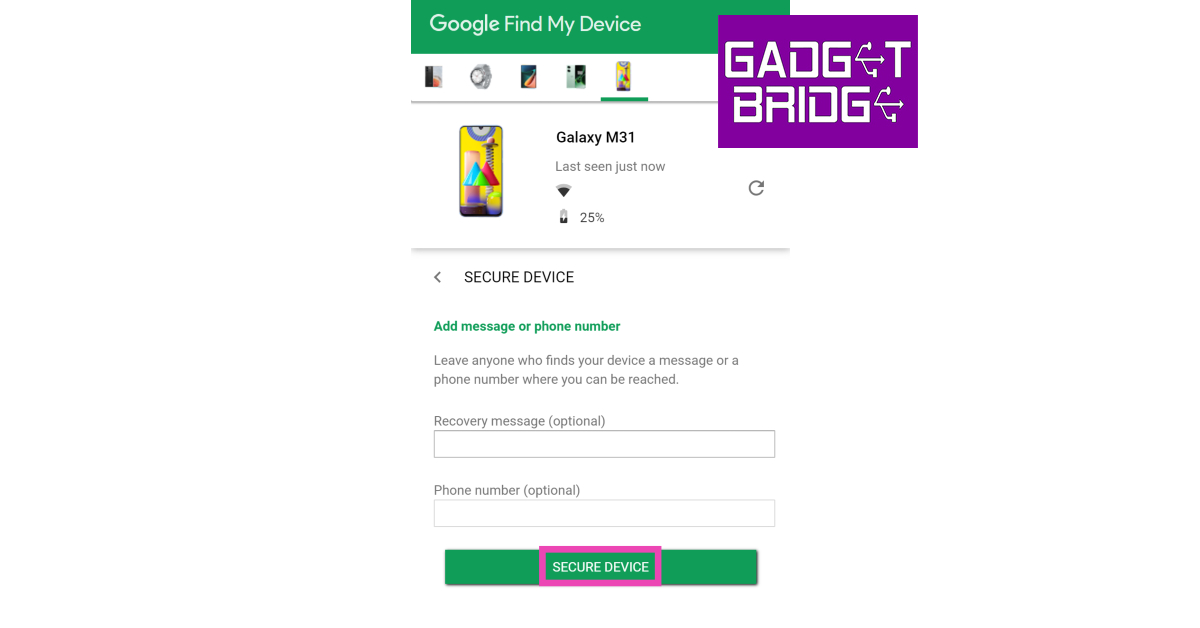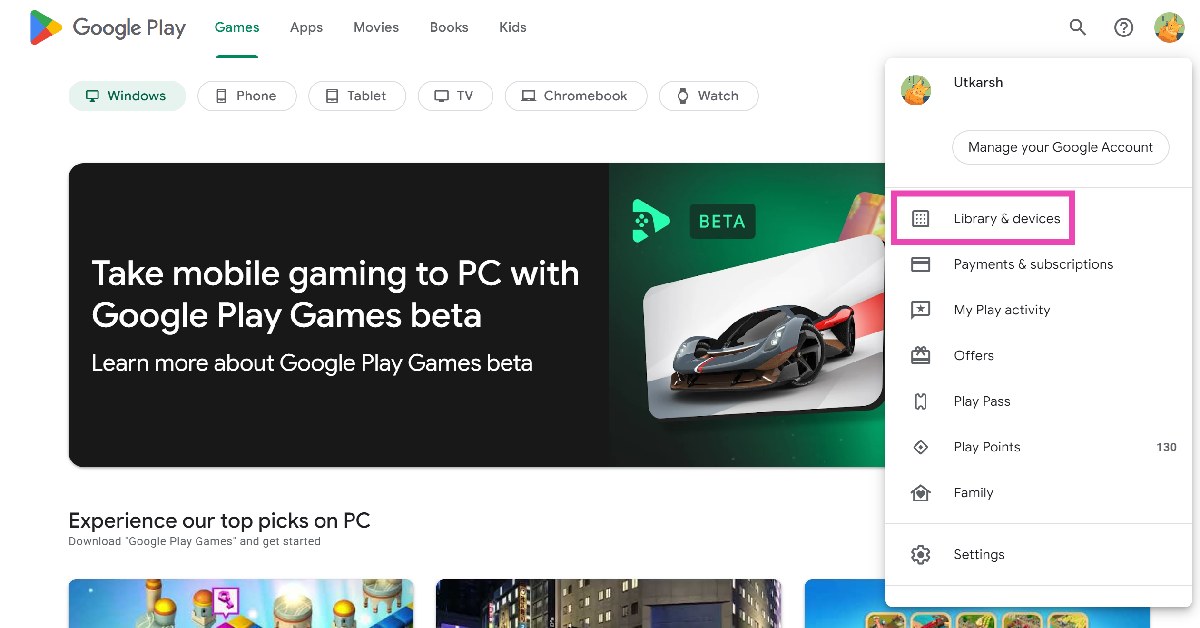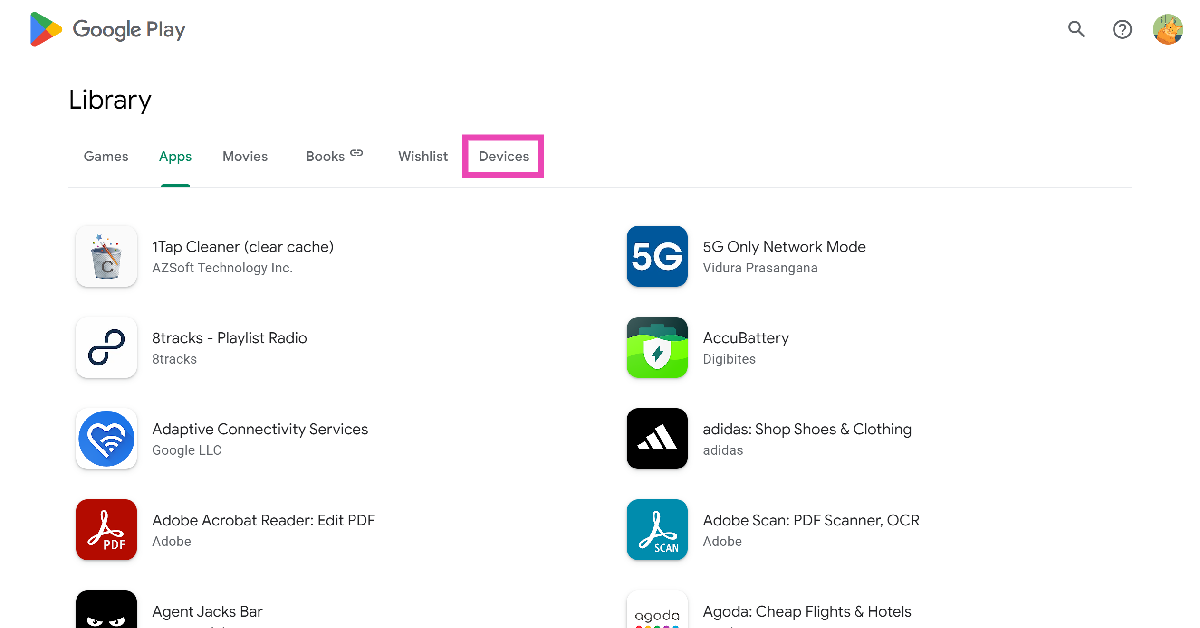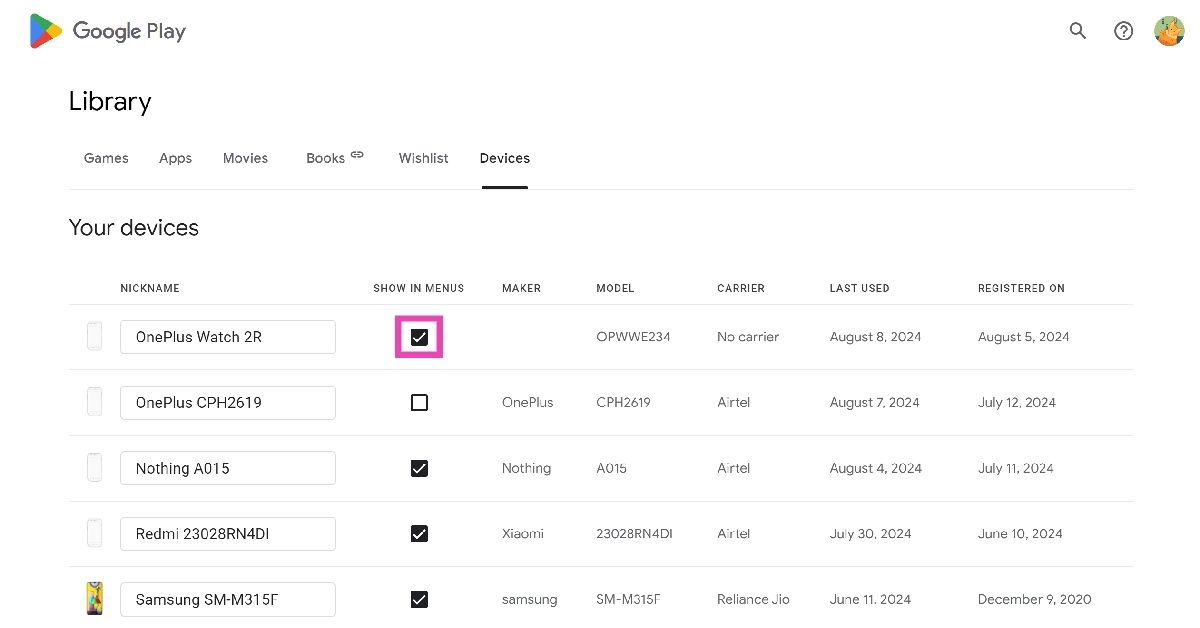Logging into your Google Account on multiple accounts has its own risks. If you’ve ever used your Google Account on a public PC, the browser may remember your account if you forgot to sign out. This may create a security risk as someone else may get access to your account. Luckily, Google makes it incredibly easy to manage the device connected to your profile. In this article, we bring you the top 5 ways to remove devices from your Google Account using an Android phone or a PC.
Read Also: Nothing Phone (2): Expected Price, Tech Specs and More
In This Article
Remove devices from your Google Account using an Android phone
Step 1: Go to Settings and select Google.
Step 2: Select Manage your Google Account.
Step 3: Switch to the Security tab.
Step 4: Scroll down and tap on Manage all devices.
Step 5: Tap on the device you want to remove.
Step 6: Select Sign out and confirm your selection in the pop-up box.
Remove devices from your Google Account using a PC
Step 1: Go to your Google Account page.
Step 2: Click on Security.
Step 3: Scroll down and select Manage all devices.
Step 4: Click on the device you want to remove.
Step 5: Click on Sign out.
Remove Device from Google Account using Find My Device
Step 1: Go to google.com/android/find.
Step 2: Sign in using the account that is registered on your smartphone.
Step 3: Select your device from the list.
Step 4: Click on Secure Device.
Step 5: Add a recovery message and your phone number in case someone finds your phone and wants to reach out to you to return it.
Remove devices from the Google Play Store
Step 1: Go to the Google Play Store on your PC.
Step 2: Click your profile picture at the top right corner of the screen and select Library & devices.
Step 3: Switch to the Devices tab.
Step 4: Uncheck the devices you want to remove.
Perform a factory reset
Performing a factory reset on your device logs you out of all your accounts. Here’s how you can go about it.
Step 1: Go to Settings, scroll down and select General management.
Step 2: Tap on Reset.
Step 3: Select Factory data reset.
Step 4: Scroll down and tap on Reset.
Frequently Asked Questions
How do I disconnect unwanted devices from my Google Account without my phone?
To remove a device, go to your ‘My Account’ page and select ‘Security’. Click on ‘Manage all devices’ and select the device you want to remove. Click on ‘Sign out’ to remove the device from your Google Account.
How do I remove devices from my Google Account on my phone?
To take off your device from your account, go to Settings>Google>Manage your Google Account>Security>Manage all devices>Device Name and select ‘Sign out’.
What happens when I remove a device from my Google account?
When you revoke account access from a device, you get signed out of it. This move does not clear your data from the device.
Read Also: 3 Ways to Play Video Games on Roku, Android TV and Fire TV
Conclusion
This is how you can remove unwanted devices from your Google Account using your Android phone and PC. For an added layer of security, you can enable two-factor authentication for your device. This will ensure that no one gets access to your Google Account, even if they have your password.