Cached data helps webpages and apps to load faster by saving things like thumbnails, images, and other snippets on your device. If you visit a webpage or app frequently, it’ll take less time to load since some of the data is already stored on your device. It is recommended to clear the cache data regularly to make sure it isn’t storing any unnecessary data. In this article, we show you how to delete Google Chrome cookies and clear its cache on an Android smartphone.
Read Also: How To Clear Cookies On iPhone (iOS 16)?
How to Delete Google Chrome Cookies and Clear Cache on Android
Step 1: Open the Google Chrome browser.
Step 2: Tap the three dots at the top right corner and select History.
Step 3: Select ‘Clear Browsing Data’.
Step 4: Choose the time range for data deletion. If you want to delete everything, select ‘All Time’.
Step 5: Check the boxes next to ‘Cookies and Site data’ and ‘Cached images and files’.
Step 6: Tap ‘Clear data’.
How to Delete Google Chrome Cookies and Clear Cache on Android using Settings
Step 1: Go to Settings on your smartphone and select Apps.
Step 2: Select Google Chrome and tap on Storage.
Step 3: Select ‘Clear Cache’ at the bottom of your screen.
Read Also: How To Install Google Chrome on Android TV (2022)?
This is how you can delete Google Chrome cookies and clear its cache on an Android smartphone. You do not need to clear the cache frequently. If you notice your smartphone has slowed down a bit, clearing the cache may help. You can clear the cache of other smartphone apps as well, as explained in our guide here.
For the latest gadget and tech news, and gadget reviews, follow us on Twitter, Facebook and Instagram. For newest tech & gadget videos subscribe to our YouTube Channel. You can also stay up to date using the Gadget Bridge Android App. You can find the latest car and bike news here.




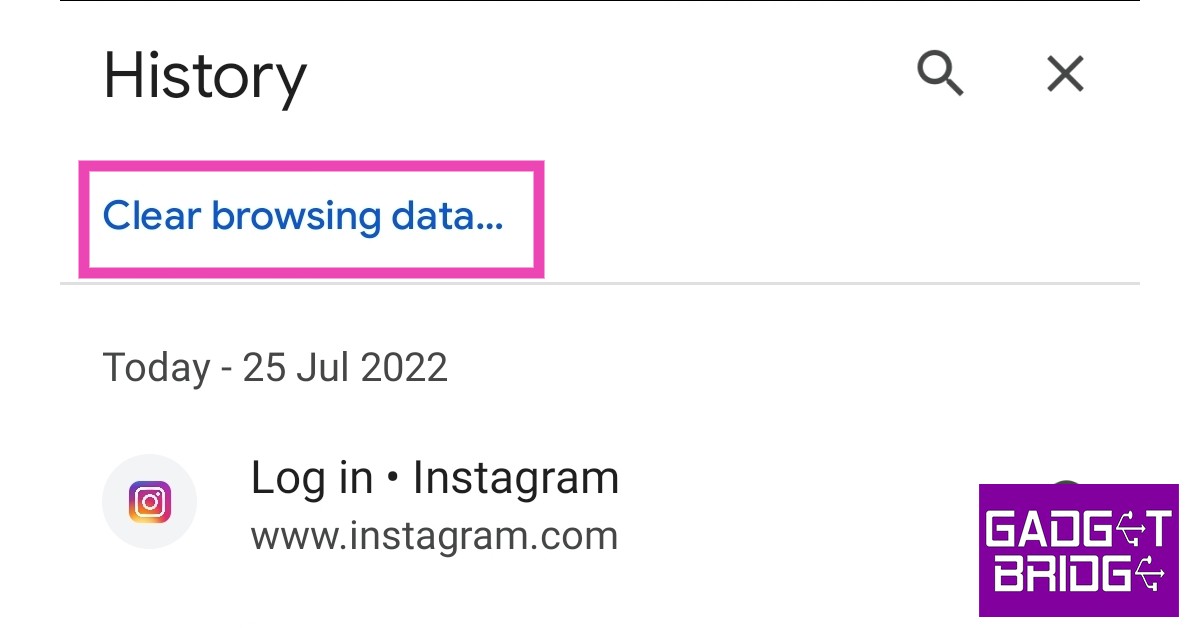





Good Information for this Article