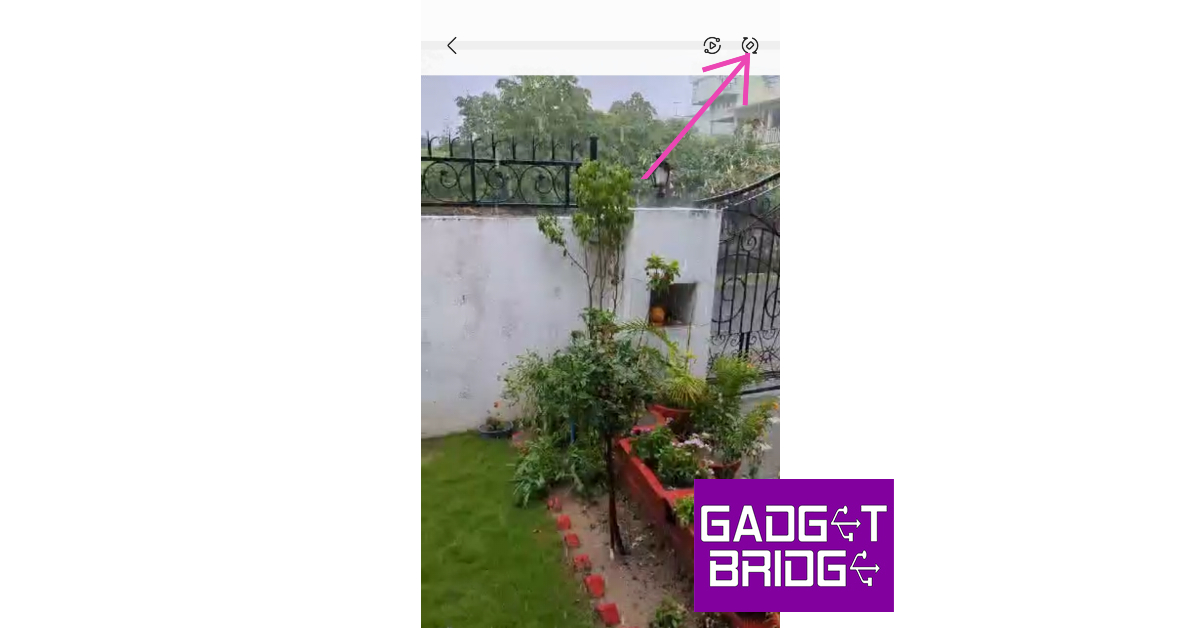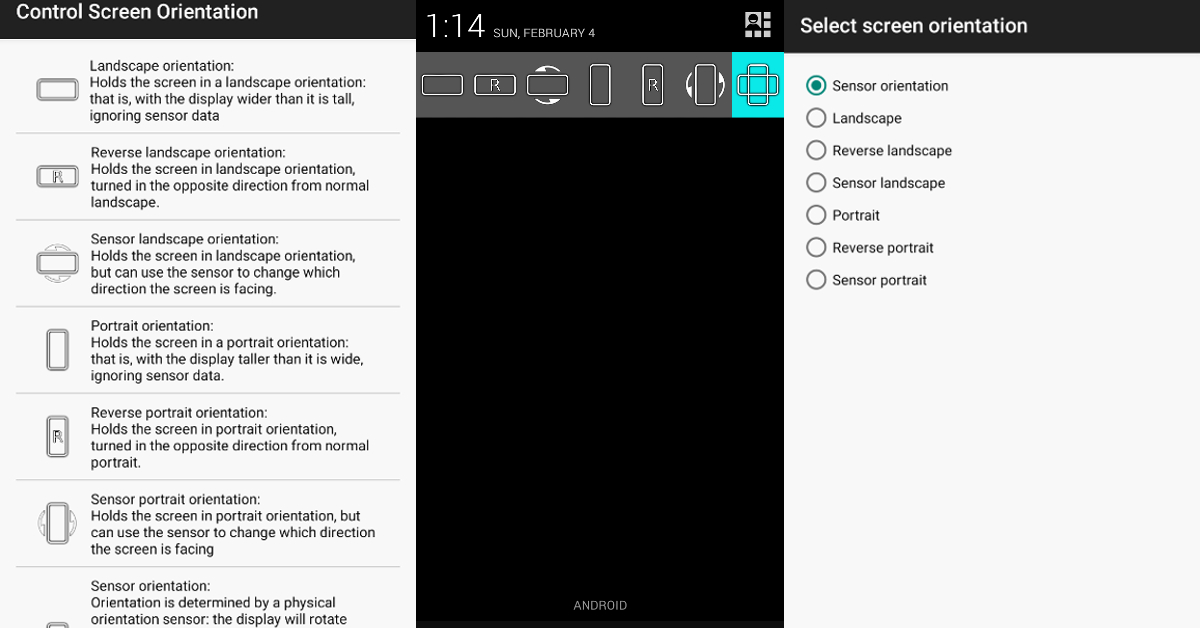The auto-rotate feature comes in quite handy when you’re playing a video on your phone and do not want to manually turn on the landscape mode. All you need to do is tilt your phone sideways and the screen will adjust accordingly. However, sometimes even auto-rotate may not work properly. In this article, we bring you the 11 simple ways to fix the ‘Android screen auto rotate not working’ issue on your smartphone. (2023)
Read Also: How to rotate your computer screen or desktop
In This Article
Restart Your Phone
Restarting your phone is a quick and easy way to fix any bugs or minor issues, including auto rotate malfunction. Your phone deletes all temporary files once you restart it, so any temporary files that may be hindering your phone from auto-rotating the screen will get deleted. You can restart your phone by long pressing the power button and selecting ‘Restart’. If this method doesn’t work, try the other ones listed below.
Turn on Auto Rotate From Settings
If the auto-rotate isn’t working on your phone, you can try enabling the function from the smartphone settings instead of the drop-down panel. Simply go to Settings>Display and turn on the auto-rotate function.
Re-Calibrate Your Phone’s Sensors
Auto-rotate may stop functioning on your phone if the Gyroscope and Accelerometer aren’t calibrated. These motion sensors are integral to the proper functioning of features like auto-rotate. If your phone doesn’t have a built-in calibration tool, you can download the GPS Status and Toolbox app from the Play Store and use it to calibrate the motion sensors in your phone.
Check Rotate Settings in the App
If auto-rotate doesn’t work in a particular app, check the settings within the app to see if auto-rotate is being overridden. Some apps do this to avoid unnecessary screen tilts. Once you’ve changed the settings, restart the app and see if auto-rotate works.
Use the in-app auto-rotate feature
Most media players and streaming apps have an auto-rotate option of their own. If your phone’s auto-rotate function isn’t working, you can give these a try. Look for the auto-rotate icon in the media toolbar or explore the media player’s settings.
Update System Software
Sometimes, certain glitches or bugs develop over a period of time within the system software. These bugs and glitches are weeded out in software updates. If you haven’t updated your phone’s OS in a while, it may be unable to fix those issues. To update your phone go to Settings>Software Update>Download and Install.
Don’t Touch Your Phone’s Screen
Touching your phone’s screen may prevent it from auto-rotating. Make sure your fingers aren’t touching any part of the screen or if you’re resting your phone against a surface, the screen edges aren’t touching any part of the surrounding surface.
Uninstall Recently Installed Apps
If the auto-rotate in your phone started malfunctioning after you installed a certain app, delete the app. Some apps conflict with the working of your phone and arise issues in native functions like auto-rotate. Delete the app and check if auto-rotate is working again.
Use a third-party app
If you’re unable to use the native screen rotation feature on your Android smartphone, there are a bunch of third-party apps that can perform the task for you. ‘Control Screen Rotation’ is the best of the lot. Once you launch this app, it gives you several screen rotation options in the notification bar. Choose the orientation you want and the app will adjust your phone’s screen accordingly. Click on this link to download the app.
Enable Home Screen Rotation
If the home screen, in particular, isn’t auto-rotating, go to Settings>Home Screen and turn on Rotate to Landscape Mode. You can also do this for the Lock Screen, Voice Call screen, and others.
Perform a factory reset
If you’ve tried all the methods mentioned in this list and still can’t get your phone’s auto-rotation to function, you can try performing a factory reset as a last-ditch option. Here’s how.
Step 1: Go to Settings, scroll down and select General Management.
Step 2: Tap on ‘Reset.’
Step 3: Select ‘Factory data reset.’
Step 4: Scroll down and tap on ‘Reset.’
Frequently Asked Questions
Why is auto-rotate not working?
Auto-rotate may not work when your phone’s gyroscope and accelerometer aren’t calibrated or when something’s touching the screen. If you want the home screen to rotate as well, you will need to turn on that option from the settings.
How do I fix auto-rotate on Android?
To fix auto-rotate on Android, restart your device, recalibrate the sensors, delete any recently downloaded apps, and make sure your phone’s OS is updated.
Where is my auto-rotate setting?
You can find auto-rotate settings by long-pressing the auto-rotate tile in the quick settings menu.
Read Also: 4 Easy Methods to Open RAR Files on Android
Conclusion
These are the 11 simple ways to fix the Android screen auto rotate not working issue on your smartphone. If you do not want to keep the auto-rotate turned on all the time, you do not have to. Newer Android phones offer the option to instantly rotate your phone at any time using the rotate icon at the bottom of your screen. This icon usually appears when you’re playing a video or a game and your phone recognises that you may want to play it in fullscreen.
For the latest gadget and tech news, and gadget reviews, follow us on Twitter, Facebook and Instagram. For newest tech & gadget videos subscribe to our YouTube Channel. You can also stay up to date using the Gadget Bridge Android App. You can find the latest car and bike news here.