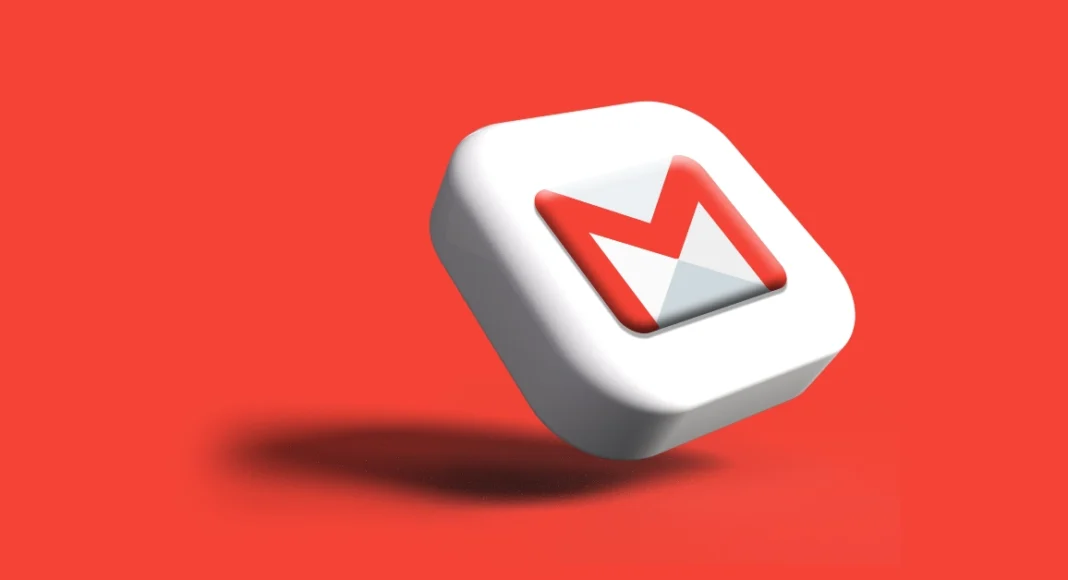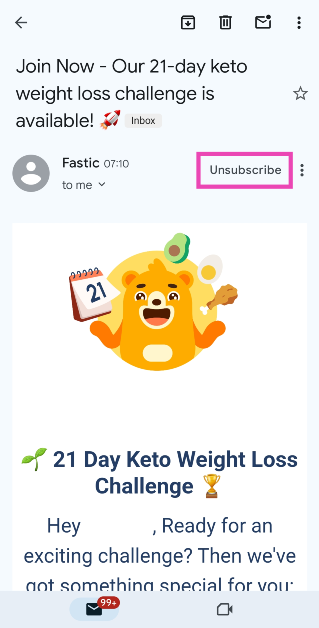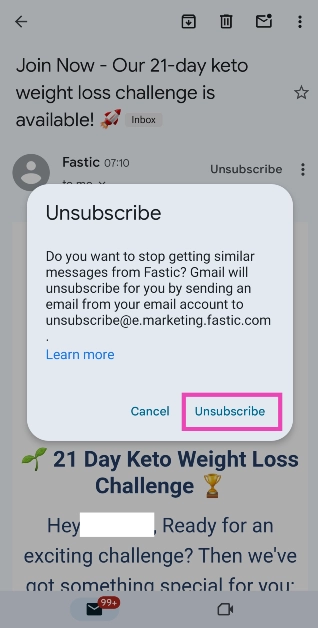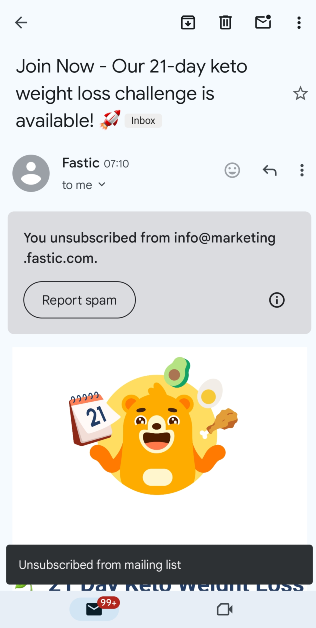If your Gmail inbox is constantly overflowing with unread emails, you’re going to love the new feature that Google just added to it. Well, technically it is not a new feature, but it has been made more accessible with the new update. We’re talking about the new ‘Unsubscribe’ button on the Gmail app for Android. Earlier, the unsubscribe option was placed at the bottom of every email and had very small lettering. This made it very easy to miss and most users were unaware of its presence. The new dedicated button is placed next to the sender’s name in the email. This makes unsubscribing from newsletters extremely easy.
Read Also: Top 6 Ways to Find the Song Name Without Knowing the Lyrics (2024)
In This Article
What’s new about Gmail’s unsubscribe button?
The Gmail app for Android has always had an unsubscribe option. Earlier, it was buried at the bottom of the page. The new app design gives it a dedicated button, just Gmail’s web layout. Interestingly, this feature was first rolled out for iOS devices. Now, Android phones are beginning to receive the new update.
Tapping on the unsubscribe button can do two things. You will either be redirected to the sender’s website/app to complete the process or Gmail will take you off the mailing list without leaving the app. The latter works for services that demand an email request for unsubscribing from their updates. Gmail automatically composes and sends this email on your behalf.
Since this button often redirects you to the sender’s website, it is suggested that you use it for services that you remember signing up for using your email. If you get a suspicious email from an untrusted source, the right choice would be to mark it as spam. This will remove the email from your primary inbox and make sure future emails from the sender get sent directly to the spam folder.
Unsubscribe from newsletters with just one tap on Gmail for Android
Step 1: Launch the Gmail app on your Android smartphone.
Step 2: Open the email newsletter from which you want to unsubscribe.
Step 3: Hit the Unsubscribe button next to the sender’s name.
Step 4: Confirm your selection in the popup box.
Step 5: You will be unsubscribed from the mailing list.
Frequently Asked Questions (FAQs)
How do I unsubscribe from an email newsletter on Gmail?
Open the email and hit the unsubscribe button next to the sender’s name in the Gmail app. If you can’t find this button, scroll to the bottom of the page and tap on unsubscribe.
Why can’t I see the unsubscribe button on my Gmail app?
Since Google is still rolling out this feature in phases, it may take time to reach your device. Make sure you are using the updated version of the Gmail app. In the meantime, you can unsubscribe from a mailing list by scrolling to the bottom of the email and tapping on unsubscribe.
How do I disable the in-app browser in Gmail?
Open Gmail, go to Settings>General Settings and uncheck the box for ‘Open web links in Gmail’ to disable the in-app browser.
Read Also: Samsung offering a discount on the Galaxy M14, Galaxy F14 in India: Details
Conclusion
This is how you can easily unsubscribe from newsletters and mailing lists on the Gmail app for Android. As mentioned earlier, this feature is being introduced in phases across all eligible devices. We checked a Samsung and a Vivo smartphone for this feature. The former had it while the latter was stuck on the previous layout. Give your Gmail app an update to make sure it receives the feature in time.