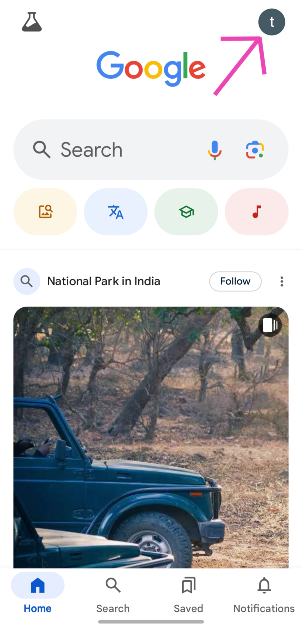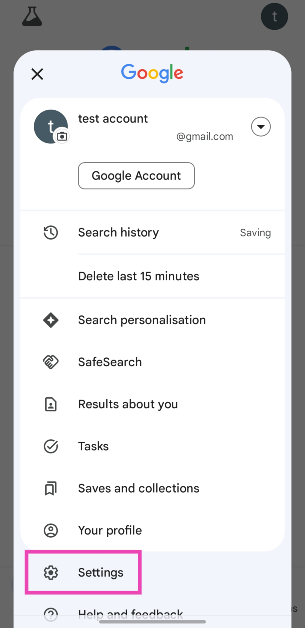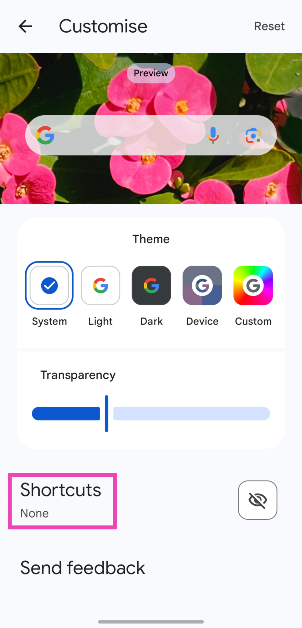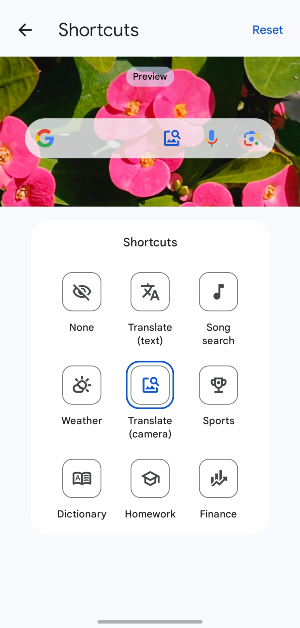A new shortcut for the Google Search widget has been in the works since September 2024. This shortcut can be customised to cater to 8 different tasks. Once you add a shortcut, it appears on the right side of the widget, next to the voice search and Google Lens icons. It remains on the widget when you shorten its size to 3×1. However, it vanishes when you further compress the widget’s size to 2×1. Here’s how you can add a custom shortcut to the Google Search widget on your Android phone’s home screen.
Read Also: Funky gadgets to own in 2025
In This Article
Which shortcuts can you add to the Google Search widget?
When you go to the customisation page for the search widget, you get 9 options for the shortcut:
- None (default)
- Translate (text)
- Song search
- Weather
- Translate (Camera)
- Sports
- Dictionary
- Homework
- Finance
Add a custom shortcut to the Google Search widget
Step 1: Tap the Google Search widget on your phone’s home screen.
Step 2: Tap your profile picture in the top right corner of the screen.
Step 3: Tap on Customise Search Widget.
Step 4: Hit Shortcuts.
Step 5: Select a shortcut from the list.
Note: You can also go to the customisation page by long-pressing the Search widget and tapping Settings.
Frequently Asked Questions (FAQs)
How do I add the Google Search widget to my phone’s home screen?
Long-press an empty spot on your phone’s home screen, tap on ‘Widgets’, select ‘Google’, and drag the search widget to the home screen.
How do I change the colour of the Google Search widget?
Long-press the search widget and tap ‘Settings’ or tap the widget and go to Profile>Customise Search Widget. Under the Theme category, tap on Custom and use the sliders to select the hue and saturation for the widget.
How do I add widgets to my phone’s home screen?
Long-press an empty spot on your phone’s home screen and select ‘Widgets’. Pick a category or app for which you want to add a widget. Drag the widget to the home screen and adjust its position.
How do I change the appearance of my Google Search widget?
Long-press the search widget and tap on ‘Settings’ to customise it. You can change its theme (light, dark, custom colour) and select how transparent you want it to be on the screen.
How do I remove the Google Search widget from the home screen?
Long-press the search widget and hit the bin icon in the popup menu to remove it from your phone’s home screen.
Read Also: Realme P2 Pro 5G confirmed to launch in India soon, listed on Flipkart
Final Thoughts
This is how you can add a custom shortcut to the Google Search widget on your Android phone’s home screen. Since Google is rolling out this feature in a phased manner, it may take some time to reach your device. If you have any questions, let us know in the comments!