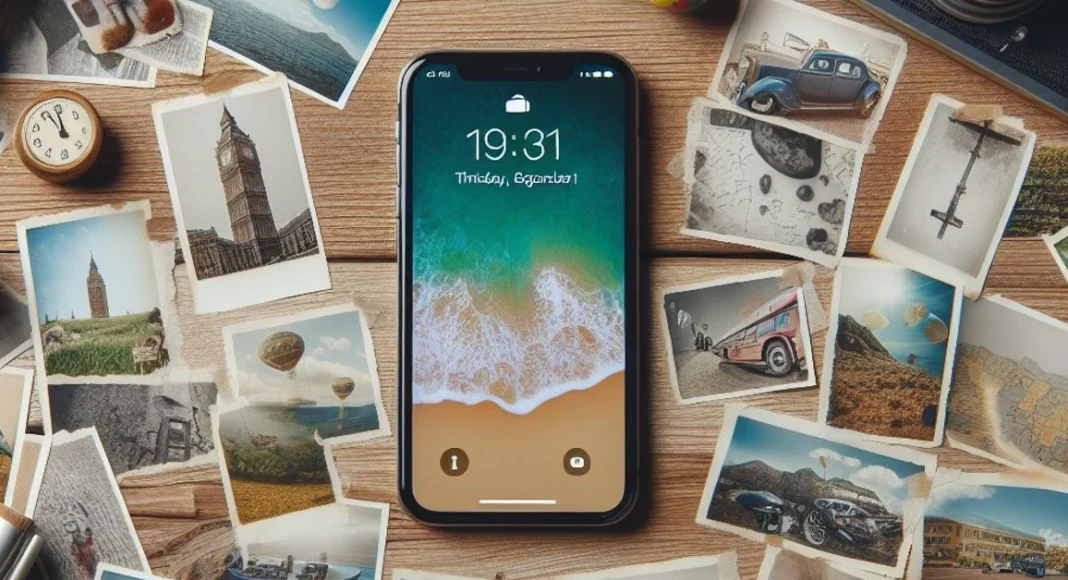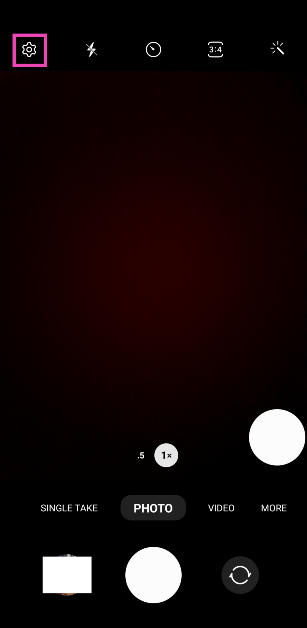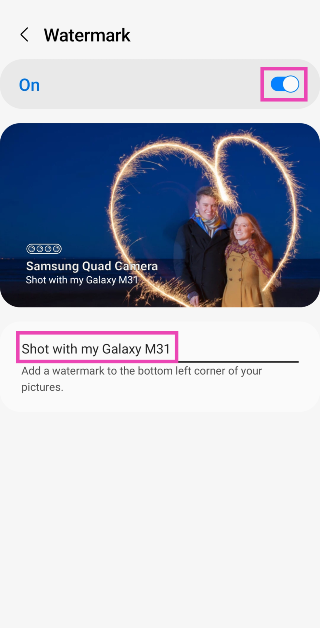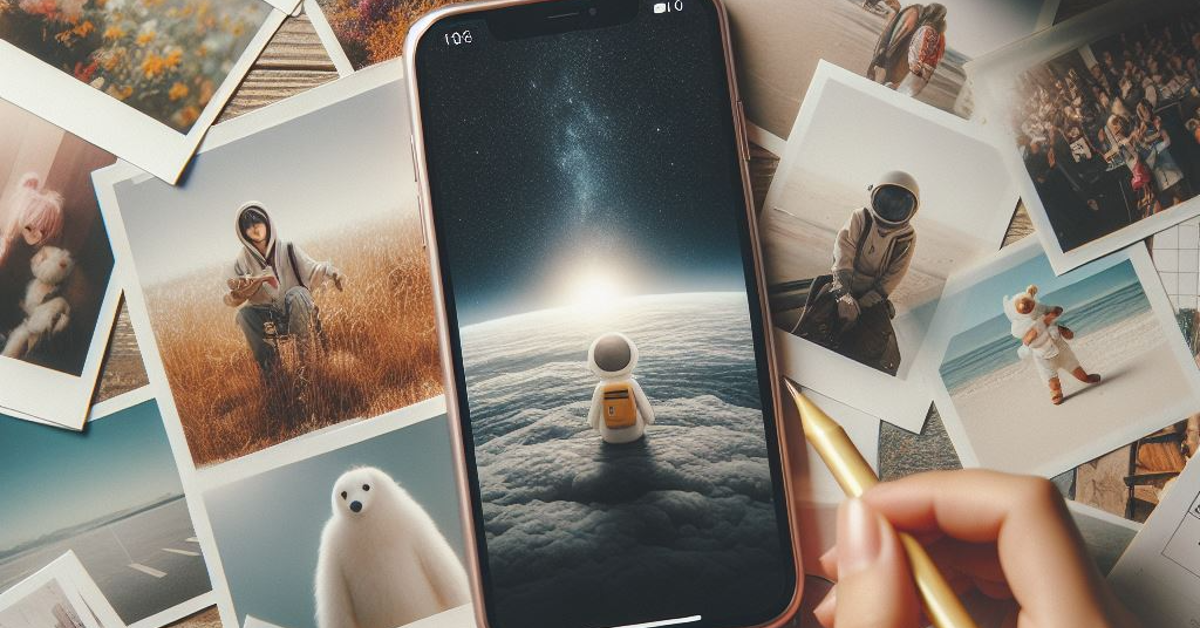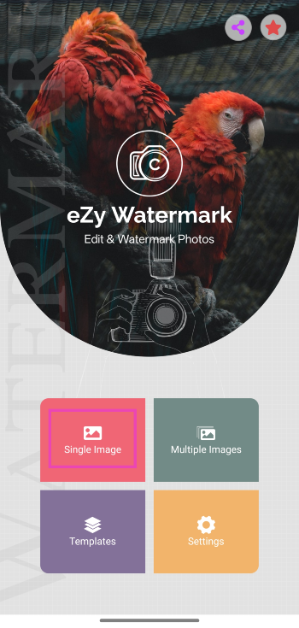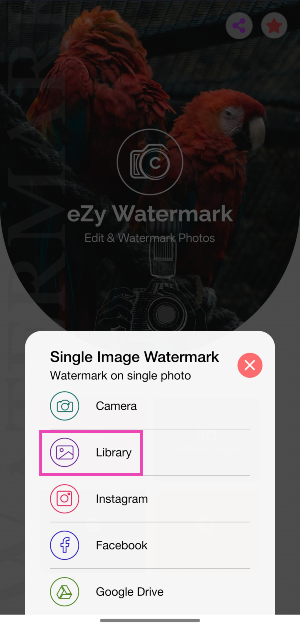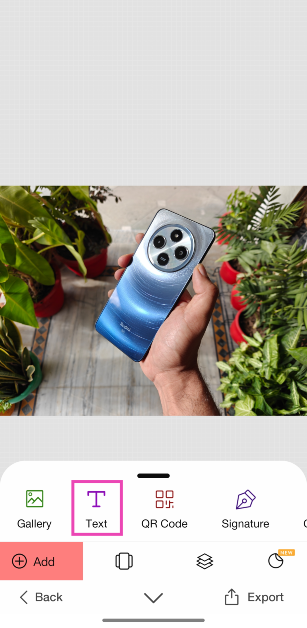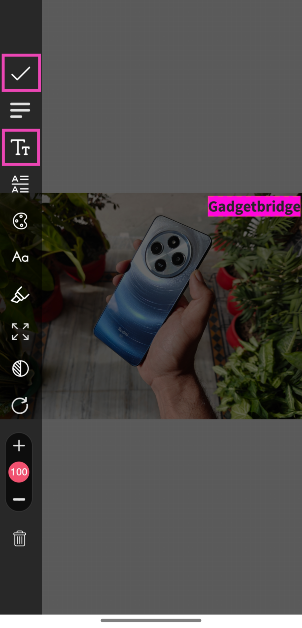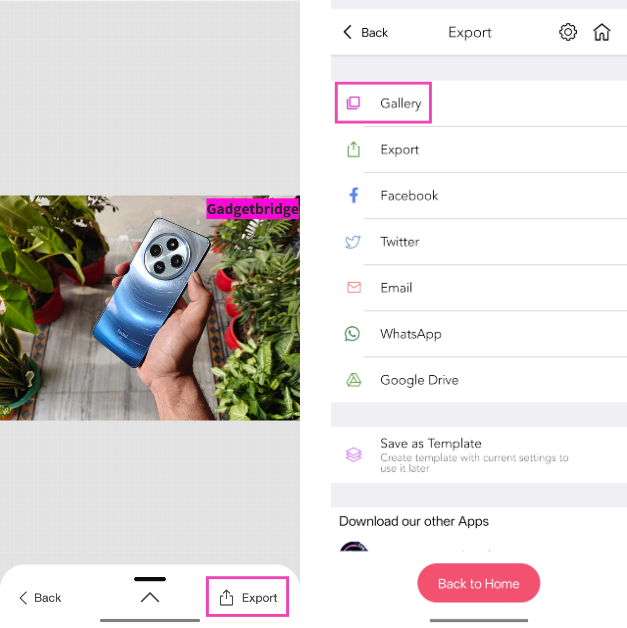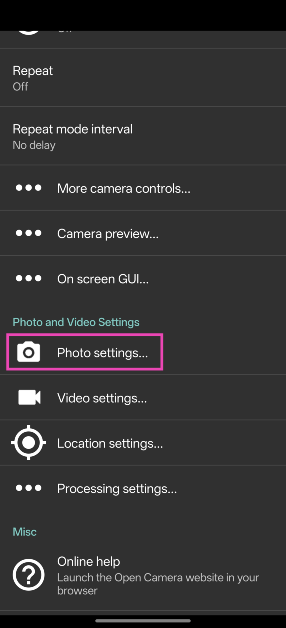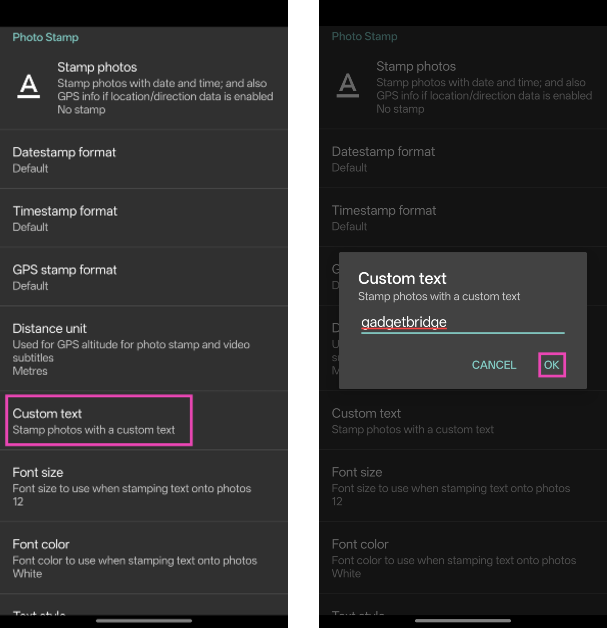Android and iOS are not radically different from each other, but there are certain aspects where one has an added advantage over the other. When it comes to adding watermarks to your pictures, Android devices are ahead of the curve compared to their iOS counterparts. Perhaps, in future iOS versions, Apple will add the feature to the iPhone as well. But as of now, here are 4 ways you can go about this task.
Read Also: How to add a short video to Instagram Notes?
In This Article
Add a watermark to your pictures to make sure you are always credited
If you post your art or photography on the Internet, it is bound to get reposted somewhere. While common Internet etiquette dictates that one must credit the person behind the artwork, it rarely ever gets followed. The best thing you can do before uploading your work on the Internet is add a watermark to it. This ensures that you get the proper credit if the picture ever attains virality.
Your smartphone is well-equipped to automatically add a basic watermark to every picture you take using its camera. However, if you’re looking for more extravagant designs or already have a logo for your work, you will need a third-party app to stitch it to your pictures. While designing a watermark, make sure you add your social media handles so people know where to reach you.
Add a watermark to your pictures on Android
Step 1: Launch the Camera app on your Android smartphone.
Step 2: Hit the gear icon at the top left corner of the screen.
Step 3: Scroll down and select Watermark.
Step 4: Turn on the toggle switch at the top of the page.
Step 5: Add the text that you want to watermark on your pictures.
Step 6: Go back to the Camera app and start taking pictures.
Add a watermark to your pictures on iOS
The native camera app on iPhone does not have the feature to add a watermark to your photos automatically. You can get around this roadblock by uploading your watermark as a signature on Markup and using it wherever necessary. Here’s how you can go about it.
Step 1: Launch the Photos app and open the picture to which you want to add a watermark.
Step 2: Hit Edit.
Step 3: Select the Markup icon at the top right corner of the screen.
Step 4: Tap the plus icon at the bottom right corner of the screen.
Step 5: Tap on Signature and select Add or Remove Signature.
Step 6: Scribble your name, logo, or sign that you want as the watermark.
Step 7: Hit Done.
Step 8: Place the watermark on the picture and hit Done.
The watermark will also be saved in Markup’s ‘Signature’ section. Whenever you want to add it to a picture, just open Markup and select signature.
Use eZy Watermark Photos Lite by Whizpool
Download on App Store and Google Play Store
Your smartphone may be able to add a watermark to your pictures natively, but a dedicated third-party app pays more attention to the design, layout, and appeal of your logo. If you’re looking for something more than just plain text as the watermark, you will need to download an app for it. The eZy Watermark Photos Lite app by Whizpool is one of the best ones around and is available on both platforms. This app has over 150 text fonts to choose from. You can also import your logo from your device’s storage and use eZy to place it on an entire batch of images.
Step 1: Download and install the eZy Watermark Photos Lite app by Whizpool on your phone.
Step 2: Launch the app and select whether you want to watermark a single photo or a bunch of images.
Step 3: Tap on Library to import an image from your phone’s gallery. You can also import pictures from Instagram, Facebook, Google Drive, and more.
Step 4: Hit the arrow icon in the bottom right corner of the screen.
Step 5: Select the kind of watermark you want to add to the image. For this example, we’ve chosen Text.
Step 6: Hit the Tt icon in the sidebar and type the word(s) you want on the watermark. Use the sidebar options to change its font, size, opacity, colour, and more. Drag the watermark on the image to change to change its position. Hit the tick icon when you’re done.
Step 7: Hit Export and select Gallery. Give eZy Watermark Photos Lite permission to access your phone’s gallery.
Use the Open Camera app
Third-party camera apps offer a diverse range of watermarking options. Let’s take a look at how you can add one using Open Camera.
Step 1: Download and install the Open Camera app on your phone.
Step 2: Launch the Open Camera app and hit the cog wheel icon in the top right corner of the screen.
Step 3: Tap on Photo settings.
Step 4: Scroll down and tap on Custom text.
Step 5: Enter the text for the watermark. You can also change the font size, colour, and style.
Frequently Asked Questions (FAQs)
Is there a way to automatically add a watermark to the pictures I take using the iPhone’s camera?
iOS does not allow users to automatically add watermarks to their images. What you can do is use Markup to add your watermark as a signature.
How do I add a watermark to my pictures on Android?
Go to Camera>Settings>Watermark, turn on the toggle switch, and enter the text you want for the watermark.
How do I view the metadata of an image on Android?
To view the metadata of an image on Android, open it using your phone’s native gallery app, hit the ellipses, and select Details.
How do I add a watermark to a picture I’ve already taken on Android?
Use the eZy Watermark Photos Lite app to watermark images in your phone’s gallery. You can also import pictures from Instagram, Facebook, Google Drive, and more.
How do I add a timestamp to my pictures?
Use the Open Camera app to timestamp the images you take using your phone. Go the app’s photo settings and enable ‘Stamp photos’.
Read Also: Poco C65 makes its India debut today, price starts at Rs 8,499
Conclusion
These are the top 4 ways to add a watermark to your pictures on Android and iOS. Check out this article to view our list of the best watermark apps around. If you don’t want to use a third-party app, you can simply add your logo to any picture using your phone’s native photo editor. You can access it by tapping the ‘edit’ option after opening the image in your phone’s photo gallery.