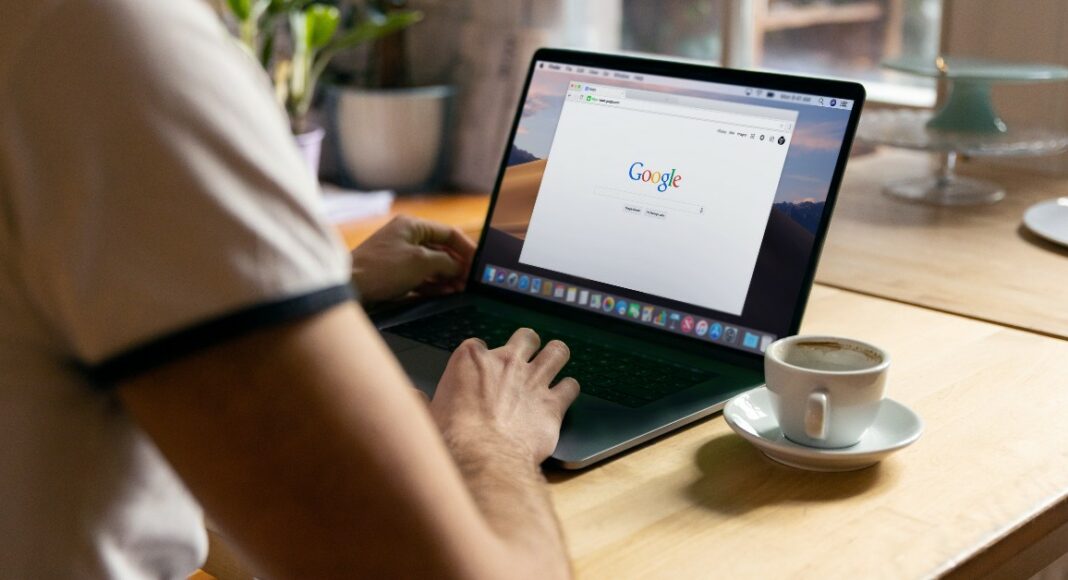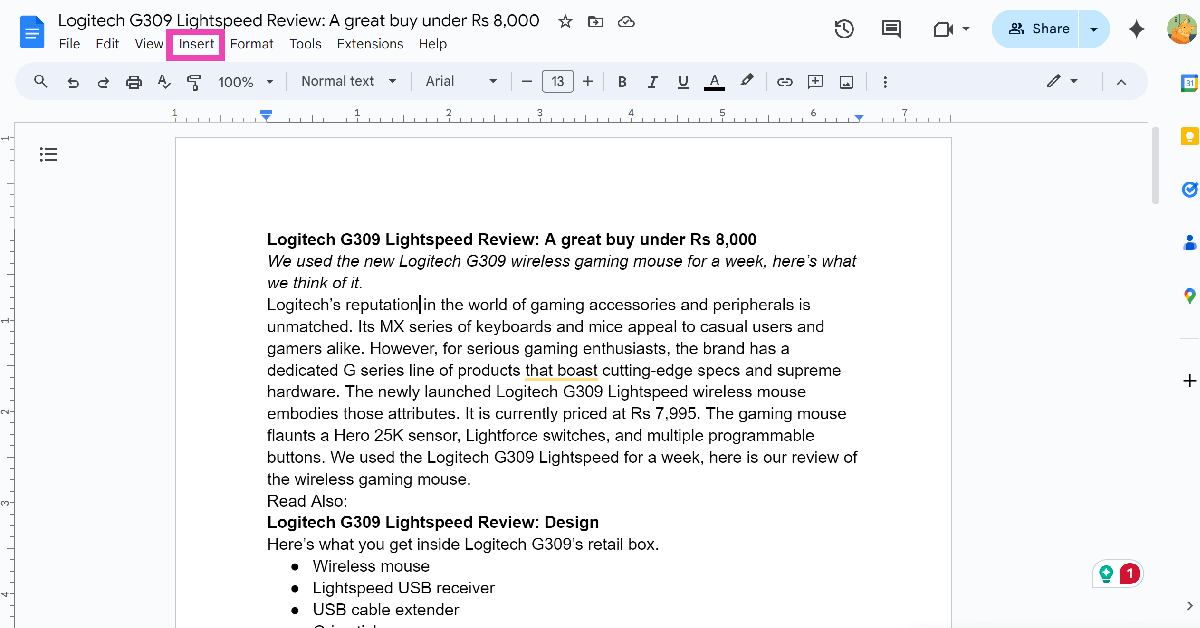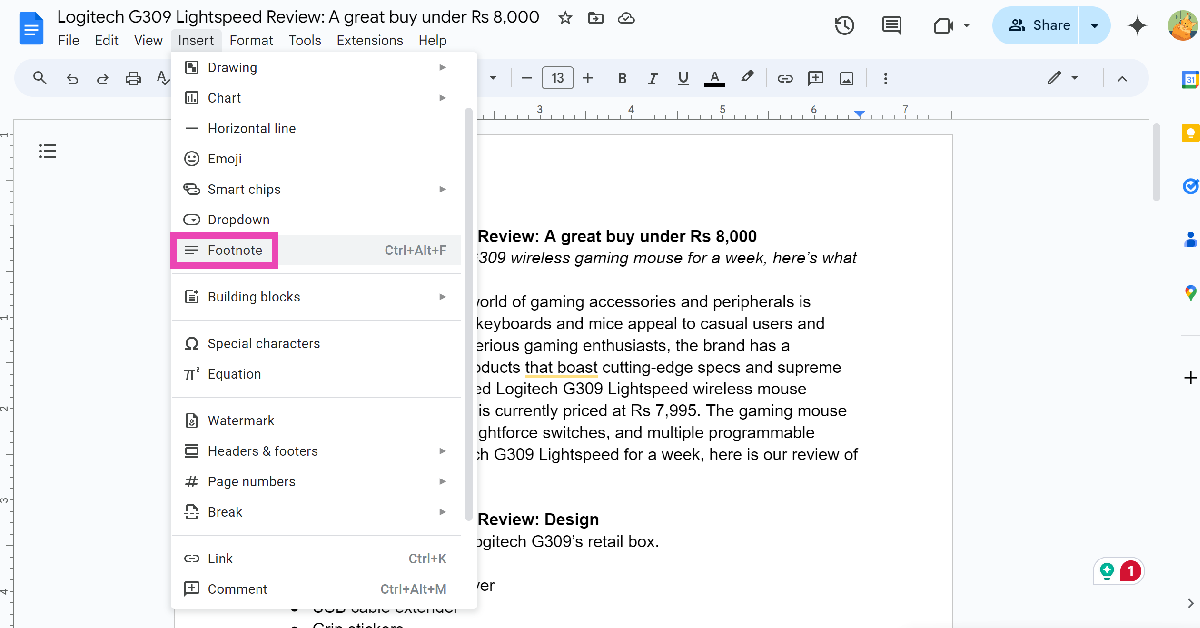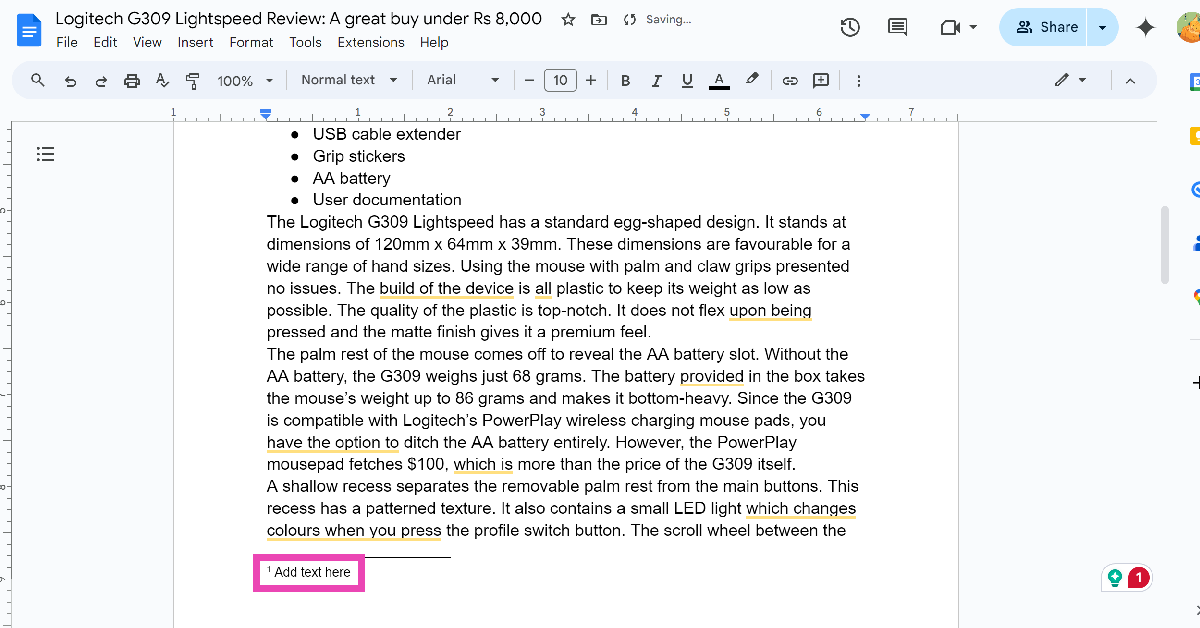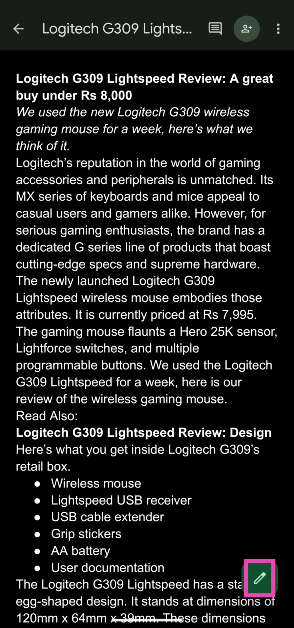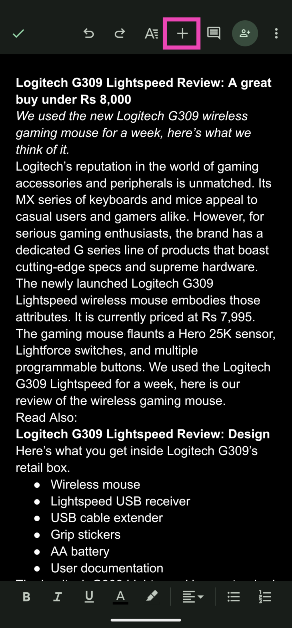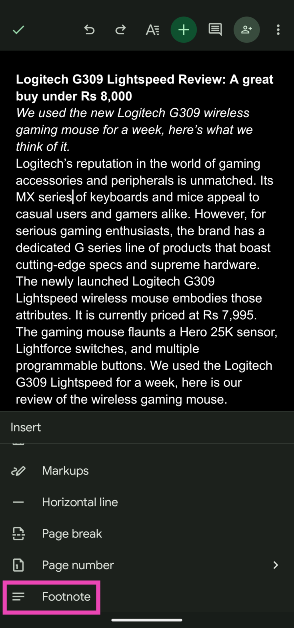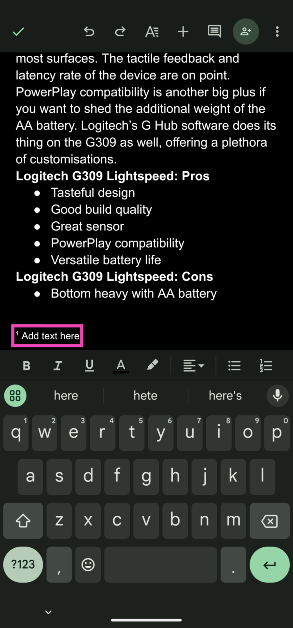Footnotes are a great way to supplement your articles and papers with citations and additional information. Having a good number of references improves the reliability of your article. Instead of adding more information inside parentheses, you can use footnotes and make your article cleaner and easier to read. If you’re a Google Docs user, there are two ways you can go about adding footnotes to your documents.
Read Also: Air India adds ‘AEYE Vision’ to its mobile app for AI-powered real-time trip updates
In This Article
Can’t find the option to add footnotes to your document?
If you cannot find the option to find footnotes to your document, it could be due to one of the following reasons.
- The top toolbar in Google Docs is hidden
- Your device has lost connectivity to the internet
- The Google Docs app on your phone is out of date
- Your web browser is outdated and does not support Google Docs anymore
Add Footnotes in Google Docs (PC)
Step 1: Go to Google Docs and open a file.
Step 2: Move your cursor to the place where you want to add a footnote.
Step 3: Click on Insert.
Step 4: Select Footnote. You can also use the Ctrl + Alt + F keyboard shortcut.
Step 5: Google Docs will add a numeric indicator next to the word and move the cursor to the bottom of the page. Enter the description.
Add Footnotes in Google Docs (Mobile)
Step 1: Launch the Google Docs app on your phone and open a document.
Step 2: Hit the Edit button at the bottom right corner of the screen.
Step 3: Move the cursor to the place where you want to insert the footnote.
Step 4: Tap the Plus icon in the top menu.
Step 5: Scroll down and select Footnote.
Step 6: Add text to the footnote.
Frequently Asked Questions (FAQs)
How do I add a footnote in Google Docs?
Open the document move your cursor to the spot where you want to add the footnote, hit ‘Insert’, and select ‘Add footnote’. On the smartphone app, hit the plus icon at the top of the screen and select ‘Footnote’.
What is the keyboard shortcut to add a footnote in Google Docs?
Press Ctrl + Alt + F on your keyboard to add a footnote in Google Docs.
How do I delete a footnote in Google Docs?
To delete a footnote in Google Docs, simply remove the numeric indicator by moving the cursor next to it and hitting the backspace button.
Read Also: Logitech G309 Lightspeed Review: A great buy under Rs 8,000
Conclusion
This is how you can add footnotes in Google Docs on your PC and mobile. While you’re here, check out how you can add watermarks on Google Docs. If you have any additional questions, let us know in the comments!