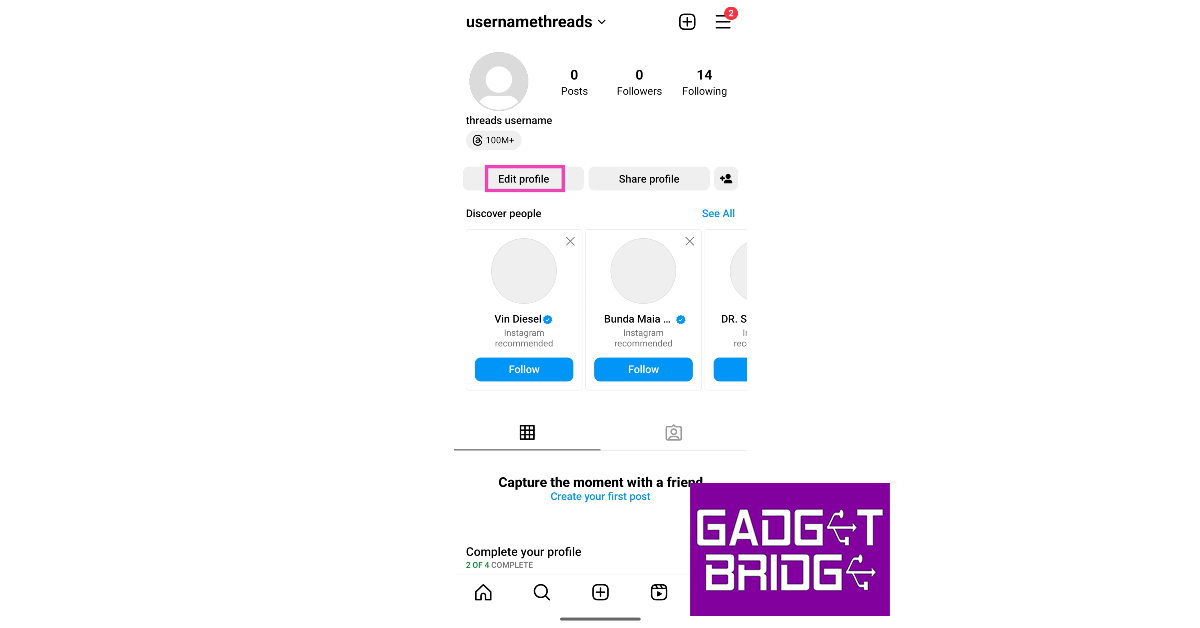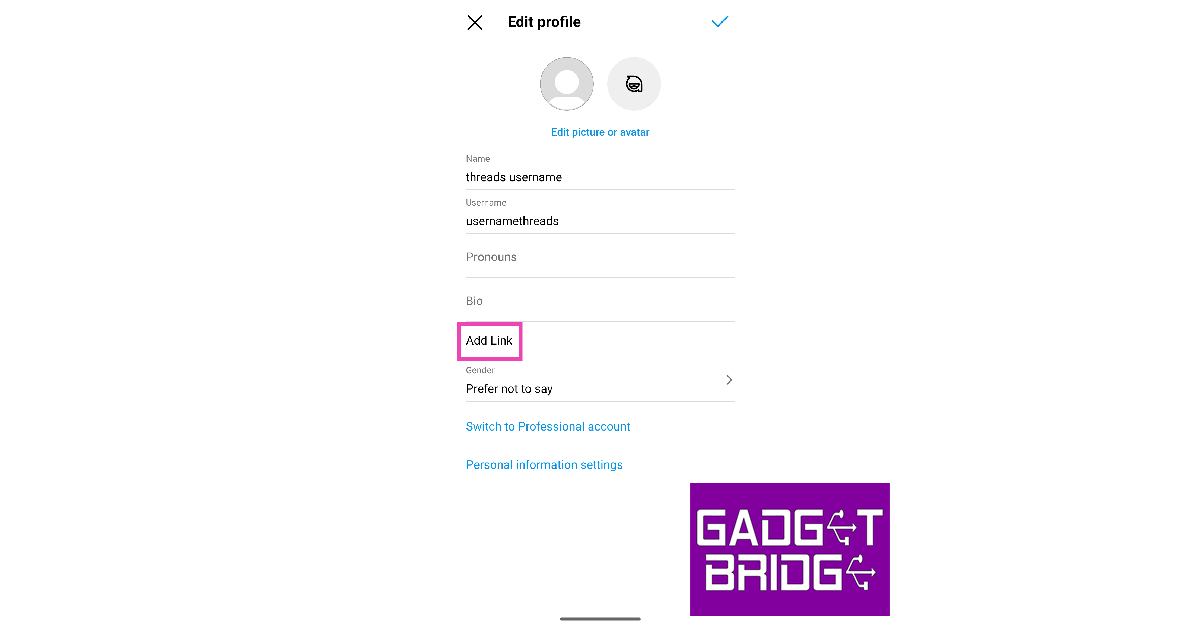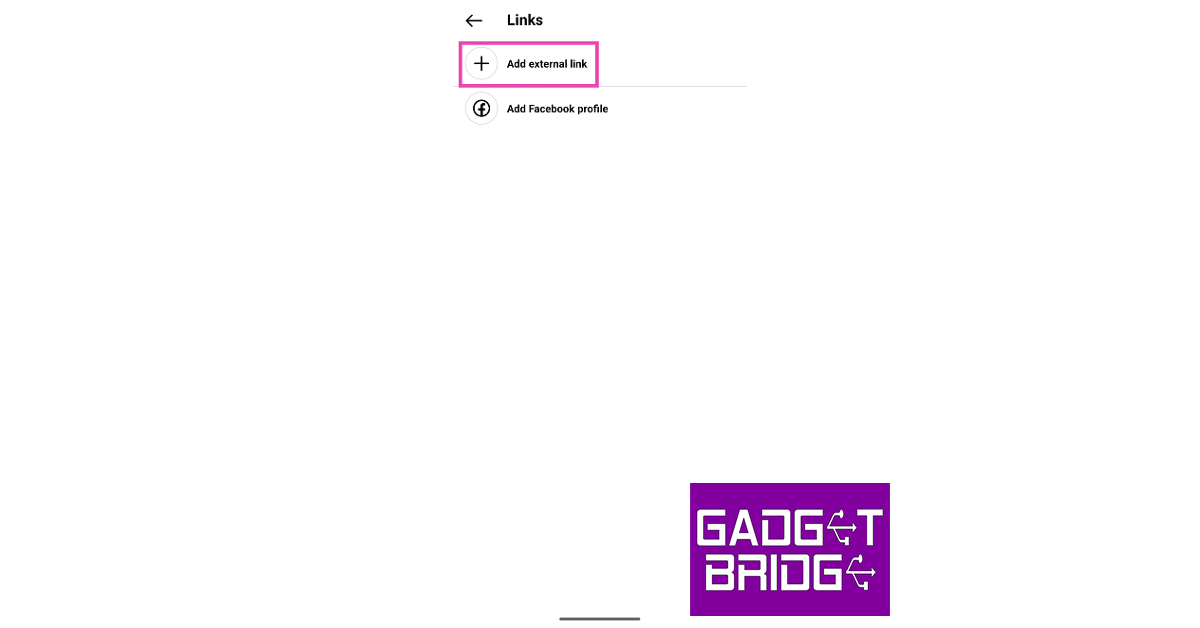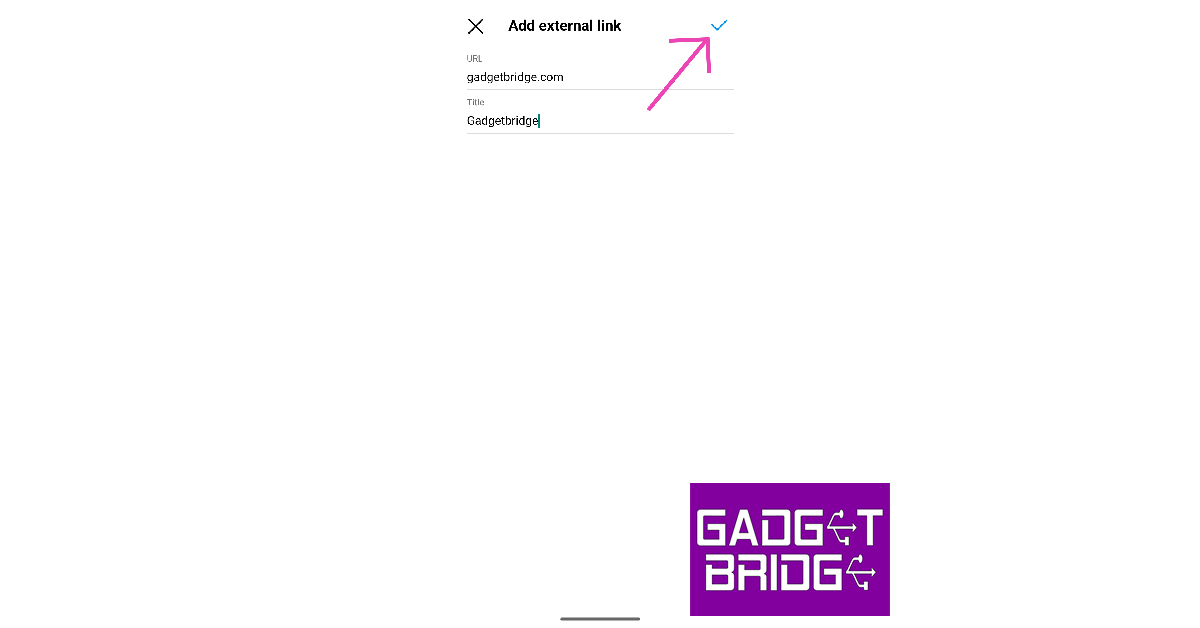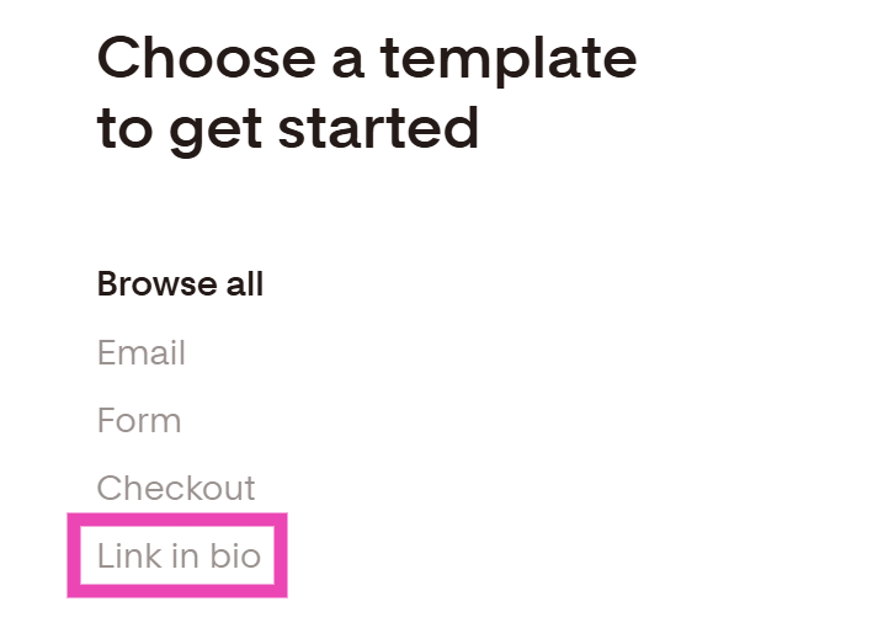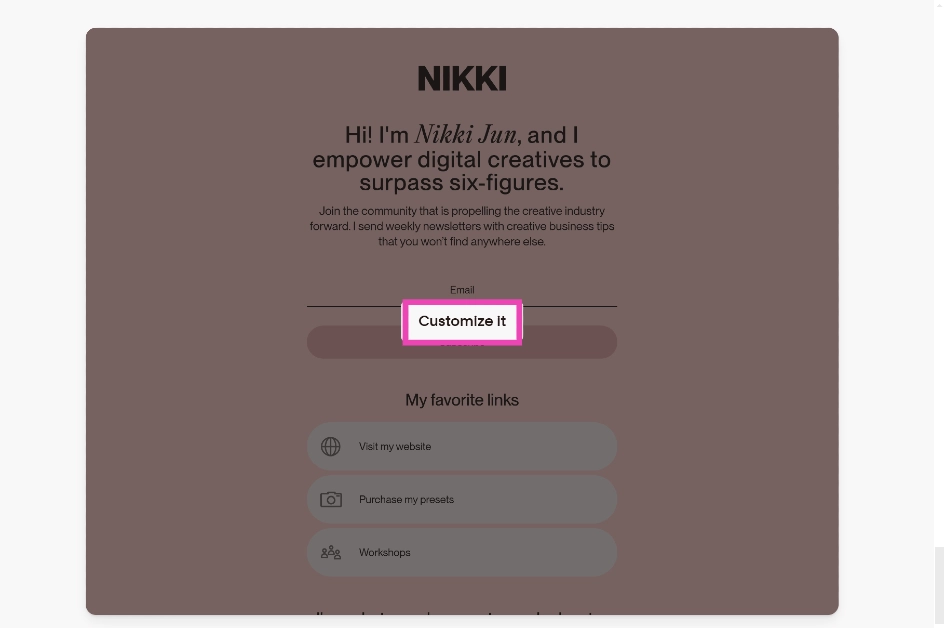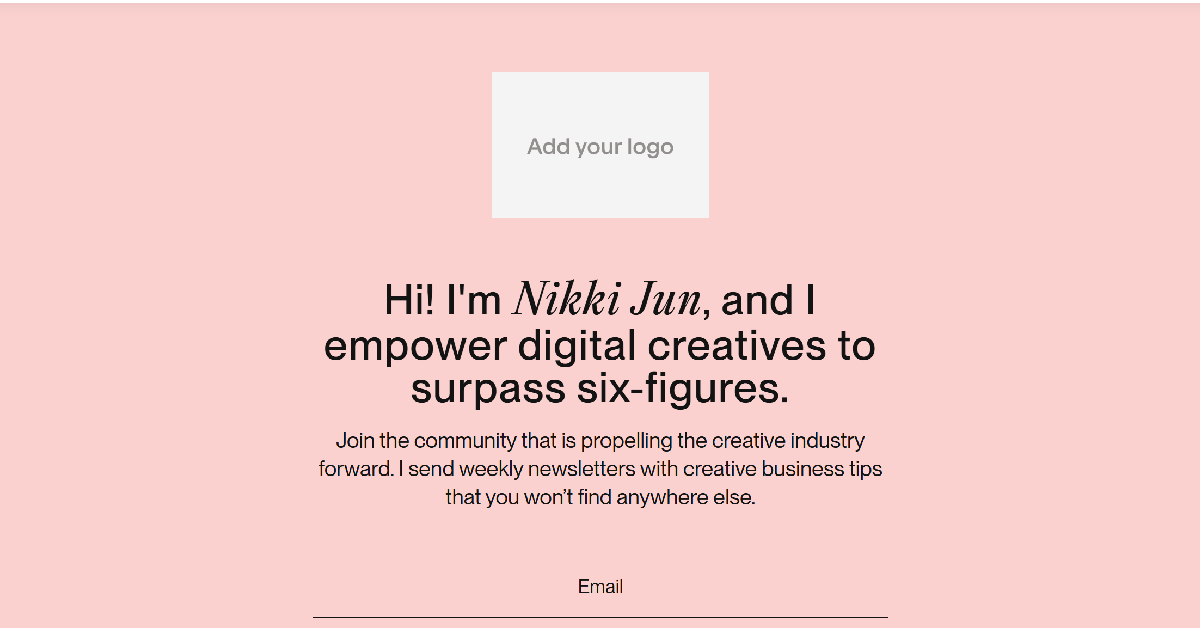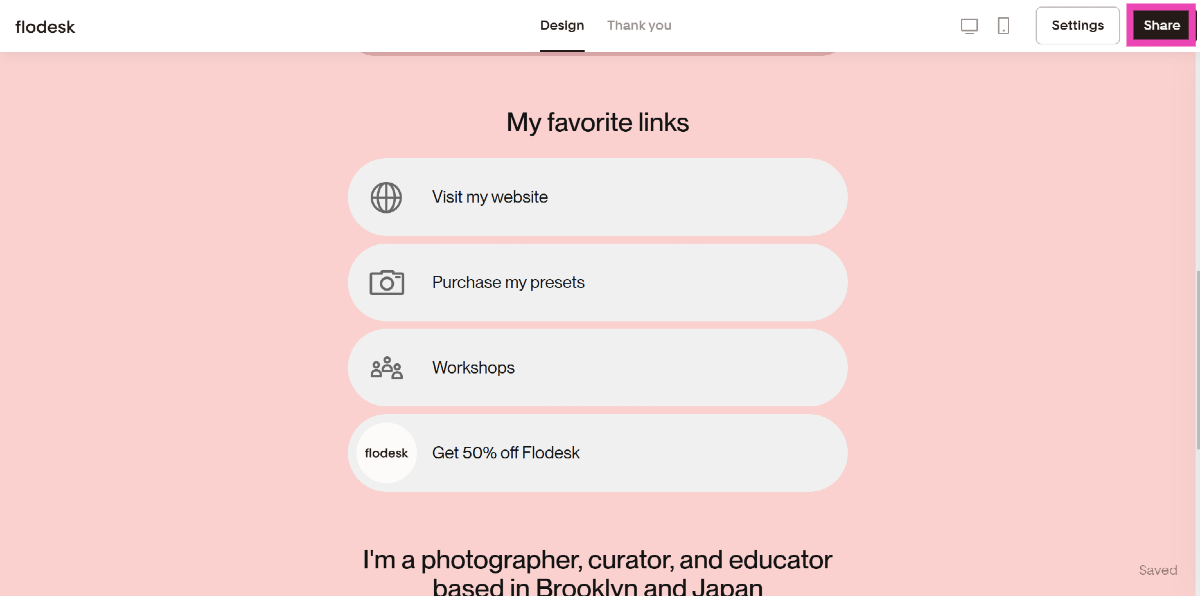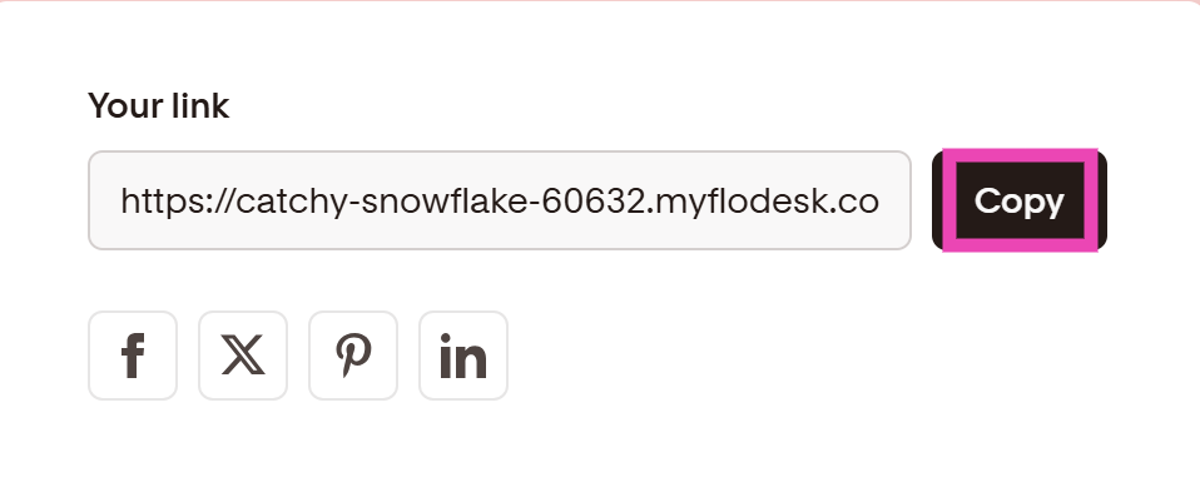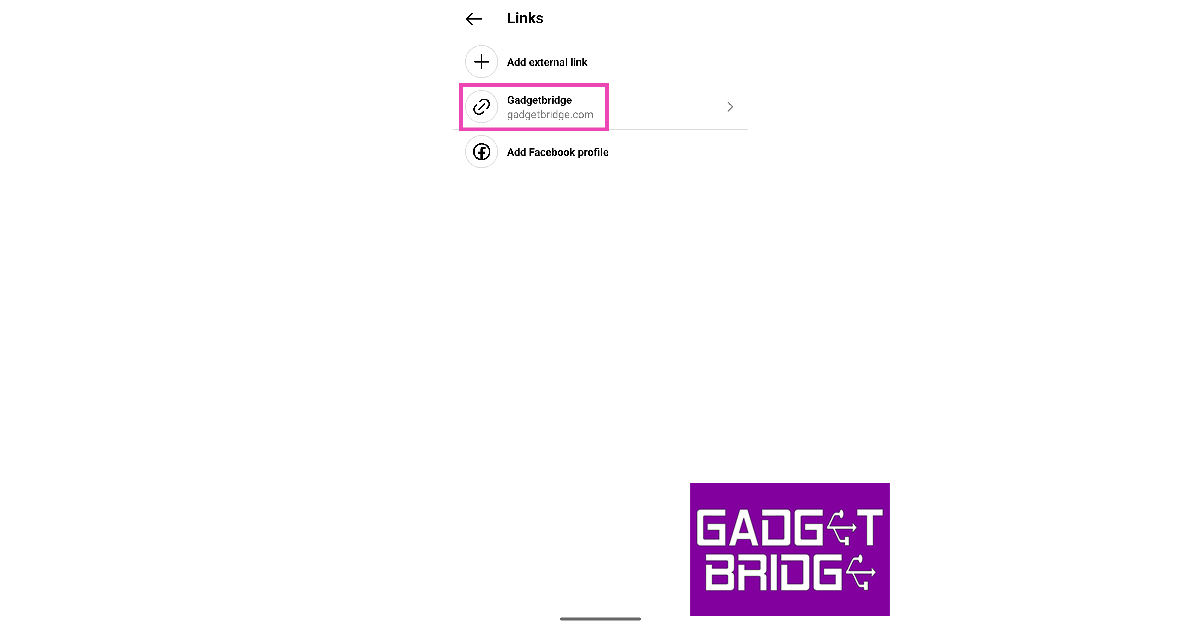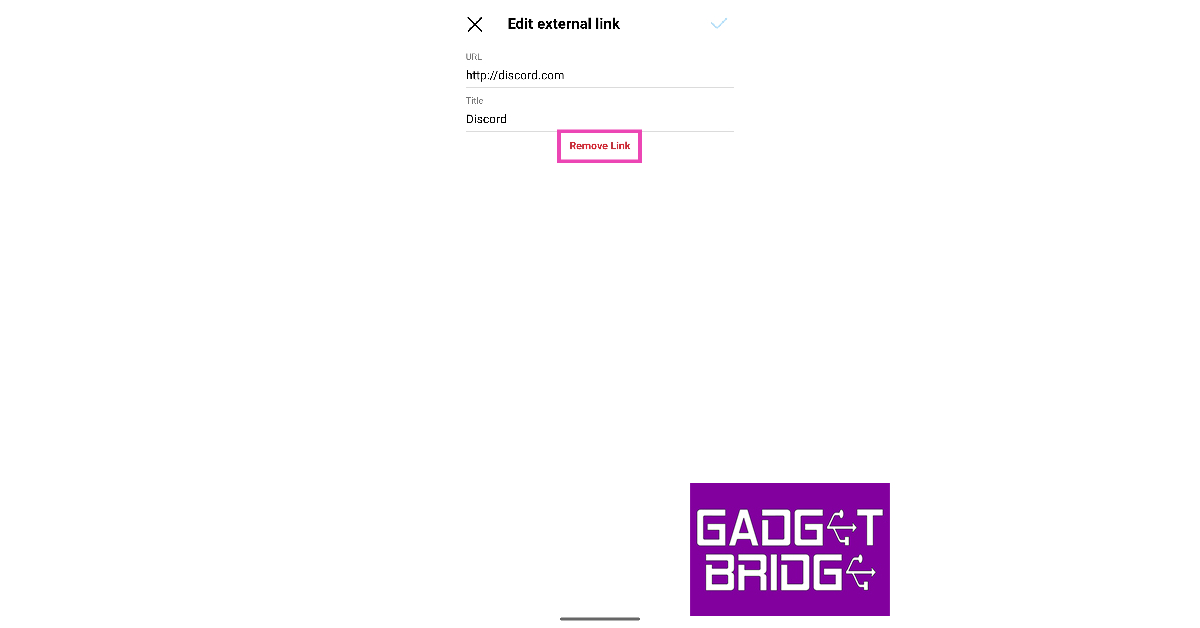One of the most requested features on Instagram finally found its way to the app earlier this year. Users with more than one platform to plug in their profile finally get to add more than one link to their Instagram bio. Now you can add your Xbox gamertag, YouTube channel, and Discord server together in your Instagram bio. In this article, we show you how to add multiple links to your Instagram bio.
Read Also: HP to manufacture Chromebooks in India together with Google
In This Article
Here’s why you should add links to your Instagram bio
The reason why you should add links to your Instagram bio is pretty simple — it is one of the few places on Instagram that supports clickable links. As you’re probably aware, adding a link to your Instagram post or Reel serves little purpose as it cannot be clicked on. Instagram Stories allow users to add clickable links but they vanish after 24 hours. If you want a link to reach a large number of people without expiring after a short period of time, adding it to your bio is the best option.
Initially, Instagram allowed users to add only 1 link to their bio. Now, this limit has been expanded to 5. This lets users add multiple social media accounts and links to other cool stuff that they want their audience to check out. If you’re a small vendor, you can use your bio to showcase different products you make alongside the marketplaces where you sell them. If the 5-link limit isn’t enough for you, you can use third-party link-hosting services like Linktree.
Add multiple links to your Instagram bio
Step 1: Launch the Instagram app on your smartphone.
Step 2: Tap the profile icon at the bottom right corner of the screen to go to your profile.
Step 3: Select Edit Profile.
Step 4: Tap on Add Link.
Step 5: Tap on Add External Link.
Step 6: Enter the URL and the title.
Step 7: Hit the tick icon at the top right corner of the screen.
You can add a maximum of 5 different links to your Instagram bio including the one for your Facebook profile.
Use Linktree to add more than 5 links to your Instagram bio
If the 5-link limit is not enough for you, use Linktree as a landing page for all your links. This old-school method still works pretty well for those who have a lot of platforms to plug. Here’s how you can create a links page on Linktree.
Step 1: Go to https://linktr.ee/ and sign up using your email account.
Step 2: Choose your Linktree username and hit Continue.
Step 3: Add your name and categories of interest.
Step 4: Select a subscription plan. If you’re only interested in creating a landing page for all your links, you don’t need a subscription plan. The website offers this service free of cost.
Step 5: Click on Add link.
Step 6: Enter the URL you want to publish on your profile.
Step 7: To share your Linktree landing page, click on Share at the top right corner of the screen.
Step 8: Select the social media platform. You can also simply copy the Linktree URL at the bottom and add it to your Instagram or Twitter bio yourself.
Use FloDesk to add multiple links to your bio
Step 1: Go to https://flodesk.com/ and sign up using your email.
Step 2: Select Link in Bio from the list of templates.
Step 3: Select a card template that suits your preferences and click on Customise it.
Step 4: Add your logo, name, description, links, and other details to the card. You can also customise the design and colour theme of the card.
Step 5: Check the mobile and web previews of the card.
Step 6: Hit Share once you’re done.
Step 7: Copy the link in the box and paste it into your Instagram bio.
Delete a link from your Instagram bio
Step 1: Launch the Instagram app on your smartphone.
Step 2: Tap the profile icon at the bottom right corner of the screen to go to your profile.
Step 3: Select Edit Profile.
Step 4: Tap on Add Link.
Step 5: Select the link you want to delete.
Step 6: Tap on Remove Link and confirm your selection in the popup box.
Frequently Asked Questions (FAQs)
Are links allowed in Instagram bio?
Your profile bio is one of the few places on Instagram that supports clickable links. You can natively add up to 5 links in your bio.
How do I add multiple links to my Instagram bio?
Go to Profile>Edit Profile>Add Links and tap on Add External Link. You can add up to 5 links to your bio, including your Facebook profile.
How do I add more than 5 links to my Instagram bio?
To add more than 5 links to your Instagram bio, create a profile on Linktree and use it as a landing page for all your links. Once you’ve added all the links to your Linktree profile, paste your profile URL in the link category on your Instagram profile.
Why is my bio not clickable on Instagram?
All links in your profile should be added to the ‘External Link’ section. Any link entries added to the pronouns, name, and bio section do not show up as clickable.
How do I remove a link from my Instagram bio?
Go to Profile>Edit Profile>Add Links>Add External Link, select the link you want to delete and hit Remove Link.
Read Also: Blaupunkt 43-inch QLED and 55-inch 4K Google TV launched in India
Conclusion
This is how you can add multiple links to your Instagram bio. The link to your Facebook profile gets a different icon on your Instagram bio, even though it occupies one of the links out of the total limit. Once you tap on the link in your bio, the other links will show up in a list. If you found this article helpful, let us know in the comments!