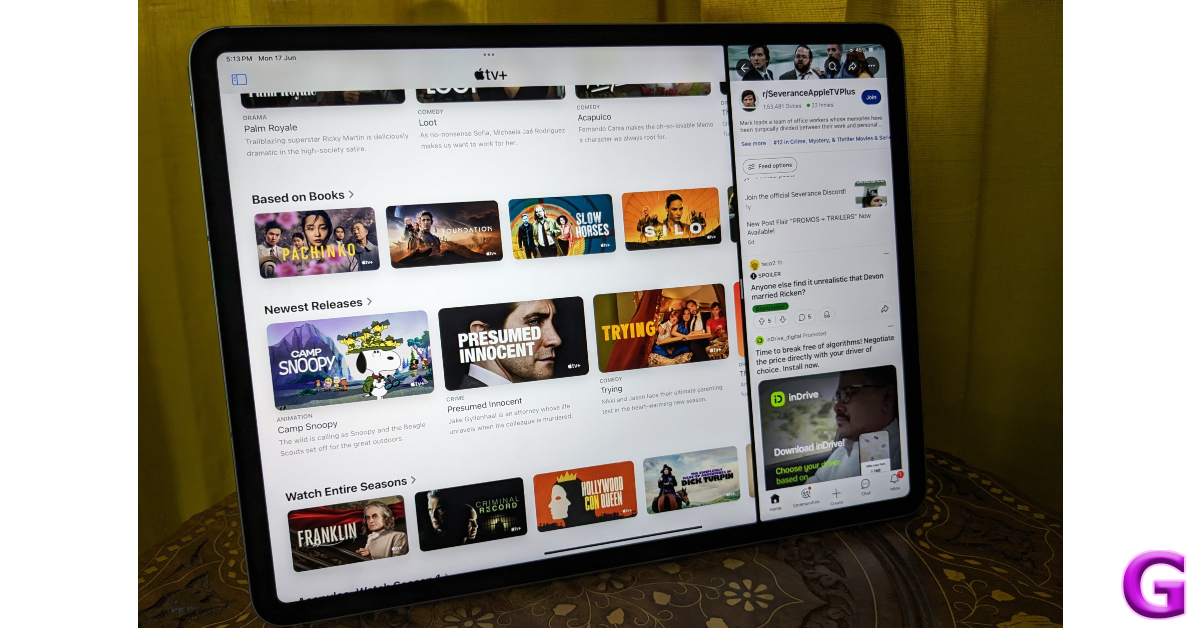If your kids have access to an iPad, you should be mindful of the content they are exposed to on the internet. While YouTube has a dedicated app for kid-friendly content, its main app is just as easily available on the App Store. If you don’t want your kids to access regular YouTube, you can easily block its app and website on your iPad.
Read Also: Samsung Galaxy S25 Series AI Features Leaked Ahead of January 22 Launch
In This Article
Apple’s Content and Privacy Restrictions
Before you block YouTube on your iPad, it is important that you set a Screen Time passcode for your device. Make sure this passcode is different from the lock screen passcode that you use to unlock the iPad. Setting up a Screen Time passcode ensures that no one is able to overturn the restrictions that you have imposed on the apps on your device.
Apple’s Content and Privacy Restrictions let you limit the installation of apps by their age filter. If you specifically want to block YouTube, you can lock the app with a passcode instead. If you simply want to limit your kids’ viewing period on the app, you’re better off setting a timer for YouTube. If you think your kids will bypass the restrictions by streaming content on YouTube in Safari, you can add the website to the block filter.
Block the YouTube app on an iPad
Step 1: Go to Settings and select Screen Time from the side menu.
Step 2: Tap on Content & Privacy Restrictions.
Step 3: Turn on the toggle switch and tap on Content Restrictions.
Step 4: Tap on Apps.
Step 5: Select 9+. This filter prevents apps rated for kids aged 9 years and up from being downloaded on the device. Since YouTube is rated 9+, it won’t be allowed to download on your iPad. If the app is already downloaded, it will be hidden.
Block the YouTube website on an iPad
Step 1: Go to Settings and select Screen Time from the side menu.
Step 2: Tap on Content & Privacy Restrictions.
Step 3: Turn on the toggle switch and tap on Content Restrictions.
Step 4: Tap on Web Content.
Step 5: Select Limit Adult Websites. Since YouTube is not an adult website, you will need to manually add it to the filter.
Step 6: Select Add Website under Never Allow.
Step 7: Enter https://www.youtube.com/ and go back to the home page.
Frequently Asked Questions (FAQs)
Can I block YouTube on iPad?
Apple’s Content & Privacy Restrictions allow you to block YouTube on your iPad. Go to Settings>Screen Time>Content & Privacy Restrictions, turn on the toggle switch, then go to Content Restrictions>Apps, and select 9+. This will block all apps rated for kids above the age of 9 on your iPad, including YouTube.
How do I block the YouTube website on my iPad?
Turn on the toggle switch next to Content Restrictions after navigating to Settings>Screen Time>Content & Privacy Restrictions. Select Web Content and tap on ‘Limit Adult Websites’. Then, tap on ‘Add Website’ under ‘Never Allow’ and enter YouTube’s URL.
How do I lock YouTube on my iPad?
Long-press YouTube’s app icon on the home screen and select Require Face ID from the popup menu. Tap on ‘Require Face ID’ again to lock it or ‘Hide and Require Face ID’ to hide it.
How do I set a time limit for YouTube on my iPad?
Go to Settings>Screen Time>App Limits>Add Limit and select YouTube. Set a time limit and hit ‘Add’.
Read Also: Redmi 14C 5G Review: The complete package under Rs 10,000?
Final Thoughts
This is how you can block the YouTube app and website on your iPad. While you’re here, check out how you can hide and lock an app on your iPhone or iPad. If you have any questions, let us know in the comments!