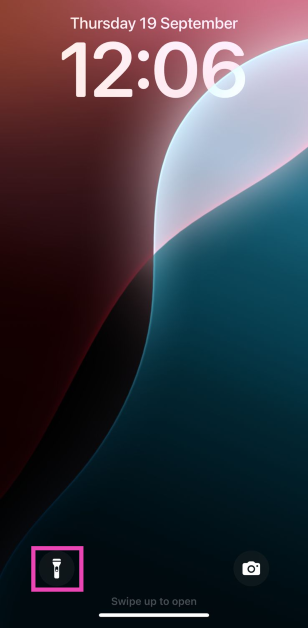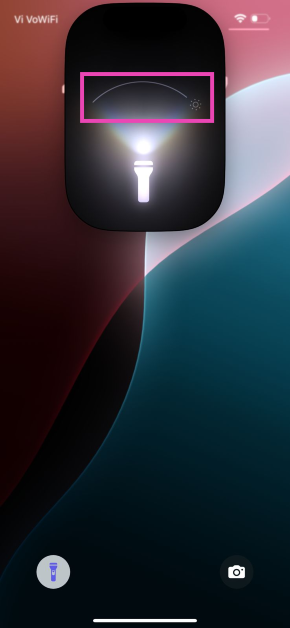On iOS 18, Apple is adding a bunch of functionalities to the Dynamic Island. Yes, the Dynamic Island is here to stay on the iPhone for the foreseeable future. Instead of replacing the pill-shaped cutout with a punch-hole variant, Apple has gone all in on the Dynamic Island. One of the additions that caught our eye was the flashlight animation and controls. Here’s how you can change the iPhone flashlight’s brightness and beam width on iOS 18.
Read Also: Samsung Galaxy Watch FE price tipped, colour options revealed
In This Article
What’s new on the iOS 18?
Apple Intelligence will make its debut on the iOS 18 when it is released this fall. To address privacy concerns, Apple has assured its users that most of the AI computation will take place on the device. Whenever the iPhone falls short of processing power, it will utilise Apple’s cloud servers for the computational process. Before using Open AI’s ChatGPT, the iPhone always asks for the user’s permission.
Apple Intelligence will find use everywhere on the OS – from editing pictures to recording and transcribing phone calls. Other than that, iOS 18 has taken a giant leap ahead when it comes to customisation. Users can now change the layout, size, and colour of the app icons on the home screen and even personalise the Control Center according to their needs.
Change the flashlight brightness and beam width on the iPhone
Step 1: Turn on the flashlight on your iPhone using the lock screen icon, Control Center tile, or Siri.
Step 2: The Dynamic Island displays a special animation for the flashlight whenever it is turned on.
Step 3: Use the horizontal slider on the animation to change the beam width of the light.
Step 4: Use the vertical slider to change the brightness level of the light.
Step 5: To turn off the flashlight, simply tap on its icon in the Dynamic Island.
Frequently Asked Questions (FAQs)
How do I change the brightness and beam of my iPhone’s flashlight?
Turn on the flashlight and use the horizontal slider in its Dynamic Island animation to change the beam width and the vertical slider to change the brightness level.
How do I turn on the flash notifications on my iPhone?
Go to Settings> Accessibility>Audio/Visual>LED Flash for Alerts and turn on the toggle switch for Flash in Silent Mode.
When is the launch date set for iOS 18?
iOS 18 will be launched alongside the iPhone 16 Series this fall. While Apple has not confirmed the date yet, the event will take place in September.
Read Also: How to use Math Notes on the new Calculator app for iPad?
Conclusion
This is how you can change the iPhone flashlight’s brightness and beam width in iOS 18. Check out this article to learn more about Apple’s new mobile operating system. If you have any other questions related to iOS 18, let us know in the comments!