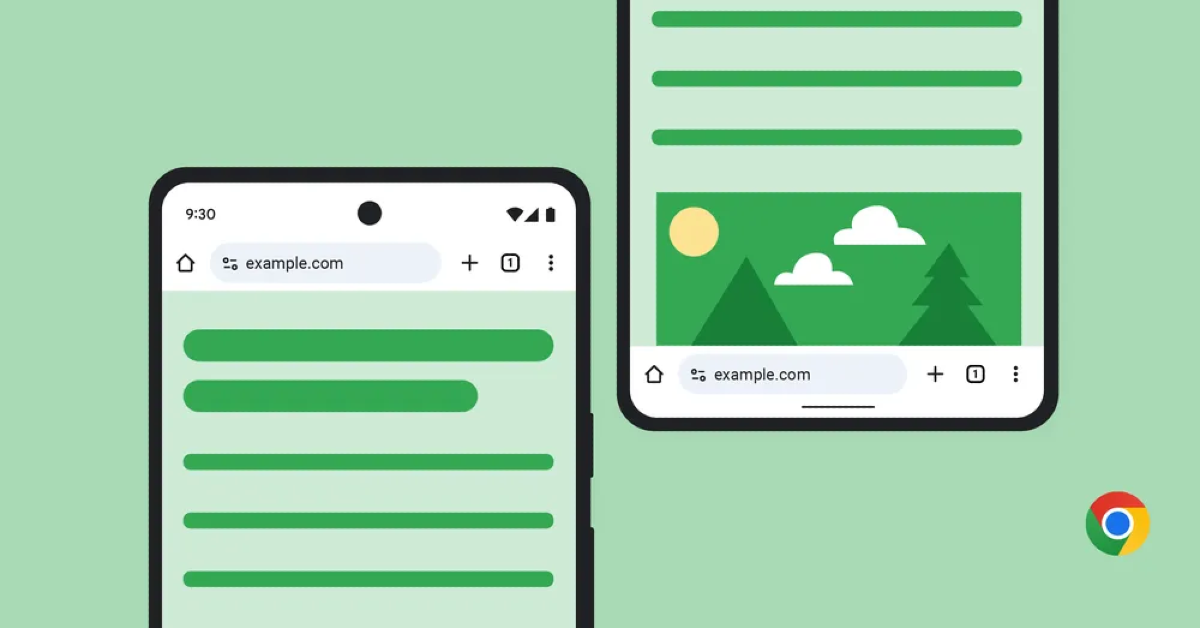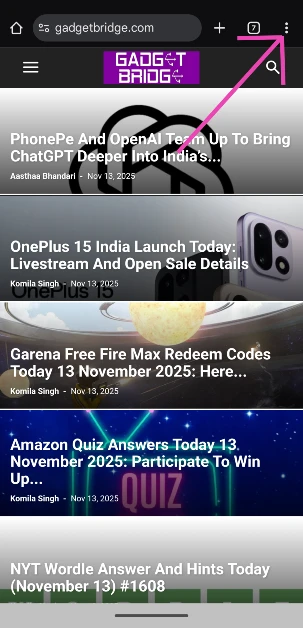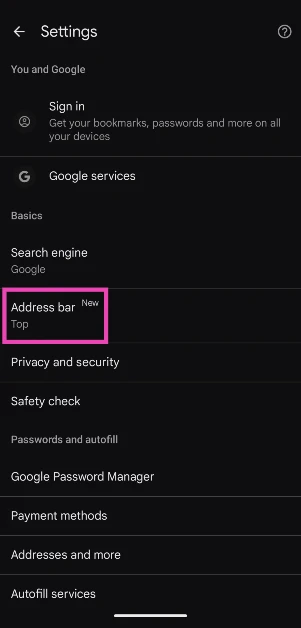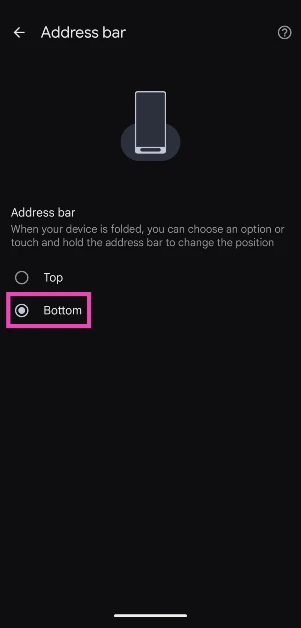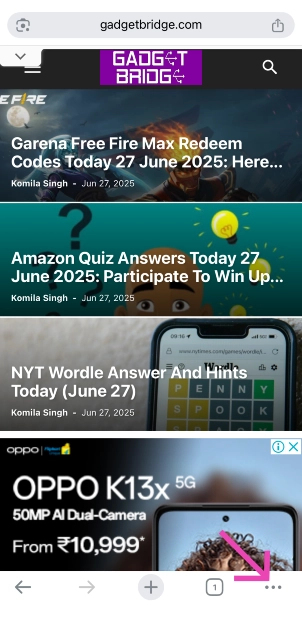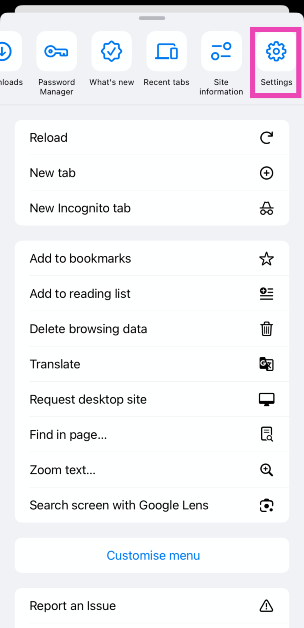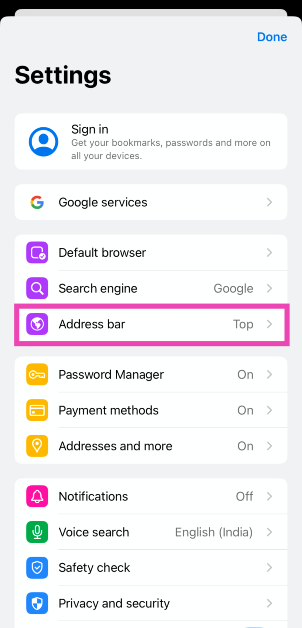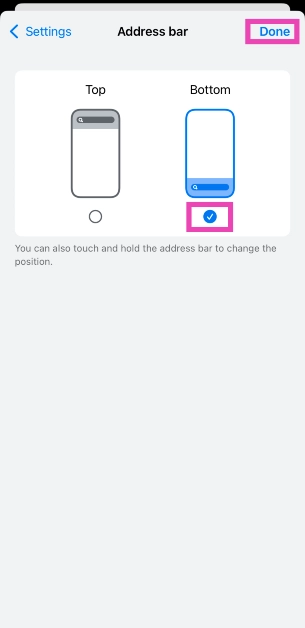Google has finally added the option to move the address bar in its Android app. This option was already present in the iOS app to make it more familiar to Safari users. Having the address bar at the bottom of the screen does wonders for one-handed use. It saves you the trouble of extending your thumb every time you want to change the tab or enter a different URL. Even the Chrome menu is more reachable now. Let’s take a look at how you can change the position of the address bar in Google Chrome for Android and iOS.
Read Also: Nothing Phone 3 to feature a 50-megapixel periscope telephoto camera
In This Article
Can’t move the address bar in Chrome?
If you can’t find the option to move the address bar in Google Chrome, there is no need to fret. Google has mentioned that this feature is being rolled out in a phased manner. This means that it won’t reach all users at once. It will take a few weeks for it to reach every active device. To make sure you don’t miss this feature, make sure the Chrome app on your phone is updated to its latest version.
However, if you’re using an old Android OS version, you may not receive this option on your Chrome app. Google recently announced that it will stop supporting Chrome on older Android phones. The web browser will require Android 10 or higher to function on a smartphone. This policy will kick into action with the Chrome 139 update in August. The Chrome app will be functional on older phones, but it won’t receive any updates.
Change the position of the address bar in Google Chrome (Android)
Step 1: Press and hold the address bar until a pop-up menu appears on the screen.
Step 2: Tap on Move address bar to bottom.
Step 3: The address bar will be moved to the bottom of the screen.
You can also change the address bar’s position from Chrome’s settings.
Step 1: Launch Google Chrome and hit the ellipses in the top right corner of the screen.
Step 2: Go to Settings.
Step 3: Tap on Address bar.
Step 4: Choose the bottom position.
Change the position of the address bar in Google Chrome (iOS)
Step 1: Launch Google Chrome and tap the ellipses at the bottom right corner of the screen.
Step 2: Go to Settings.
Step 3: Tap on Address bar.
Step 4: Select Bottom and hit Done.
Frequently Asked Questions (FAQs)
Can I move the address bar in the Google Chrome mobile app?
Yes, Android and iOS users can now move Chrome’s address to the bottom of the screen.
How do I move Chrome’s address bar to the bottom?
Long-press the address bar and tap on ‘Move address bar to bottom’ in the pop-up menu. Alternatively, go to Chrome’s Settings, select ‘Address bar’, and hit ‘Bottom’.
How do I reduce Google Chrome’s RAM usage?
Launch Chrome on your PC, press ‘Shift + Esc’ in Chrome to open its task manager, select the task that’s occupying the most memory, and end its process.
How do I check my saved passwords in Google Chrome?
Go to Google Chrome>Settings>Autofill and passwords>Google Password Manager, and select ‘Checkup’ from the sidebar.
How do I check if my password was leaked in a breach?
Go to https://haveibeenpwned.com/, and enter your email to find out if your passwords were leaked in a breach. Alternatively, you can go to Google Chrome>Settings>Privacy and security>Security and turn on the toggle switch next to ‘Warn you if a password was compromised in a data breach’.
Read Also: How to set a custom ringtone on iPhone (iOS 26)
Final Thoughts
This is how you can move Google Chrome’s address bar to the bottom of the screen on Android and iOS smartphones. If you can’t find this option on your phone, make sure the Chrome app is updated to its latest version. If you have any questions, let us know in the comments!