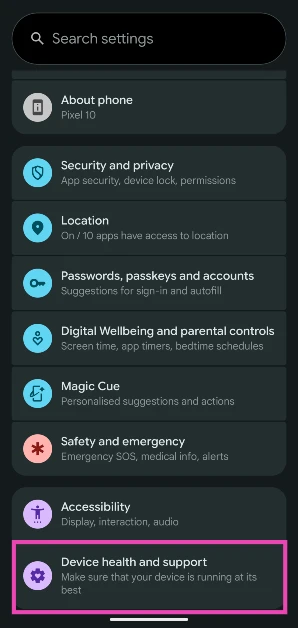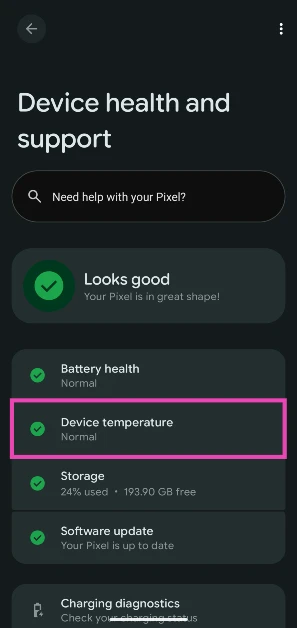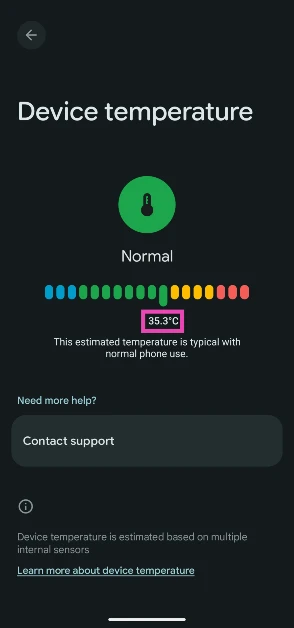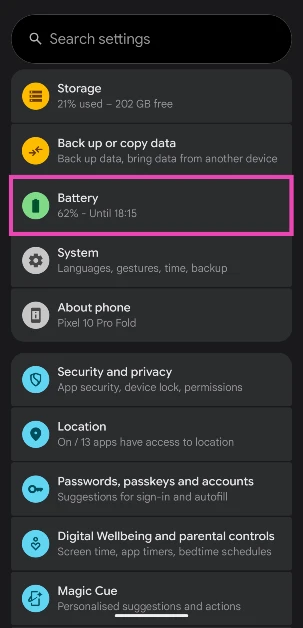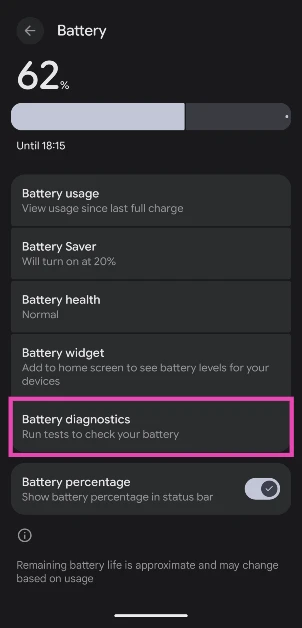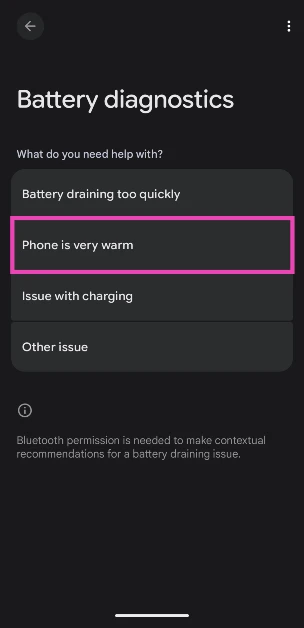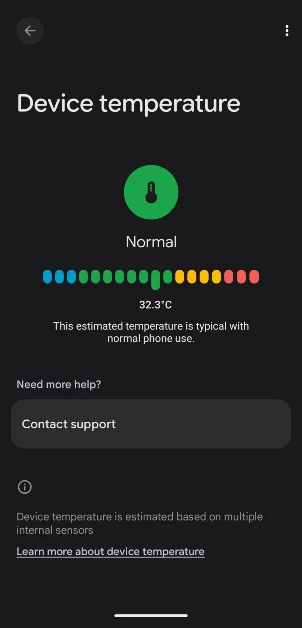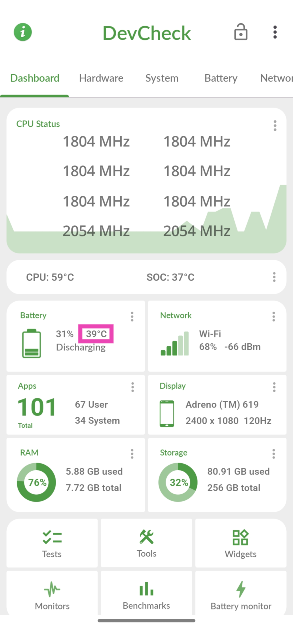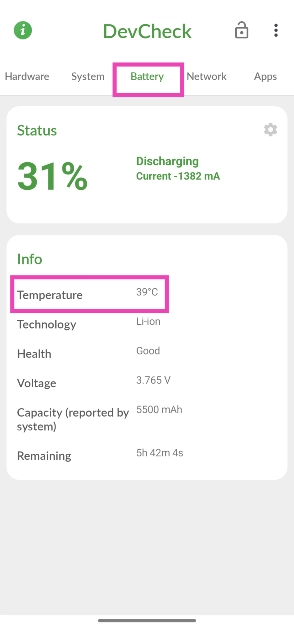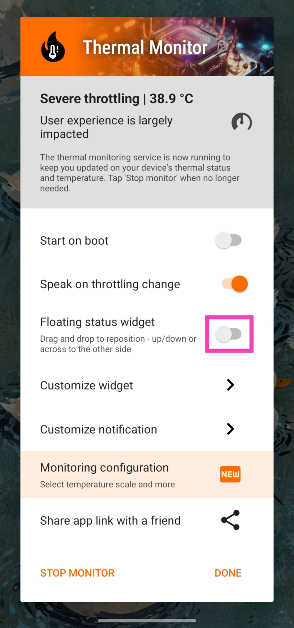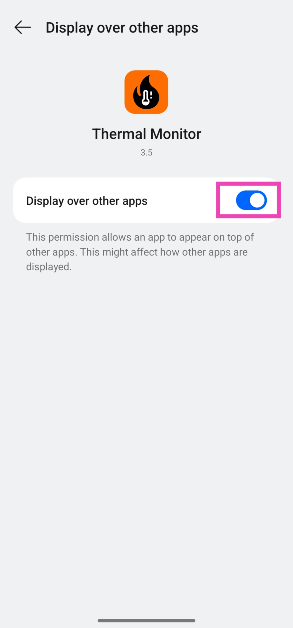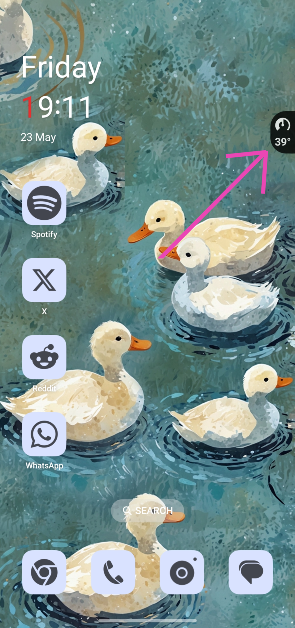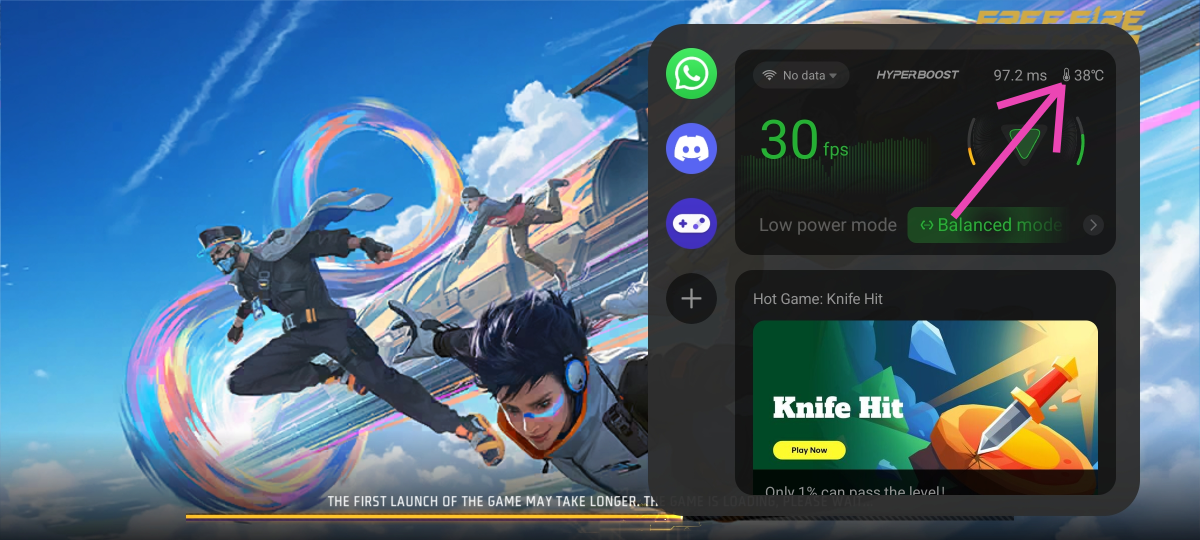Your phone’s battery is its most vulnerable part. It warms up after every charge cycle and loses a fraction of its capacity every few months. If you want to maximise the longevity of your device, it is crucial to keep its internal temperature at a stable level. Most smartphones do not offer a native tool to view the temperature of the battery and CPU. So, here are 5 methods you can use to check the internal temperature of your Android phone.
Read Also: Infinix Note 50s Review: This budget smartphone can do it all!
In This Article
Tips to keep your phone cool
If your phone warms up after a few minutes of activity, here are some tips you can use to keep it cool.
- Do not place it under direct sunlight
- Limit background app usage
- Remove the phone case/cover
- Do not play games while charging the device
- Use Bypass charging
- Turn off fast charging
- Use the original charger
- Lower the screen brightness
- Avoid heavy tasks
Use Device Health and Support in settings
Step 1: Go to Settings and tap on Device health and support.
Step 2: Tap on Device temperature.
Step 3: The internal temperature of the phone will be displayed on the screen.
Use Battery settings
Step 1: Go to Settings and select Battery.
Step 2: Tap on Battery diagnostics.
Step 3: Tap on Phone is very warm.
Step 4: Your phone will conduct a diagnostic test and let you know its internal temperature.
Use the DevCheck Device & System Info app
Step 1: Install the DevCheck Device & System Info app from the Google Play Store.
Step 2: Launch the app and view the internal temperature in the battery section.
Step 3: Alternatively, switch to the Battery tab and look for the temperature under Info.
Use Thermal Monitor to view the real-time temperature
If you want to keep an eye on the temperature of your phone in real time without opening an app, use Thermal Monitor.
Step 1: Install the Thermal Monitor app from the Google Play Store.
Step 2: Launch the app and turn on the toggle switch next to Floating status widget.
Step 3: Go to Settings and allow Thermal Monitor to display over other apps.
Step 4: Go back to Thermal Monitor and hit Done.
Step 5: Go to another app or page on your phone. The current internal temperature will be displayed on the right edge of the display.
Step 6: Swipe down from the status bar and use Thermal Monitor’s notification alert to hide or show the widget.
Use gaming tools
Most Android smartphones have custom gaming tools that allow users to view the FPS, change their voice, enable DND, and do a whole lot more while gaming. You can use the gaming tools panel to quickly view the internal temperature of your phone. Simply swipe down from the top corners or swipe towards the display from either edge of the phone to reveal the gaming tools panel. The temperature will be listed in the top section.
Frequently Asked Questions (FAQs)
How do I check my phone’s internal temperature?
Use apps like DevCheck Device & System Info, Castro, and AccuBattery to check the internal temperature of your smartphone.
How do I view the internal temperature of my smartphone in real time?
Install the Thermal Monitor app, turn on the toggle switch next to ‘Floating status widget’, and allow the app to display over other apps. Once that’s done, the app will overlay your phone’s internal temperature on the display.
How do I check my phone’s temperature while gaming?
Swipe towards the display from the top or side edge to reveal the gaming tools suite. The temperature will be listed in the top section.
How do I keep my phone cool while gaming?
Enable bypass charging, set the graphics to the lowest setting, and use an external fan to keep your phone cool while gaming.
How do I cool my phone down fast?
To cool down your phone quickly, turn it off and place it on a cool surface away from sunlight. Do not put your phone inside a refrigerator, as a sudden change in temperature can permanently damage it.
Read Also: Acer Swift Neo with Intel Core Ultra 5 CPUs launched in India
Final Thoughts
This is how you can check the internal temperature of your Android phone. If your phone warms up easily in the summer, use these tips to keep it cool. If you have any questions, let us know in the comments!