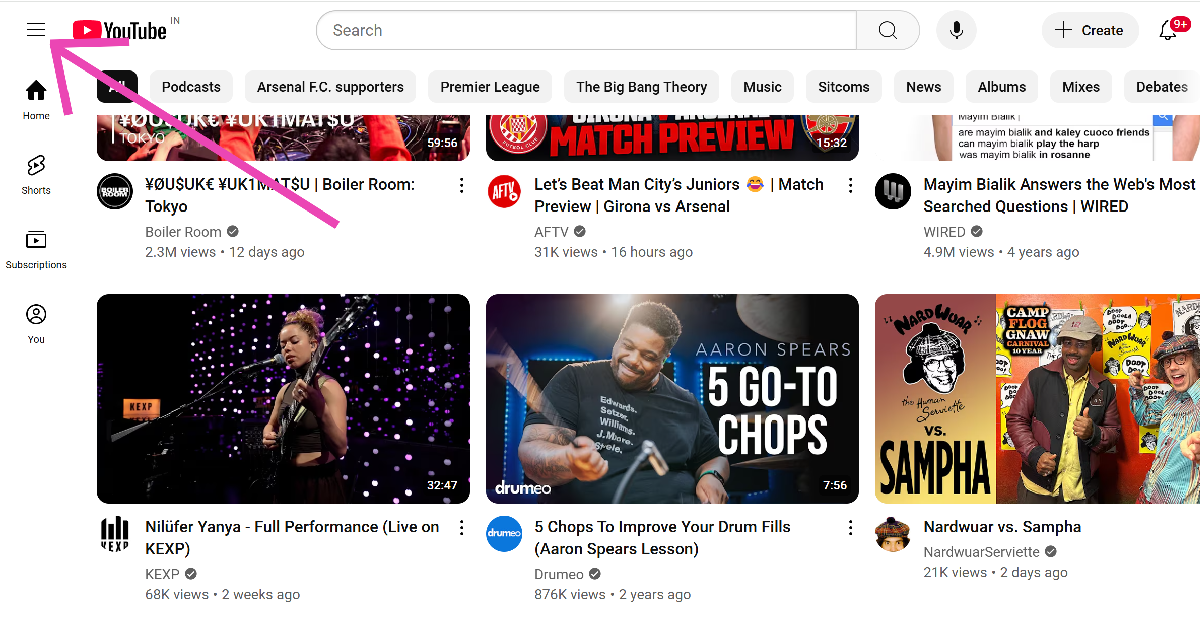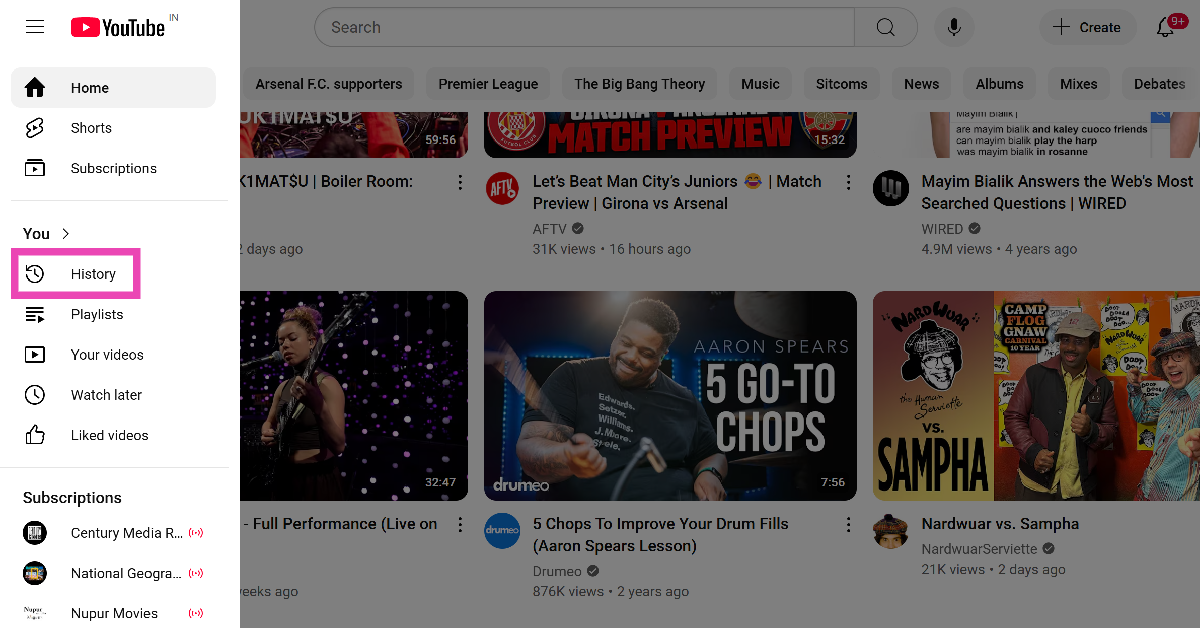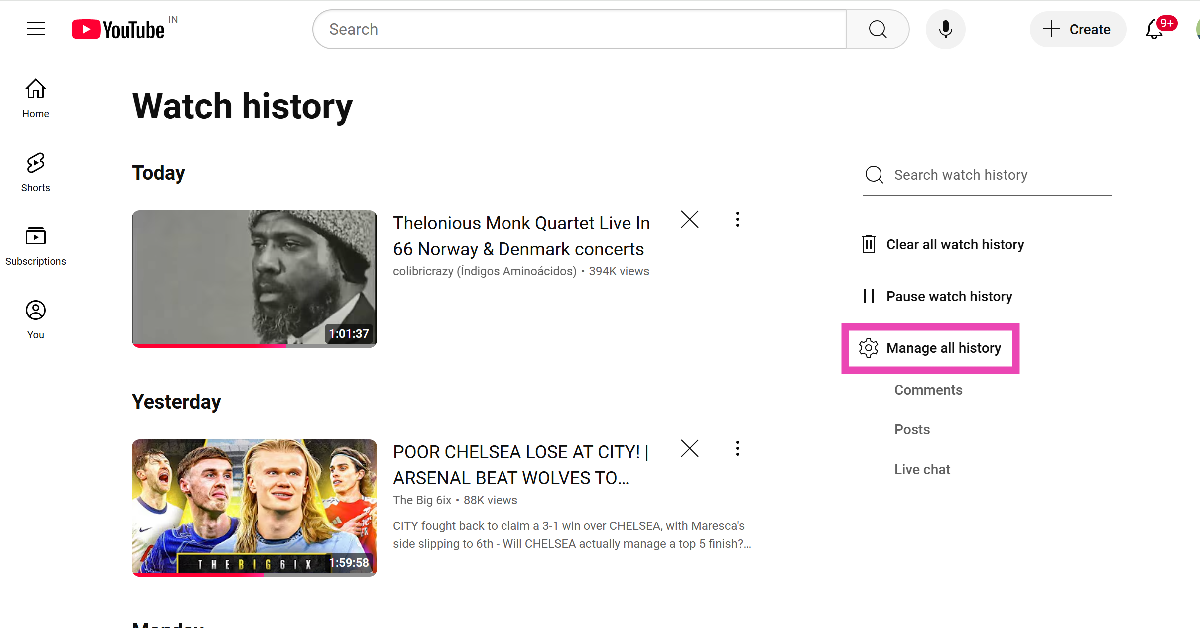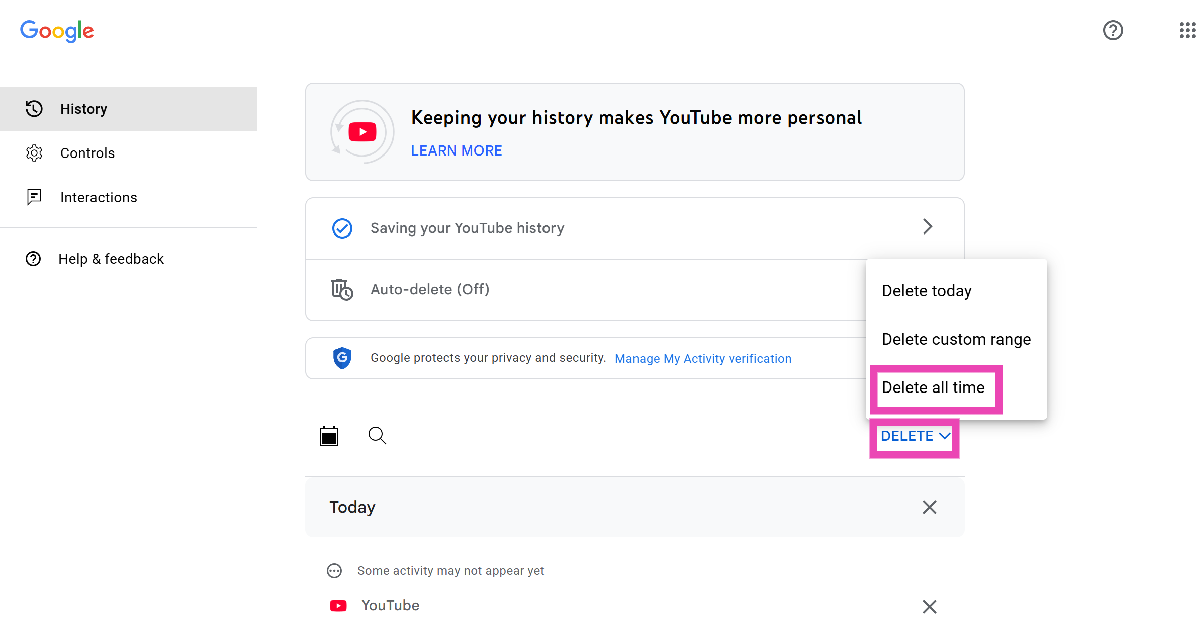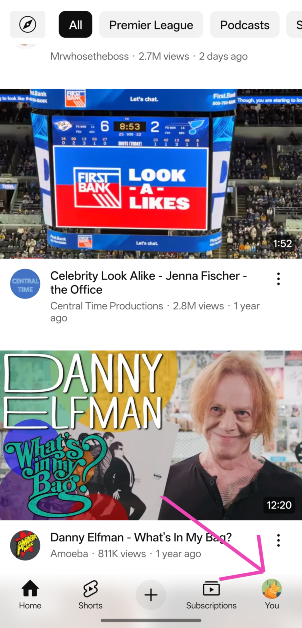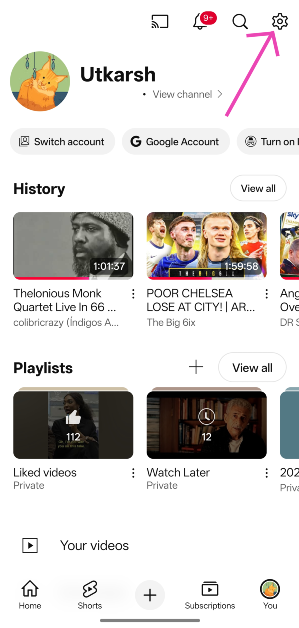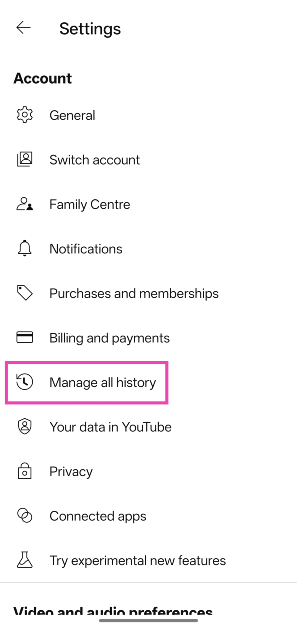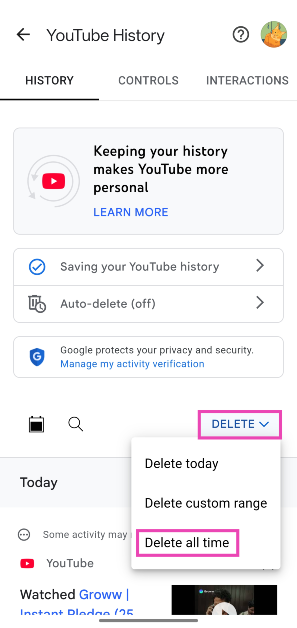While your YouTube search history is not displayed publicly on your profile, it plays an essential part in what you see on your feed. YouTube uses your search entries and previously watched videos to suggest new content. Furthermore, when you initiate a new search, YouTube suggests your past searches in the dropdown box. If you don’t want these entries to appear in the search bar, you look into deleting the search history. Here are 2 ways to clear or delete your YouTube search history on your phone and PC.
Read Also: Top 10 OxygenOS 15 Features
In This Article
Alternatives to clearing YouTube search history
Your Google account contains your search entries from the very first time you used YouTube. This data comes in handy when you’re looking for a previously watched video but can’t remember its title. Deleting the entire search history seems like an excessive step unless you don’t want Google to keep any kind of activity record on your profile.
If you don’t want embarrassing entries to show up in the search bar every time you tap the search icon, you can remove them individually. On PC, each entry has a remove option next to it. On a smartphone, you can access this option by long-pressing your entry.
If you’re fine with Google keeping a record of your past entries, but don’t want it to save any future searches, go to the You tab on the YouTube app, navigate to Settings>Manage all history>Saving your YouTube History and tap on ‘Turn off’. You can also set the history to auto-delete after a certain period of time. If you don’t want to go through the process of deletion, we’d recommend using the Incognito mode on YouTube.
Clear YouTube search history on your PC
Step 1: Go to YouTube and hit the hamburger menu in the top left corner of the screen.
Step 2: Select History from the side panel.
Step 3: Click on Manage all history.
Step 4: Scroll down to view your YouTube search and watch history.
Step 5: To clear all search history, hit the Delete option and select Delete all time.
Step 6: You can also delete an individual entry by clicking the cross icon next to it.
Clear YouTube search history on your phone
Step 1: Launch the YouTube app on your smartphone.
Step 2: Switch to the You tab by tapping your profile picture in the bottom right corner of the screen.
Step 3: Hit the cog wheel icon in the top right corner of the screen.
Step 4: Tap on Manage all history.
Step 5: Hit the Delete option and select Delete all time.
Step 6: Alternatively, you can hit the cross icon next to an entry to delete it.
Frequently Asked Questions (FAQs)
How do I delete my YouTube search history?
Launch the YouTube app, go to You>Settings>Manage all history>Delete and select ‘Delete all time’.
How do I clear my YouTube search feed?
You can clear your YouTube search feed by deleting your search history from account settings or long-pressing an entry in the suggested options and selecting ‘Remove’.
Can people see my YouTube history?
Your YouTube search and watch history is not visible publicly anywhere on your profile. You can access and delete it from settings.
How do I go incognito on YouTube?
Go to the You tab and tap on ‘Turn on incognito’ to open Incognito Mode on YouTube. The videos you watch in this mode will not be registered on your account.
Can I stop YouTube from recording my search history?
Launch the YouTube app and go to You>Settings>Manage all history>Saving your YouTube History and tap on ‘Turn off’.
Read Also: Apple’s 2025 Black Unity Collection Introduced: Price in India
Final Thoughts
This is how you can clear your YouTube search history on your phone and PC. While you’re here, check out how you can use incognito mode on YouTube. If you have any questions, let us know in the comments!