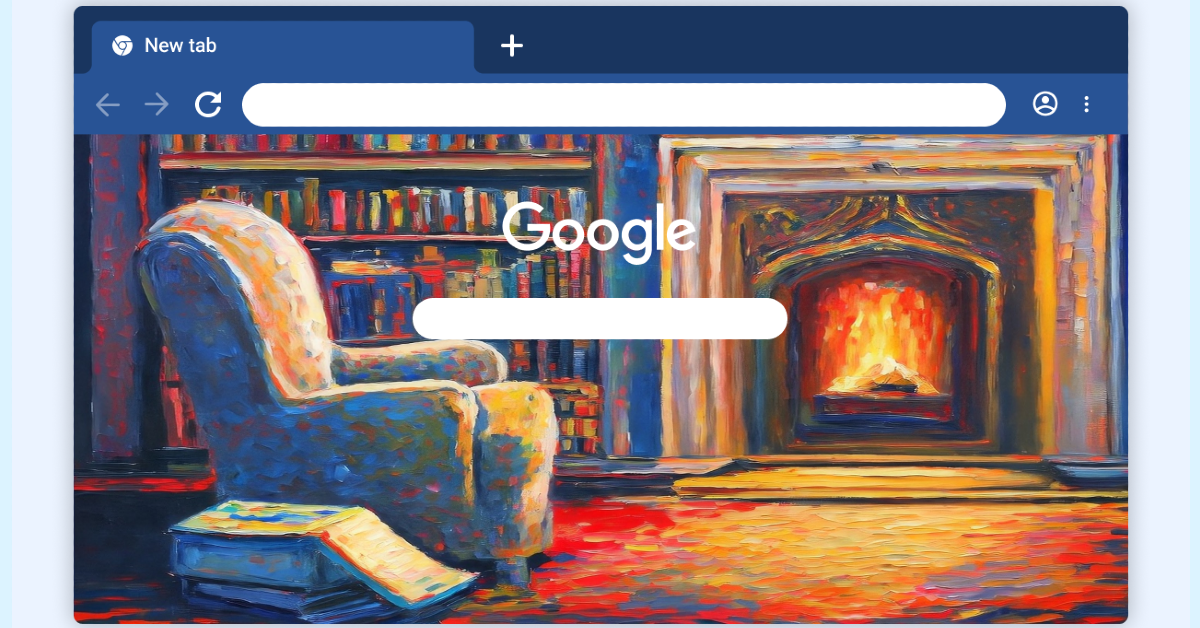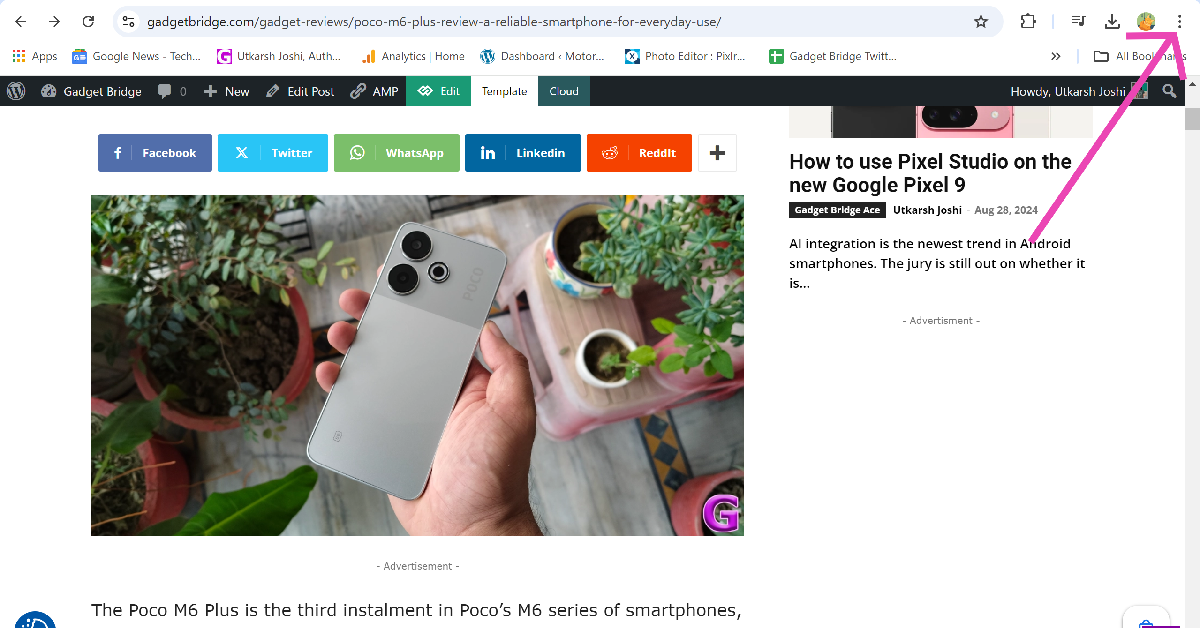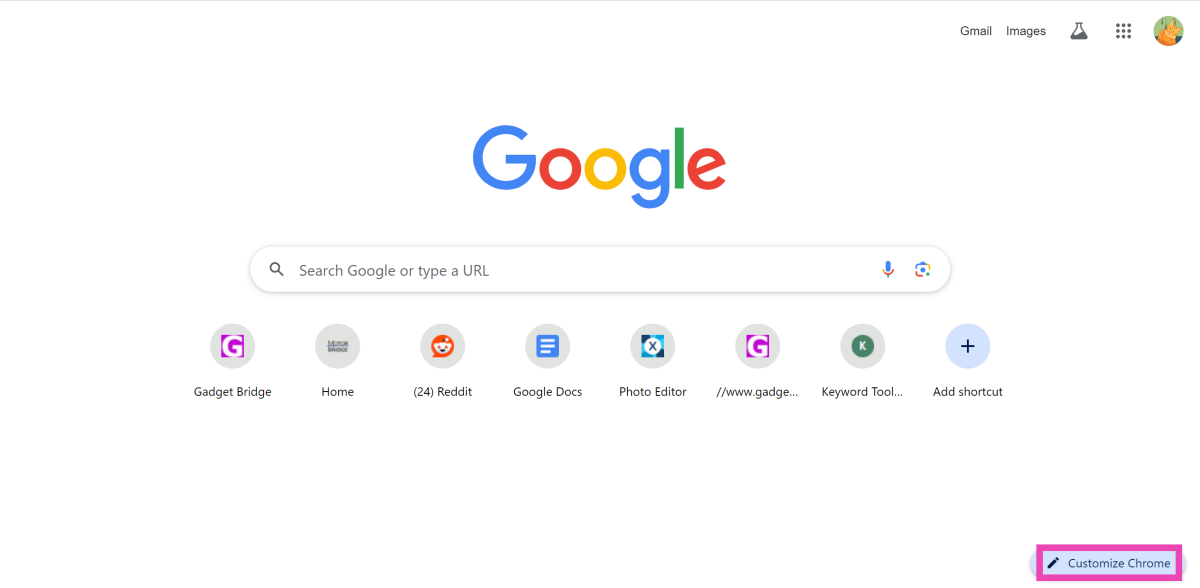Microsoft Edge may have quickly integrated AI features into its interface, but Google Chrome is slowly catching up to it. The web browser recently added the option to access Gemini AI directly from the address bar. Now, it has added an option to create generative AI themes to make the interface more dynamic and fun. This feature is very accessible and the results are pretty good. Take a look at how you can create a custom theme for Google Chrome using AI.
Read Also: Government Alert: Apple products including iPhones may have high risk security vulnerabilities
In This Article
AI themes for Google Chrome
The new feature to create custom themes for Chrome is certainly a welcome addition but it isn’t all the way there yet. For starters, it doesn’t allow users to enter prompts, which severely limits its ‘custom’ aspect. Instead, users are made to choose from a bunch of presets for the subject, style, mood, and colour of the theme. While the results are quite appealing, they can get a bit redundant at times.
One way to get around this limitation is by feeding a prompt to an AI image creator and saving the best result on your PC. Then, go to the customisation panel in Chrome, choose the option to change the theme, and upload the AI image. While this process may require more effort, you will have greater control over how your web browser looks.
Create a custom theme for Google Chrome using AI
Step 1: Launch Google Chrome on your PC.
Step 2: Hit the ellipses in the top-right corner of the screen and select Settings.
Step 3: Turn on Create Themes with AI.
Step 4: Open a new tab and click on Customise Chrome at the bottom right corner of the screen.
Step 5: Click on Change theme.
Step 6: Select Create with AI.
Step 7: Select a subject from the list. Additionally, choose the style, mood, and colour.
Step 8: Hit Create.
Step 9: Google Chrome will generate multiple results based on your choices. Select a theme to apply it to the new tab page.
Frequently Asked Questions (FAQs)
How do I enable Google AI in Chrome?
AI Overview is turned on by default in Google Chrome. If you’ve disabled this feature, you can re-enable it by going to New Tab>Labs>Manage>AI Overviews and more.
Is it possible to make your own Chrome theme?
Yes, you can create your own Chrome theme by opening a new tab, clicking on ‘Customise Chrome’, selecting ‘Change theme’, and uploading an image from your PC or generating an AI theme.
How do I enable experimental AI in Chrome?
Go to Chrome settings and navigate to the ‘Experimental AI’ page to view the list of AI features available on your device. Their availability may be restricted based on your location.
Read Also: iQOO Z9s Pro Review: Under Rs 25K Game Changer?
Conclusion
This is how you can create a custom theme for Google Chrome using AI. Switch up the presets and experiment with different styles to find the perfect theme for your browser. The results may not always be stunning but you will find something good after a few attempts. If you have any questions, let us know in the comments!