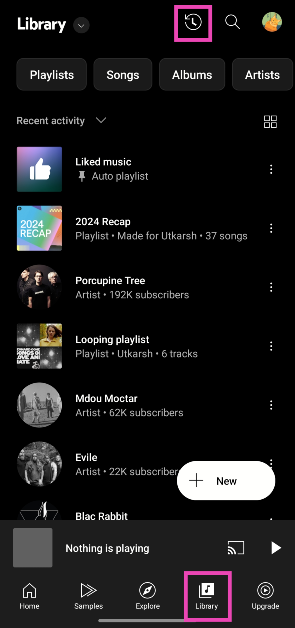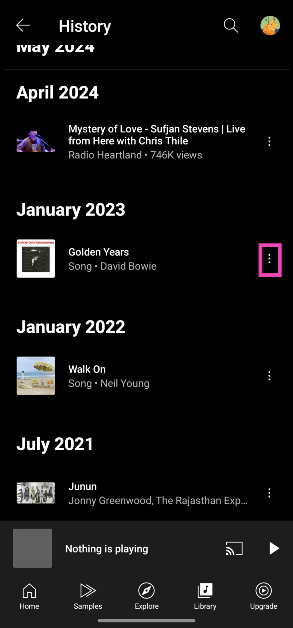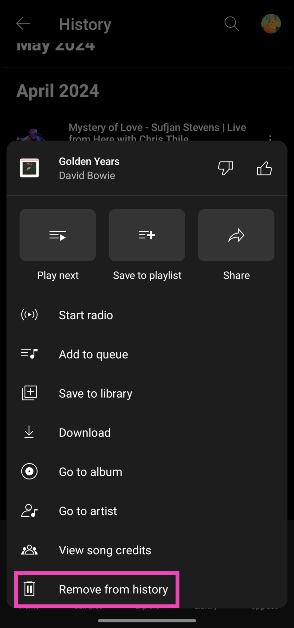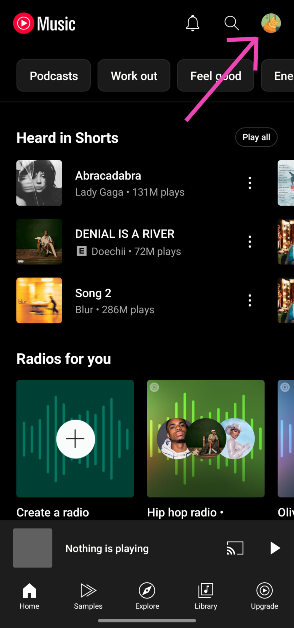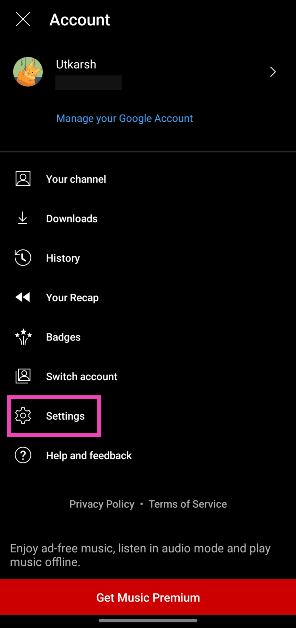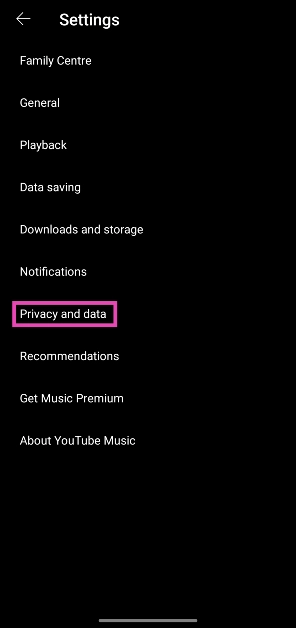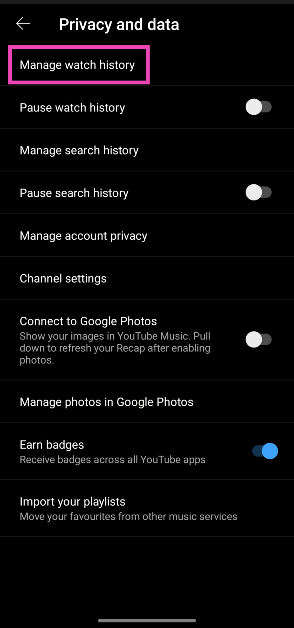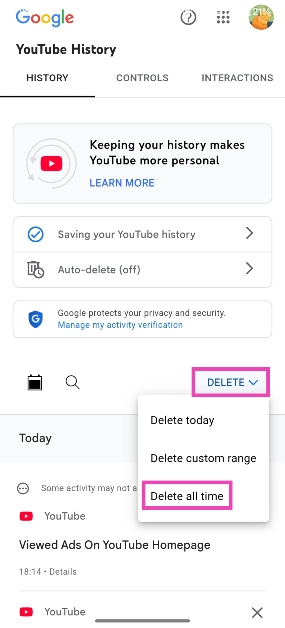YouTube Music meticulously keeps track of all the songs you play on the app. It also logs the music videos you play on YouTube. The record can be easily accessed within the app. It is only visible to you. While it’s nice to have a compilation of your listening history, some users may not want every song they play to be logged there. Here are 2 quick ways to delete your listening history on YouTube Music.
Read Also: 2 ways to set ChatGPT as your default assistant on Android?
In This Article
Before you begin
As mentioned earlier, your YouTube Music history is intrinsically linked to your YouTube activity. All the music videos you watch on YouTube get logged into the Music app. You can choose to delete these entries individually or clear the entire history. However, if you choose the latter, Google will also delete your entire YouTube watch history along with the listening log.
The better choice is to delete individual song entries. Once an entry is deleted from YouTube Music, it is also cleared from YouTube’s watch history. Clearing a music video from YouTube’s watch history removes it from the Music app as well. If you don’t want YouTube Music to log the songs you play on the app, you can choose to pause the history.
Delete a specific song from your YouTube Music history
Step 1: Launch the YouTube Music app on your phone.
Step 2: Go to the Library tab.
Step 3: Tap the History icon at the top of the screen. Alternatively, tap your profile picture and select History.
Step 4: Hit the ellipses next to the song you wish to remove.
Step 5: Select Remove from history.
Delete your entire YouTube Music history
Step 1: Launch the YouTube Music app on your phone.
Step 2: Tap your profile picture and select Settings.
Step 3: Tap on Privacy and data.
Step 4: Select Manage watch history.
Step 5: Tap on Delete and select Delete all time.
Note: This will delete your YouTube watch history as well.
Frequently Asked Questions (FAQs)
Can I see my history on YouTube Music?
You can view your YouTube Music history by going to the Library tab and tapping the icon with the timer and rewind arrow. Alternatively, you can tap on your profile picture and select ‘History’.
How do I view my YouTube watch history?
To view your YouTube watch history, go to the ‘You’ tab and hit the ‘View all’ button next to History.
How do I delete a song from my YouTube Music history?
Go to YouTube Music, tap your profile picture, and select History. Tap the ellipses next to the song you want to delete and select ‘Remove from history’.
How do I delete my entire YouTube Music history?
Launch the YouTube Music app, tap your profile picture, go to ‘Manage watch history’, and tap on Delete>Delete all time.
How do I view my Spotify history?
Go to the Spotify app, tap your profile picture, and select ‘Recents’ to view your listening history.
Read Also: Jio brings exciting offers for prepaid customers ahead of the upcoming cricket season in India
Final Thoughts
This is how you can delete your YouTube Music history. Thinking of switching to Spotify? You should know how to transfer your playlists. If you have any questions, let us know in the comments!