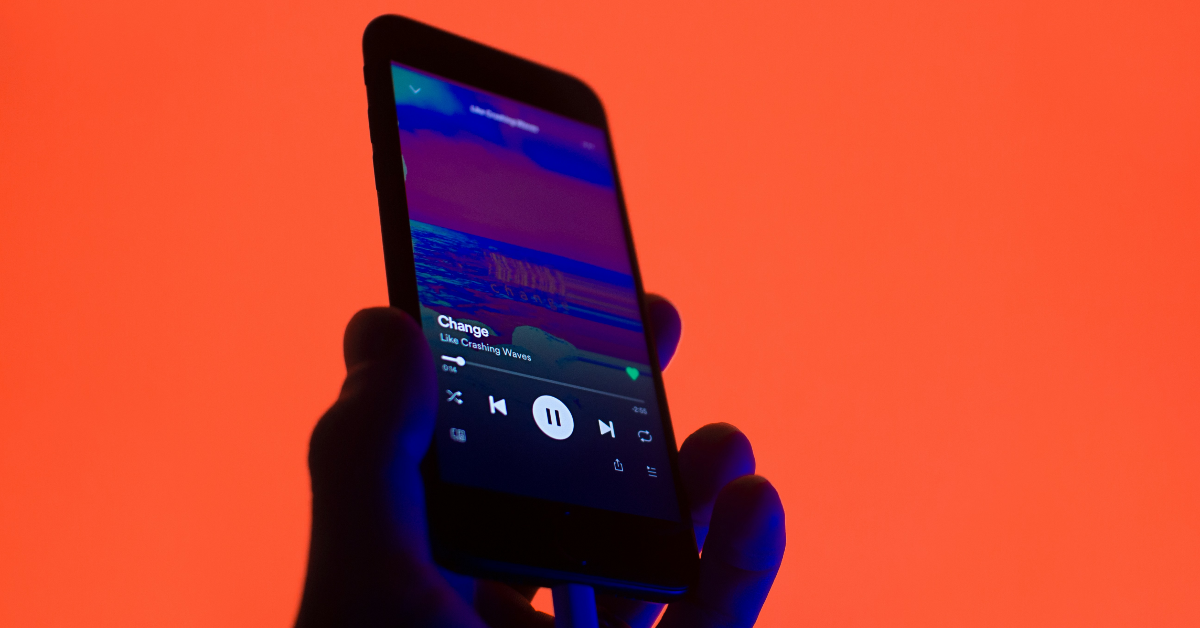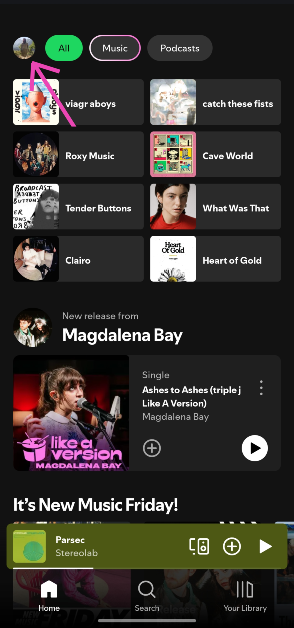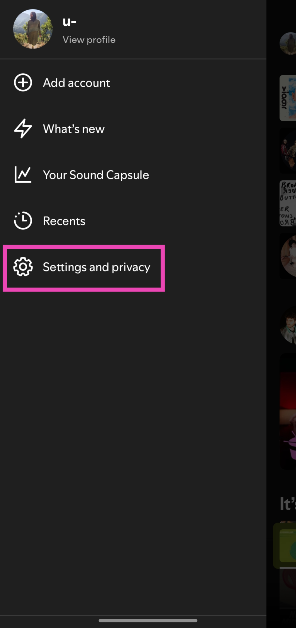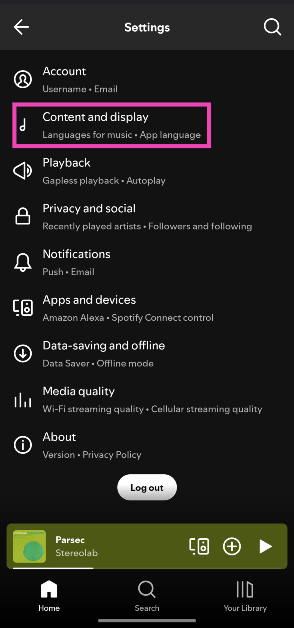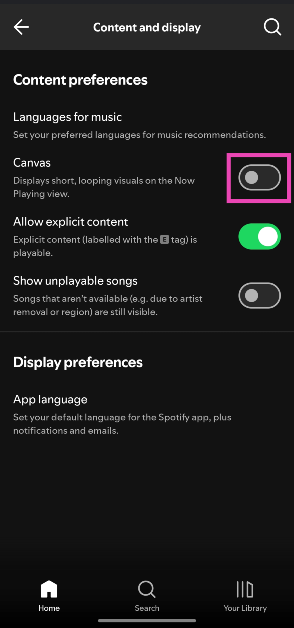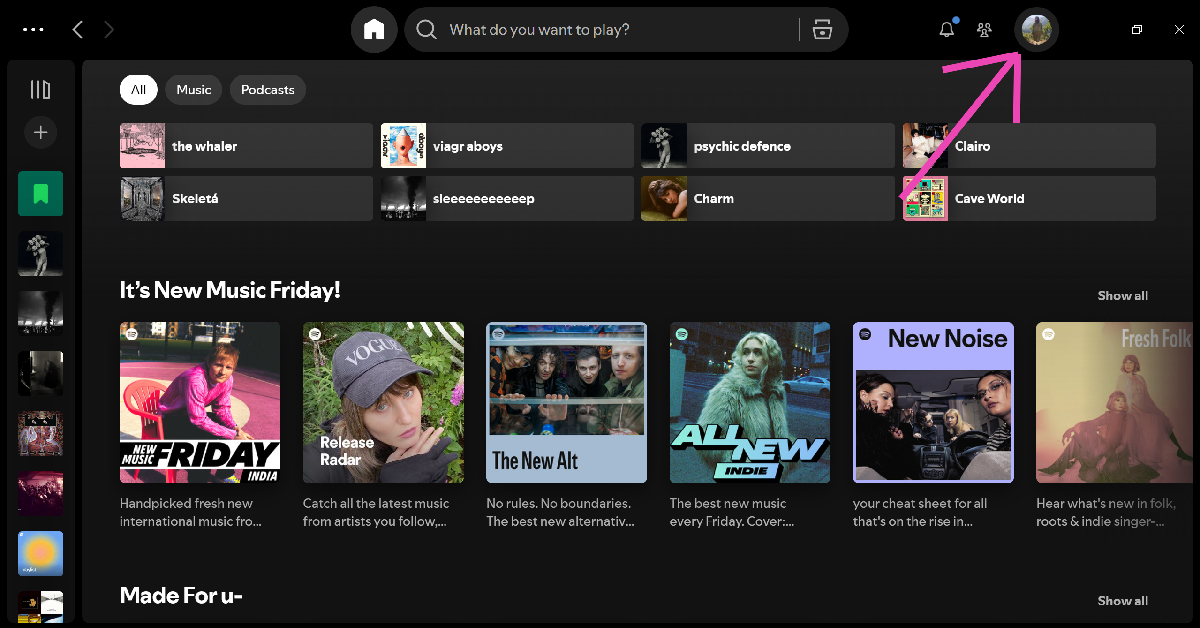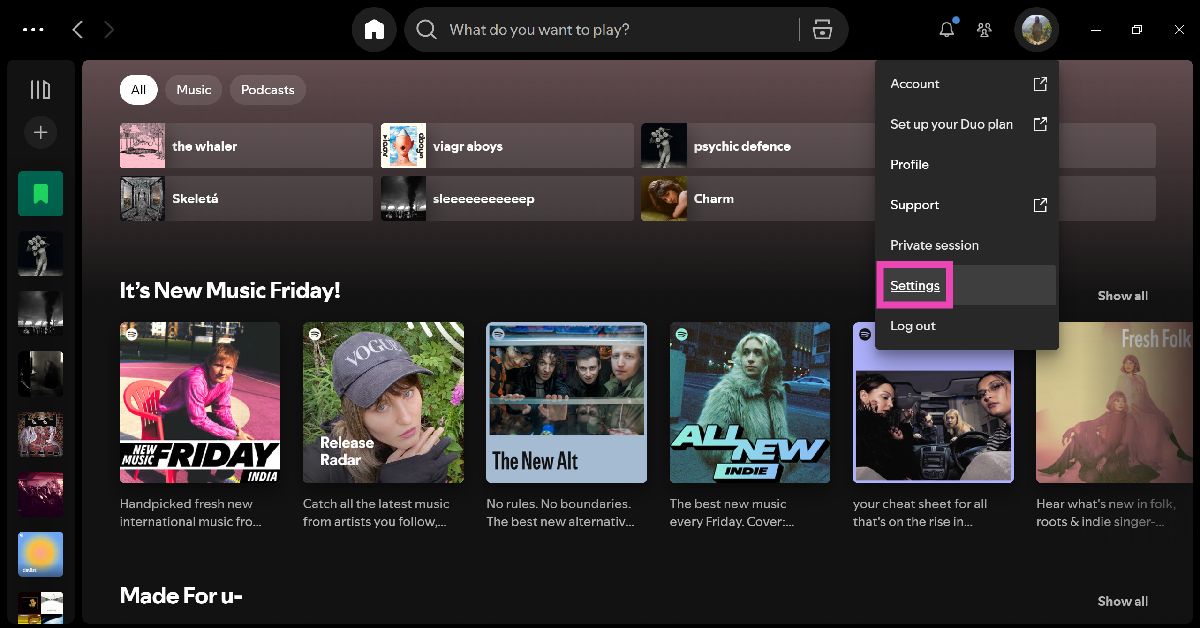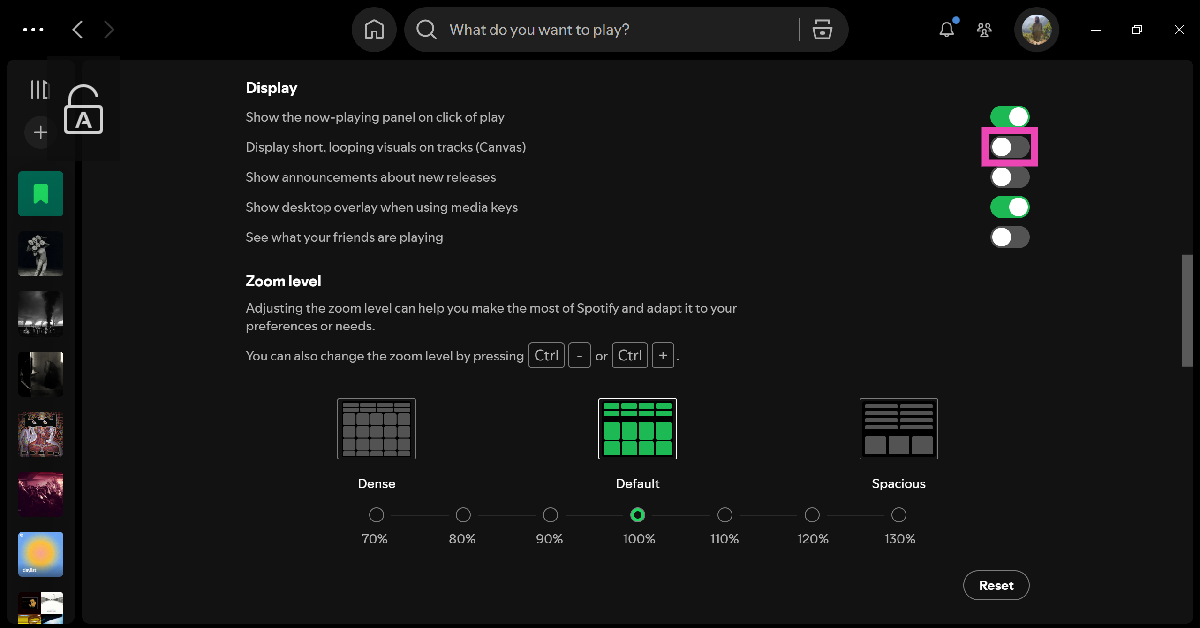Spotify’s exhaustive music library is one of the key drivers behind its success. But it is the value-added features that distinguish it from its peers. These include enhancements like Sound Capsule, Blends, AI playlists, and Daylists, which enjoy broad popularity across the board. However, ‘Canvas’ is considered by many to be a hindrance to the listening experience. Let’s take a look at how you can disable Canvas and restore album covers on Spotify.
Read Also: Oppo F29 Review: It can take a knock, but does it pack a punch?
In This Article
What is a Spotify Canvas?
A ‘Canvas’ is a looping visual that is displayed in the Now Playing window every time you play a song. Not all songs have a Canvas. The artist gets to decide which songs play the looping animation. A Canvas can be up to 8 seconds in length. It can be shared directly to your Snapchat or Instagram Story along with the song. Spotify considers it to be the album artwork for the streaming age.
While some may find the dynamic nature of Canvas to be fun, most users prefer the original album artwork over looping visuals. Canvases are often distracting and not representative of the artist’s vision. Luckily, Spotify lets you disable them on its mobile and PC apps.
Disable Canvas in the Spotify mobile app
Step 1: Launch the Spotify app on your smartphone.
Step 2: Tap your profile picture in the top-right corner of the screen.
Step 3: Go to Settings & privacy.
Step 4: Tap on Content and display.
Step 5: Turn off the toggle switch next to Canvas.
Disable Canvas in the Spotify PC app
Step 1: Launch the Spotify app on your PC.
Step 2: Click your profile picture next to the minimise icon.
Step 3: Go to Settings.
Step 4: Turn off the toggle switch next to Display short, looping visuals on tracks (Canvas).
Frequently Asked Questions (FAQs)
Why is Spotify not showing album covers?
If you’re seeing looping visuals in the Spotify player instead of the album cover, it is because the Canvas feature is turned on.
How do I disable Canvas in Spotify?
Go to Spotify>Settings & privacy>Content and display, and turn off the toggle switch next to Canvas.
How do I view the album cover on Spotify for PC?
If you can’t view the album cover on the Spotify PC app, go to Settings and turn off the toggle switch next to ‘Display short, looping visuals on tracks (Canvas)’.
Does Spotify Canvas use more data?
Spotify Canvas uses more data than the picture of an album cover, but only fractionally.
Does Spotify Canvas have audio?
Spotify Canvas does not have audio in itself, it merely loops over the song you’re playing.
Final Thoughts
This is how you can disable Canvas and restore album covers on Spotify. While you’re here, check out how you can disable Smart Shuffle on Spotify. If you have any questions, let us know in the comments!