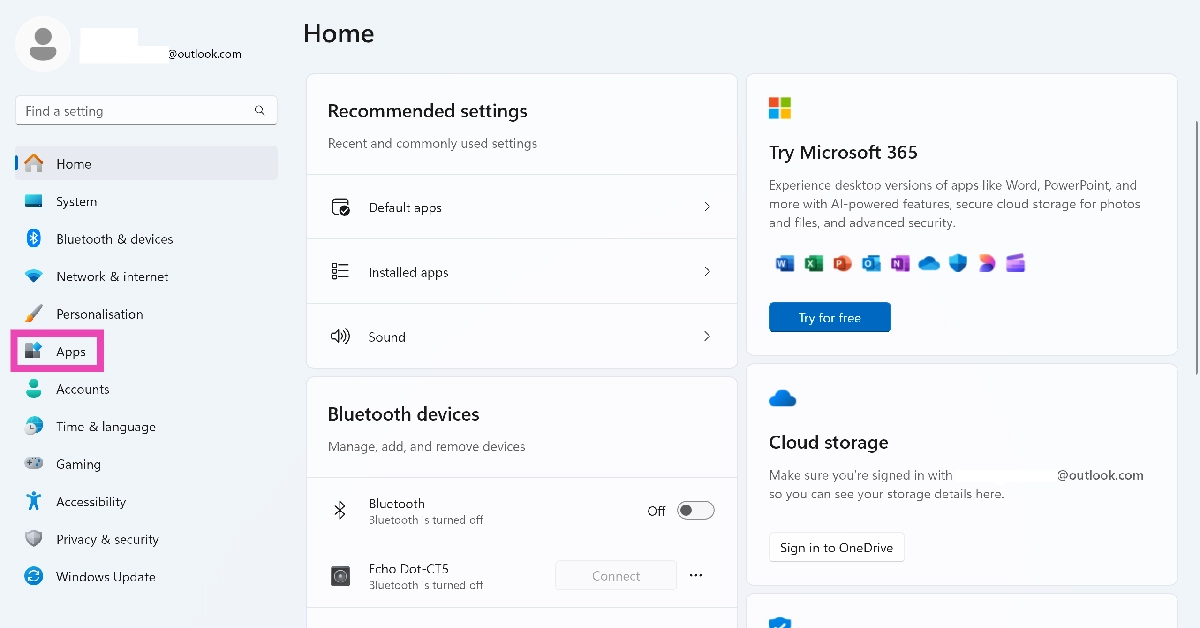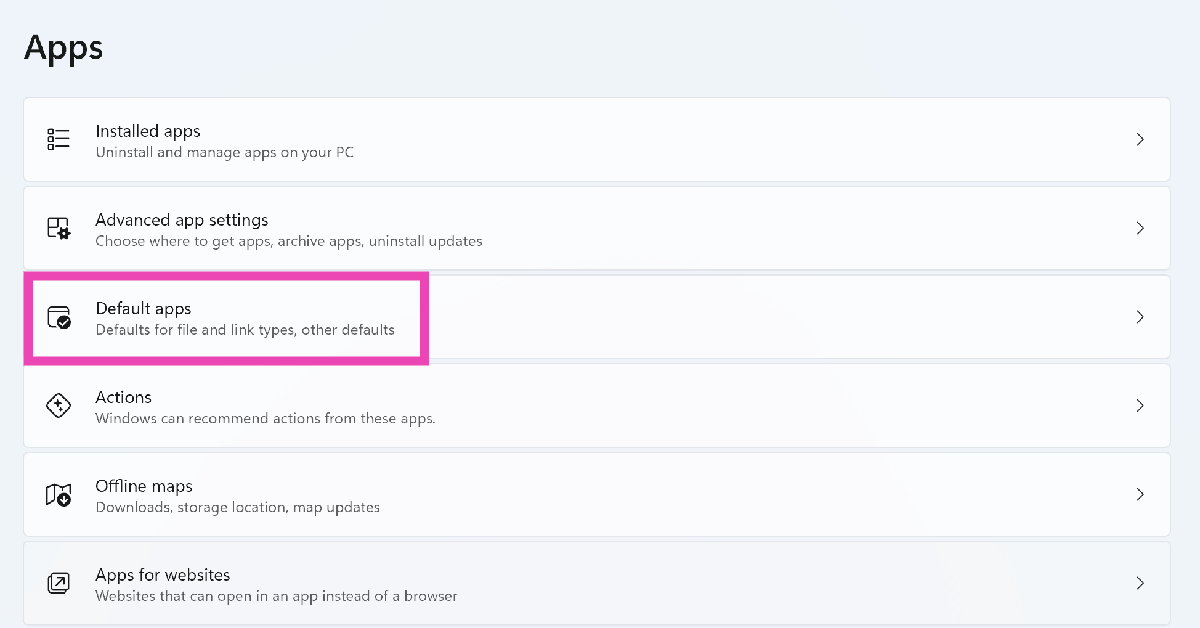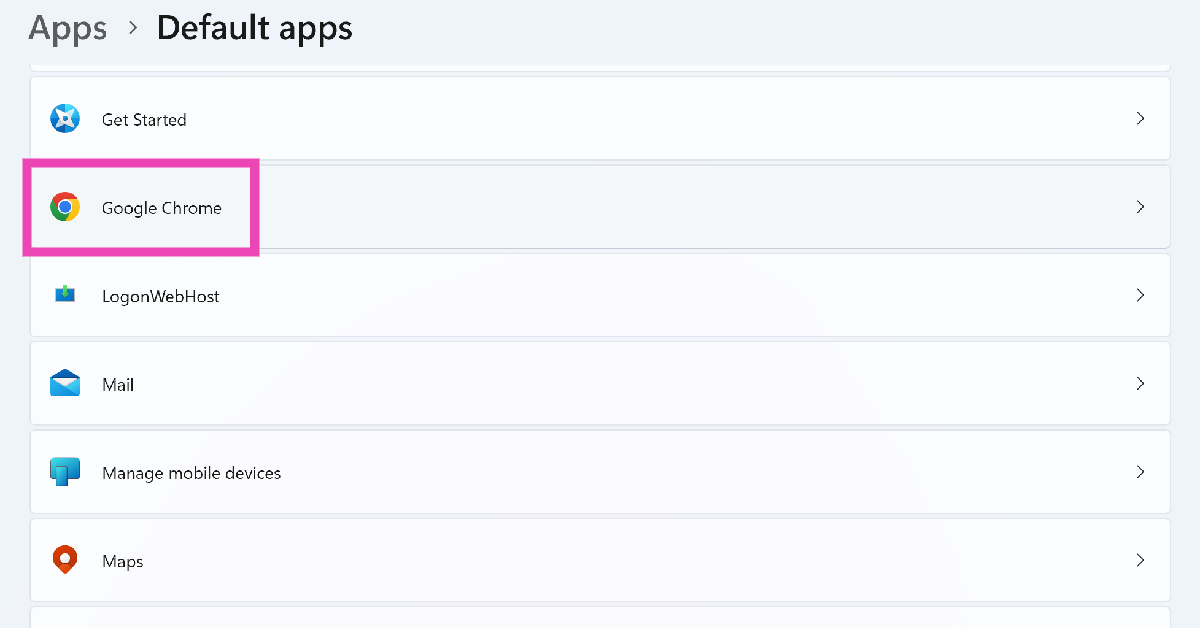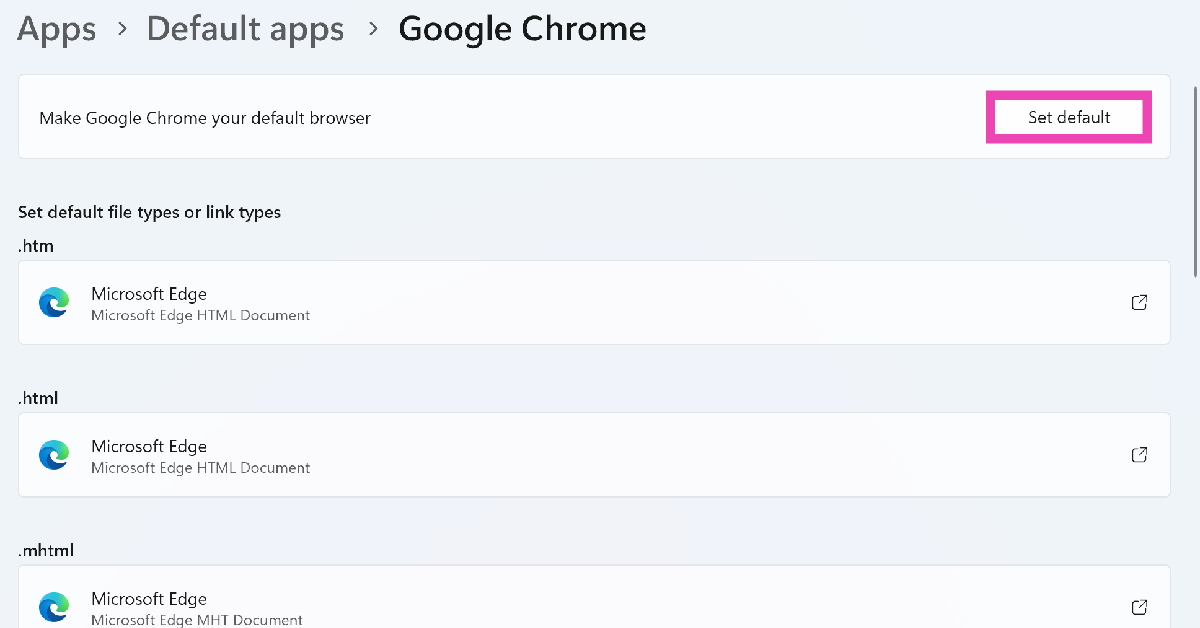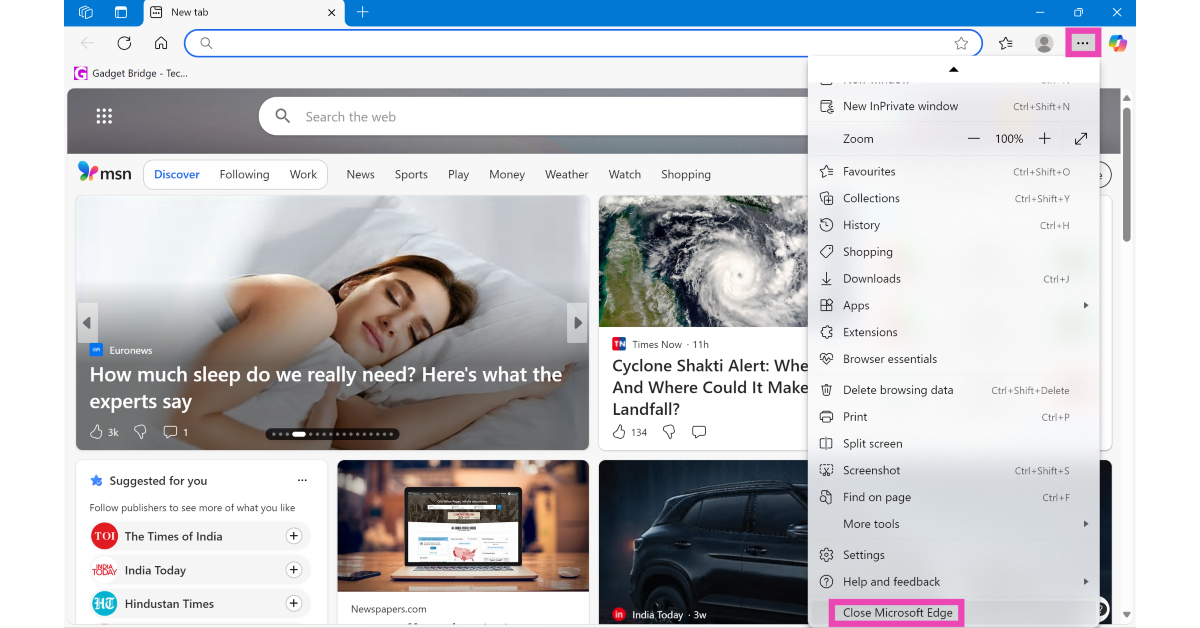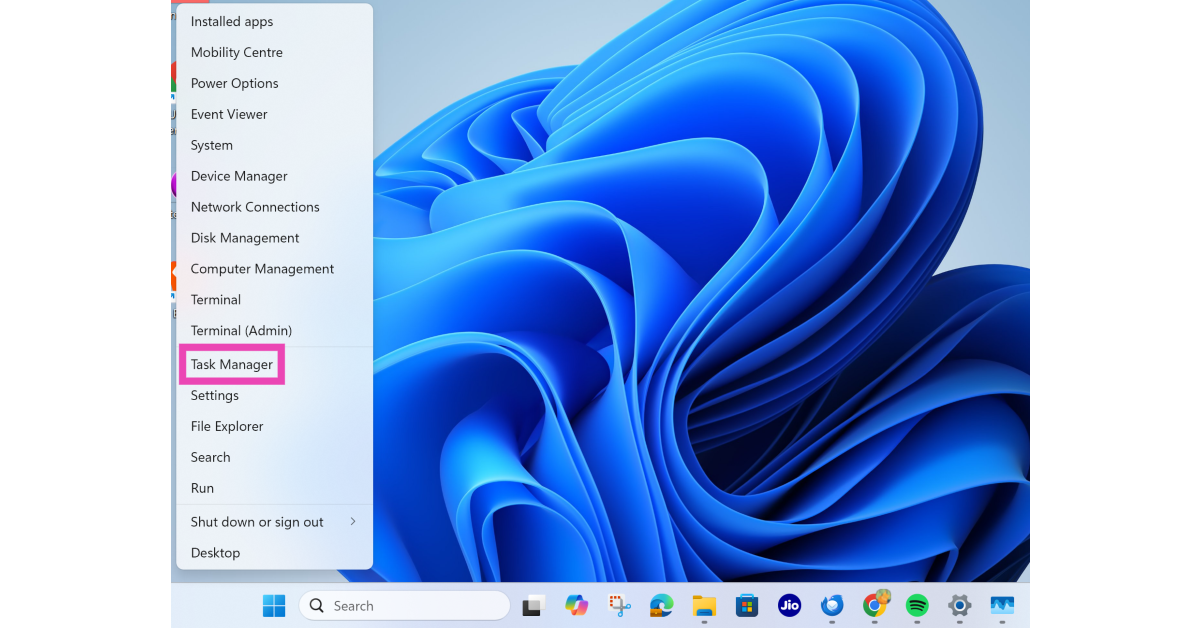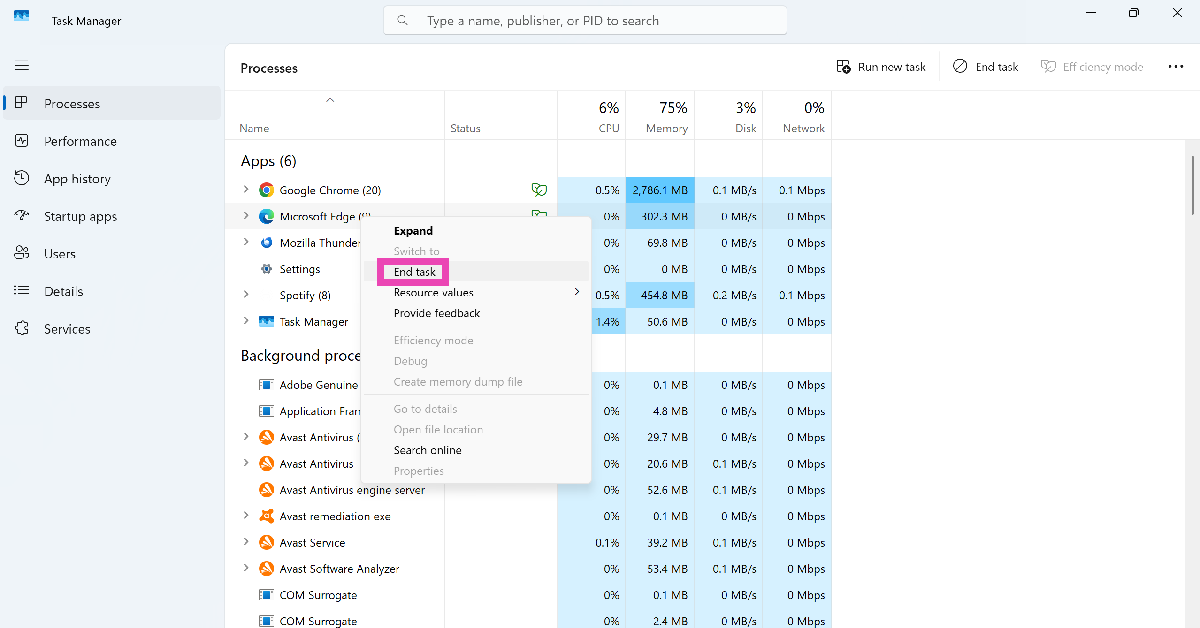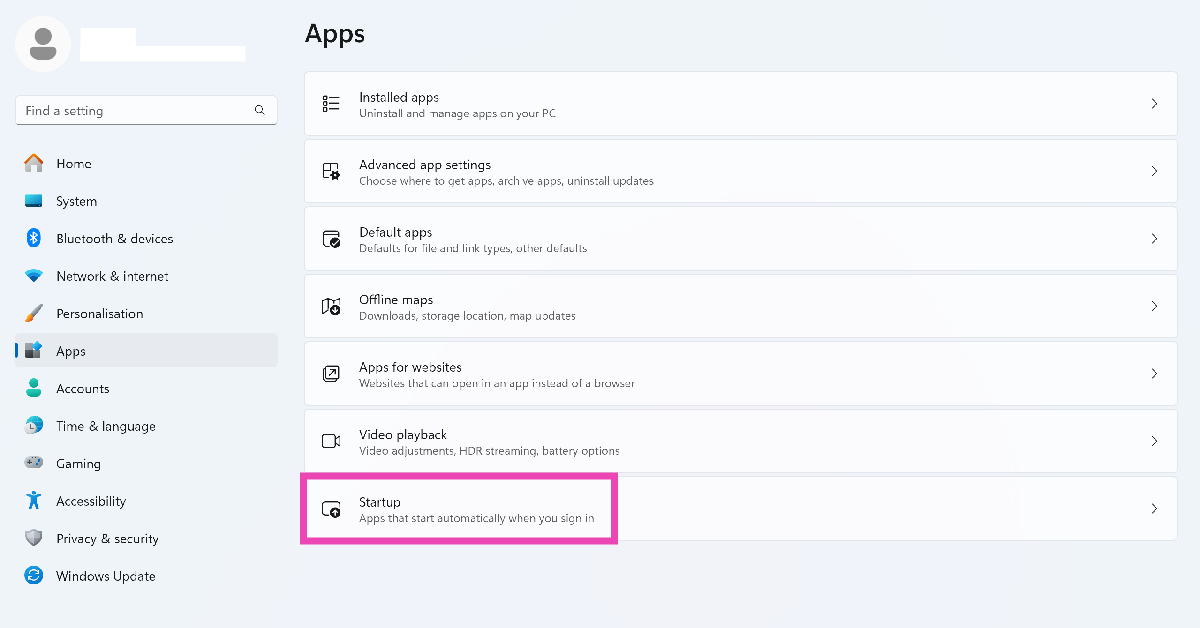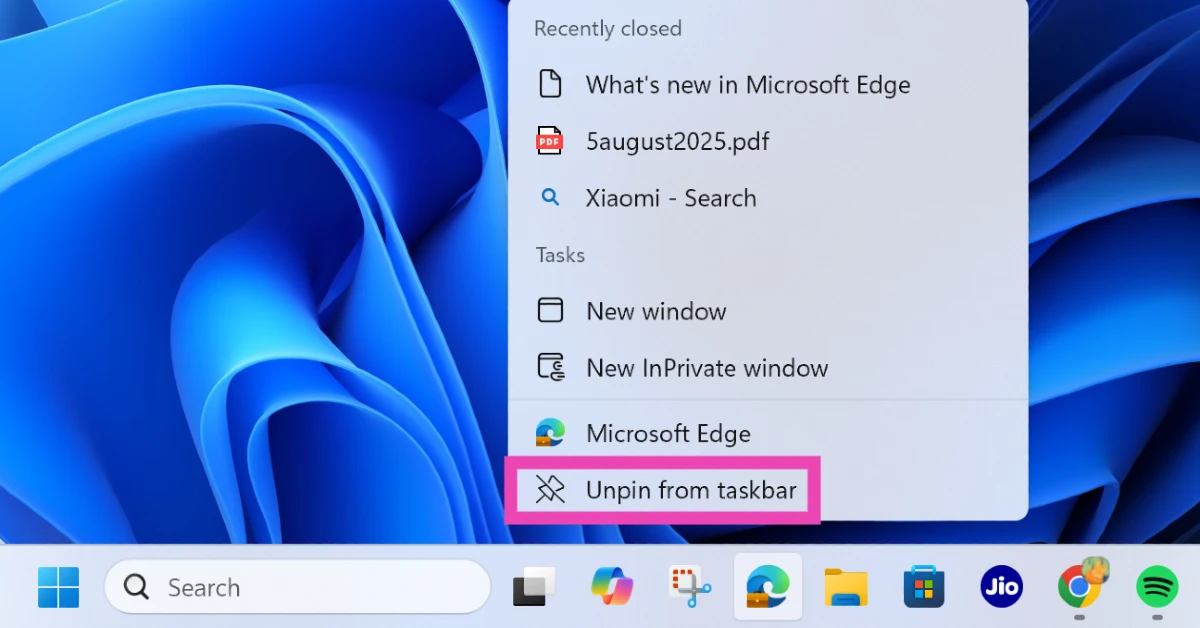Microsoft Edge is Windows’ native web browser, and a Chromium-based successor to Internet Explorer. Unsurprisingly, it is set as the default web browser on all Windows PCs, laptops, and tablets. The catch is that it cannot be removed or uninstalled. If you’re a Chrome loyalist and want to completely do away with Microsoft Edge, here is how you can disable the web browser on your Windows 11 PC or laptop.
Read Also: How to turn off the outgoing message sound on Android
In This Article
Can’t get Microsoft Edge to work? Try these quick fixes
If you’re ditching Microsoft Edge because it’s not working properly, you may want to try these fixes first.
- Restart Microsoft Edge
- Clear the web browser’s cache
- Clear all browsing data
- Restart your PC
- Disable all extensions
- Update Microsoft Edge to its latest version
- Repair Microsoft Edge from settings
- Scan your PC for malware
Change the default browser
Step 1: Go to Settings and select Apps from the sidebar.
Step 2: Click on Default apps.
Step 3: Select the app you wish to set as the default browser.
Step 4: Click on Set default.
Exit Microsoft Edge properly to stop its background functions
Step 1: Hit the ellipses next to the Copilot icon.
Step 2: Scroll down and hit Close Microsoft Edge.
Use Task Manager to end Microsoft Edge’s background tasks
Step 1: Right-click the Windows icon in the taskbar and select Task Manager.
Step 2: Right-click Microsoft Edge’s entry and hit End task.
Disable Microsoft Edge from automatically launching at startup
Step 1: Go to Settings and select Apps from the sidebar.
Step 2: Click on Startup.
Step 3: Turn off the toggle switch next to the Microsoft Edge.
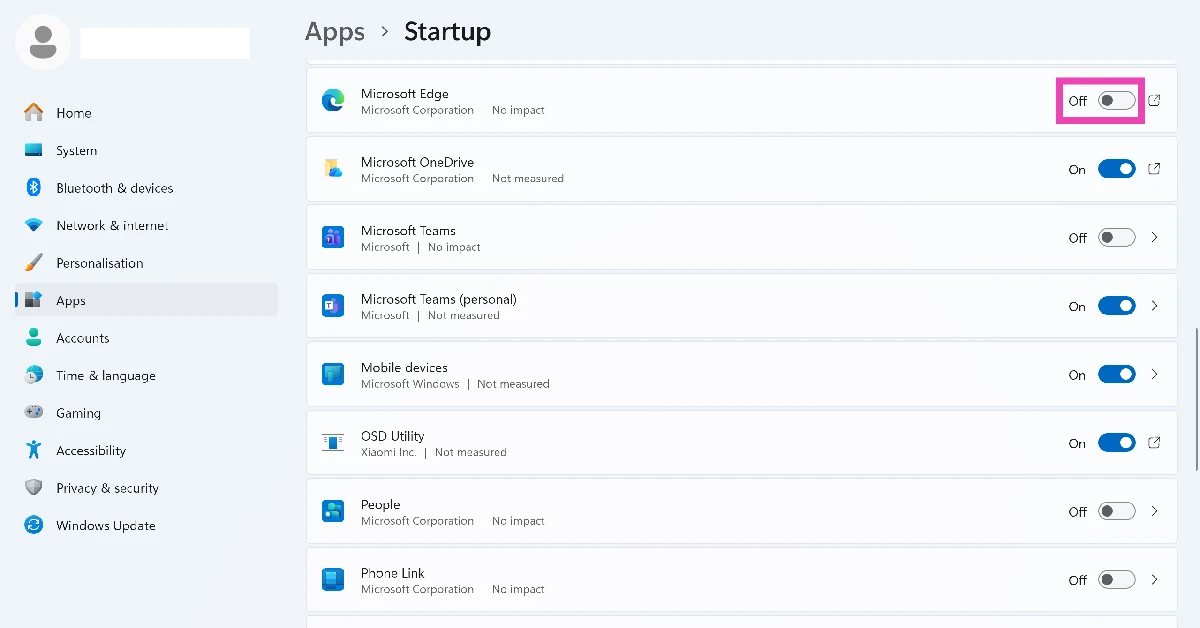
Unpin Microsoft Edge from the taskbar
Step 1: Right-click the Microsoft Edge icon on the taskbar.
Step 2: Click on Unpin from taskbar.
Frequently Asked Questions (FAQs)
How do I change the default browser on Windows 11?
Go to Settings>Apps>Default apps, select the app you want to set as the default browser, and click on ‘Set Default’.
How do I exit Microsoft Edge properly?
Click the ellipses next to the Copilot and select ‘Close Microsoft Edge’.
How to stop Microsoft Edge from starting automatically when I open my laptop?
Go to Settings>Apps>Startup and turn off the toggle switch next to Microsoft Edge to stop it from launching when you turn on your PC.
Can I uninstall Microsoft Edge in Windows 11?
There is no native option to uninstall Microsoft Edge in Windows 11.
How do I uninstall an app on my Windows 11 PC?
Go to Settings>Apps>Installed apps, hit the ellipses next to the app you want to remove, and select ‘Uninstall’.
Read Also: Boult X Mustang Q Headphones Review: Packs A Punch
Final Thoughts
This is how you can completely disable Microsoft Edge on your Windows 11 PC or laptop. While you’re here, check out how you can disable the login password on your PC. If you have any questions, let us know in the comments!