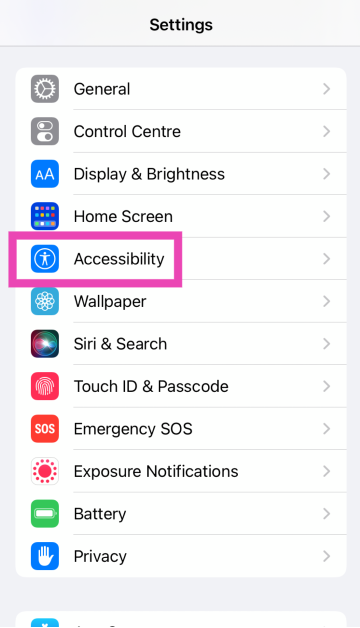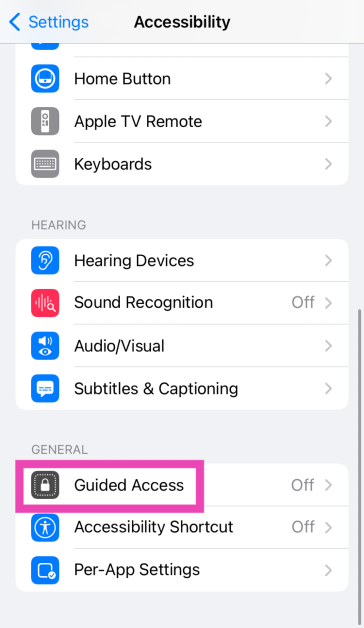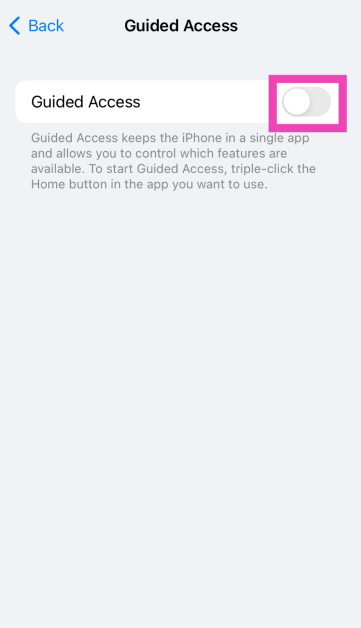Have you ever wanted to limit someone’s access to your smartphone? If you’re confronted with a situation where someone needs to use your phone for a while, you don’t need to rely on good faith that they will not access anything else on your device. Instead, you can simply limit their access to a particular app on your phone. In this scenario, the touch gestures that minimise the app will be rendered unresponsive. Today, we show you how to disable your iPhone’s touchscreen.
Read Also: Top 4 Methods to Track Your Amazon Order in the USA
In This Article
What is Guided Access?
Guided Access is the iOS equivalent of Android’s app pinning. The idea is simple – once turned on, Guided Access locks the app on the phone’s display, preventing the user from browsing to other apps. This comes in useful when you need to hand over your phone to someone else, but don’t want them snooping on your phone.
It can also be used to limit the content that your kids have access to on the iPhone. To make sure they don’t stray to other apps while watching YouTube, you can lock a particular video using Guided Access. This can also be used to prevent accidental touches while binge-watching content on your smartphone.
Disable your iPhone’s touchscreen using Guided Access
Step 1: Go to Settings.
Step 2: Tap on Accessibility.
Step 3: Scroll down and select Guided Access.
Step 4: Turn on the toggle switch for Guided Access.
Step 5: Launch the app that you wish to lock.
Step 6: On an iPhone X or later device, triple-press the side button. On an iPhone 8 or earlier, triple-press the Home button.
Step 7: Turn off the toggle switch for Touch to disable the touchscreen.
Step 8: Hit Start at the top right corner of the screen. If you haven’t set up a Guided Access passcode, make one now.
Your iPhone’s touchscreen will be disabled.
Enable your iPhone’s touchscreen
Step 1: Triple-press the side key/home button on your iPhone.
Step 2: Enter the Guided Access passcode.
Step 3: Hit End at the top left corner of the screen.
Frequently Asked Questions (FAQs)
Is there a way to disable my iPhone’s touchscreen?
You can disable your iPhone’s touchscreen using Guided Access. Go to Settings>Accessibility>Guided Access and turn on its toggle switch. Then, go to an app and triple-press the side button. In the popup menu, turn on the toggle switch for ‘Touch’ and hit ‘Save’.
How do I turn off Guided Access?
Triple-press the side key and hit ‘End’ at the top left corner of the screen. Enter your Guided Access passcode to validate your action.
How do I disable my Android phone’s display?
Go to Settings>Biometrics and security>Other security settings>Pin windows. Open an app and pin it to the screen to disable the swipe gestures for it. This app will be locked on your phone’s display.
Read Also: Nothing Phone 2a more tech specs revealed, get TUV certified
Conclusion
This is how you can disable the touchscreen on your iPhone. You can use Guided Access to freeze any app on your phone’s display. If you want to prevent accidental touches while watching movies and TV shows on your iPhone, use the native screen lock feature provided by major OTT apps like Netflix, Prime Video, and Hotstar.