In a bid to boost user privacy, Google Maps is transitioning to on-device storage for Timeline data. This means that users will no longer be able to access Timeline on Google Maps for Web. The data won’t be synced to your Google Account either, which means you will be able to view and access your Timeline history on one device only. Before Google Maps clears Timeline data from its servers, here is how you can download it on your device.
Read Also: Get Discount on iPhone At Vijay Sales Apple Days Sale from June 8
In This Article
How do I save my Timeline data?
Google is clearing Timeline data in phases. For some users, the deadline has been set for December 1, 2024. To make the migration of data easier, Google is sending users custom notifications on the Maps app. With just one tap, you can save your Timeline location history on your device. If you use multiple devices, you may not get the option to save your data on all of them.
In this situation, you can use Google’s Takeout service. Google Takeout lets you download your personal data across all of its services. This includes Maps as well. To keep the file size in check, you can choose to download your Timeline data only. Let’s take a look at how you can do that.
Download your Google Maps Timeline data (PC)
Step 1: Go to https://www.google.com/maps and sign in using your Google Account.
Step 2: Hit the hamburger menu at the top left corner of the screen and select Your data in Maps.
Step 3: Scroll down and select Download your Maps data.
Step 4: You will be redirected to Google Takeout. Select Location History (Timeline).
Step 5: Click on Next step.
Step 6: Select the export destination, transfer frequency, and file size & type. Hit Create export.
Step 7: Wait for Takeout to create a file of your data. If you selected a ‘download link’ as your export destination, go to your Gmail inbox and click on it to download your data.
Download your Google Maps Timeline data (Phone)
Step 1: Launch the Google Maps app on your smartphone.
Step 2: Hit your profile picture at the top right corner of the screen and select Your data in Maps.
Step 3: Scroll down and select Download your Maps data.
Step 4: You will be redirected to Google Takeout. Sign in with your Google Account.
Step 5: Select Location Timeline and hit Next step.
Step 6: Choose the destination, frequency, and file type & size. Click on Create export.
The download link will be sent to your Gmail inbox.
Frequently Asked Questions (FAQs)
What is happening to Timeline on Google Maps?
Google is slowly moving to on-device storage for Timeline data. While this is great for privacy, it means you won’t be able to access your Timeline history on the web.
What is the deadline for saving Timeline data?
Google will clear all data from its servers by December 1, 2024.
How do I download my Timeline data?
Go to Maps>Your data in Maps>Download your Maps data>Location History (Timeline)>Next step>Create export.
Read Also: How to record high-quality audio on your Android smartphone? (2024)
Conclusion
These are the top 2 ways to download your Google Maps Timeline data. You can use this method to backup and restore your Timeline data while switching phones. Read this article to learn how to turn off business ads in Google Maps. If you have any questions, let us know in the comments!



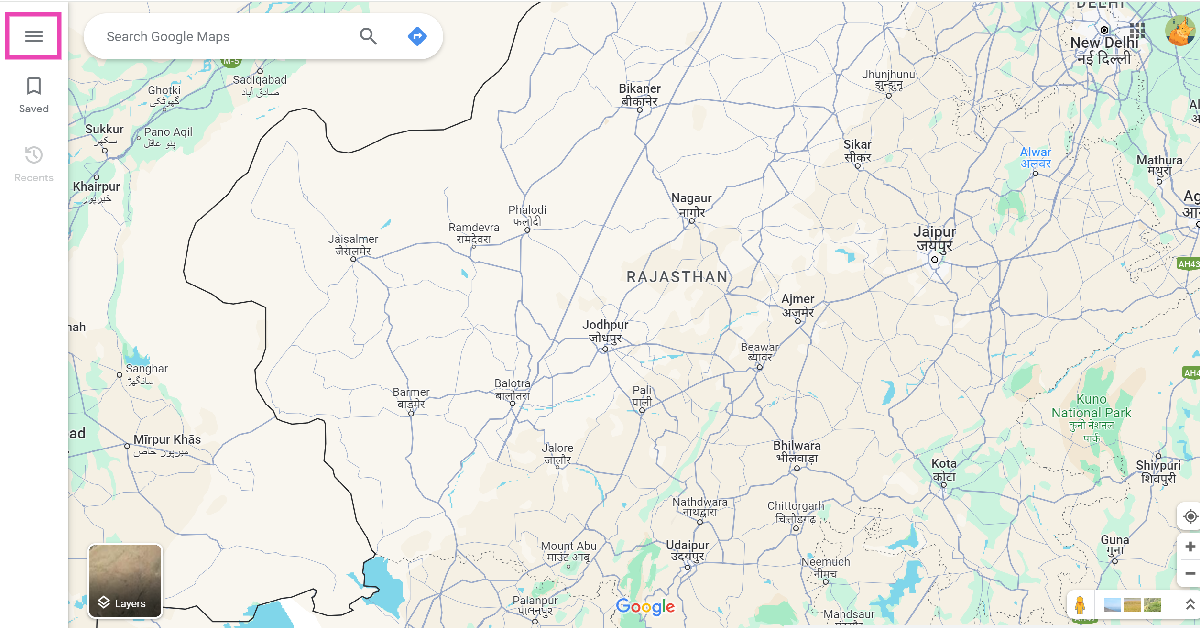
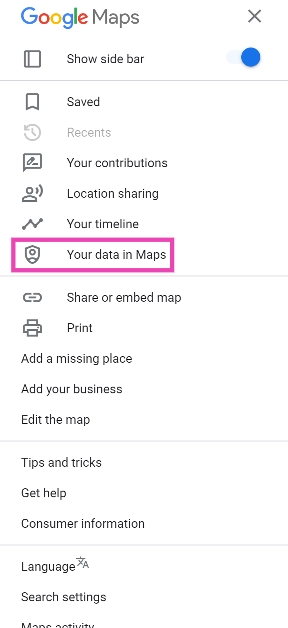
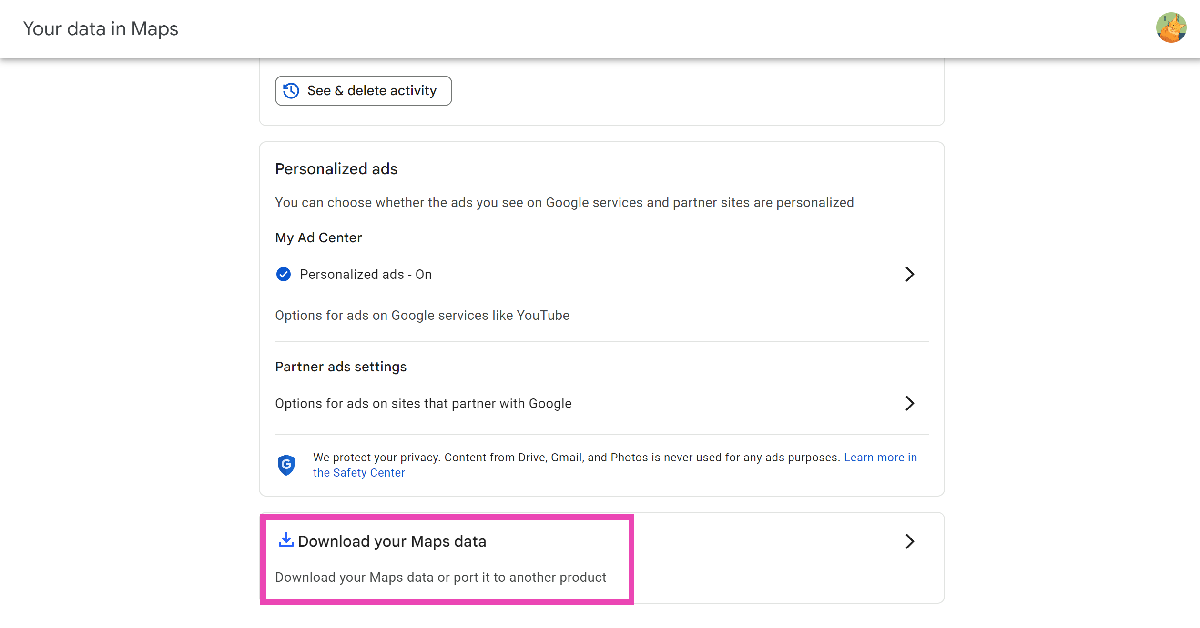
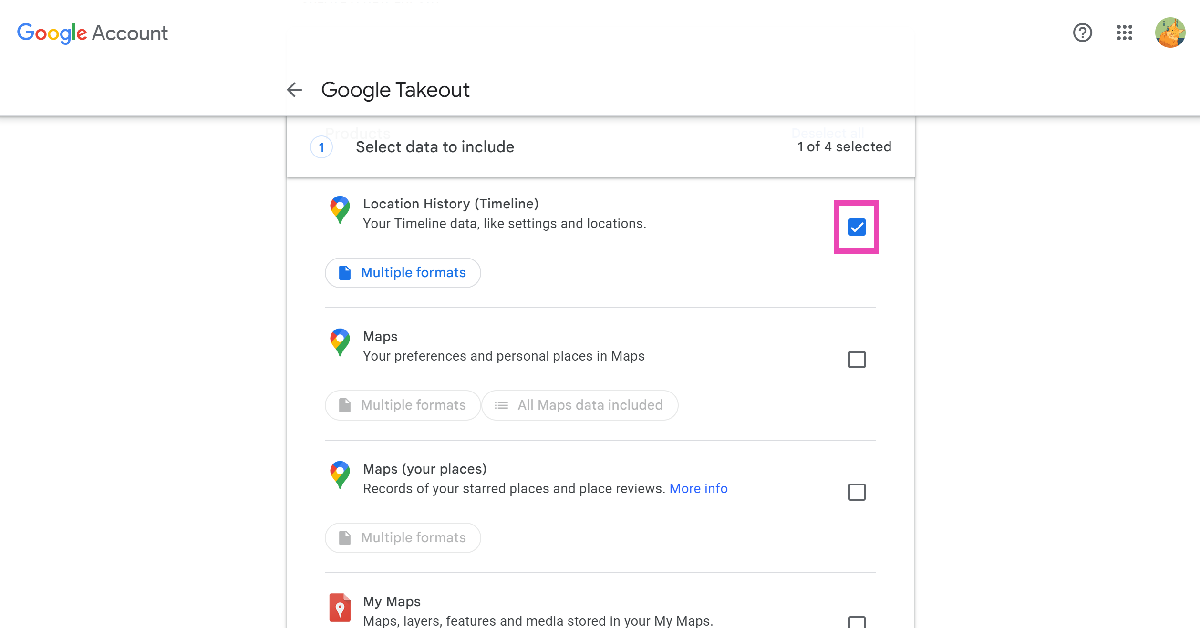
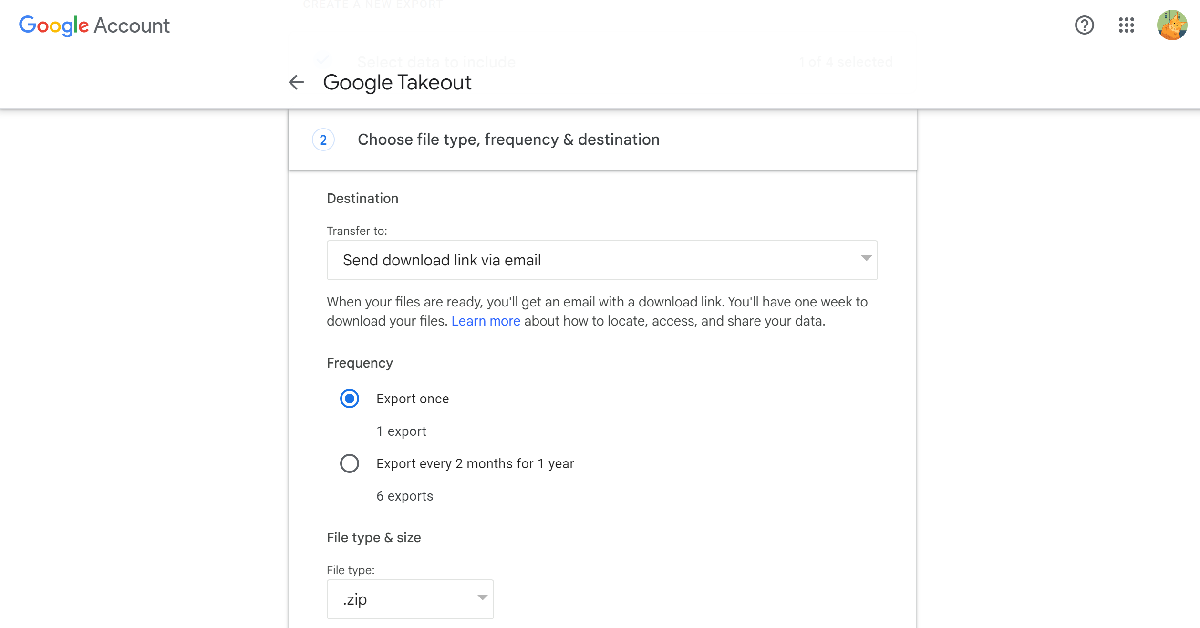
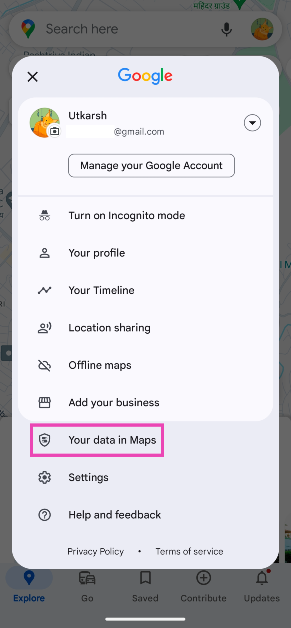
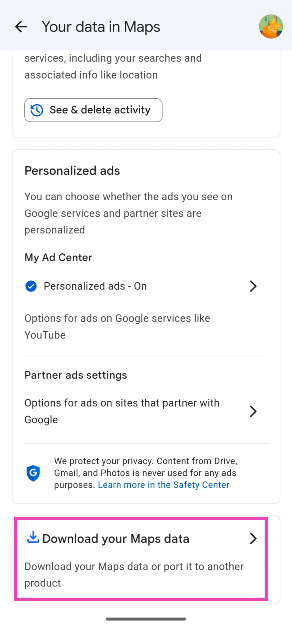
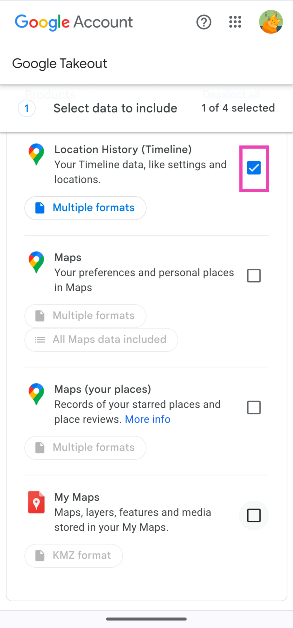
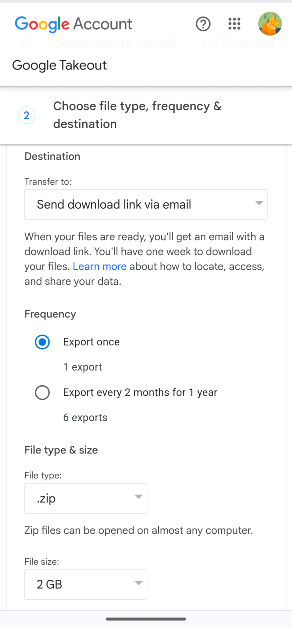

“You can use this method to backup and restore your Timeline data while switching phones.”
Really? If Google delets the data, how then can you backup and restore between devices if the data will only be stored locally after Dec 1, 2024?