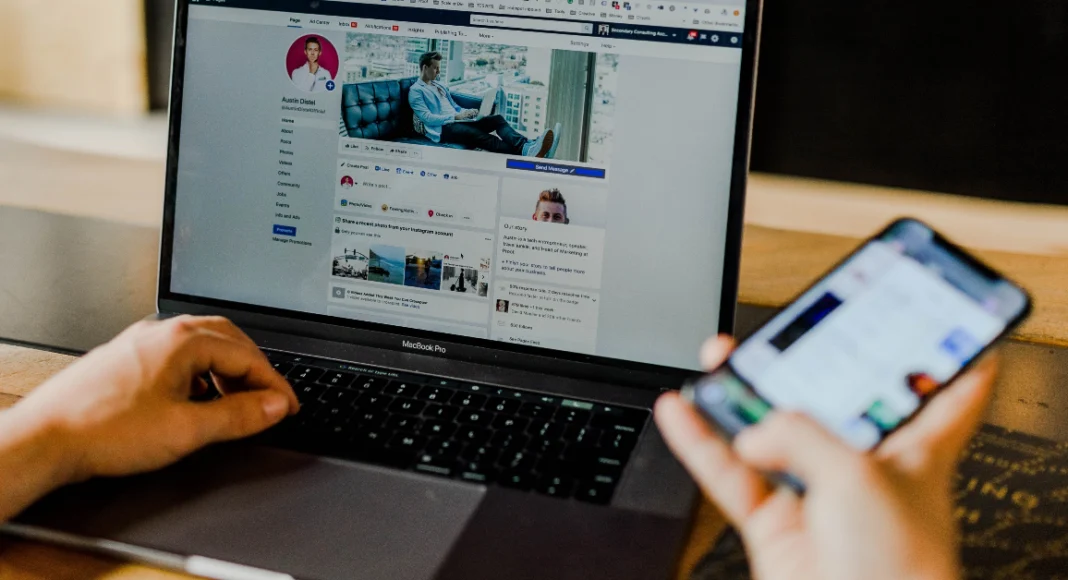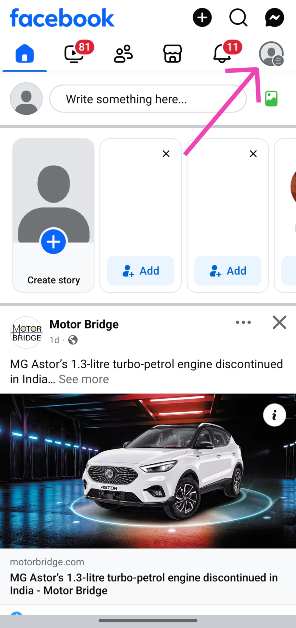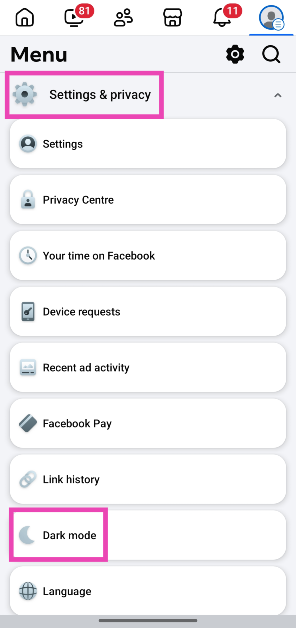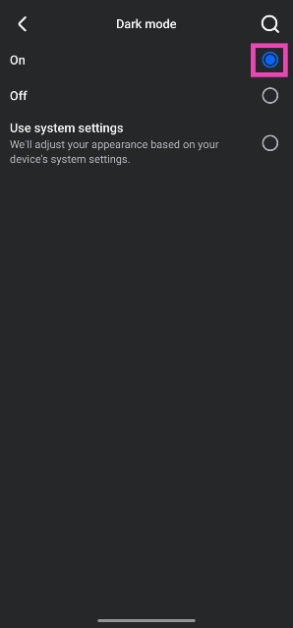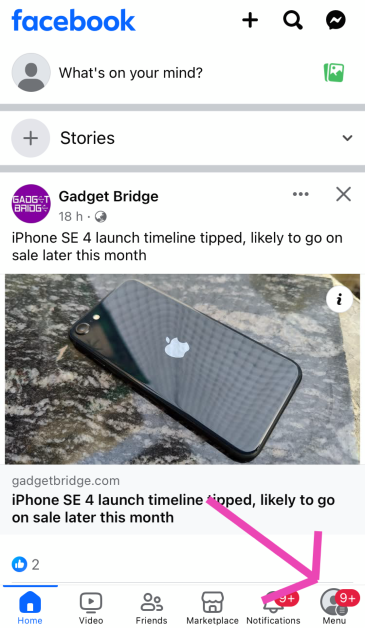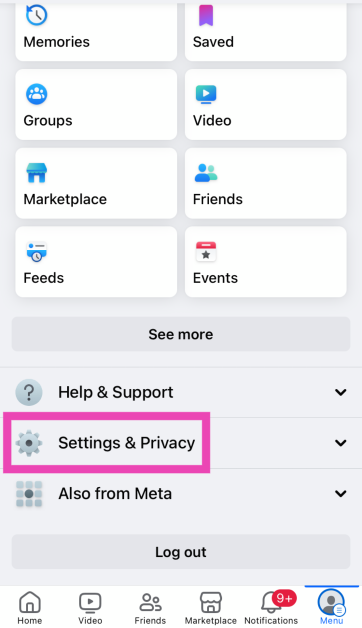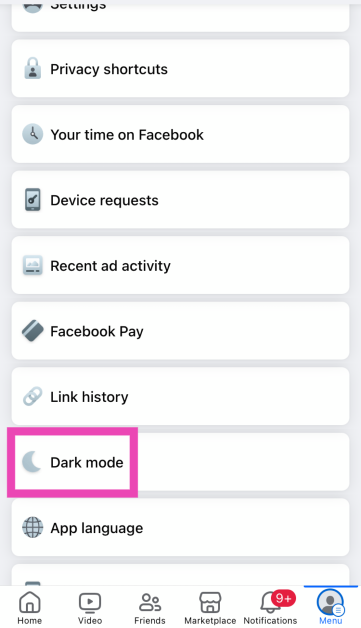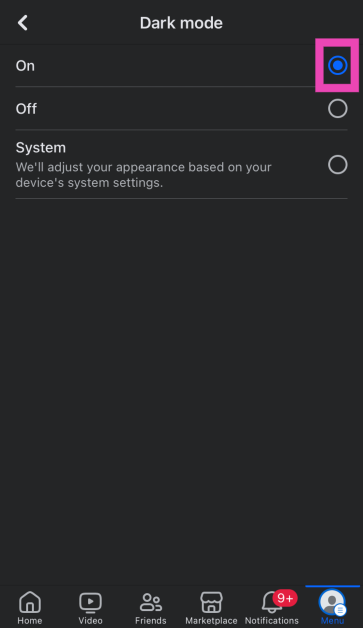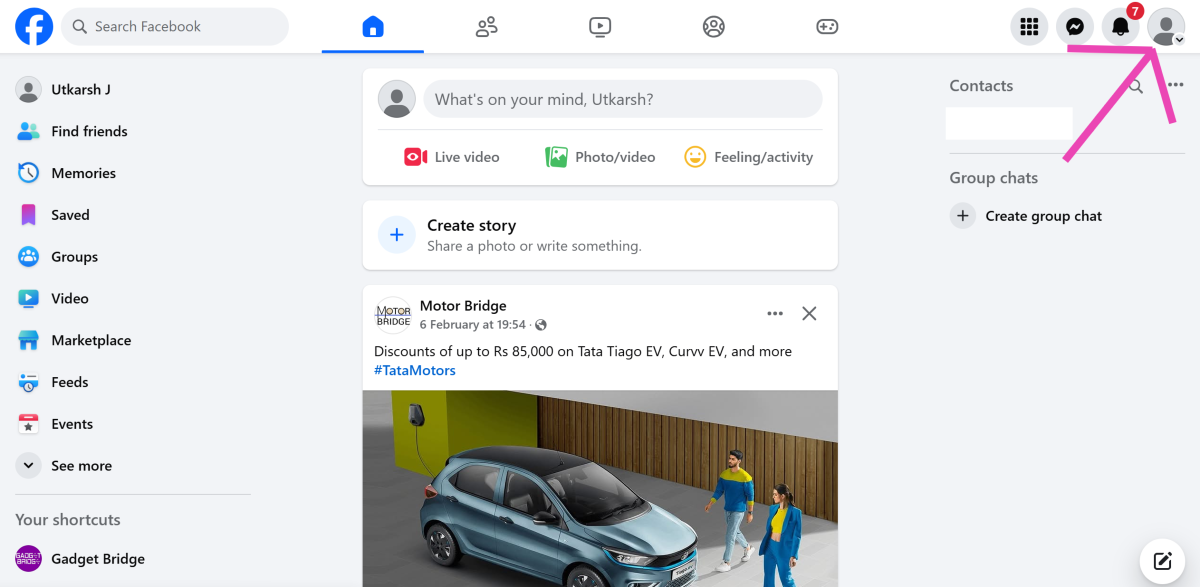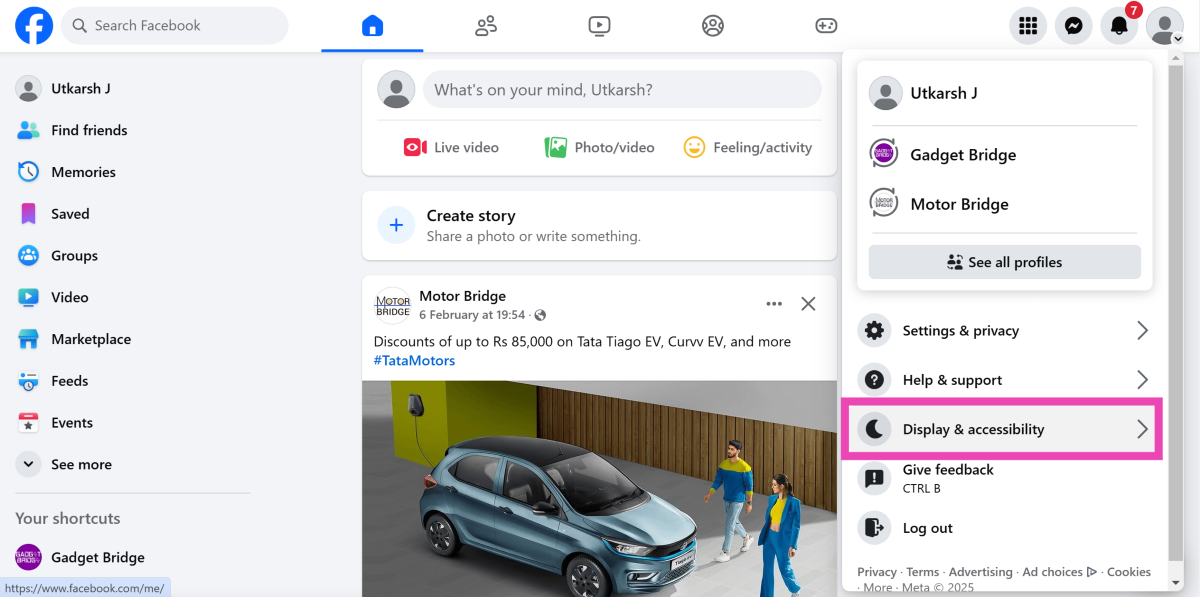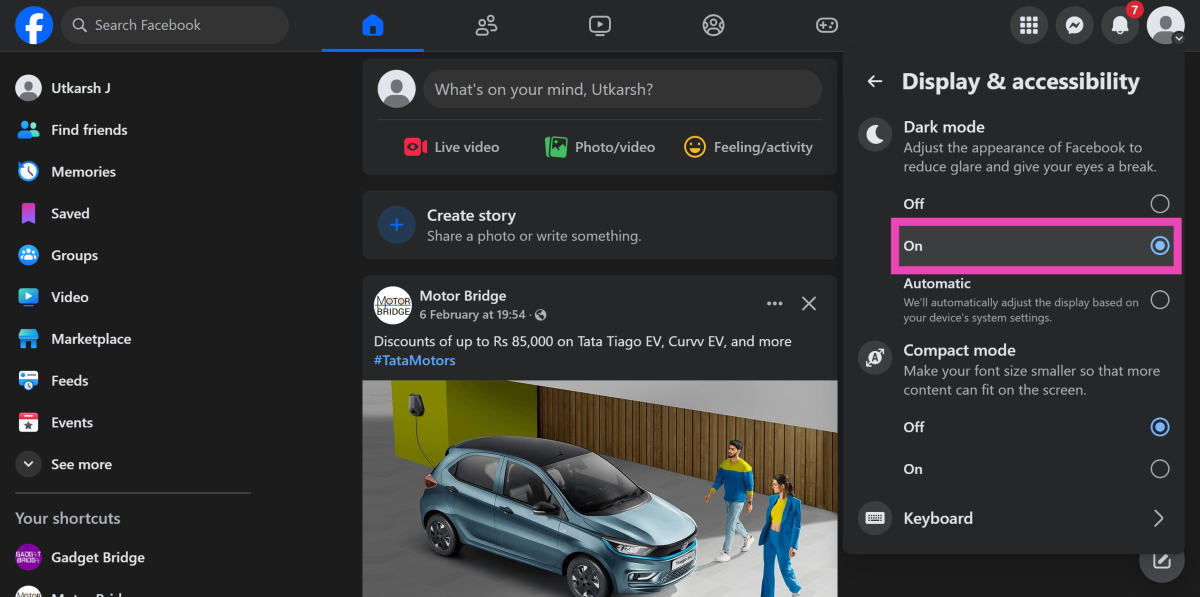Facebook was one of the last social media platforms to adopt Dark Mode, but it did a good job of integrating it tastefully. If you often use your phone in dimly lit conditions, you should consider enabling dark mode on Facebook as well as on the rest of your phone’s interface. Accessing dark mode on Facebook is easy and it does not take more than a few seconds to enable it. Here’s how you can go about it.
Read Also: OnePlus 13R Review: The 2025 flagship killer?
In This Article
Here’s why you should use Dark Mode on Facebook
If your sleep cycle is disrupted by looking at your phone for too long at night, you need to limit your exposure to blue light. Dark Mode helps with this problem. There are other advantages to using Dark Mode as well. Here are some of them.
- Reduces stress caused by the display on your eyes in dimly lit conditions
- Improves your sleep quality
- Increases the battery life of your phone by a small margin
- Serves as a better background colour
- Better aesthetics
Facebook offers 3 Dark Mode settings:
On: Once enabled, the lights will go off on the Facebook app and it will switch to the darker theme.
Off: Switches the app back to Light Mode.
Use system settings: When this setting is chosen, Facebook adheres to the central Dark Mode setting on your phone. If you’ve set up a schedule for your phone to go dark, Facebook will follow it as well.
Enable Dark Mode in the Facebook app for Android
Step 1: Launch the Facebook app on your Android phone and hit your profile picture in the top right corner of the screen.
Step 2: Tap on Settings & privacy.
Step 3: Go to Dark mode.
Step 4: Select On. Choose ‘Use system settings’ if you want the Facebook app to follow the Dark Mode schedule set on your phone.
Enable Dark Mode in the Facebook app for iOS
Step 1: Launch the Facebook app on your phone and hit your profile picture in the bottom right corner of the screen.
Step 2: Tap on Settings & privacy.
Step 3: Go to Dark mode.
Step 4: Select On. Choose ‘Use system settings’ if you want the Facebook app to follow the Dark Mode schedule set on your phone.
Enable Dark Mode on the Facebook website
Step 1: Log into Facebook on your PC.
Step 2: Click on your profile picture in the top-right corner of the screen.
Step 3: Select Display & accessibility.
Step 4: Under the Dark Mode category, select On. Choose Automatic if you want to adjust the dark mode based on your PC’s settings.
Frequently Asked Questions (FAQs)
How do I get Dark Mode on Facebook?
On the Facebook website, hit your profile picture in the top-right corner of the screen, select ‘Display & accessibility’, and hit ‘On’ under Dark Mode.
How do I turn on Dark Mode on Facebook’s Android app?
Launch the Facebook app, tap your profile picture in the top right corner of the screen, select Settings & privacy>Dark mode and select ‘On’.
Does Dark Mode save battery?
Dark Mode can save around 5-10% of power on an OLED screen. However, this requires the display not to exceed 50% brightness.
Is Dark Mode good for the eyes?
Dark Mode exerts less stress on your eyes when you’re using your phone in dimly lit conditions.
How do I enable Dark Mode on my phone?
Go to Settings>Display and tap on ‘Dark’ to enable Dark/Night Mode on your phone.
Read Also: How to live translate conversations using your Samsung phone?
Final Thoughts
This is how you can enable Dark Mode on Facebook on PC, Android, and iOS. While you’re here, check out how you can get Dark Mode on Snapchat. If you have any further questions, let us know in the comments!