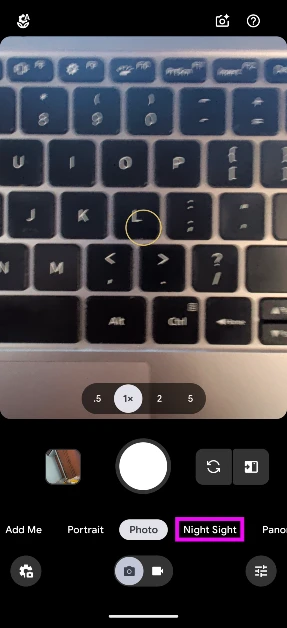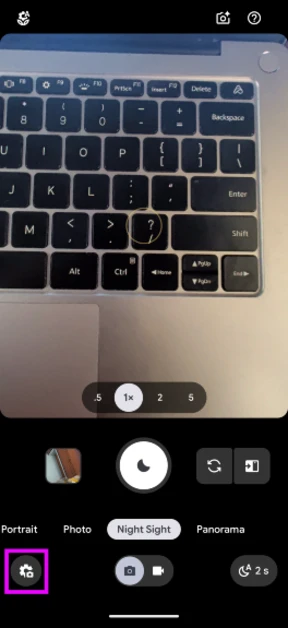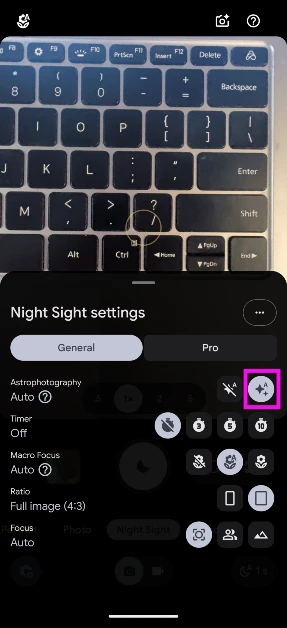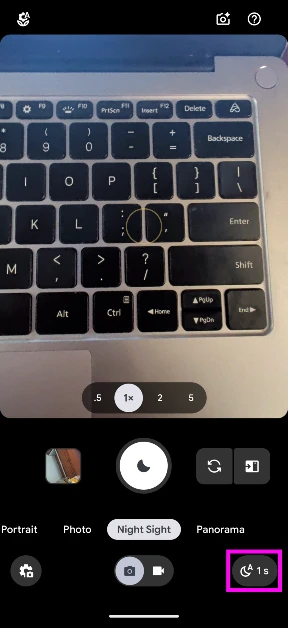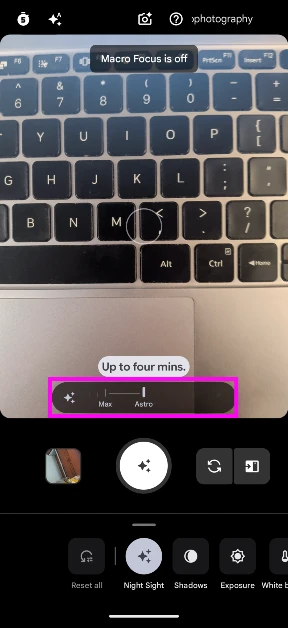Google’s native camera app has had an ‘Astrophotography Mode’ for a few years now. This mode kicks in automatically in Night Sight when you place your Pixel on a tripod and point it at the night sky. In the latest version of its Camera app, Google now allows users to enable this mode manually and set the exposure duration. If you haven’t got this version on your phone yet, you can sideload its bundle from a third-party Android app marketplace. Here’s how you can enable the manual Astrophotography Mode in your Google Pixel’s camera app.
Read Also: Best wireless earbuds with ANC under Rs 10,000
In This Article
How to get the best out of Astrophotography Mode
The Astrophotography Mode in your Google Pixel’s camera app is designed to take pictures of the night sky. Of course, the results aren’t as detailed as the pictures taken from a DSLR, but for a smartphone, this is as good as it gets for now. To get the best out of this mode, you need to keep a few things in mind.
First, you need to mount your Pixel on a tripod or rest it on a stable surface. This is done to make sure no aberrations are caused to the image due to hand movement. While taking images of the night sky, you also need to ensure that there is minimal artificial lighting around the camera. Bright lights can cause the images to come out too bright when the phone is taking long exposure shots. Ideally, you want to capture the night sky in its natural state. Set the exposure time to its maximum level (in Pixel’s case, this is 4 minutes) and place it in a place with very little light pollution.
Enable Astrophotography Mode on your Google Pixel
Step 1: Make sure the Camera app on your Google Pixel smartphone is updated to its latest version.
Step 2: Select Night Sight.
Step 3: Tap the gear icon in the bottom left corner of the screen.
Step 4: Turn on Astrophography mode.
Step 5: Hit the icon in the bottom right corner of the screen.
Step 6: Drag the slider to its maximum limit (Astro).
Step 7: Hit the Shutter icon.
Frequently Asked Questions (FAQs)
How do I enable the manual Astrophotography Mode on my Google Pixel smartphone?
Update your phone’s Camera to v9.5.118. Launch the app and go to Night Sight quick settings. Select Astrophotography mode and switch to the manual tab.
Do I need a tripod to take pictures in Astrophotography Mode?
You don’t need a tripod stand to take pictures in Astrophotography Mode anymore. You can simply rest your Pixel smartphone on a stable surface and shoot images of the night sky.
What is the longest exposure duration in Google Pixel’s Astrophotography Mode?
The Camera app in Google Pixel takes 4-minute exposure shots in Astrophotography Mode. The camera takes 16 images with a 16-second exposure and merges them all together into a single photograph.
Read Also: Apple plans to launch its own modem technology on “niche models” in 2025: Report
Conclusion
This is how you can enable the manual Astrophotography Mode in your Google Pixel’s camera app. If you cannot find this setting in the camera app, make sure it is updated to the latest version. If you have any questions, let us know in the comments!