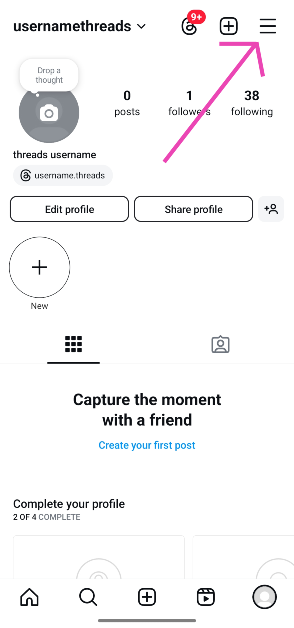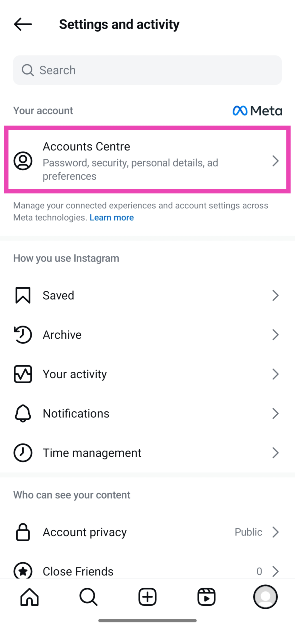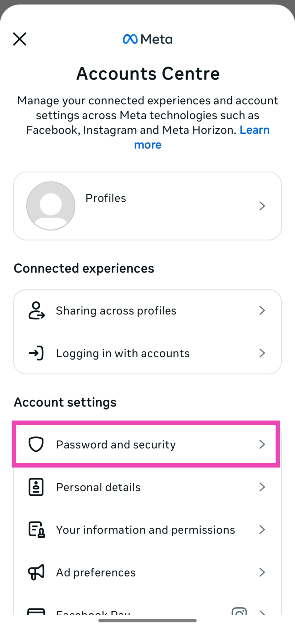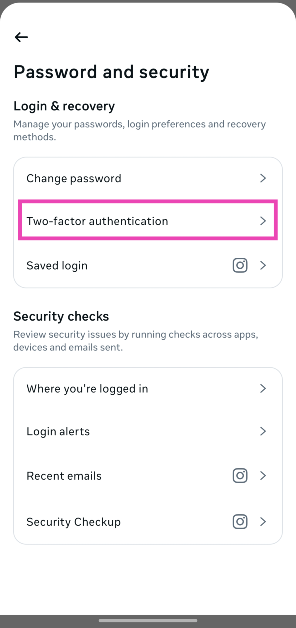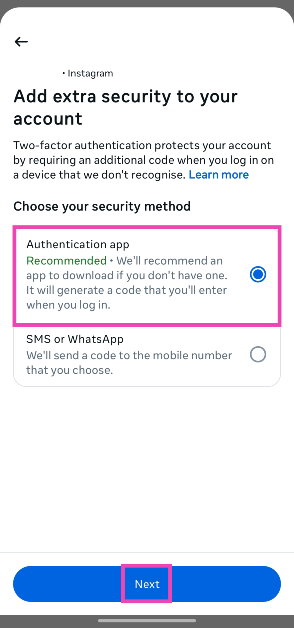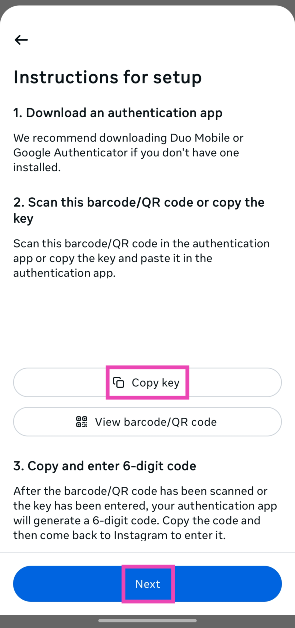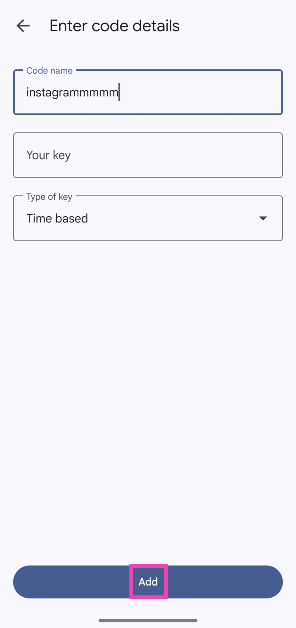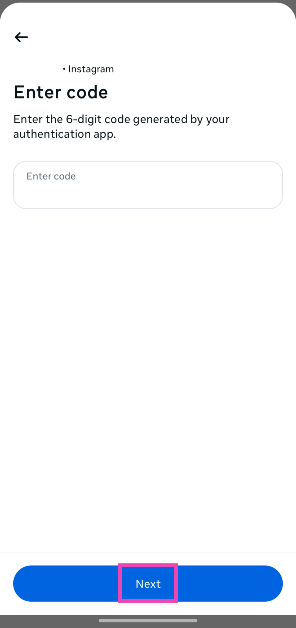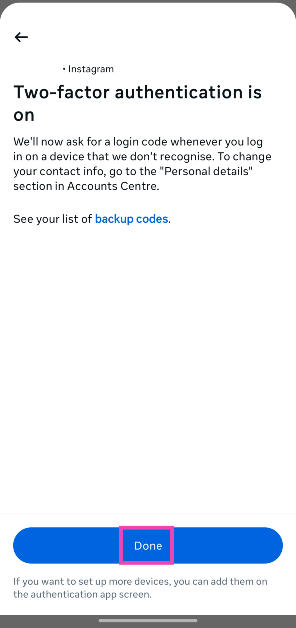Two-factor authentication is a simple security measure that prevents hackers from gaining access to your accounts. Most social media platforms, including Instagram, support two-factor authentication either via OTP sent to your mobile number or temporary codes generated by authentication apps. By adding this security measure, you can ensure that no one gets access to your account without prior authorisation. Here is how you can enable two-factor authentication for your Instagram account.
Read Also: Google Pixel 9a alternatives in India
In This Article
Before you begin
Instagram supports the 2 major forms of two-factor authentication – One Time Passwords (OTP) and authentication apps. The former is pretty self-explanatory. Once you enter your Instagram password, the social media platform will send you an OTP as a text or as a WhatsApp message. When you enter this OTP in the app, you will be given access to your account.
Using an authentication app follows a slightly different process. Firstly, you need to install an authentication app like Google Authenticator, Microsoft Authenticator, Stratum, Duo Mobile, or 2FAS on your device. Once that’s done, you can set it to generate temporary codes for your Instagram account by adding a security key from your Instagram profile’s settings. The temporary code generated by the authentication app lasts 30 seconds. You need to paste it into the Instagram app or web portal after every login attempt to gain access to your account.
Enable Two-Factor Authentication for Your Instagram Account
Step 1: Launch the Instagram app on your phone and tap your profile picture in the bottom-right corner of the screen.
Step 2: Hit the hamburger menu in the top-right corner of the screen.
Step 3: Go to Accounts Centre.
Step 4: Tap on Password and security.
Step 5: Select Two-factor authentication.
Step 6: Tap your IG profile.
Step 7: Choose an authentication method and hit Next. For explanatory purposes, we’re using the Google Authenticator app.
Step 8: Make sure that Google Authenticator (or any other authentication app) is installed on your device. Tap on Copy key and hit Next.
Step 9: Launch the Google Authenticator app and tap the plus icon in the bottom-right corner of the screen.
Step 10: Tap on Enter a setup key.
Step 11: Paste the setup key in the relevant box and type Instagram in the Code name box. Hit Add.
Step 12: Once the code is added to Google Authenticator, copy the authentication code and paste it into the Instagram app. Hit Next.
Step 13: Hit Done.
Frequently Asked Questions (FAQs)
Does Instagram support 2-factor authentication?
Yes, Instagram supports 2-factor authentication via OTP and authentication apps.
How do I enable 2-factor authentication for my Instagram account?
Go to Instagram>Profile>Accounts Centre>Passwords and security>Profile and choose an authentication method. If you’re using an authenticator app, copy the setup key and use it to create an authentication code. Enter the code on the following page and hit ‘Next’ to confirm.
How do I find out which devices are logged into my Instagram account?
Launch the Instagram app on your phone, go to your profile, tap the hamburger menu, and go to Accounts Centre>Password and security>Where you’re logged in to view which devices are currently logged into your Instagram account.
How do I log out of Instagram on all devices at once?
Go to Instagram>Accounts Centre>Password and security>Where you’re logged in. Select your Instagram account and tap on ‘Select devices to log out’. Select all devices and hit ‘Log Out’.
How do I log into my Instagram account if I can’t go through the 2-step verification process?
If you’re unable to complete the 2-step verification process, you can get Instagram to send you a login request on your primary device. Alternatively, you can use a ‘Backup Code’ to log in. You can view your backup codes by going to Accounts Centre>Passwords and security>Two-factor authentication>Additional methods>Backup codes.
Read Also: How to check if your AADHAAR card is safe?
Final Thoughts
This is how you can enable 2-factor authentication for your Instagram account. Changing your Instagram password and enabling 2-factor authentication logs you out of all devices currently using your account. If you have any questions, let us know in the comments!