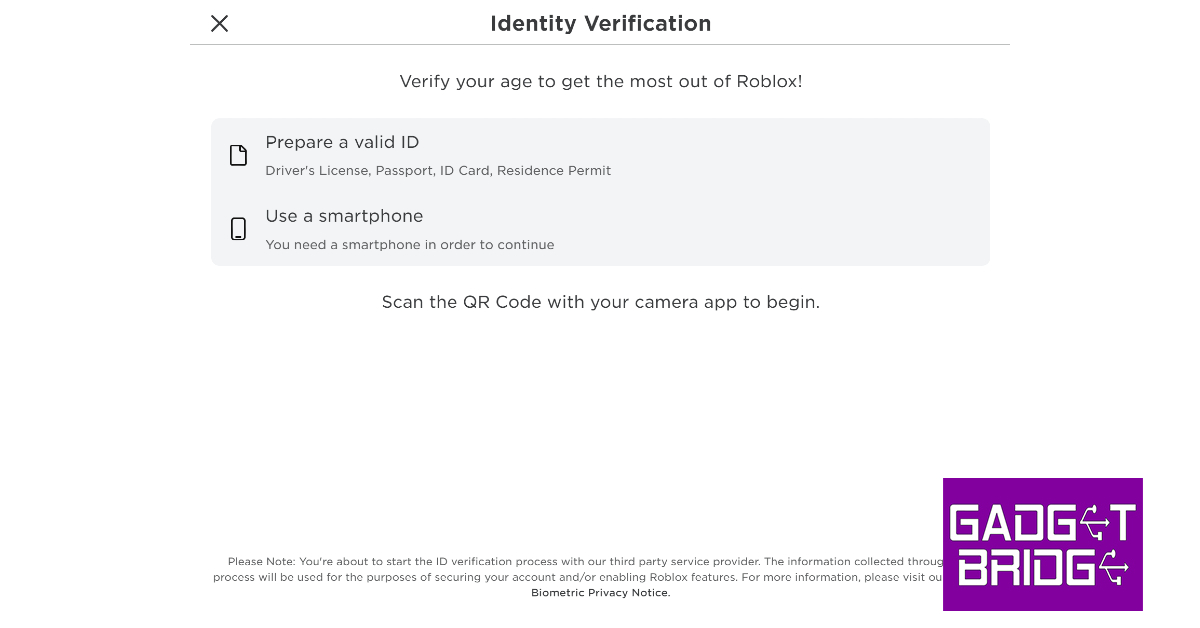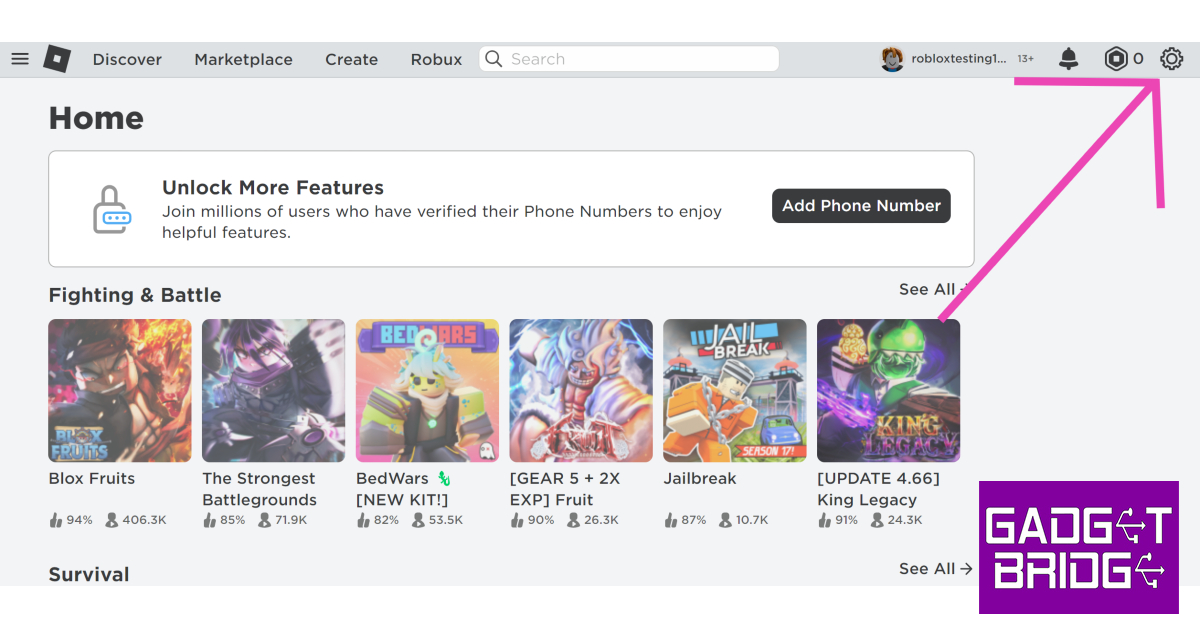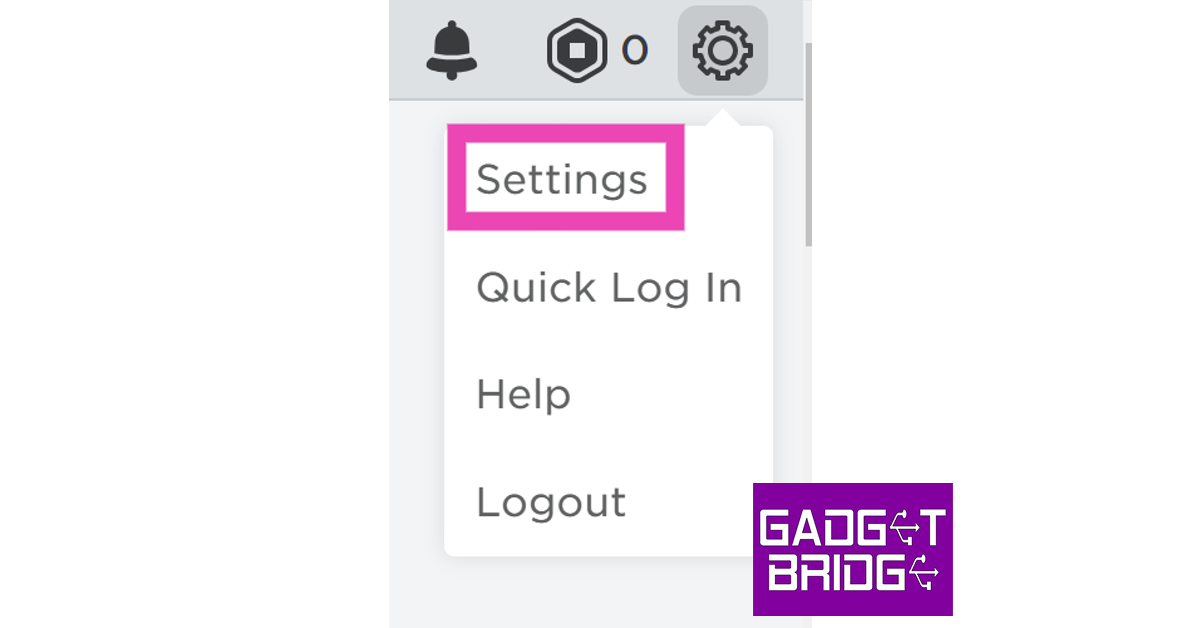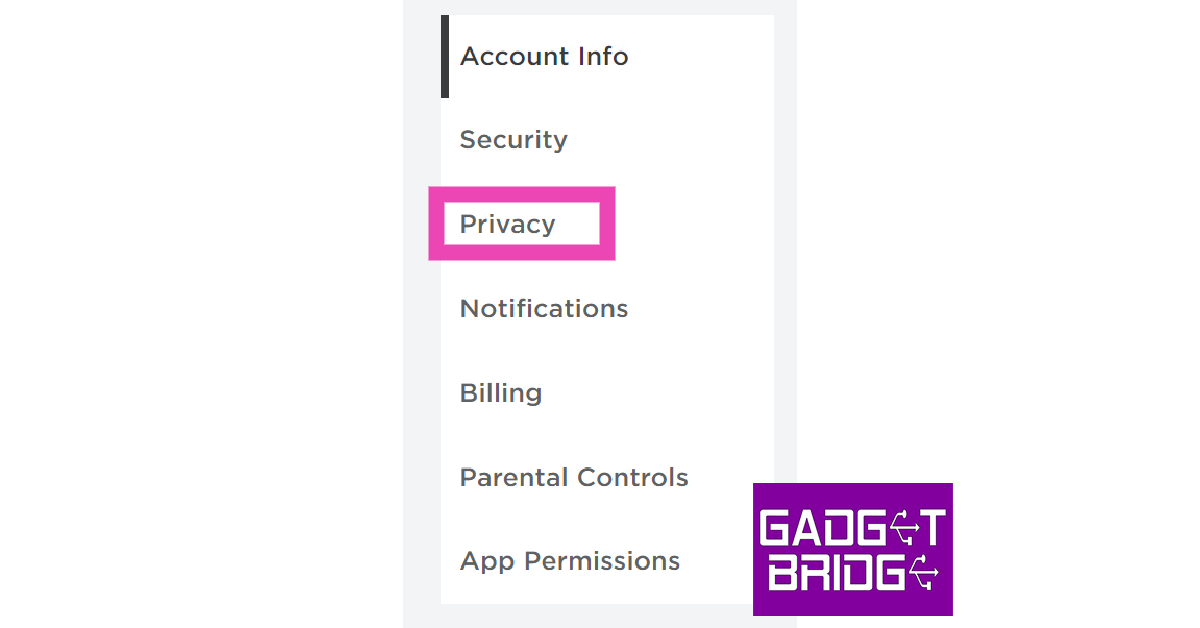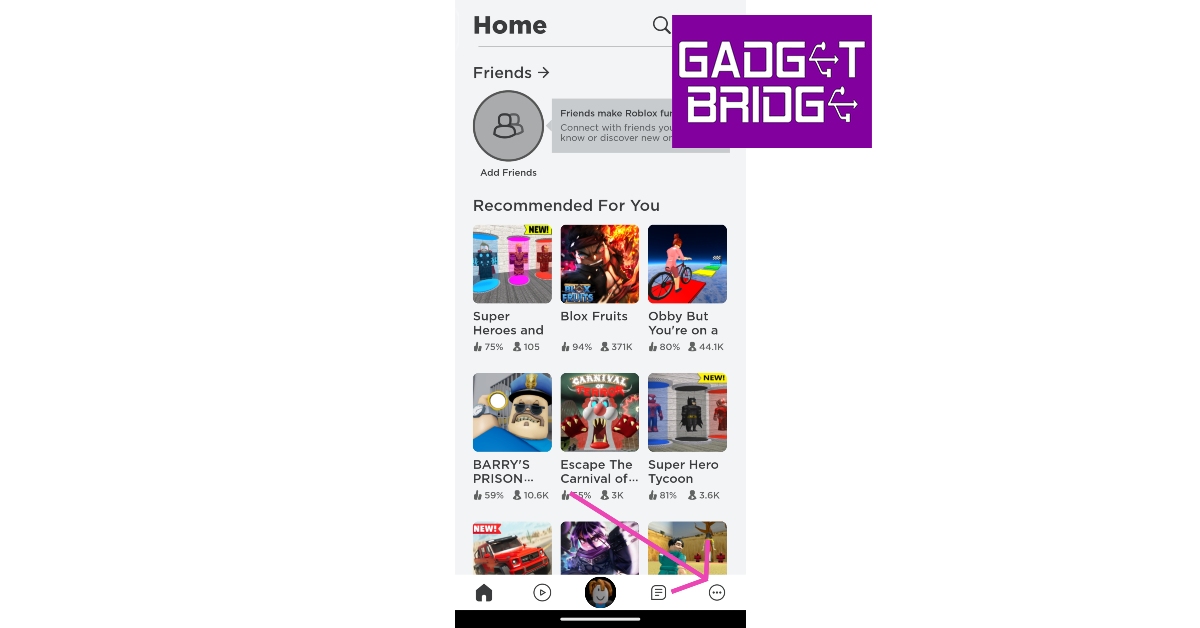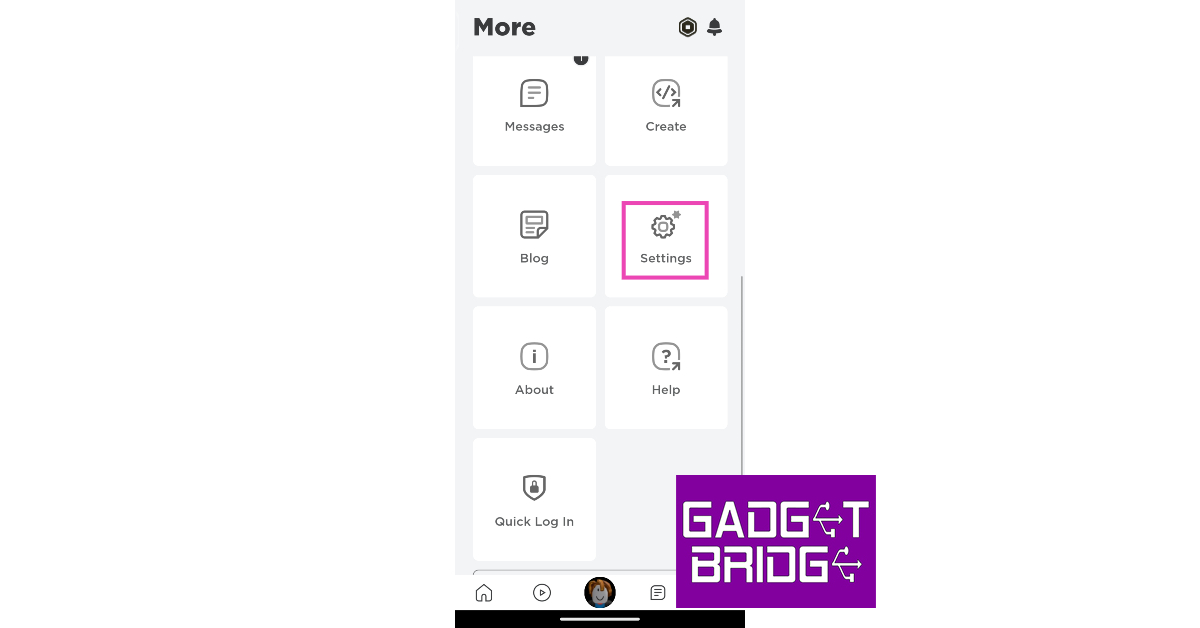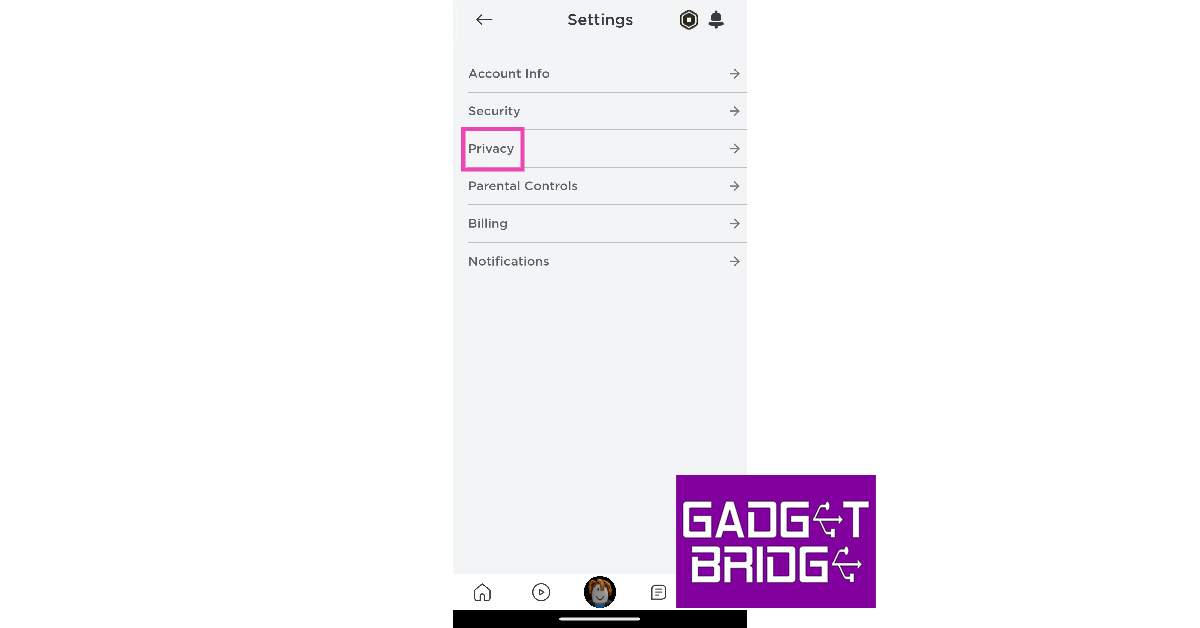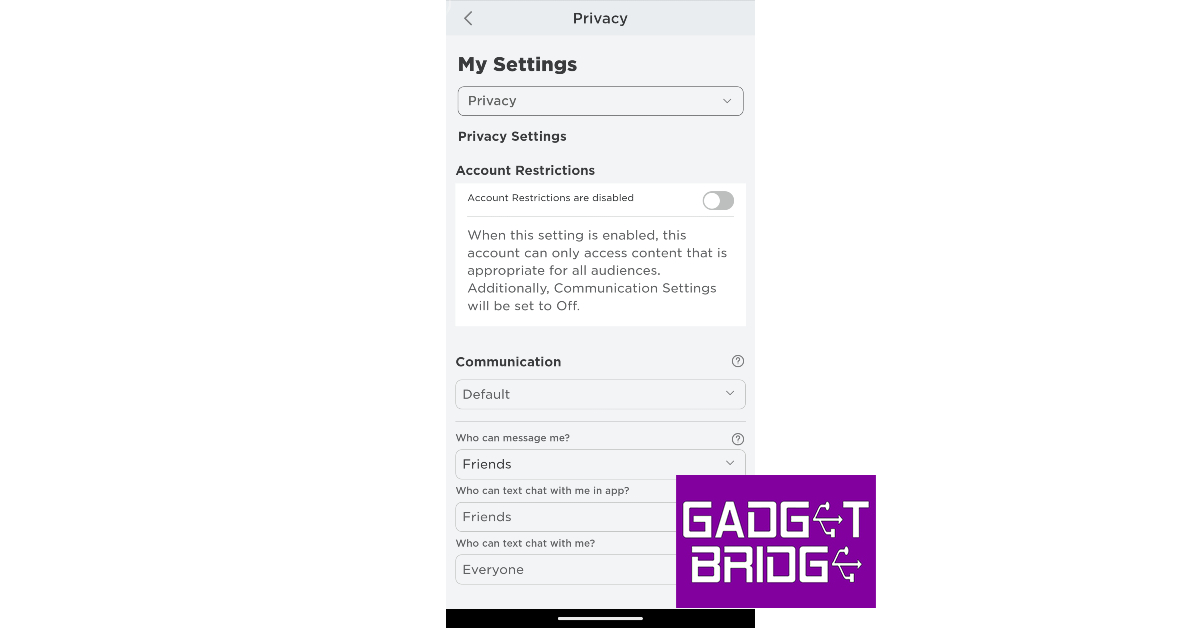Voice chat functionality is an essential feature for every gaming platform. While it is not universally applied across Roblox, users can still use it for certain gaming titles. In order to communicate via voice chat on Roblox, you must verify your age with the platform. This can be done by using any valid government ID like a driver’s license or a passport. Once that’s taken care of, here is how you can enable voice chat on Roblox.
Read Also: 8 Essential Tips To Unlock an Amazon Fire TV Stick in 2023
In This Article
Enable voice chat on Roblox for PC
Step 1: Go to Account Settings and complete your age verification.
Step 2: Once you have verified that you are over 13 years of age, go to the Roblox home page and click on the gear icon at the top right corner of the screen.
Step 3: Select Settings.
Step 4: Switch to the Privacy tab on the side menu.
Step 5: Turn on the toggle switch for voice chat.
Step 6: Hit Enable in the following popup box.
Step 7: To disable voice chat, turn off this toggle switch.
Enable voice chat on the Roblox app
Step 1: Launch the Roblox app on your smartphone.
Step 2: Make sure your age is verified.
Step 3: Tap the ellipses at the bottom right corner of the screen.
Step 4: Scroll down and select Settings.
Step 5: Tap on Privacy.
Step 6: Turn on the toggle switch for voice chat.
Step 7: Turn off the toggle switch if you want to disable voice chat on Roblox.
Frequently Asked Questions (FAQs)
Why can’t I view the voice chat feature on my Roblux account?
Since voice chat is still a beta feature, you need to verify your age and email with Roblox in order to use it.
How do I enable voice chat on Roblox?
To enable voice chat on Roblox, go to Settings>Privacy and turn on the toggle switch for voice chat. Make sure your age is verified with Roblox before you initiate this process.
How do I mute someone on Roblox?
To mute another player on Roblox, simply click the microphone icon on top of their avatar.
Read Also: Jio AirFiber with plans starting at Rs 599 launched in India
Conclusion
This is how you can enable or disable voice chat on Roblox. You should know that not every game on Roblox incorporates the voice chat functionality. This is because it is not a core feature of the platform and it is up to the developers to decide whether they want to use it for their game. To check if a gaming title supports voice chat, check its download page.
For the latest gadget and tech news, and gadget reviews, follow us on Twitter, Facebook and Instagram. For newest tech & gadget videos subscribe to our YouTube Channel. You can also stay up to date using the Gadget Bridge Android App. You can find the latest car and bike news here.