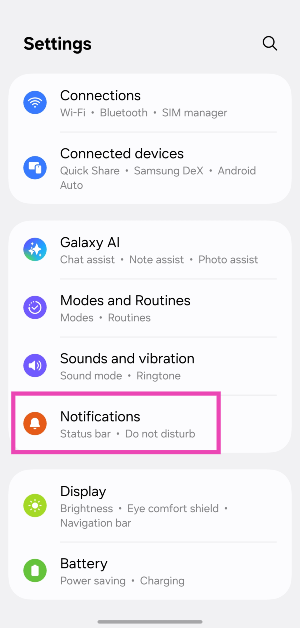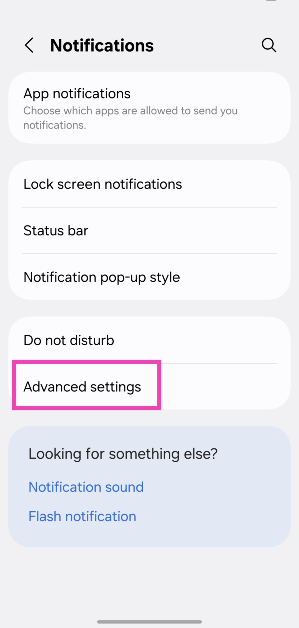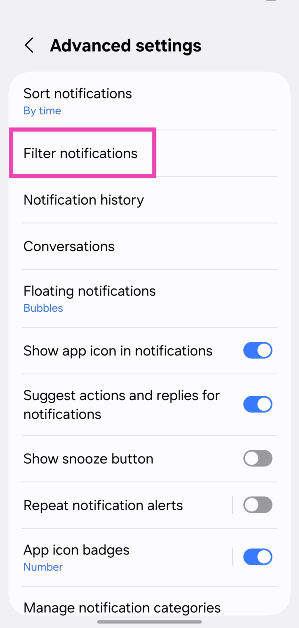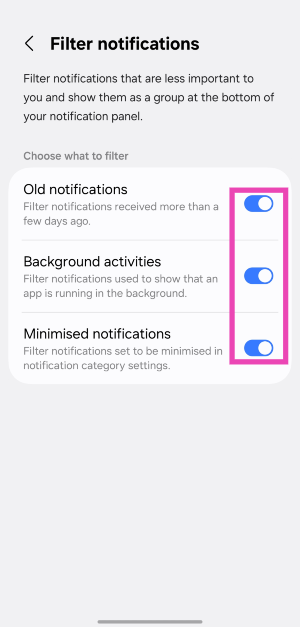Notification spam is one of the biggest pet peeves of Android users. Luckily, there’s good news for Samsung users. In its newest One UI iteration, Samsung has introduced the option to filter notifications that aren’t important and don’t require your immediate attention. This feature will be available on your Samsung phone once it is updated to One UI 7. Samsung’s new Android-15-based OS will be rolled out once its S25 Series starts reaching customers. Here’s how you can filter notifications on your One UI 7 Samsung phone.
Read Also: Meta rolls out new Memory feature for Meta AI to personalise future responses
In This Article
How does notification filtering work?
Samsung’s notification filtering system is a much more practical way of keeping the notification shade clean than blanket muting certain apps. Once you find this feature in the device settings, it will give you three options to manage notifications:
Old notifications: Turning on this filter will hide all notifications that are a few days old. If you haven’t tended to these notifications, they will be removed from immediate view. This reduces the hassle of going through spam and clearing it manually.
Background activities: Your smartphone routinely pushes notifications about apps running in the background. If you don’t like receiving these alerts, you can now hide them in the notification shade.
Minimised notifications: Apart from the two categories mentioned above, you can minimise the notifications from a certain app. This requires manually going into the app’s settings and minimising its alerts.
All the filtered notifications can be viewed by tapping on the ‘More notifications’ options at the bottom of the notification shade.
Filter notifications on your One UI 7 Samsung phone
Step 1: Update your Samsung phone to One UI 7.
Step 2: Go to Settings.
Step 3: Tap on Notifications.
Step 4: Scroll down and hit Advanced settings.
Step 5: Tap on Filter notifications.
Step 6: Turn on the toggle switches next to Old notifications, Background activities, and Minimised notifications.
Frequently Asked Questions (FAQs)
How do I filter notifications on Samsung?
If your Samsung phone is updated to One UI 7, you can filter notifications by going to Settings>Notifications>Advanced settings>Filter notifications and turning on the toggle-switches next to your preferred categories.
How do I mute notifications for an app on Android?
Go to Settings>Apps, select the app, tap notifications, and turn off the toggle switch at the top of the page to mute notifications.
Which is the latest One UI version?
The Android 15-based One UI 7 is the latest version of Samsung’s custom Android skin. It made its debut alongside the Samsung Galaxy S25 series.
When will One UI 7 come out?
Samsung will launch One UI 7 for older devices once it starts delivering the new Galaxy S25 series. Until then, you can install One UI 7 Beta on your Galaxy S24 series smartphone.
Will One UI 7 come to S24?
The Samsung Galaxy S24 will be one of the first smartphones to get the One UI 7 update after its launch.
Read Also: How to remove Copilot from your Microsoft 365 plan?
Final Thoughts
This is how you can filter notifications on your One UI 7 Samsung phone. While you’re here, check out how you can hide app and widget labels on One UI 7. If you have any questions, let us know in the comments!