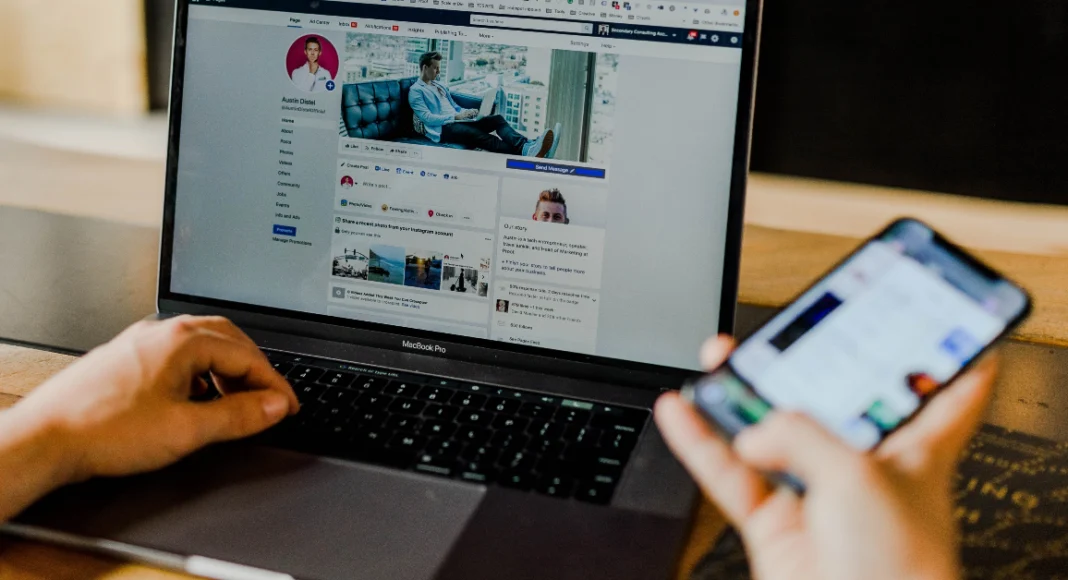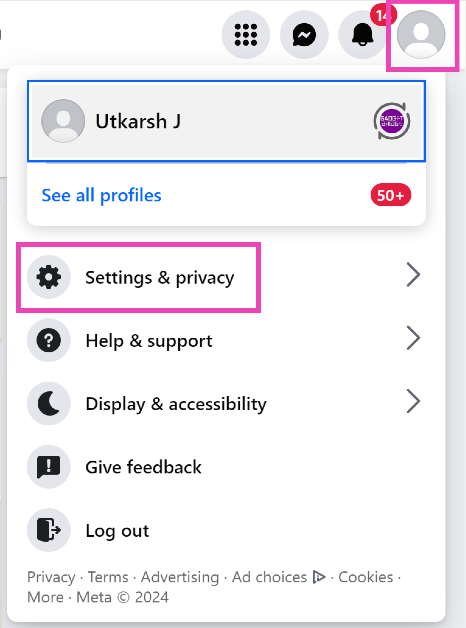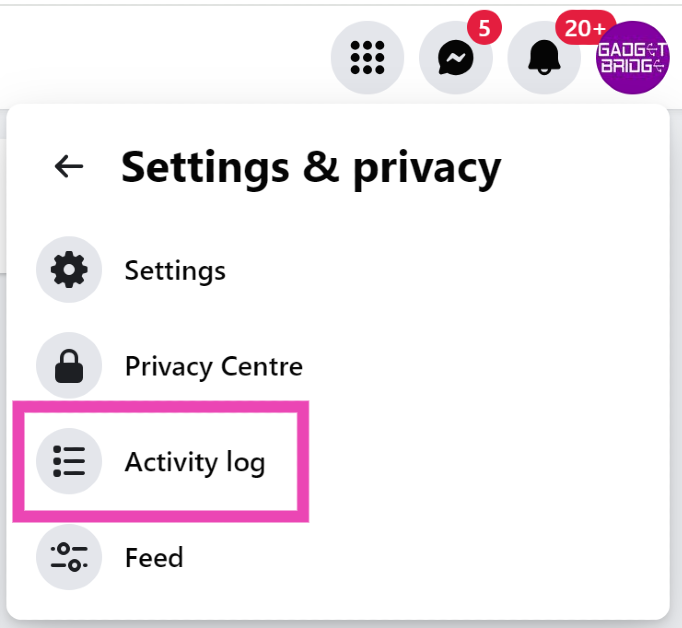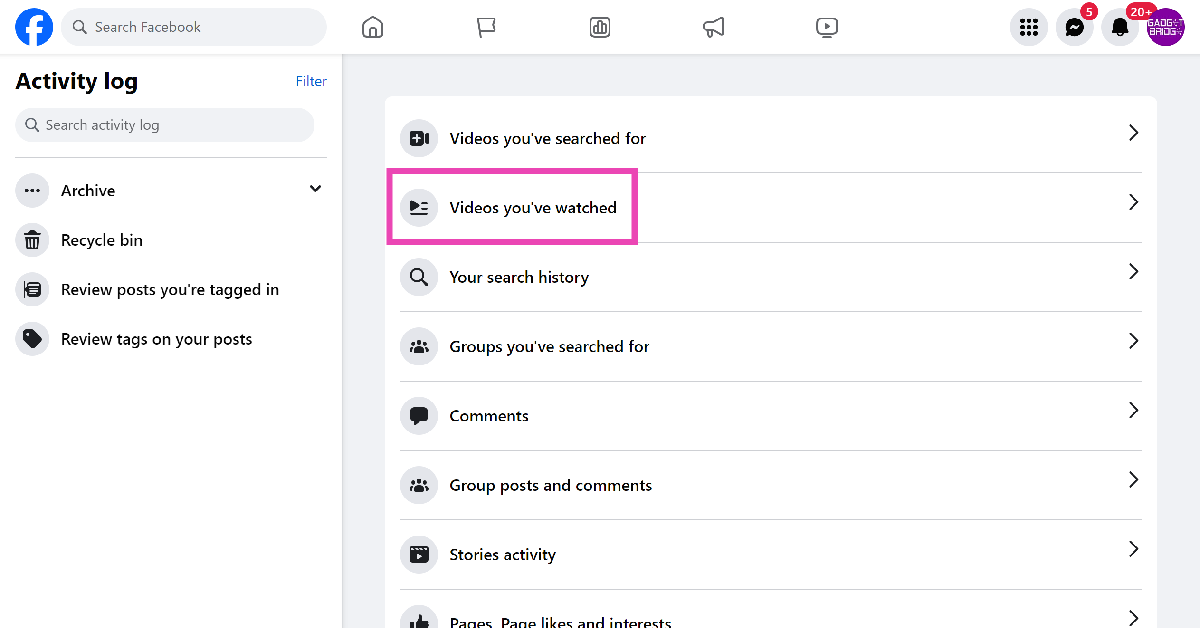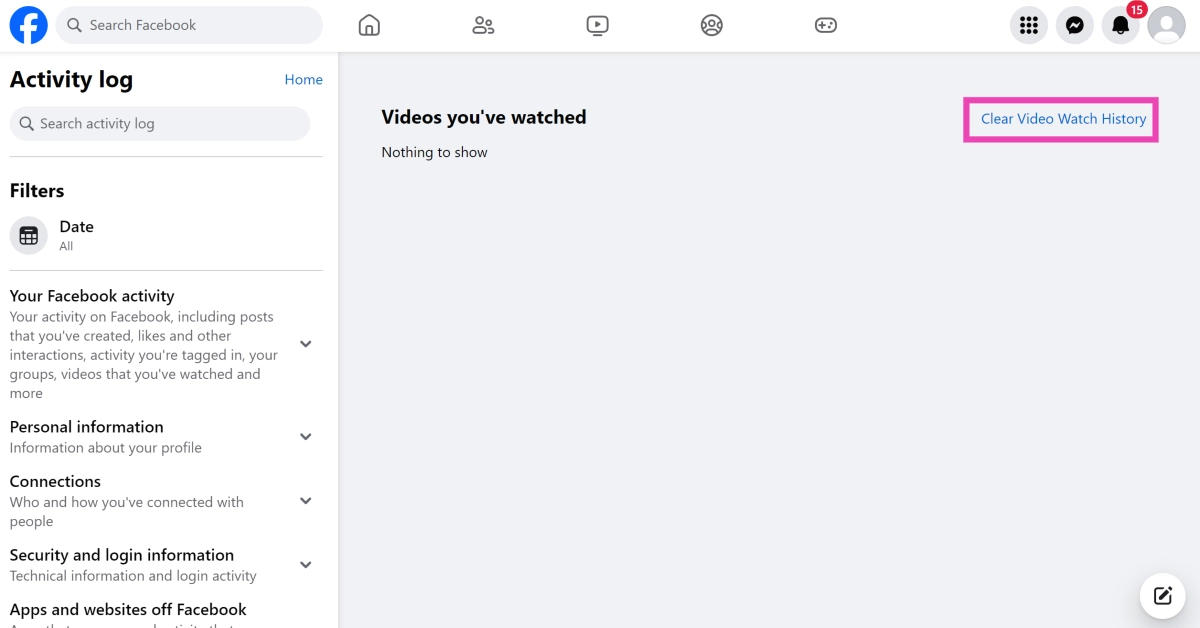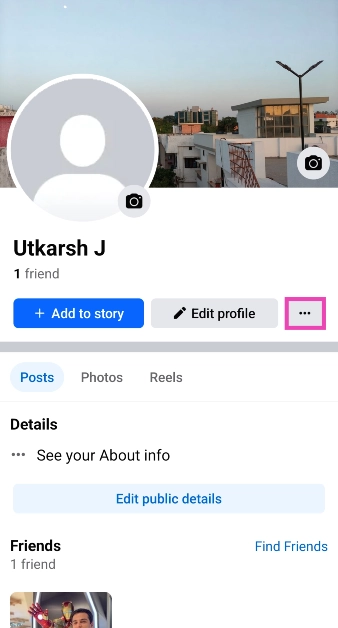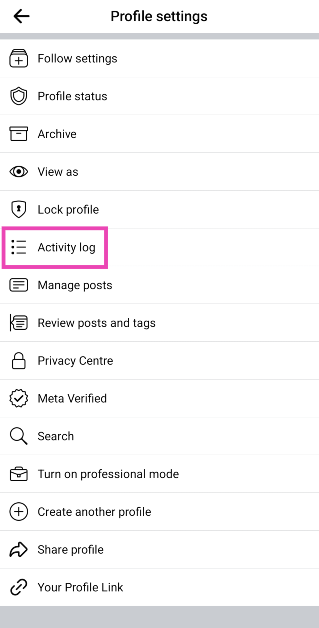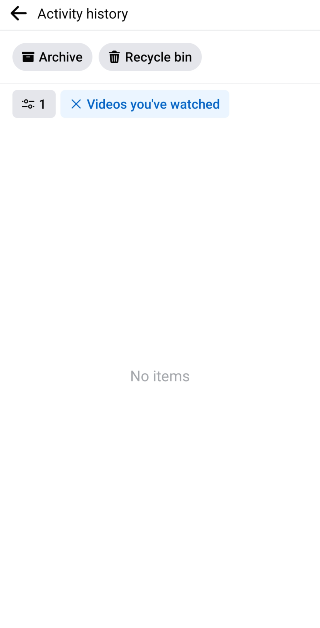Facebook keeps a complete record of your activity on the platform. You can review everything from search entries to your check-ins. While this makes it easier to fetch content you viewed in the past, it is a double-edged sword because of Facebook’s shady history of handling user data. If you’re not okay with the social media platform recording your watched videos, here are the top 2 ways to find and delete your Facebook Watch History.
Read Also: Top 2 Ways to Change App Icon Size on iPhone & iPad (2024)
In This Article
When should you delete your Facebook Watch History?
If you’re not comfortable with Facebook keeping a record of your user activity, then keeping your watch history cleared at all times is a good idea. Facebook uses your watch history to suggest you similar content as well. For example, if you watch a knitting video, you will see other DIY videos pop up on your feed more frequently. If you’re not interested in knitting, you likely won’t be happy with the suggested content.
To fix this, you can delete the video from your watch history. This will reduce its influence on the suggested content algorithm. Another reason why you may want to delete video history is to keep your Facebook activity away from prying eyes. If someone gets access to your device, they can easily find out what you’ve been watching on the platform by visiting your ‘Activity log’.
Delete your Facebook Watch History on PC
Step 1: Launch your PC’s web browser and go to Facebook. Log into your Facebook profile.
Step 2: Click your profile icon at the top right corner of the screen.
Step 3: Select Settings & privacy.
Step 4: Click on Activity log.
Step 5: Click on Videos you’ve watched.
Step 6: Click on Clear Video Watch History and confirm your selection in the popup box.
Step 7: Select ‘Live videos you’ve watched’ and clear it as well.
Delete your Facebook Watch History on Mobile
Step 1: Launch the Facebook app on your smartphone and go to your profile.
Step 2: Tap the ellipses.
Step 3: Select Activity log.
Step 4: Swipe through the blue tiles and select Videos watched.
Step 5: Tap on Clear Video Watch History and confirm your selection.
Frequently Asked Questions (FAQs)
How do I delete my watched videos on Facebook?
Go to Profile>Ellipses>Activity log>Videos watched and select Clear Video Watch History.
How do I delete Facebook Watch History on PC?
Click the profile icon, then go to Settings & privacy>Activity log>Videos you’ve watched>Clear Video Watch History and confirm your selection in the popup box.
How do I fix Facebook’s video player if it isn’t working?
Update the Facebook app to its latest version and turn off the restrictions imposed by your phone’s data saver to fix the Facebook video player.
Read Also: Top 3 Ways to Rotate the Screen on iPhone (2024)
Conclusion
These are the top 2 ways to find and delete your Facebook watch history on the mobile app and PC. Using these methods you will be able to remove the entire record of the videos you’ve watched on the platform. You can choose to delete individual entries as well.