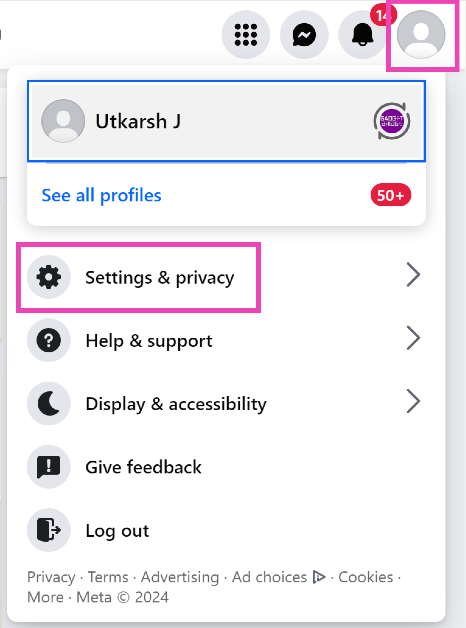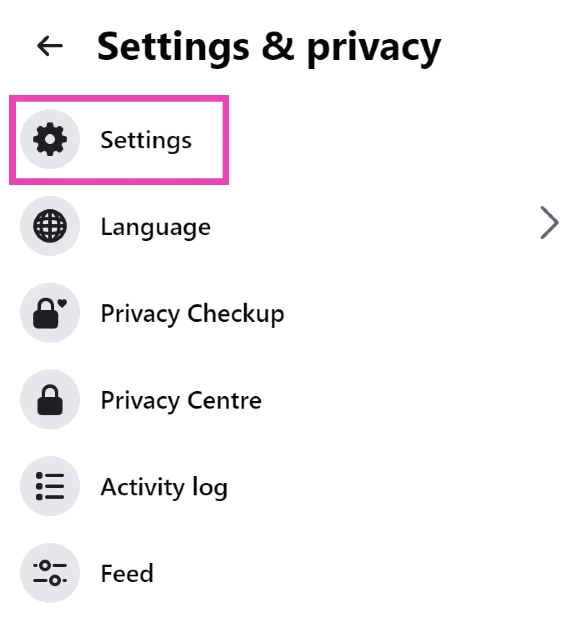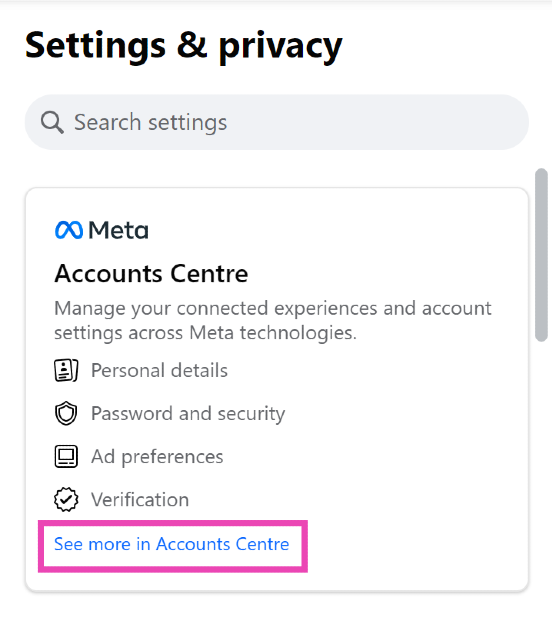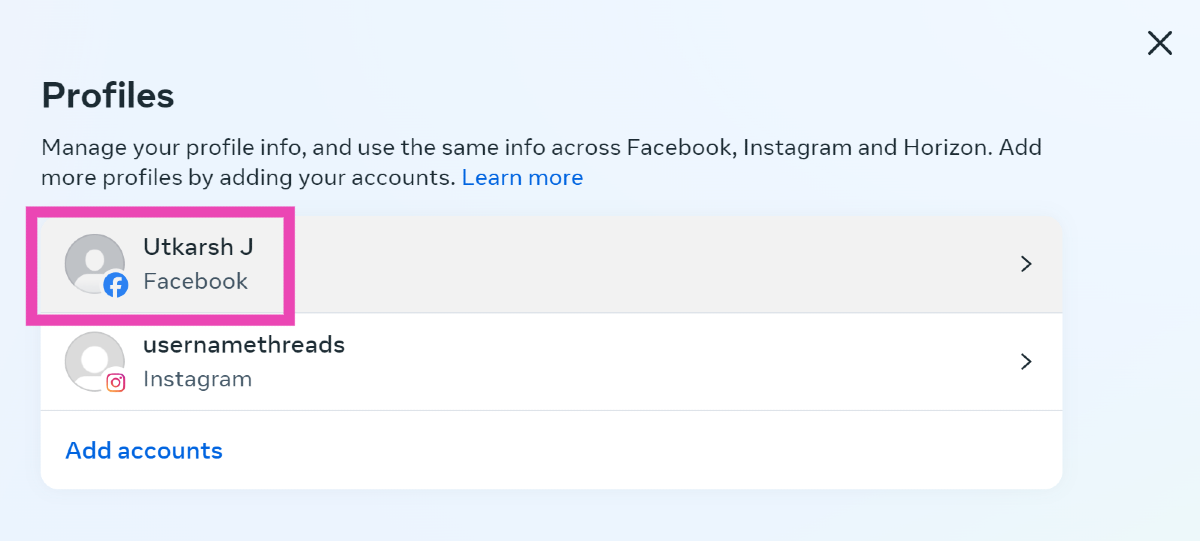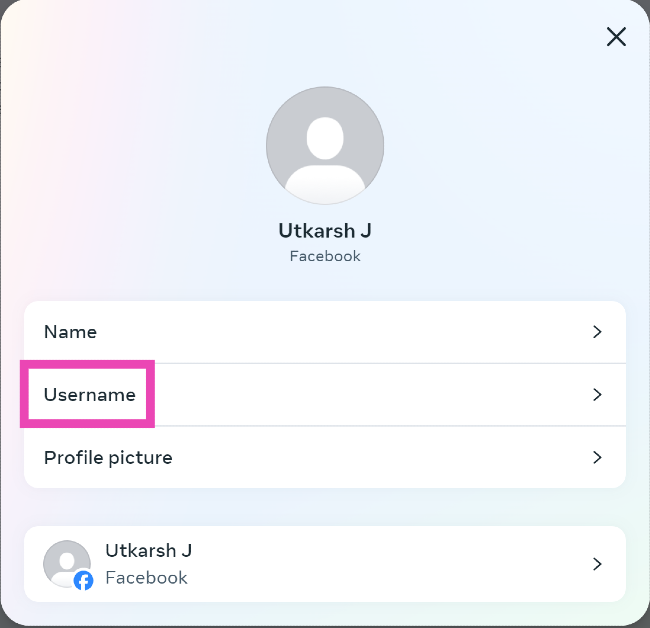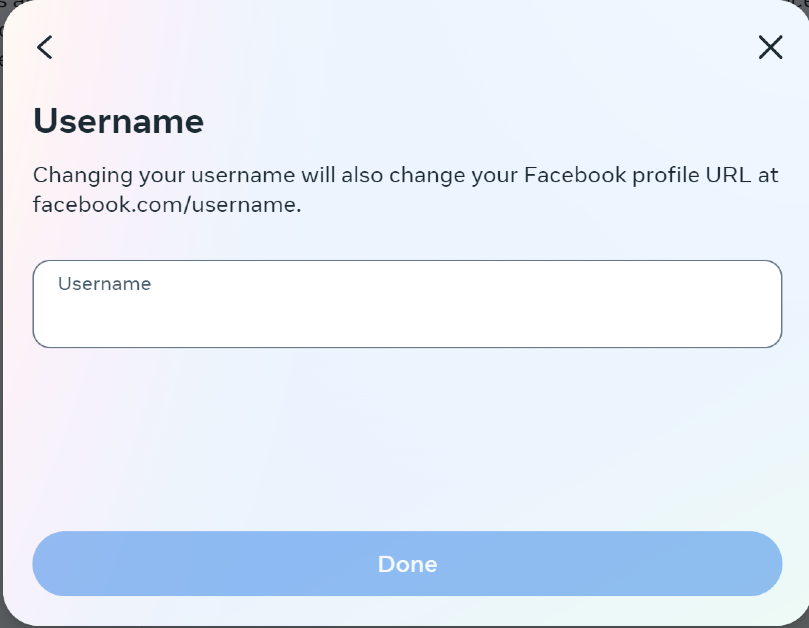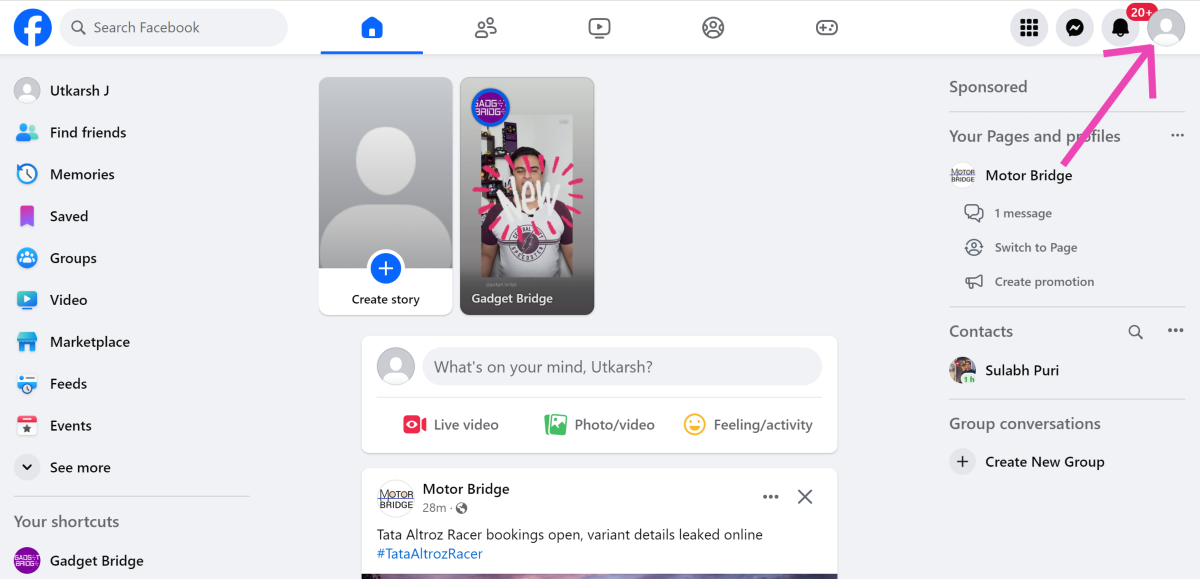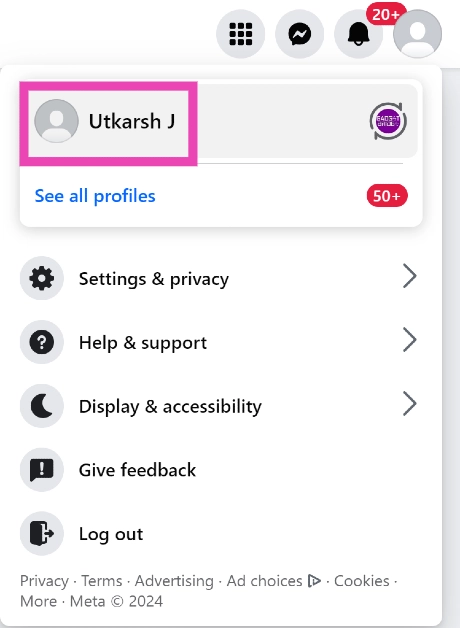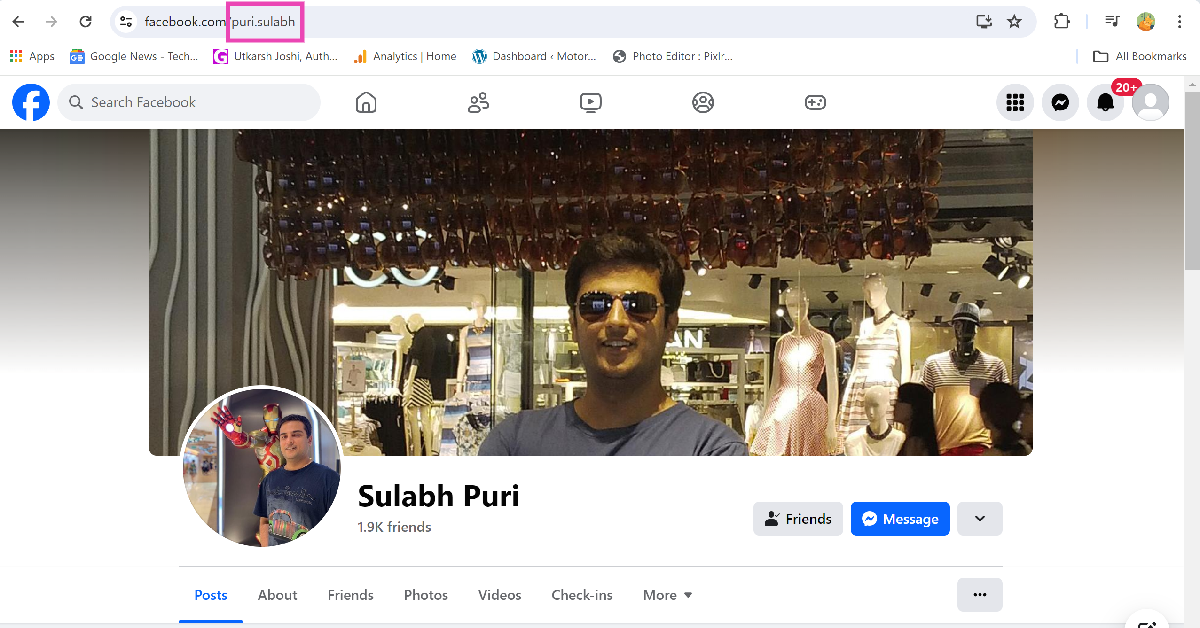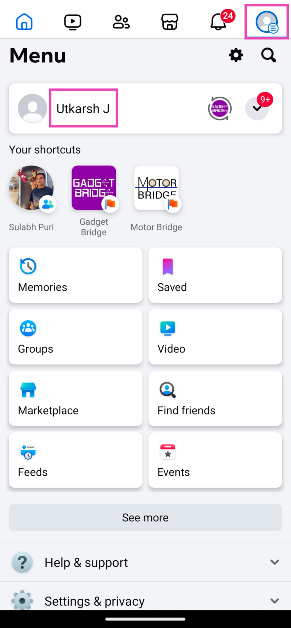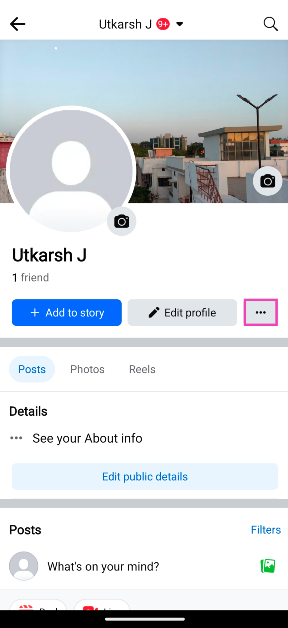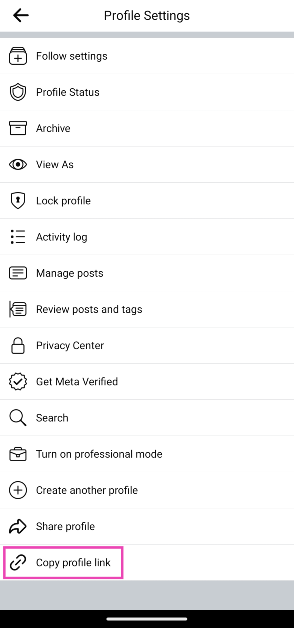Your username on Facebook serves as a unique identifier for your profile. No two profiles on the platform can have the same username. Users can land on your profile by simply suffixing Facebook’s URL with your username. This is a great way to share your profile with someone who is not on the platform. It makes your profile URL look much neater. If you don’t remember your Facebook username, here are the top 2 ways to find it.
Read Also: OnePlus 12 Glacial White debuts in India
In This Article
Why you should have a username for your Facebook profile
Setting up a username for your profile is not mandatory on Facebook. On other platforms like Instagram and Twitter, your username is a vital part of your profile. If someone wants to look you up on Facebook, they can simply search for you by your name. However, if your name is super common, the user will have to go through a lot of results before landing on your profile.
This is one of the major reasons why having a username for your profile comes in handy. Other users can land on your page within seconds just by using your username. You can choose any name or string as long as it is not taken by someone else. Sharing your profile with other users becomes much easier when you’ve got a unique username on Facebook.
Don’t have a Facebook username? Here’s how you can make one
Step 1: Go to Facebook and click on your profile picture at the top right corner of the screen.
Step 2: Click on Settings and privacy and select Settings.
Step 3: Select See more in Accounts Centre from the sidebar.
Step 4: Select your Facebook profile.
Step 5: Click on Username.
Step 6: Enter your preferred username and hit Done.
Find your Facebook username on PC
Step 1: Log into your Facebook account on your PC.
Step 2: Click on your profile picture at the top right corner of the screen.
Step 3: Select your profile.
Step 4: Once you’re on your profile page, look at the address bar on your browser. The text after www.facebook.com/ is your username.
Find your Facebook username on mobile
Step 1: Launch the Facebook app on your smartphone.
Step 2: Hit the hamburger menu at the top right corner of the screen and tap on your profile name.
Step 3: Hit the ellipses on your profile.
Step 4: Tap on Copy Profile Link and paste it into a text box. The text after www.facebook.com/ is your username.
Frequently Asked Questions (FAQs)
Is it mandatory to create a username on Facebook?
Unlike Instagram, it is not mandatory to create a username for your Facebook profile.
What is the purpose of a Facebook username?
Your Facebook username is a unique identifier for your profile and can be used to instantly find and access your profile on the platform.
How do I create a username for my Facebook profile?
Go to Settings and privacy>Settings>Accounts Centre, select your Facebook profile, click on username, enter a username, and hit ‘Done’.
Read Also: Fastrack Xtreme Pro Review: An exciting smartwatch under Rs 4,000
Conclusion
These are the top 2 ways to find and view your Facebook username. Once you set up your username on Facebook, you can always change it from the Accounts Centre. When you switch to a username, the old one is kept on hold for a while before being made available to other users on the platform.