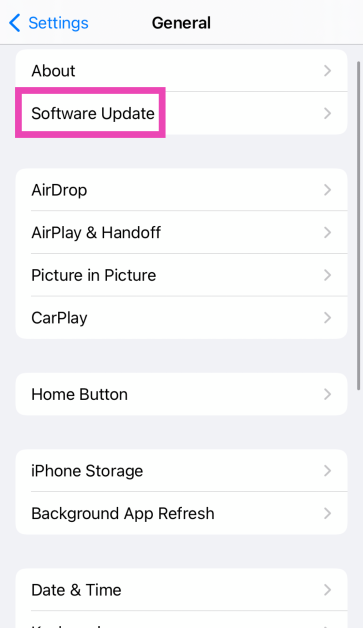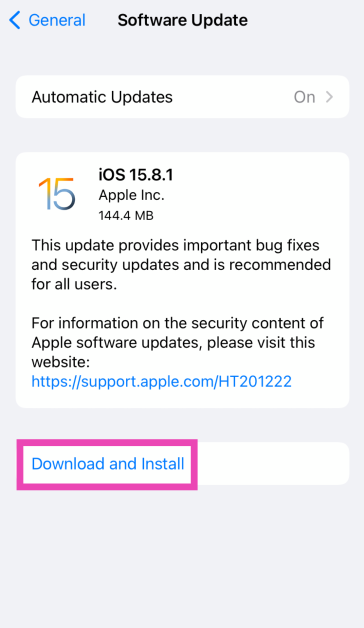If your iPhone’s touchscreen started malfunctioning out of the blue, there could be a multitude of reasons behind it. Oftentimes, older smartphones are more likely to develop touchscreen issues, but if a newer iPhone (like iPhone 13 or 14) starts giving you problems, chances are it is due to a software glitch. In this article, we bring you the top 7 ways to fix touchscreen issues on iPhone 13 and iPhone 14.
Read Also: Only those who pay will have access to 2FA SMS security protection on Twitter
In This Article
Restart your iPhone
A quick restart will resolve any minor background issues that may be keeping your iPhone’s touchscreen from functioning properly. You can restart your iPhone 13 or 14 by pressing the volume key and side key until the power slider appears on the screen. Work the slider icon to turn off your iPhone. However, if the touchscreen is entirely unresponsive, you won’t be able to use the onscreen slider. In this case, you will need to force restart your iPhone. Here’s how you can do that
Step 1: Press and release the Volume Up key.
Step 2: Press and release the Volume Down key.
Step 3: Press and hold the side key until the Apple logo appears on the screen.
Step 4: Release the side key.
Increase the touchscreen sensitivity
If you’re experiencing lag issues with your iPhone’s touchscreen, it may be because the touchscreen sensitivity has been set too low. This problem is more common in older iPhones. Here’s how you can increase touchscreen sensitivity on an iPhone.
Step 1: Go to Settings, scroll down and select Accessibility.
Step 2: Select Touch from the Physical and Motor section.
Step 3: Select Haptic Touch.
Step 4: Choose fast under the touch duration options. For a better idea of how the two speeds work, use the touch duration test listed below the options.
Make your selection and go back. Your changes will be applied to the phone.
Remove the screen protector
Not every screen protector works perfectly with the iPhone. While buying a screen guard, make sure that it is Apple-compatible. If the touchscreen issues on your iPhone started popping up after you installed the screen protector, peel it off and check if the touchscreen is working fine. If you’re using an Apple-compatible protector, take it off and wipe the screen thoroughly before putting it back on.
Disconnect all accessories connected through the lightning port
Sometimes, your iPhone’s touchscreen may stop working when the device is connected to an accessory via the lightning port. In this case, disconnect your iPhone from whatever accessory is attached to it. This includes headphones, charger, or any external storage device connected through an OTG adapter. If your iPhone is connected to your Mac through the lightning cable, plug it out and see if the touchscreen has been restored to a working condition.
Clean the touchscreen
If your iPhone got splashed with water or is being operated with sweaty hands, make sure you give it a thorough wipe before operating the touchscreen. Any trace of water on the screen may render it unresponsive. It is also common for traces of sweat to accumulate on the touchscreen in humid conditions. Always keep a microfibre cloth handy to give your phone a quick wipe before using it.
Update your iPhone
Step 1: Make sure your iPhone is connected to a WiFi network and plug in its charger.
Step 2: Go to Settings and select General.
Step 3: Select Software Update.
Step 4: Tap on Download and Install.
Factory reset your iPhone
As a last-ditch effort to rescue your iPhone’s touchscreen, you can try performing a factory reset if you suspect that the issue may be related to a software malfunction. If the touchscreen stopped working after a physical impact on the phone, skip this step. Here’s how you can factory reset your iPhone.
Step 1: Connect your iPhone to a PC or Mac and launch iTunes.
Step 2: Press and release the Volume Up key followed by the Volume Down key. Then press the side key for at least 10 seconds.
Step 3: Press and hold the Volume Down key and side key simultaneously. Release the side key after 5 seconds and the Volume Down key after 10 seconds.
Step 4: Click on Restore iPhone on iTunes.
You should also know that when you reset your phone to factory settings, there may be cases when your iPhone 13 is completely turned off and does not turn on. This is normal, so the first step is to check all the steps for recovery.
Frequently Asked Questions (FAQs)
Why is my iPhone touchscreen not working?
A faulty screen protector or phone cover, low screen sensitivity, and background software issues can keep your iPhone’s touchscreen from working properly. If there’s hardware damage to the screen, the only way to fix it is by replacing it.
How do I increase my iPhone’s touchscreen sensitivity?
Go to Settings>Accessibility>Touch>Haptic Touch and select ‘Fast’.
How do I restart my iPhone if the display isn’t working?
Press the volume up key followed by the volume down key. Then, press and hold the side key and only release it when the Apple logo appears on the screen.
Read Also: Comparison: OnePlus 11 vs Samsung Galaxy S23
Conclusion
This is how you can fix touchscreen issues on an iPhone 13 and iPhone 14. If the issues still persist after trying the fixes mentioned above, take your iPhone to an authorised Apple service centre for further diagnosis. You may need to replace the entire display if it’s a hardware-related issue.