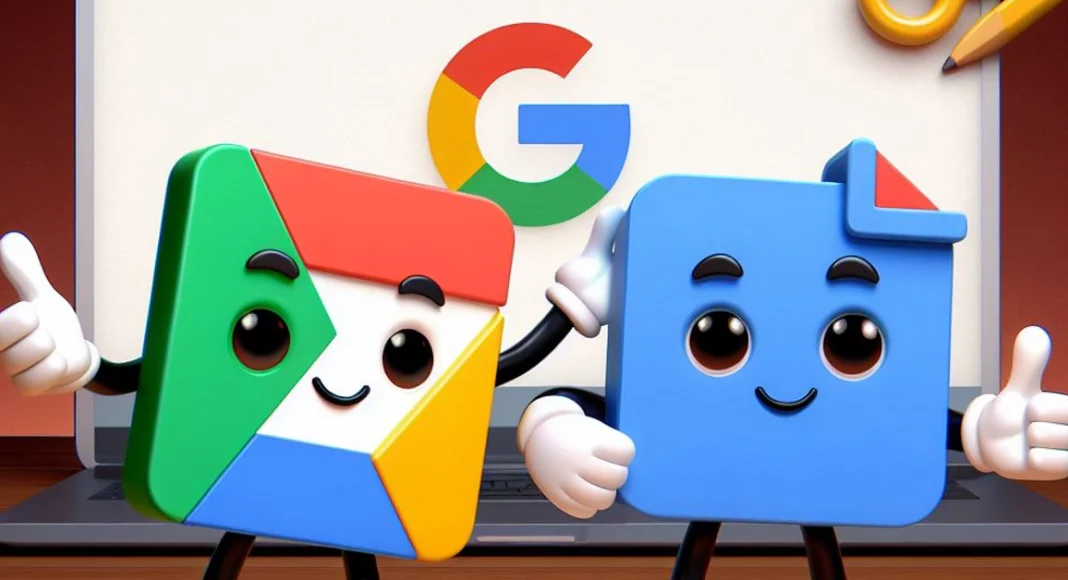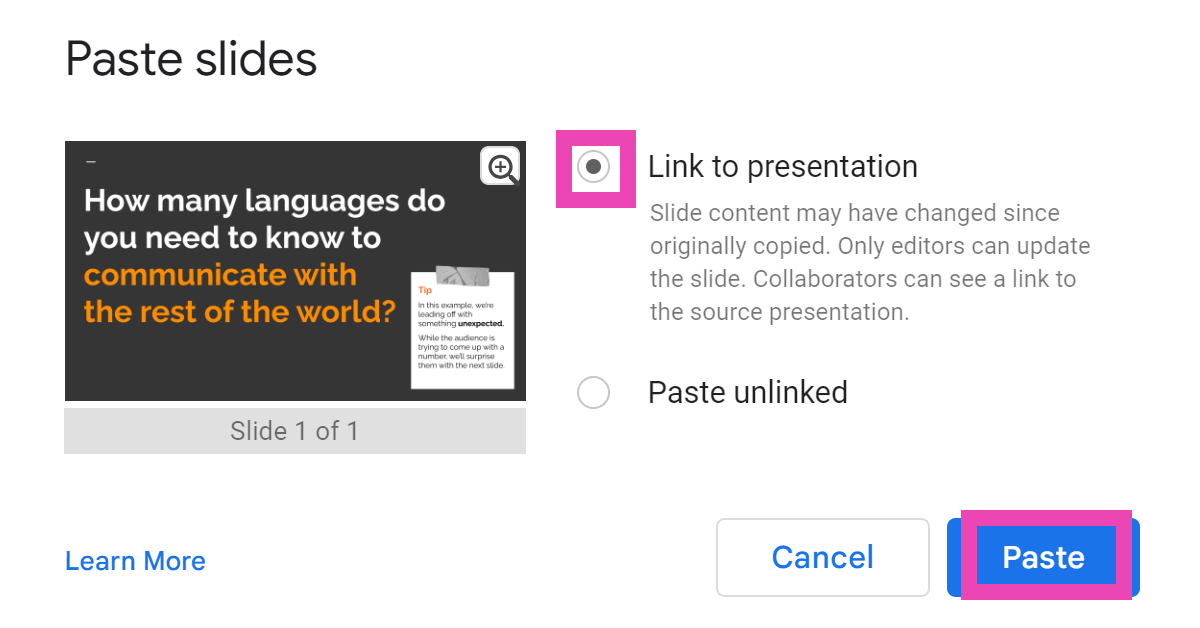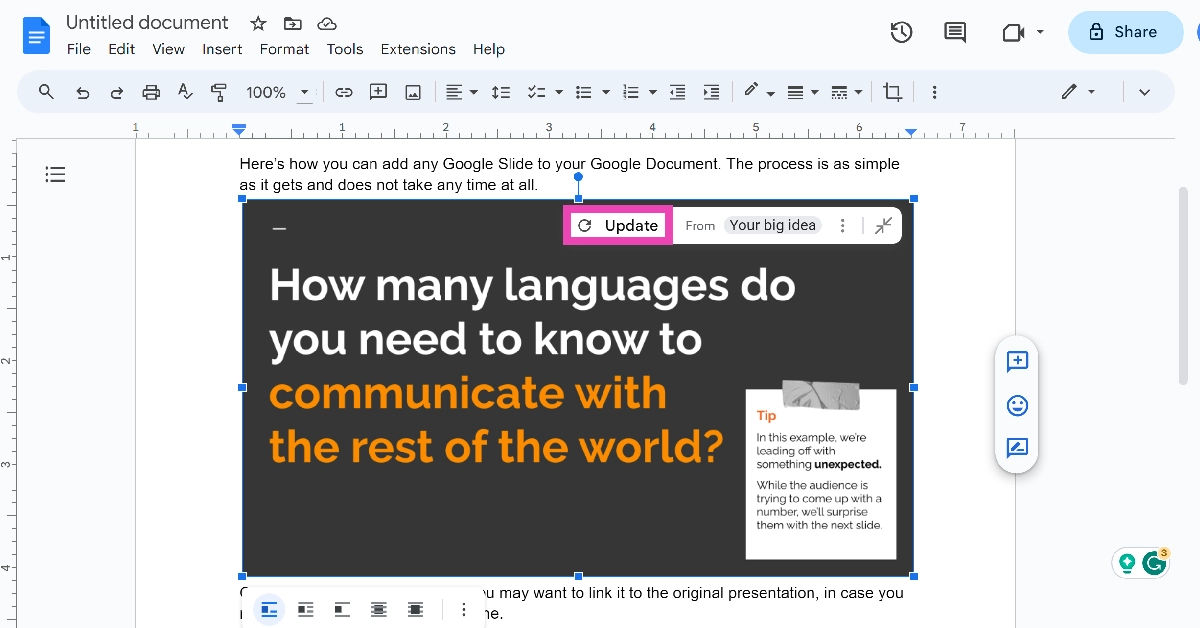Google Workspace’s ecosystem is seamless and does not require any effort to get used to. If you primarily work on Docs, you can easily import a chart from Google Sheets, a table from Google Photos, or a drawing from Google Drive. All of these options can be accessed from the ‘Insert’ tab at the top of the document. However, one tool that’s missing from the list of options is Google Slides. If you’ve faced this issue as well, check out this quick way to insert Google Slides into Google Docs.
Read Also: Vivo T2 5G and Vivo Y56 prices in India dropped: Details Inside
In This Article
Things to keep in mind while attaching a slide to a Google Doc
The process of embedding Google Slides into Google Docs is very easy and free of any hurdles or hoops. You may need to use this feature when you’re composing additional text to go with your presentation. Adding slides from the presentation in appropriate places on the document reminds people of key ideas and makes it easy to digest them.
If you plan on making changes to your presentation later, make sure you link the slide to its source in Google Slides. This option will be given to you in a popup box when you paste the slide into the document. Any changes made to the presentation will then be reflected on the embedded slide as soon as you update it. Only editors can update the slide while collaborators can see the link to the source presentation.
Insert Google Slides into Google Docs
Step 1: Go to Google Slides and select a presentation.
Step 2: Use the side menu to navigate to the slide you want to insert into your Google Doc.
Step 3: Hit Edit at the top of the page and select Copy.
Step 4: Go to Google Docs and open the document in question.
Step 5: Place your cursor in the spot where you want to insert the slide.
Step 6: Right-click and select Paste or simply press Ctrl+V on your keyboard.
Step 7: Choose whether you want to link the slide to its original presentation or not. This will allow the changes to be reflected on the document when the contents of the slide are changed in the original presentation.
Step 8: When you change the slide in the original presentation, go back to the document and select Update from the slide’s options bar.
Frequently Asked Questions (FAQs)
How do I embed or insert Google Slides into Google Docs?
Go to Google Slides and select the slide you want to embed in the document. Select Edit>Copy, then open the document and paste it in the relevant spot.
Who can see the link to my presentation in Google Docs?
Once you insert a slide in a Google Doc, only the collaborators on the document can see the link to the original presentation.
How do I update the slide I pasted on a Google Doc after changing the presentation?
Click on the slide, then hit Update in the options bar. Only document editors can take this action.
Read Also: Noise Three Wireless headphones with up to 70 hours of playtime launched in India
Conclusion
This is how you can embed or insert Google Slides into Google Docs. Since Slides and Docs are both part of Google Workspace, the process of attaching a slide to a document is very easy and does not require any convoluted mechanism. If you know any other way to go about this task, let us know in the comments!