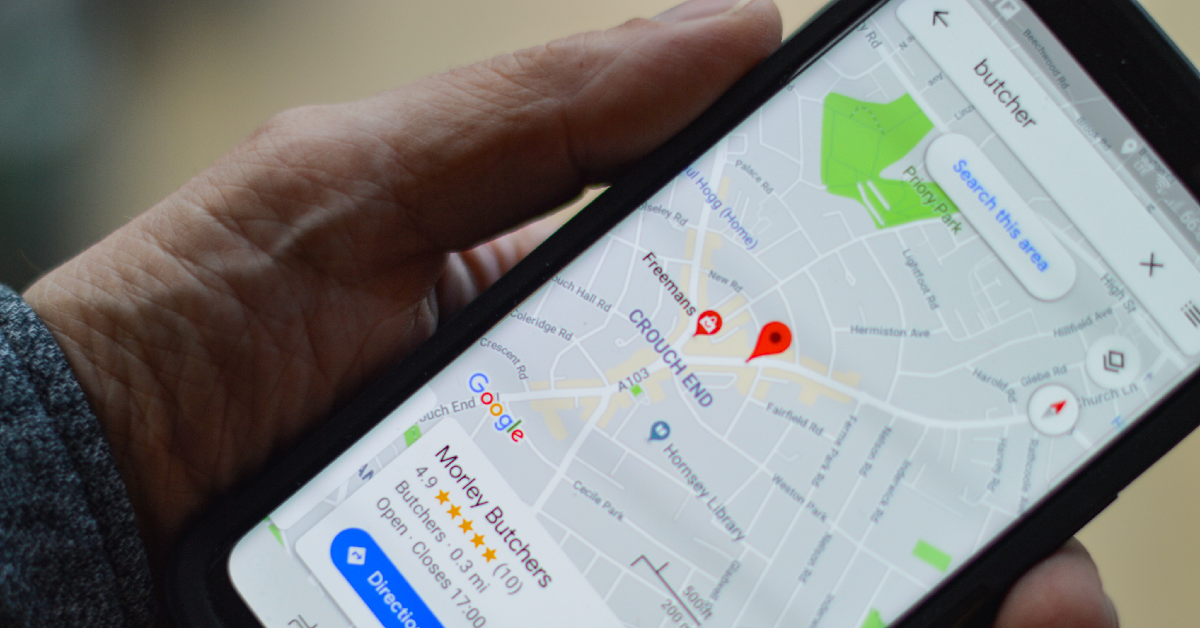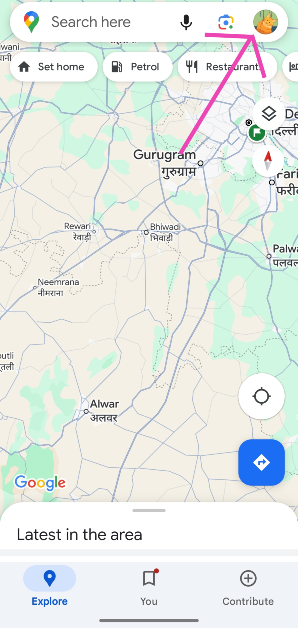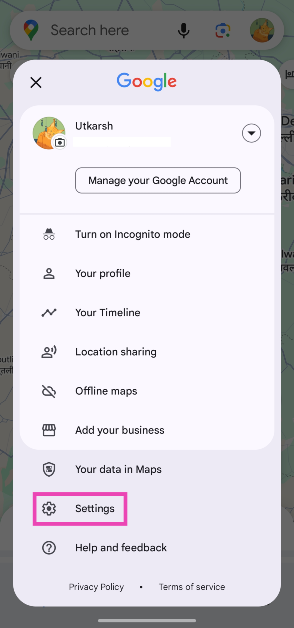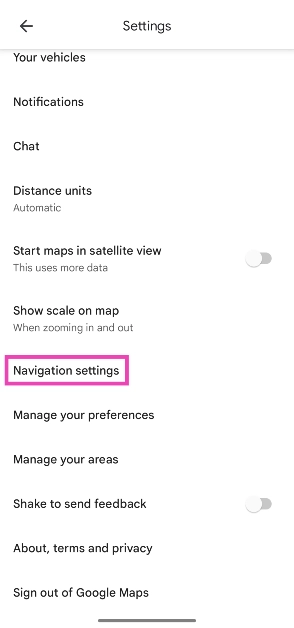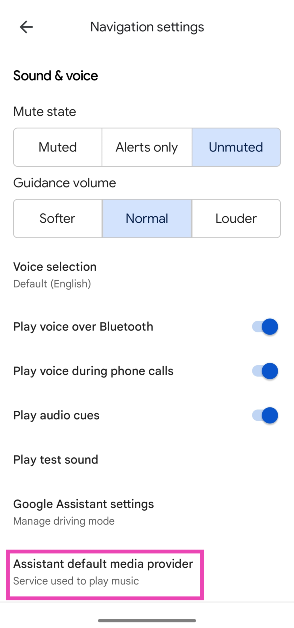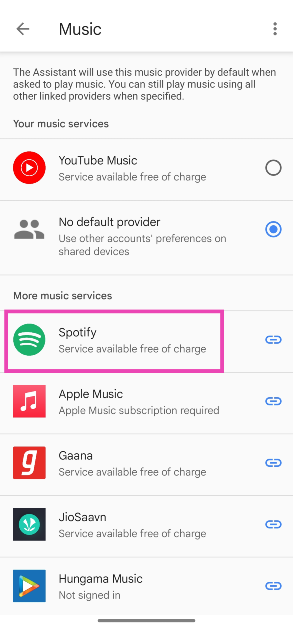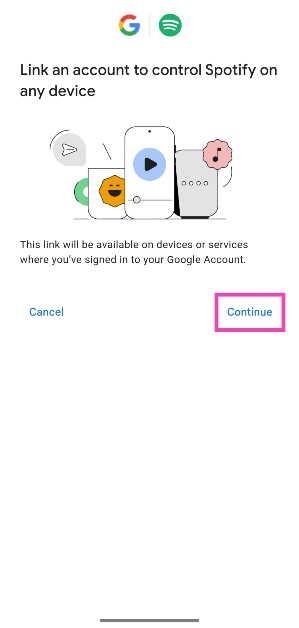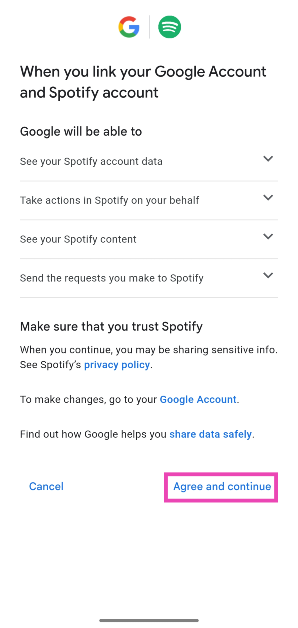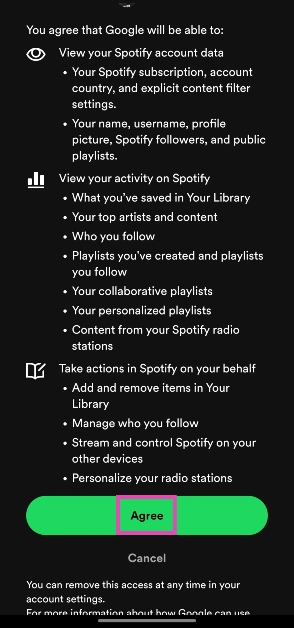Jamming to your favourite tunes is an integral part of every road trip. If you don’t like switching back and forth between Google Maps and your preferred music-streaming app, you should link the two together. Not only does this make the music-listening experience more seamless while driving, but it also reduces the attention that the driver needs to pay to their phone’s screen. Now you can toggle the tunes while glancing through the directions. Check out how you can link your favourite music streaming service with Google Maps.
Read Also: Samsung Galaxy S25 Series launch in India is imminent, S25+ and S25 Ultra spotted listed on BIS
In This Article
Which music streaming platforms are compatible with Google Maps?
Google Maps accommodates all the major music streaming apps in its interface. If you venture into Google Maps’ settings, you will find native support for the following music streaming apps:
- YouTube Music
- Spotify
- Apple Music
- Gaana
- JioSaavn
- Hungama Music
- Wynk Music
If your preferred music streaming platform is not on the list, you can always manually link it with Maps.
Apart from physical media playback controls, Google Maps also offers voice controls for music streaming via Assistant. This adds a new layer of safety while driving as you can rely on voice navigation for directions and change songs with voice commands using Google Assistant.
Link your favourite music streaming service with Google Maps
Step 1: Launch the Google Maps app on your smartphone.
Step 2: Tap your profile picture in the top-right corner of the screen.
Step 3: Hit Settings.
Step 4: Scroll down and select Navigation settings.
Step 5: Tap on Show media playback controls.
Step 6: Select your preferred music streaming app.
Step 7: Tap on Next.
Step 8: Hit OK.
The media controls will appear right below the ETA section in the Google Maps app.
Enable voice controls for media playback using Google Assistant
Step 1: Launch the Google Maps app on your smartphone.
Step 2: Tap your profile picture in the top-right corner of the screen.
Step 3: Hit Settings.
Step 4: Scroll down and select Navigation settings.
Step 5: Tap on Assistant default media provider.
Step 6: Tap on your preferred music streaming platform.
Step 7: Hit Continue.
Step 8: Tap on Agree and continue.
Step 9: Scroll down and hit Agree.
Frequently Asked Questions (FAQs)
Can you connect YouTube Music to Google Maps?
Yes, you can connect YouTube Music or any other music streaming platform to Google Maps. Launch the Maps app, go to Settings>Navigation Settings>Show media playback controls and select YouTube Music or any other streaming platform.
Does Google have a music streaming app?
Google Play Music used to be Google’s music streaming app but it later got replaced by YouTube Music.
Why does Spotify stop when using Google Maps?
If you’re playing music through Spotify, its playback will pause when Google Maps’ voice navigation gives directions. If you want to get around this issue, link Spotify as your default media app in Google Maps.
Which app is best for streaming music?
Spotify, Apple Music, YouTube Music, and Pandora boast exhaustive music libraries and have great user interfaces.
Which music apps work with Google Maps?
YouTube Music, Spotify, Apple Music, Gaana, JioSaavn, Hungama Music, Wynk Music, and other music platforms are compatible with Google Maps.
Read Also: How to apply for the Ayushman Vaya Vandana Card online?
Final Thoughts
This is how you can link your favourite music streaming service with Google Maps. This will ensure that the voice navigation does not interfere with music playback. If you have any questions, let us know in the comments!