Google is the go-to search engine for a majority of users, but the recent changes in its policy have soured the search experience of a lot of people. While some aren’t fans of AI Overview, others are noticing a trend of irrelevant results popping up after making a search. Google may be unanimously considered to be the be-all and end-all of search engines, but there are some good alternatives out there. AI chatbots have been the hot topic for quite some time now, and we finally have an AI-powered search engine that could potentially replace Google in the future. Here’s how you can set Perplexity AI as the default search engine on your phone and PC.
Read Also: HMD Skyline with repairable design launched in India
In This Article
What is Perplexity AI?
Perplexity is an AI-based search engine that answers your search queries and lets you look for images and videos on the Internet. In contrast to other AI chatbots, the room for error in Perplexity AI’s answers is very small. The AI search engine always cites its sources with every response. Another reason why users prefer it over other popular chatbots is that it does not have a training cut-off date and provides answers based on the latest information.
If you’re researching a subject and do not want to be inundated with hundreds of links, you can turn to Perplexity AI to read summaries of all the search results. The chatbot does a good job of sourcing the information from credible publications and creating a reliable answer. You can always go through its citations and check out the validity of the sources.
Set Perplexity as the default search engine on Google Chrome
Step 1: Launch Google Chrome on your PC and go to Settings.
Step 2: Select Search engine from the sidebar.
Step 3: Click on Manage search engines and site search.
Step 4: Hit Add.
Step 5: In the URL text box, enter https://www.perplexity.ai/?q=%s.
Step 6: Name the shortcut and hit Add.
Step 7: Hit the ellipses next to Perplexity.ai and select Make default.
Set Perplexity as the default search engine on Microsoft Edge
Step 1: Launch Microsoft Edge on your PC and go to Settings.
Step 2: Select Privacy, search, and services from the sidebar.
Step 3: Click on Address bar and search.
Step 4: Select Manage search engines.
Step 5: Hit Add.
Step 6: In the URL text box, enter https://www.perplexity.ai/?q=%s.
Step 7: Enter a name and hit Add.
Step 8: Hit the ellipses next to Perplexity.ai and select Make default.
Set Perplexity as the search widget on your Android phone
Step 1: Install Perplexity from the Google Play Store.
Step 2: Long-press the Google search widget on the home screen and hit Remove widget.
Step 3: Long-press an empty spot on the home screen and hit Widgets.
Step 4: Scroll down to Perplexity and select one of the two search widgets.
Step 5: Tap anywhere on the screen.
Set Perplexity as the default assistant on Android
Step 1: Go to Settings and select Apps.
Step 2: Tap on Default apps.
Step 3: Select Digital assistant app.
Step 4: Tap on Default digital assistant app.
Step 5: Select Perplexity from the list.
Frequently Asked Questions (FAQs)
Is Perplexity AI better than ChatGPT?
Both chatbots are designed for different tasks. ChatGPT is more conversational in nature and suited for creative tasks. Meanwhile, Perplexity AI serves as an efficient search engine and can be used for research purposes.
Can I set Perplexity AI as the default search engine in Google Chrome?
You can set Perplexity AI as the default search engine in Google Chrome by going to Settings>Search engine>Manage search engines and site search>Add, and entering https://www.perplexity.ai/?q=%s.
Does Perplexity AI cite its sources?
Any time you search a query on Perplexity AI, it cites all the sources it used to come up with the response. You can use Perplexity AI to search for images and videos as well.
How do I get the Perplexity search widget on my Android phone’s home page?
Long-press the Google search widget on the home page and hit ‘Remove widget’. Then, long-press an empty spot on the page, tap on Widgets, scroll down to Perplexity, and select a search widget for the home page.
How do I set Perplexity as the default assistant on my Android phone?
Go to Settings>Apps>Default apps>Digital assistant app>Default digital assistant app and select Perplexity.
Read Also: Motorola Edge 50 Neo with 50-megapixel Sony LYTIA-700C camera launched in India
Conclusion
This is how you can make Perplexity AI the default search engine on your phone and PC. Once it has been set as the default search engine, you can access it directly from the address bar. Any query you type in the URL box will be answered by Perplexity AI. If you have any questions, let us know in the comments!


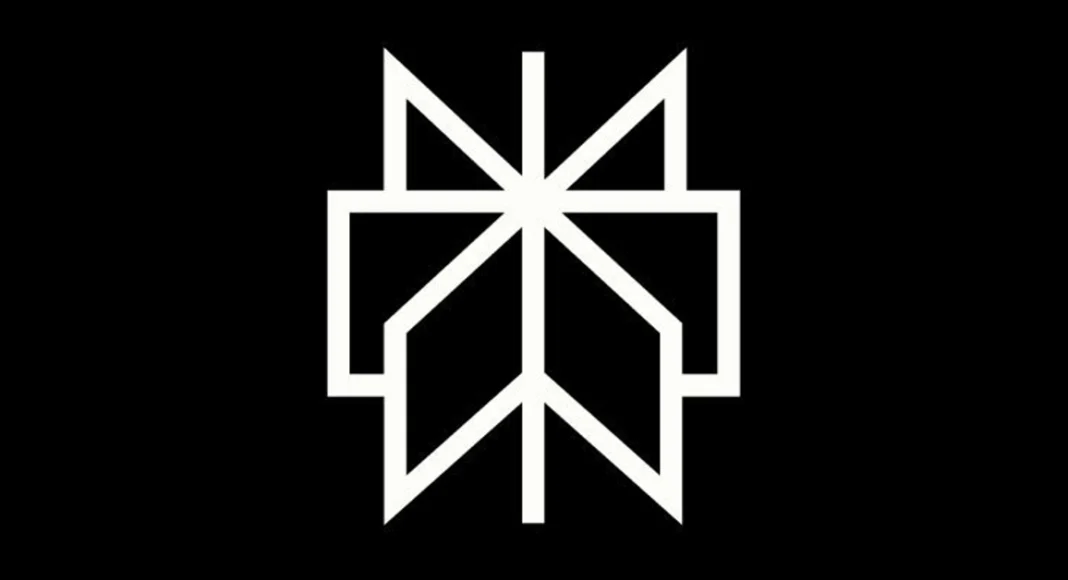

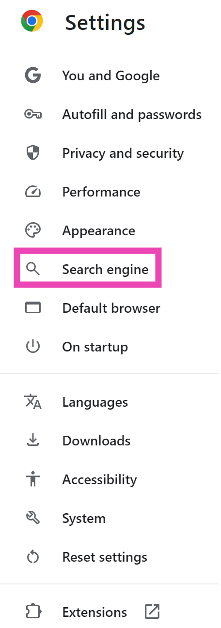
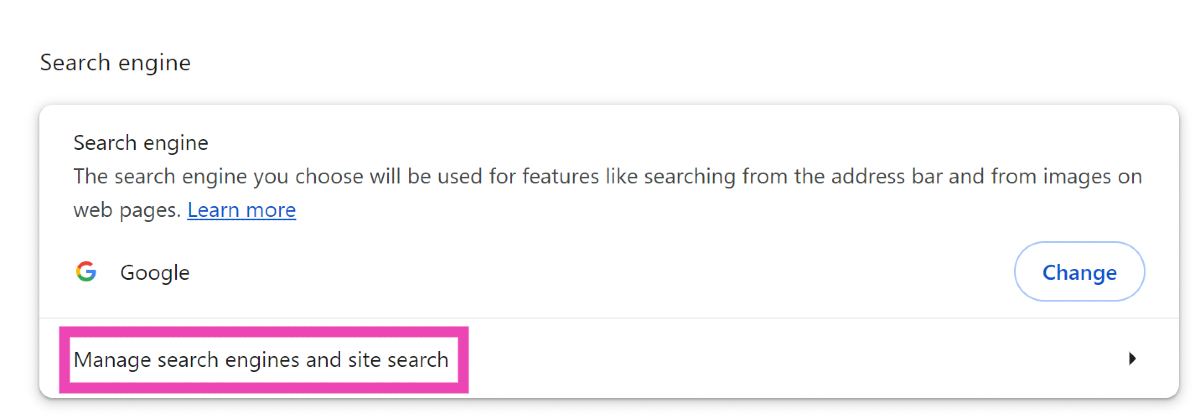
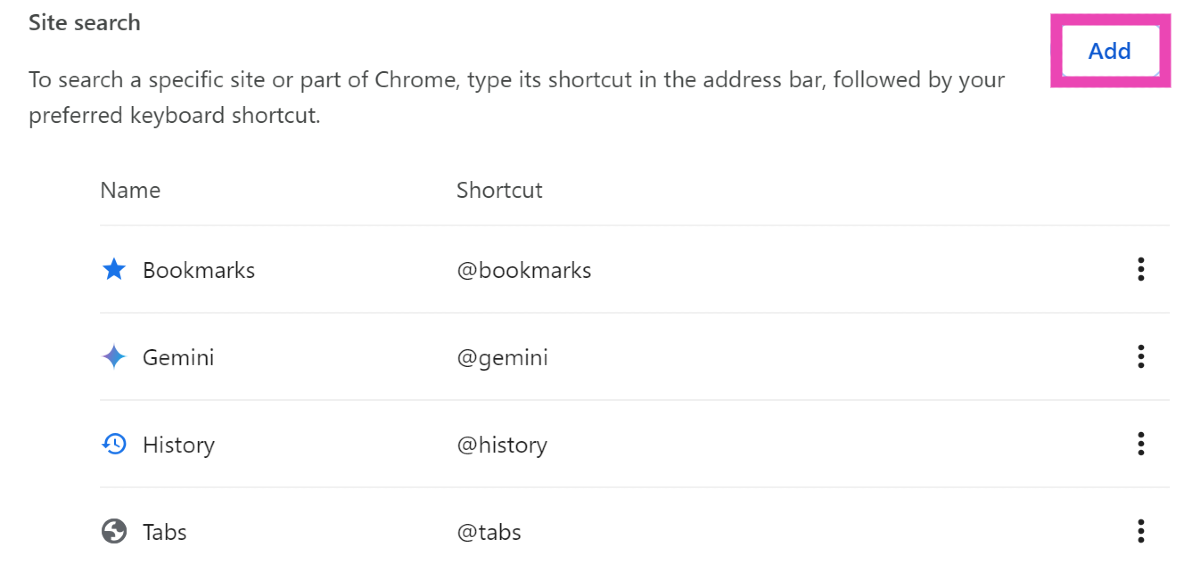
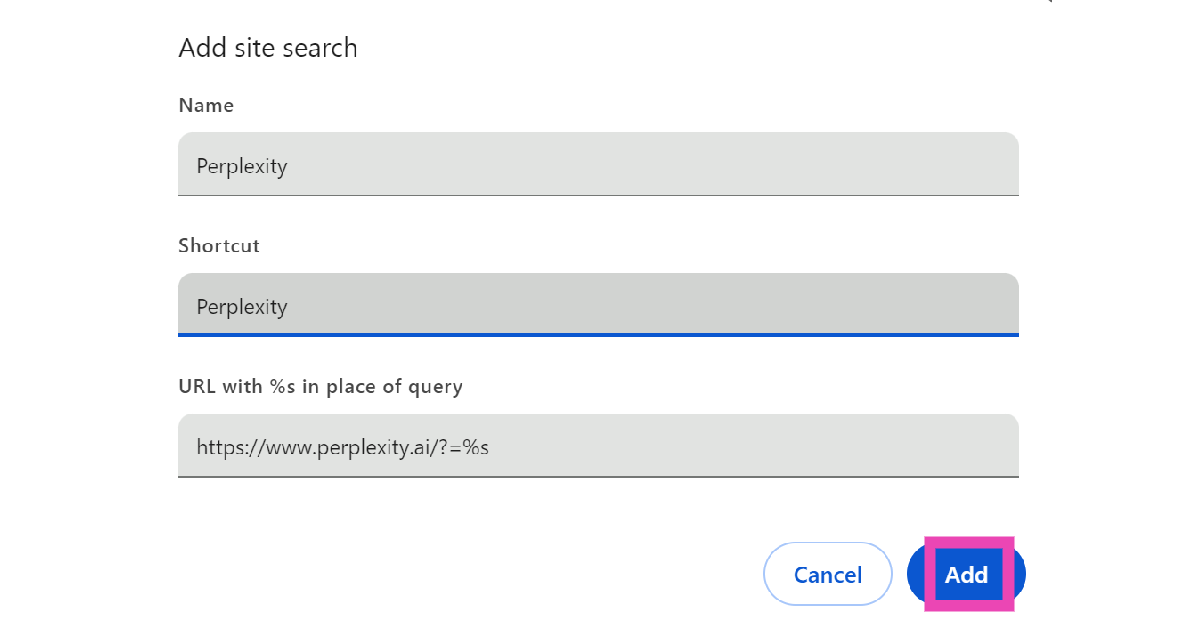
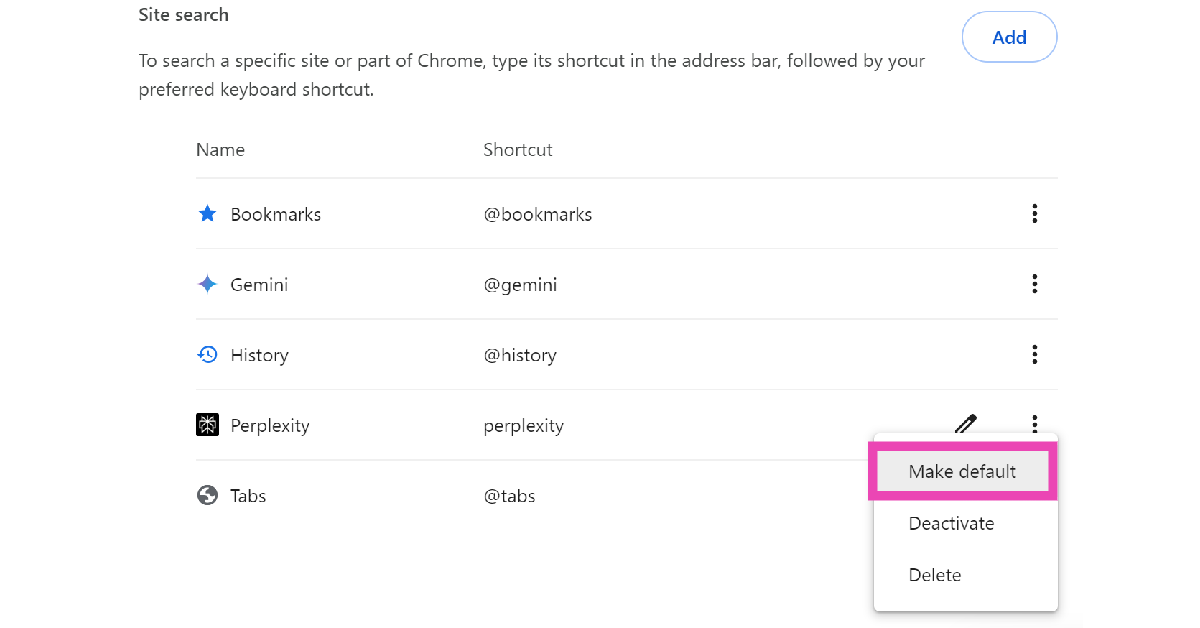


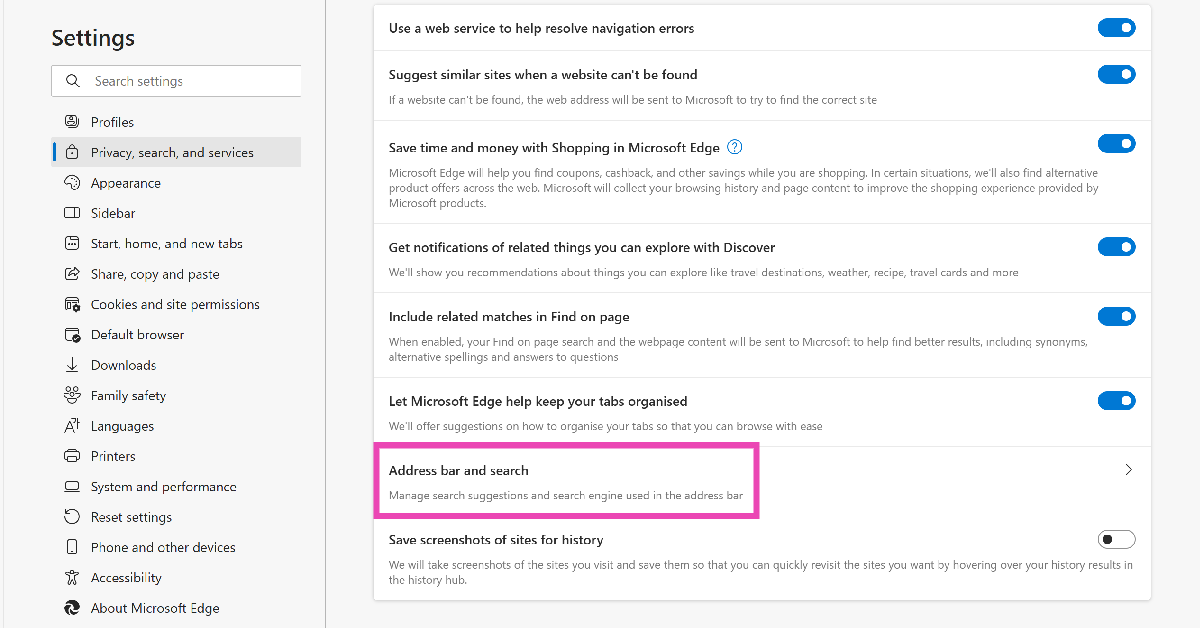
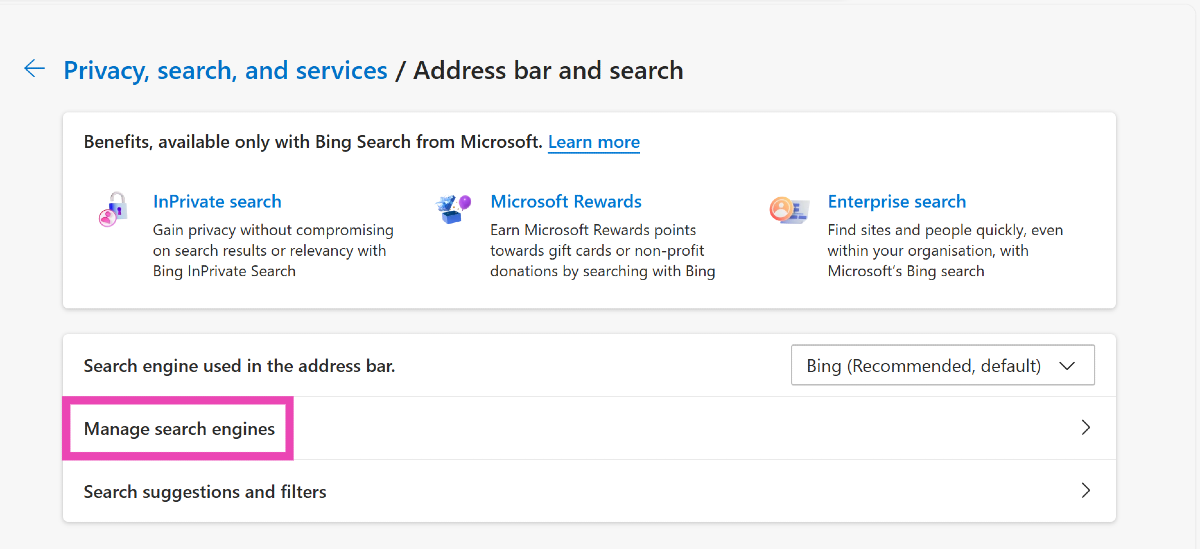
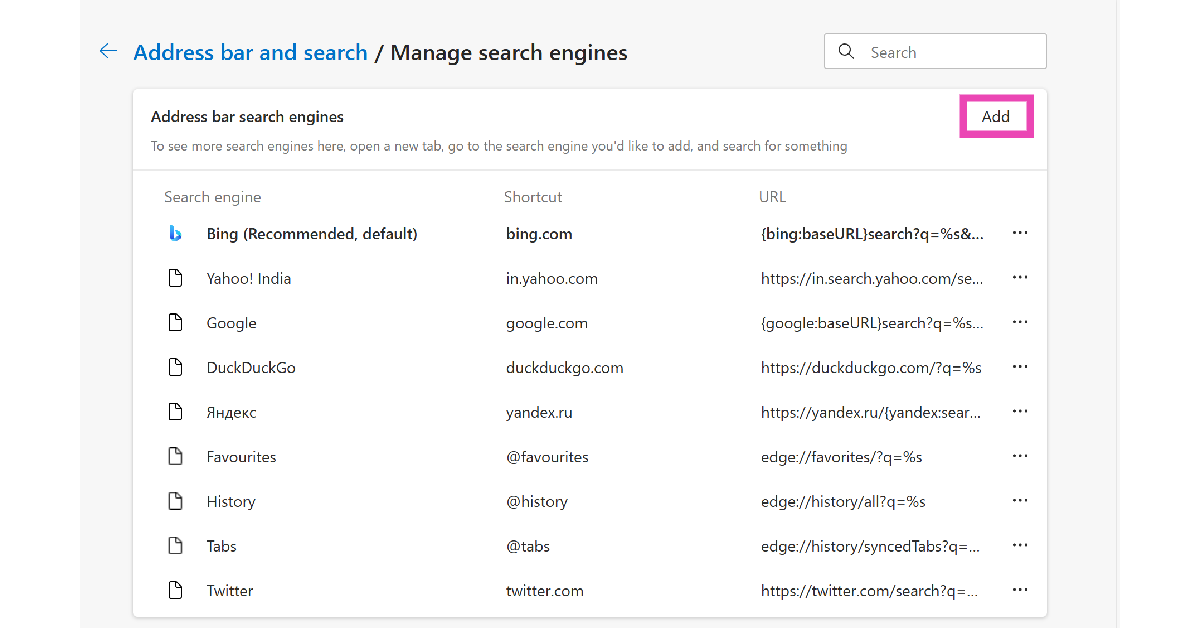

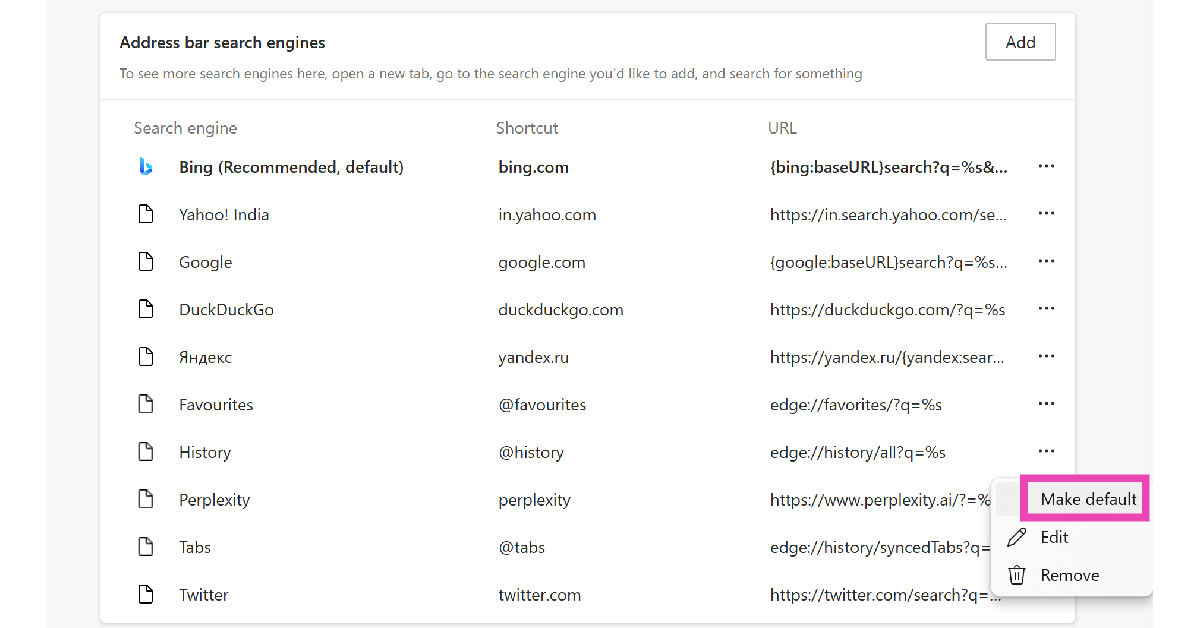
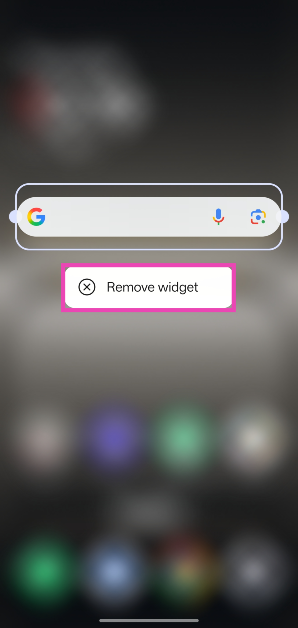
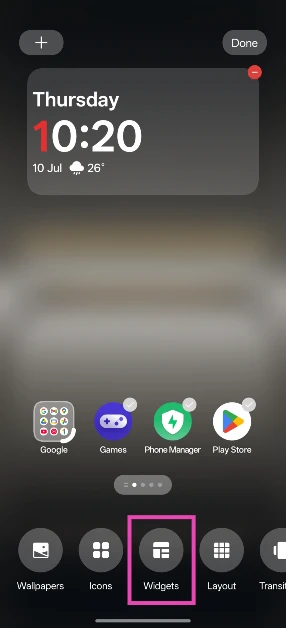
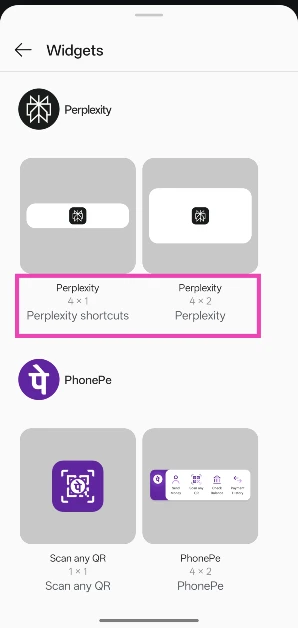
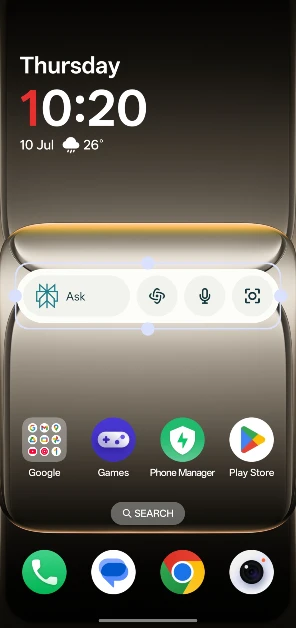
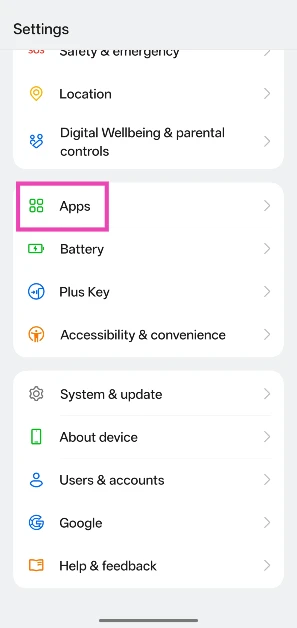
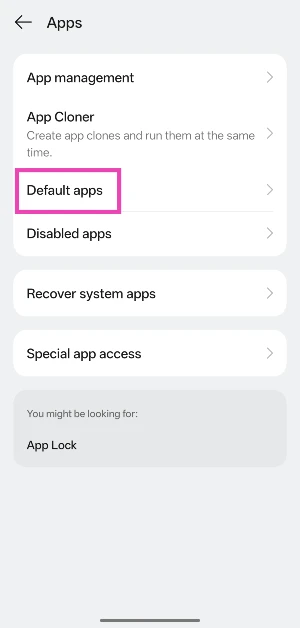
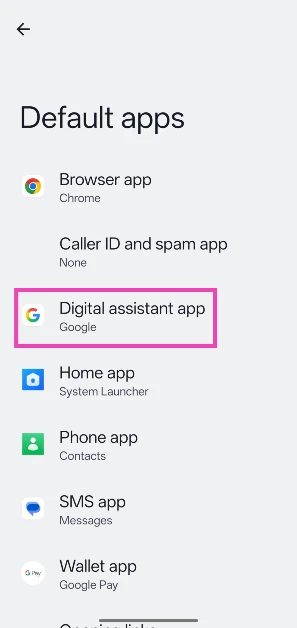
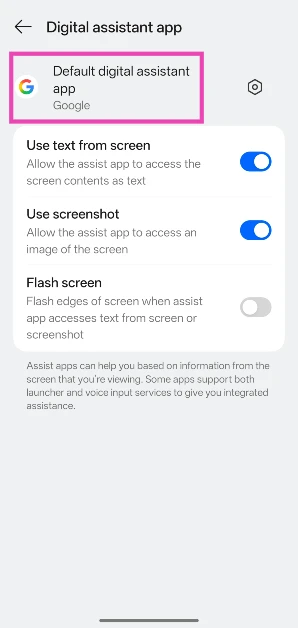
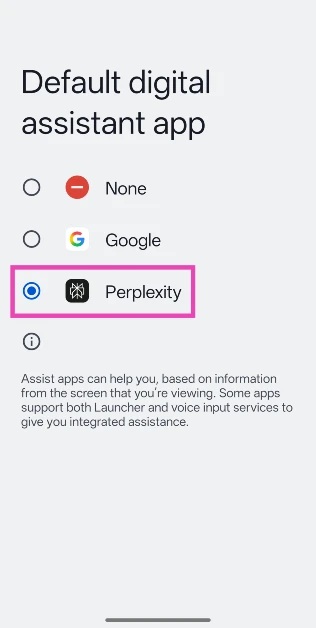

Hi, The link with the /?=%s variables doesnt seem to work, it only brings you to the perplexity homepage
Fixed it! It should work now 🙂