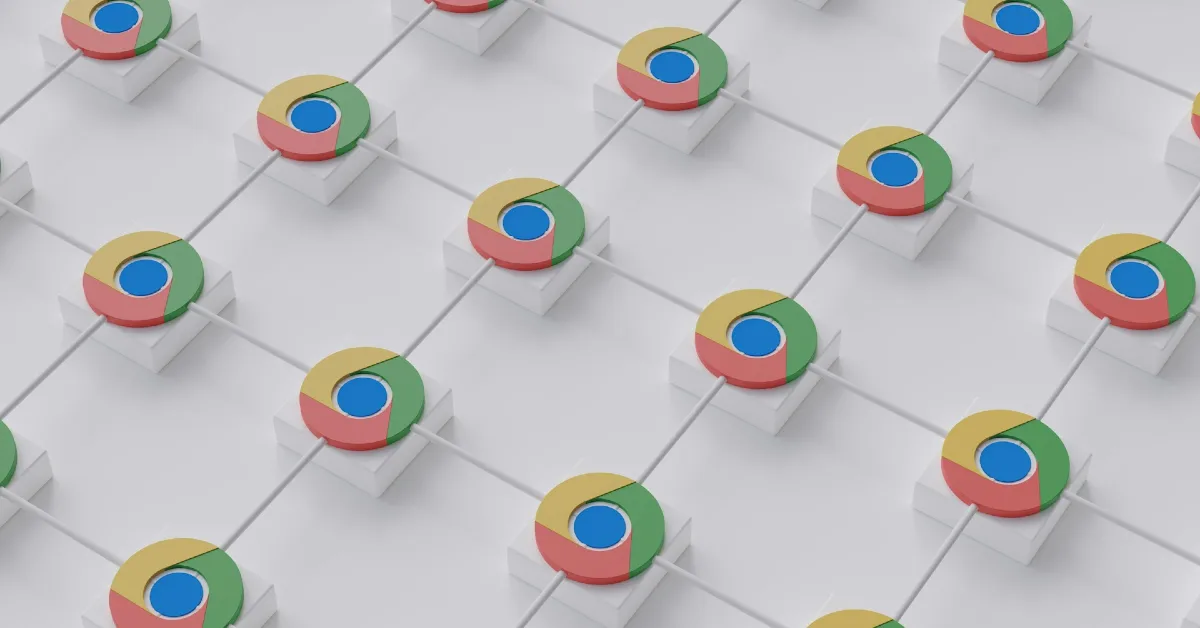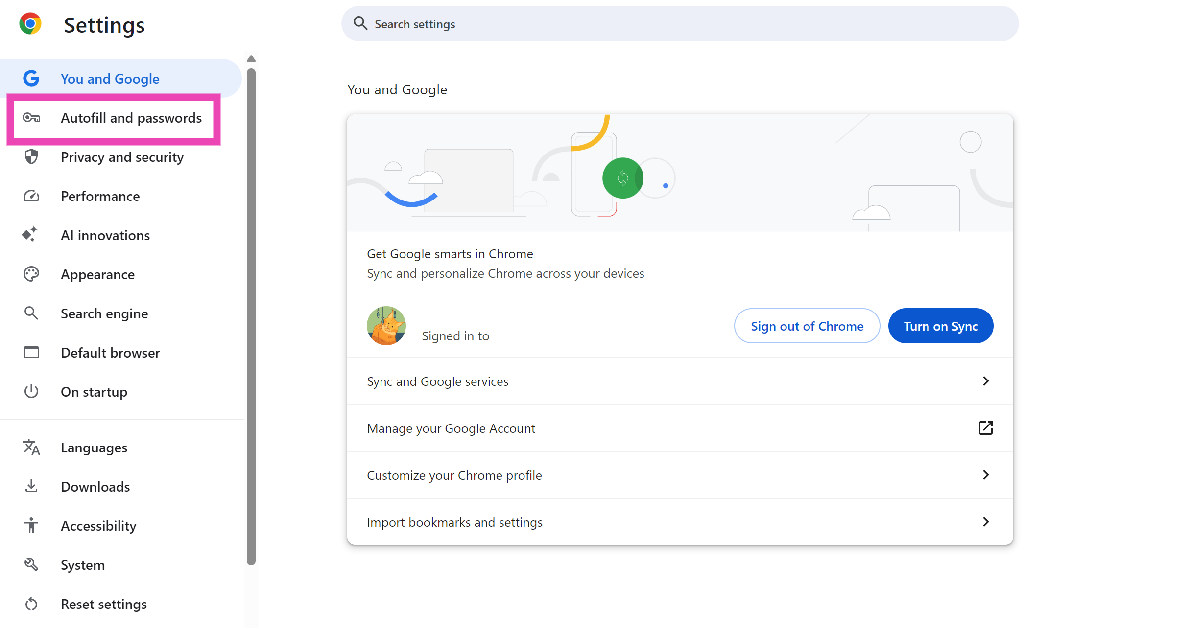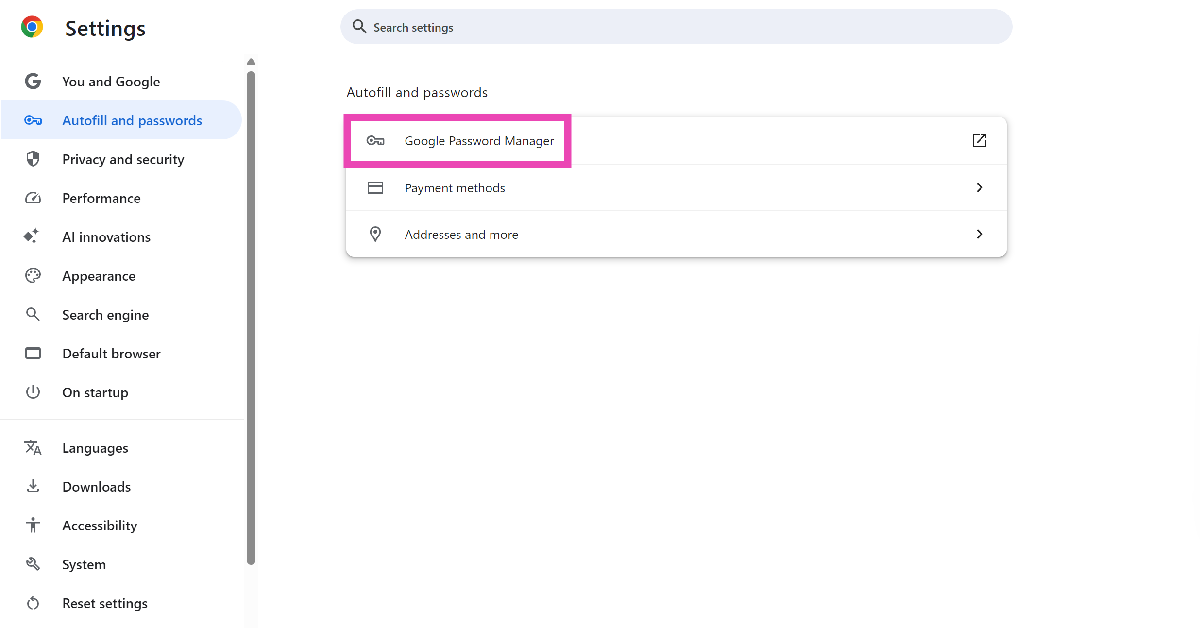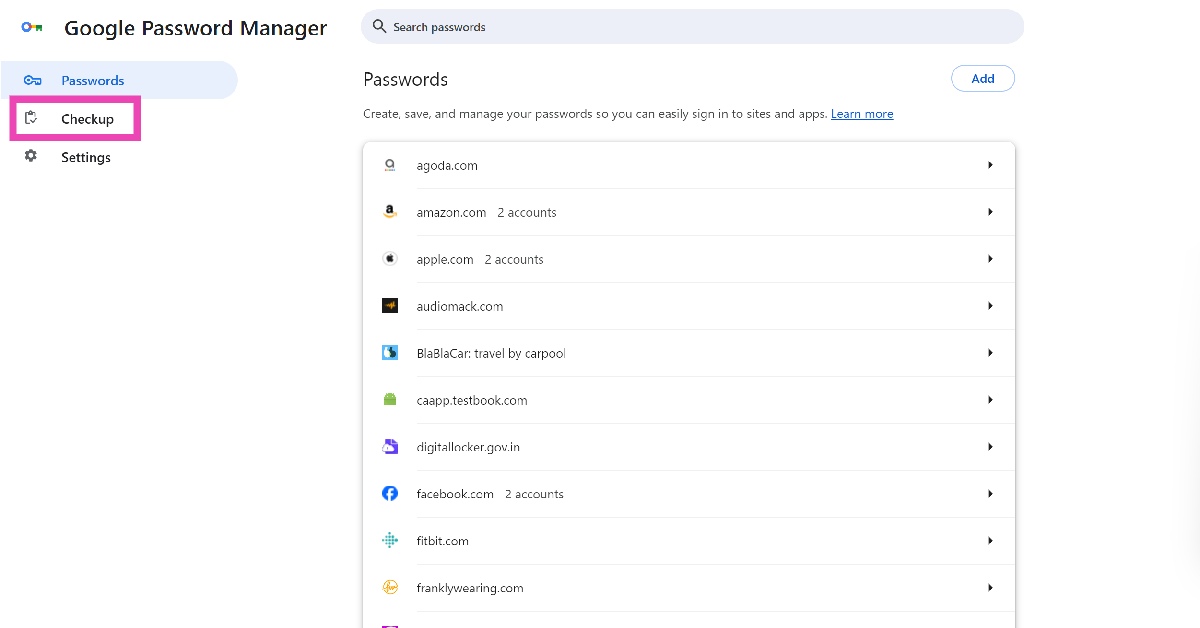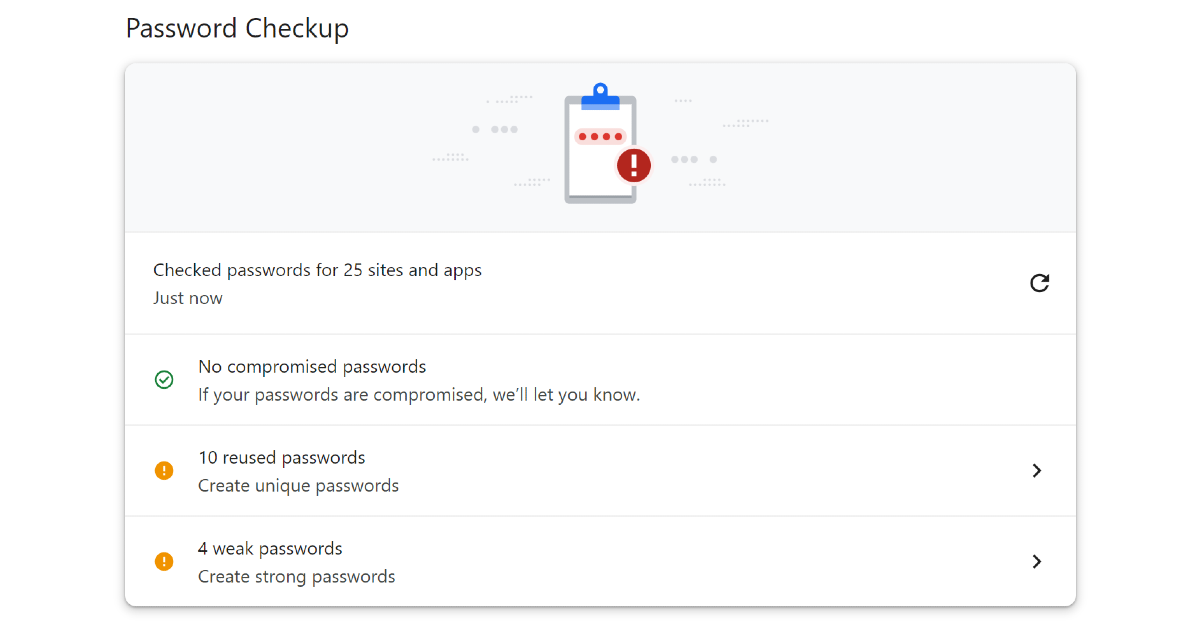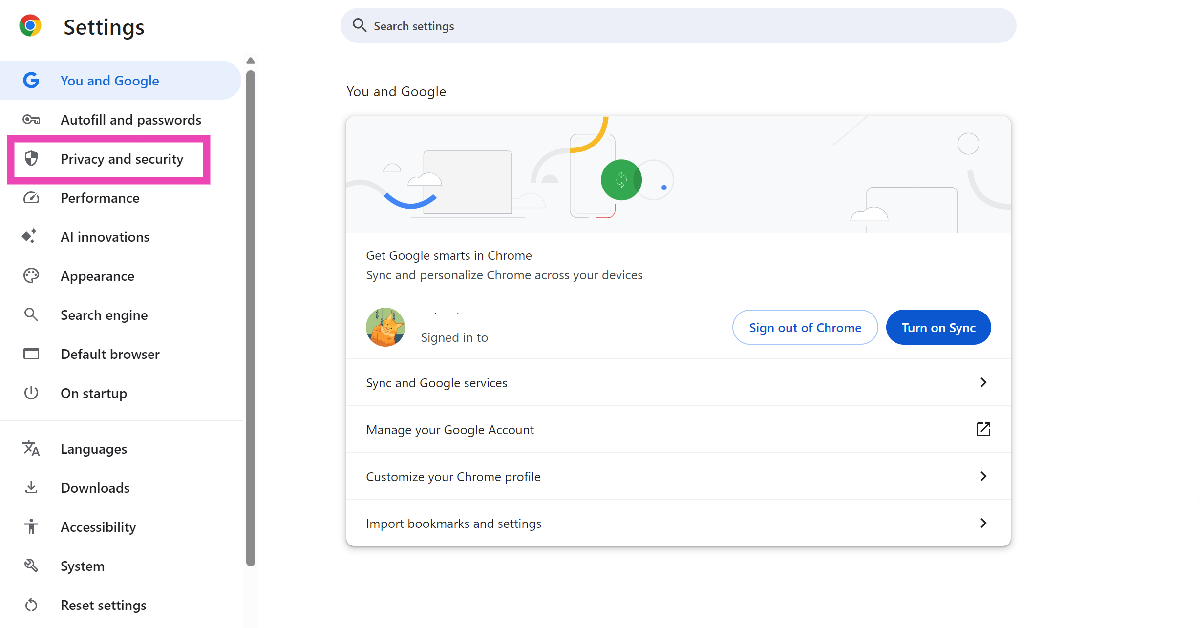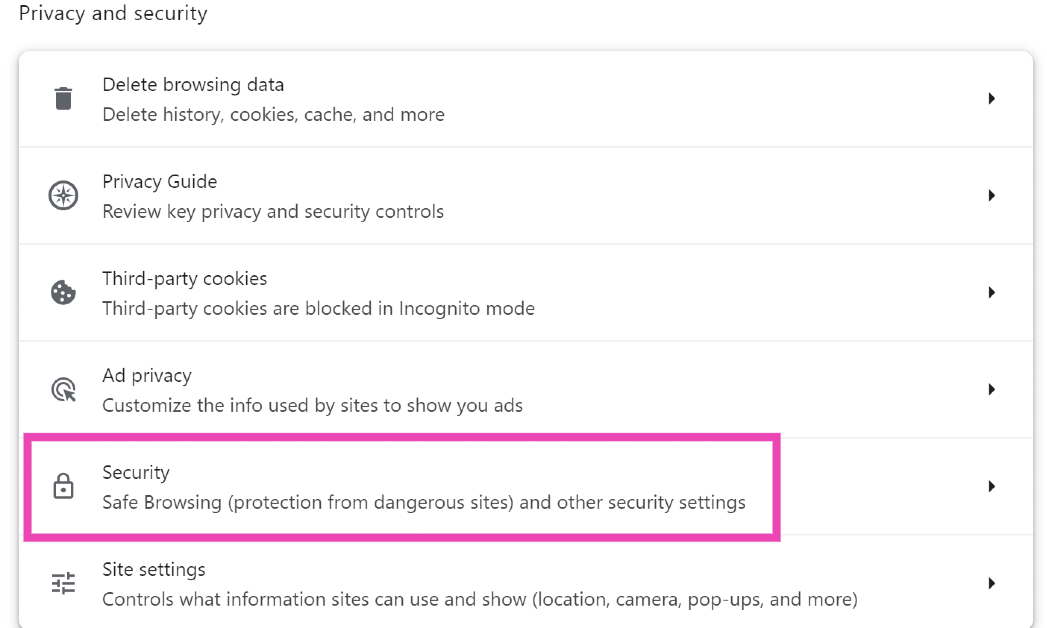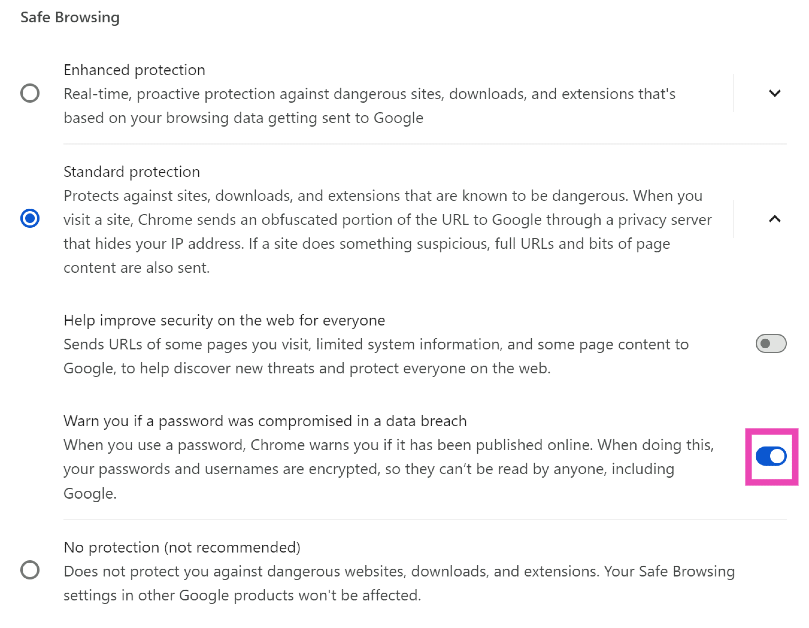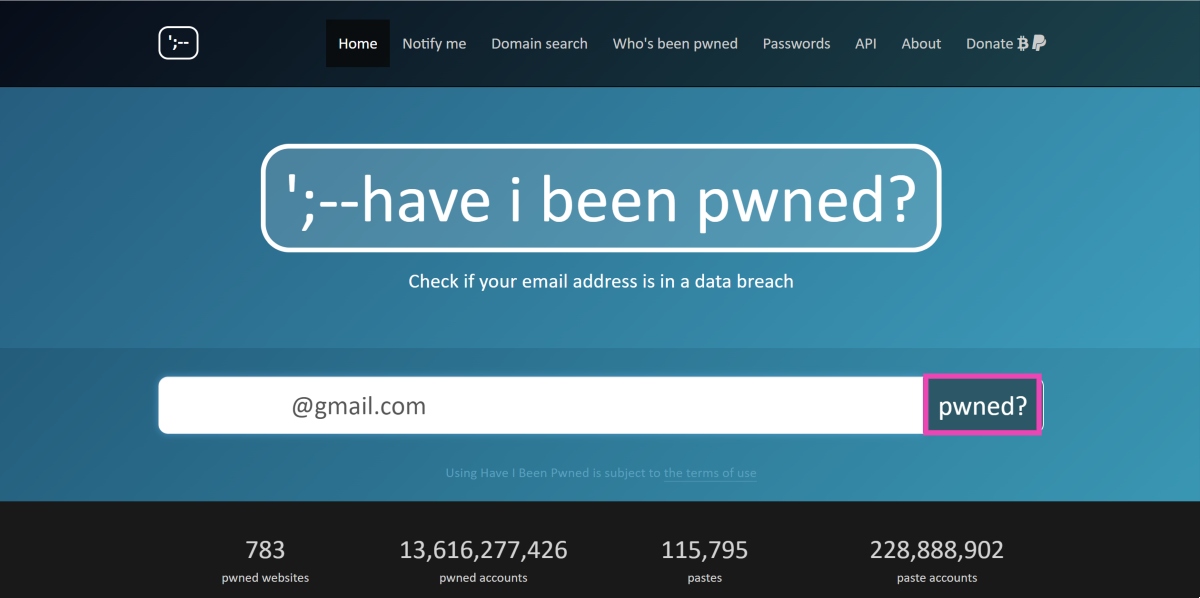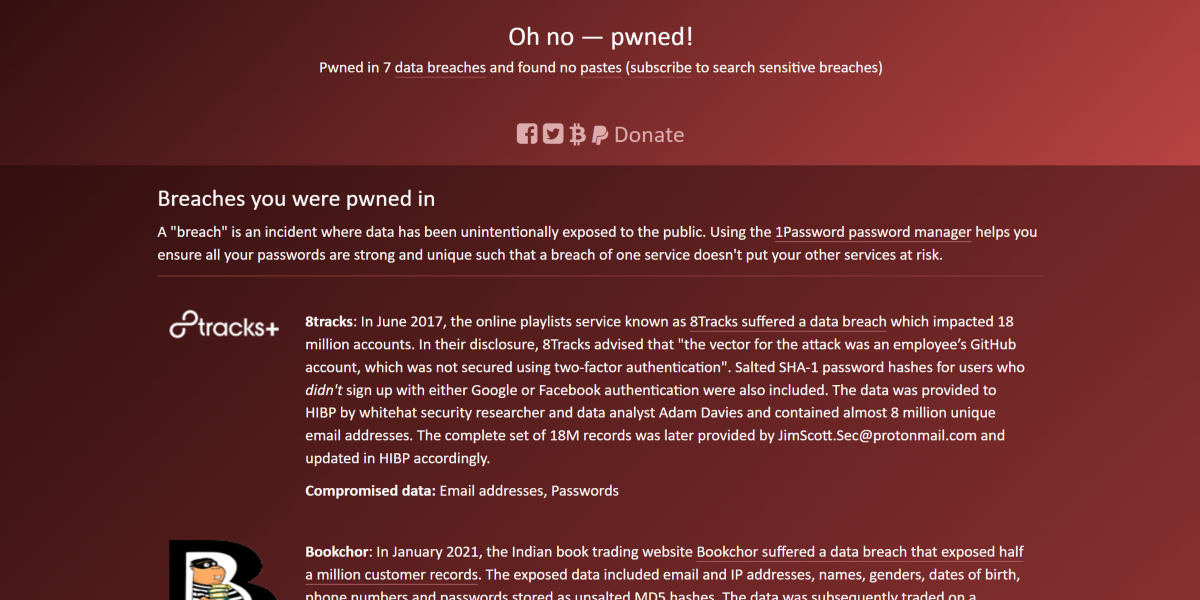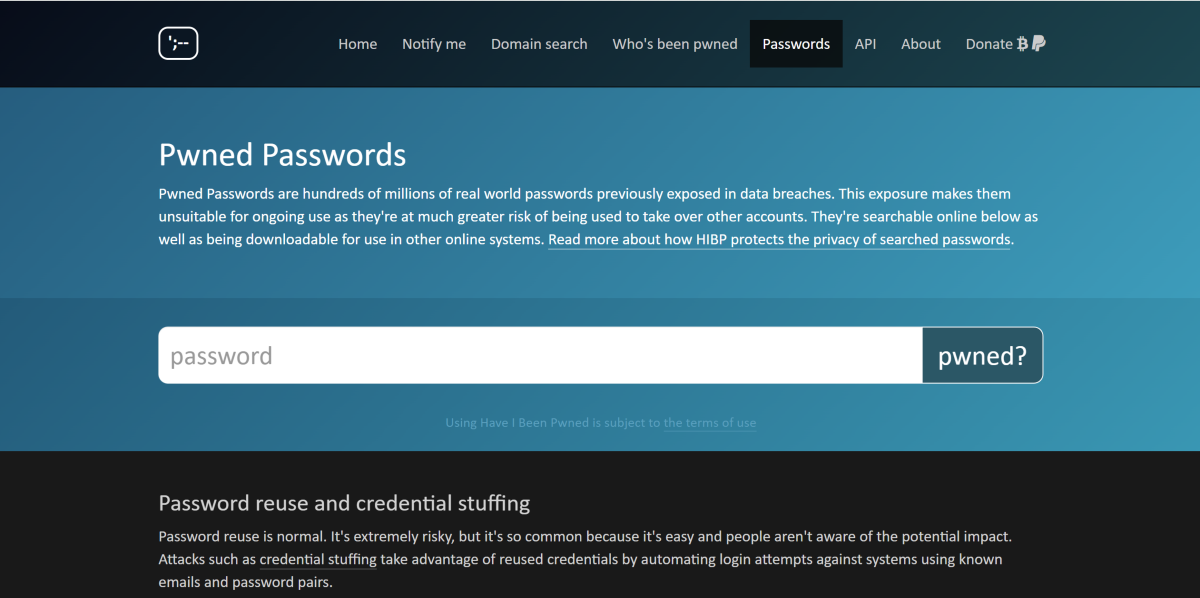Google’s native password manager for Chrome does a great job of autofilling your passwords wherever necessary. On top of that, it offers a nifty security tool that scans online data breaches for your password. If it comes up with a match, a red flag is issued, advising you to change the password. Today, we show you how to perform a password checkup on Google Chrome.
Read Also: Top 10 gaming keyboards under Rs 10,000 (2025)
In This Article
Password checkup in Google Chrome
The checkup tool in Google Password Manager looks for 3 major red flags:
Compromised passwords: If your password was leaked in a data breach, Google Password Manager will let you know and request that you change it.
Reused passwords: If you’re using the same password for multiple apps, websites, or services, the password manager will flag it as a risk and recommend that you change it.
Weak passwords: Passwords like ‘1234’, ‘abcd’, ‘password’, and more are classified as weak passwords that are easy to guess and crack. Google Password Manager lets you know which saved passwords are weak and need to be strengthened.
Google will soon add an option that lets you change your breached and weak passwords with a single click. This tool will be added to Chrome in the coming months.
Perform a checkup on your saved passwords in Google Chrome
Step 1: Launch Google Chrome on your PC and go to Settings.
Step 2: Select Autofill and passwords from the sidebar.
Step 3: Click on Google Password Manager.
Step 4: Select Checkup from the sidebar.
Step 5: Google Password Manager will automatically start checking for compromised passwords. Additionally, it will let you know about passwords that are weak or reused.
Enable notifications for password breaches
Step 1: Launch Google Chrome on your PC and go to Settings.
Step 2: Select Privacy and security from the sidebar.
Step 3: Go to Security.
Step 4: Turn on the toggle switch next to Warn you if a password was compromised in a data breach.
Bonus Tip: Use a third-party tool
Step 1: Go to https://haveibeenpwned.com/ and enter your email address in the text box.
Step 2: Hit Enter or click on ‘pwned?’
Step 3: The website will let you know if your email was found in a data breach. Scroll down to see which service breached your data. You can also check which credentials were leaked alongside your email (password, phone number, etc.).
Step 4: To directly search for your password, go back to the home page and click on Passwords.
Step 5: Enter your password and click on ‘pwned?’
Step 6: The website will let you know if your password was found in a data breach.
Frequently Asked Questions (FAQs)
How do I find my list of saved passwords in Google Chrome?
Hit the ellipses in Google Chrome, go to Settings>Autofill and passwords>Google Password Manager>Passwords to view your list of saved passwords. Alternatively, go to passwords.google.com.
How do I perform a safety checkup on my saved passwords in Google Chrome?
Go to Google Chrome>Settings>Autofill and passwords>Google Password Manager, and select ‘Checkup’ from the sidebar. The password manager will automatically start performing a safety check on your saved passwords.
How do I find out if my password was leaked in a breach?
Google Chrome can alert you if any of your saved passwords were found in a breach. Go to Google Chrome>Settings>Privacy and security>Security and turn on the toggle switch next to ‘Warn you if a password was compromised in a data breach’.
How do I change a saved password in Google Chrome?
Go to passwords.google.com, select a password from the list, hit ‘Edit’, enter the new password, and hit ‘Save’.
How do I create a strong password using Google Chrome?
While signing up for new websites and services, Google Chrome automatically suggests a strong password. To get a new password, click anywhere on the screen and then click on the password field again.
Read Also: OnePlus 13s is likely to arrive in India at this price, launch date announced
Final Thoughts
This is how you can perform a password checkup using the Google Password Manager in Google Chrome. While you’re here, check out how you can fix password autofill if it isn’t working on your Android phone. If you have any questions, let us know in the comments!