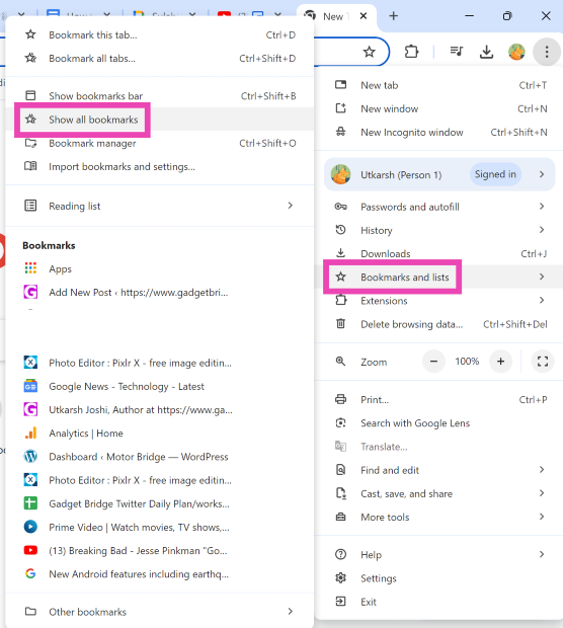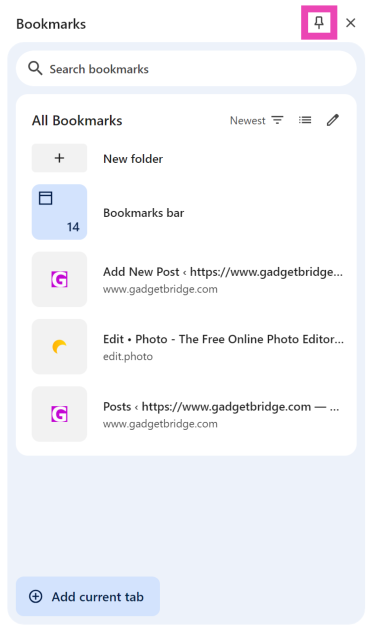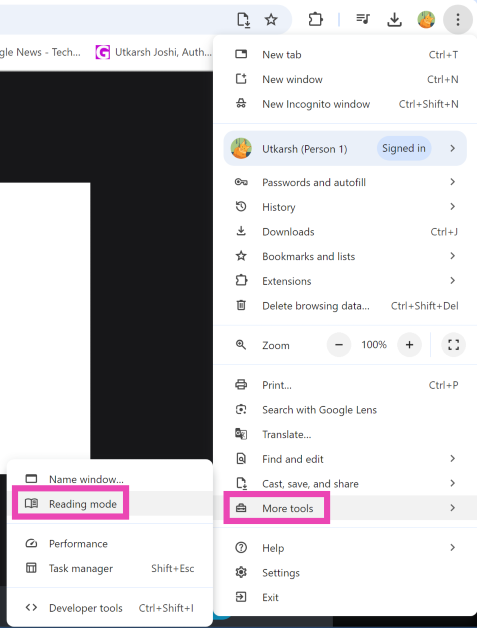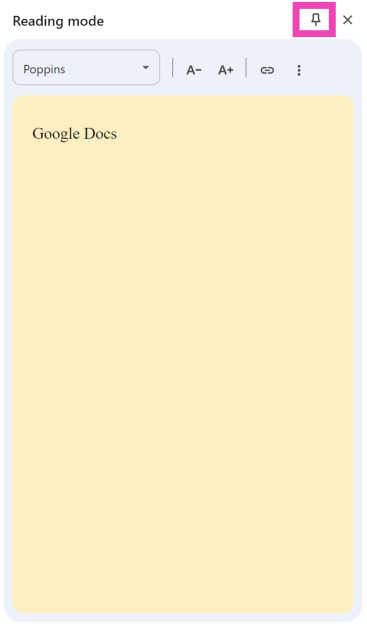Chrome’s latest feature drop brings a bunch of interesting tools and customisation options for the web browser. Users can now use AI to create themes and group similar tabs together. One of the minor yet important features added to Google Chrome is the option to pin Bookmarks and Reading Mode to the toolbar at the top. This makes these two functions more accessible as you don’t have to wade through the Chrome menu to reach them. Check out how you can pin them to the toolbar.
Read Also: Great Indian Festival Sale: Festive offers on iQOO smartphones revealed
In This Article
What is Reading Mode on Chrome?
If you haven’t been paying attention, Google added a nifty Reading Mode for Chrome on Windows and Android. This mode allows the user to read any article, blog, or news piece without any distractions. It opens up in a separate panel without any ads or pop-ups. The text is displayed against a plain background. The user can change the size and font of the text along with the colour of the background.
You can enter Reading Mode on your PC by right-clicking anywhere on the screen and selecting ‘Open in Reading Mode’. To access it on your Android phone, you will need to install the Reading Mode app first. Once that’s done, go to Accessibility Settings, select Reading Mode, and turn on its toggle switch. Once it is enabled, you can use its shortcut in the Chrome app to open any article in reading mode.
Pin Bookmarks and Reading Mode to Google Chrome’s toolbar
Step 1: Open Google Chrome on your PC.
Step 2: Click the ellipses in the top right corner of the screen and go to Bookmarks and lists>Show all bookmarks.
Step 3: Click the pin icon to add Bookmarks to the toolbar.
Step 4: Click the ellipses again and go to More tools>Reading mode.
Step 5: Click the pin icon to add Reading Mode to the toolbar.
Frequently Asked Questions (FAQs)
How do I put my bookmarks in the toolbar on Chrome?
Click the ellipses on Chrome, go to Bookmarks and lists>Show all bookmarks, and click the pin icon at the top.
How do I enter Reading Mode in Chrome?
Open a web page or article in Chrome, right-click anywhere on the screen, and select ‘Open in Reading Mode’.
How do I add Reading Mode to Chrome’s toolbar?
Open Chrome, click the ellipses, go to More tools>Reading mode, and hit the pin icon.
Read Also: How to hide ads in Safari on iOS 18?
Conclusion
This is how you can pin Bookmarks and Reading Mode to Google Chrome’s toolbar. Using the experimental AI features in Chrome, you can now group similar tabs together. This feature is still being rolled out in a phased manner. If you have any questions, let us know in the comments!