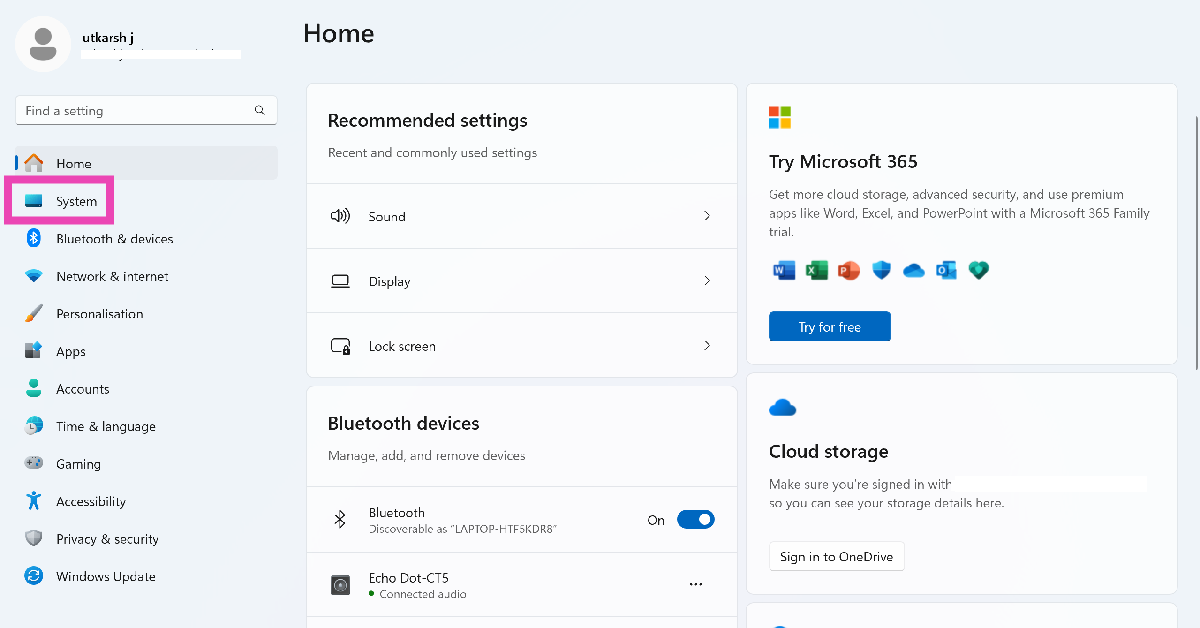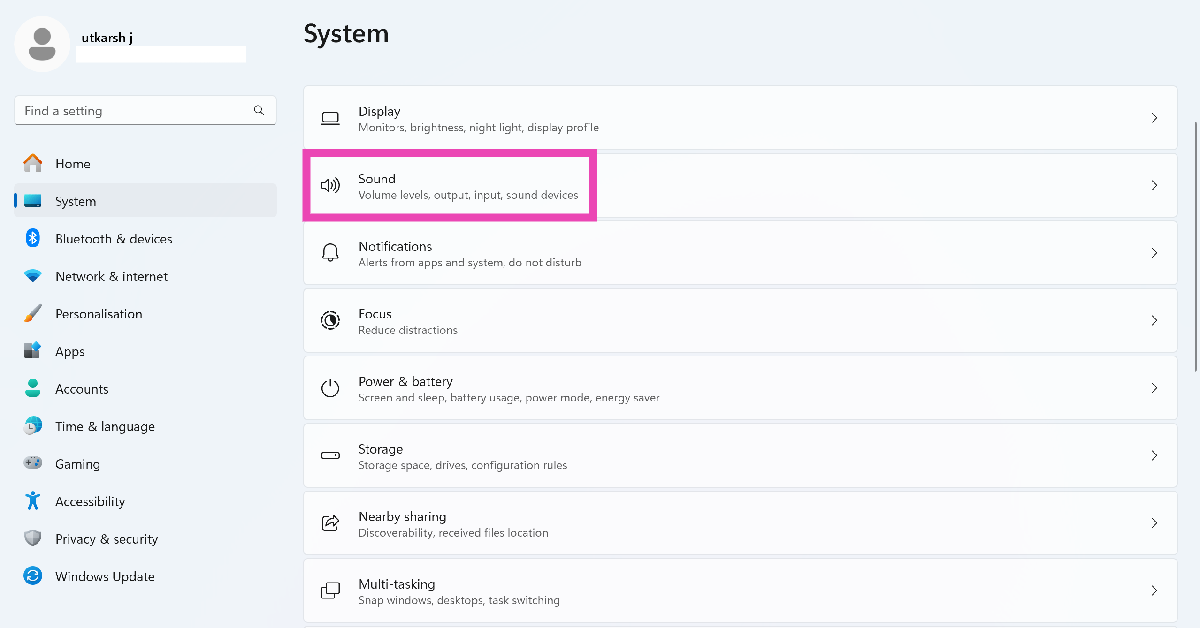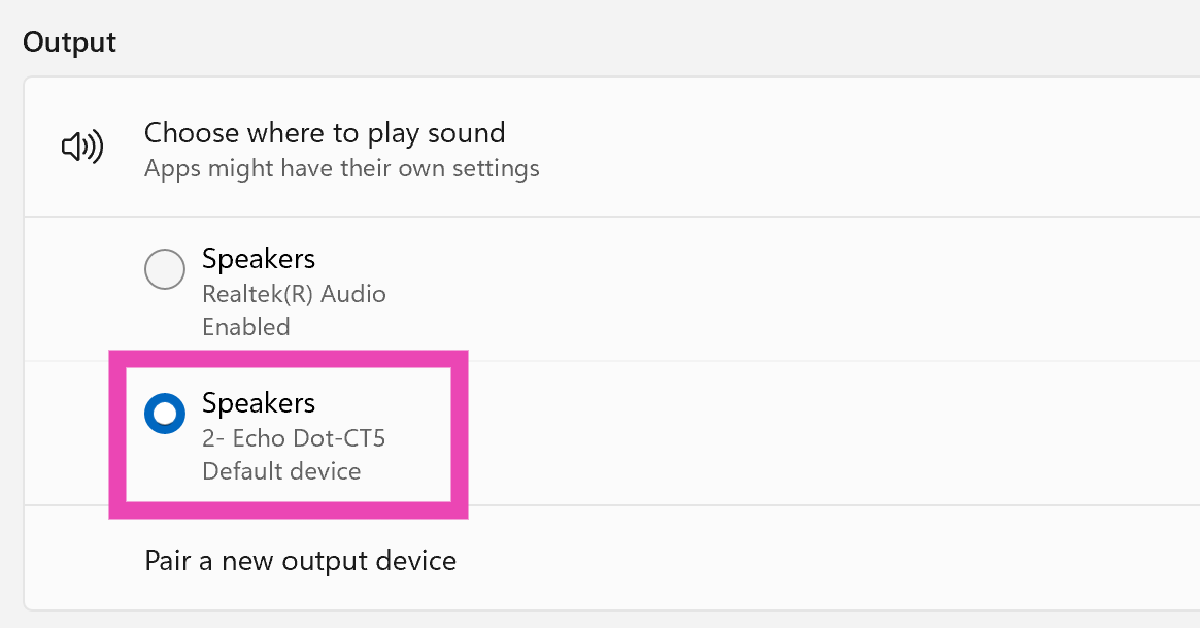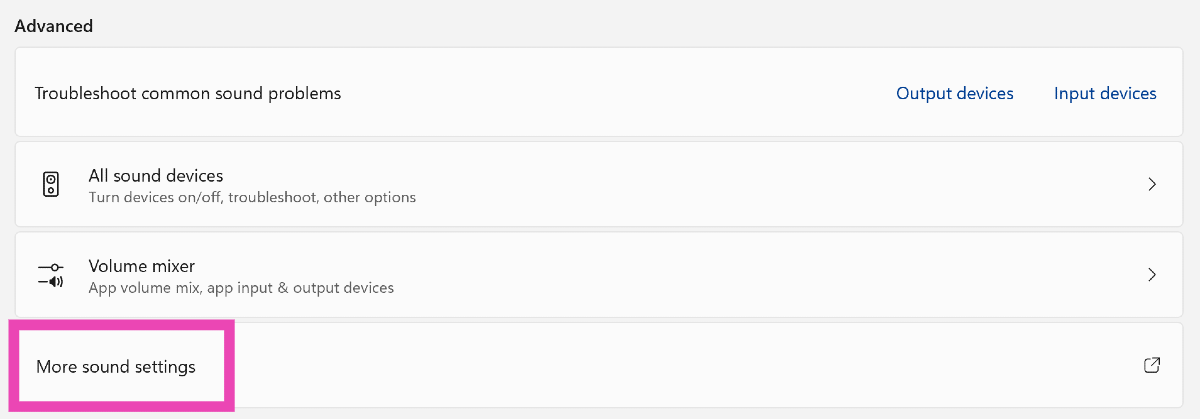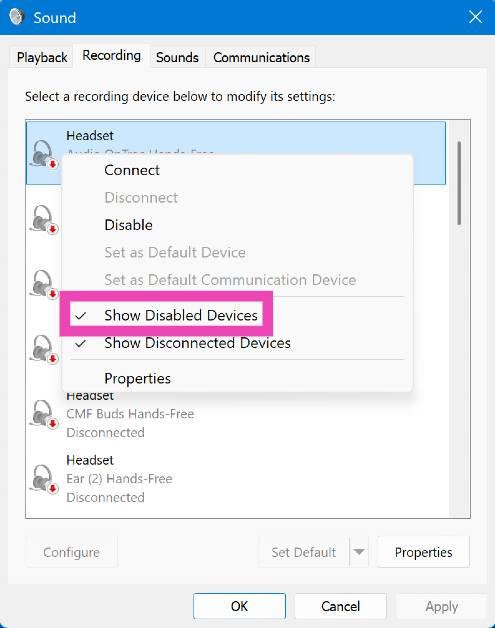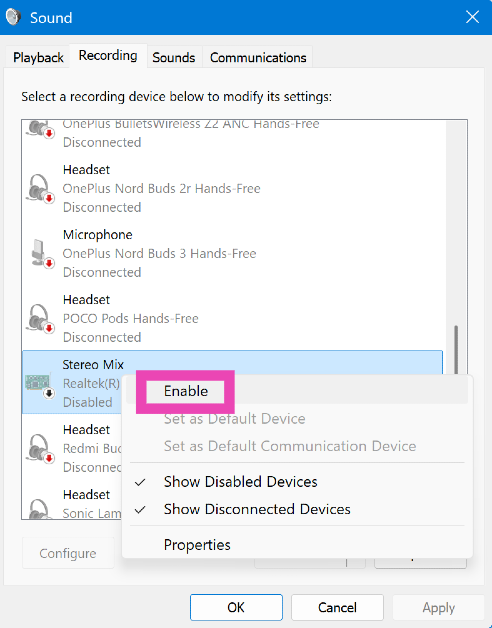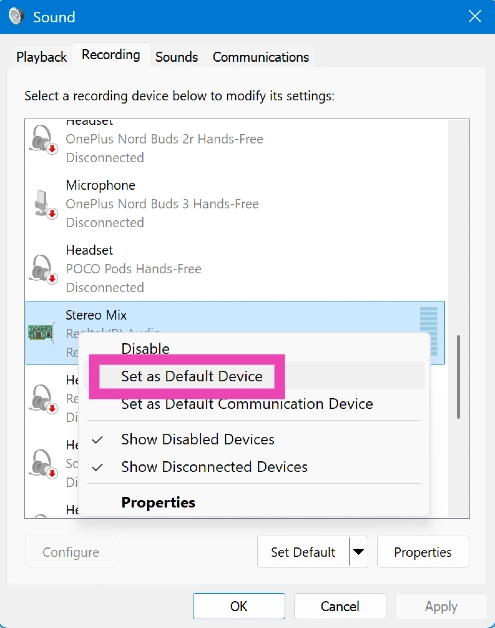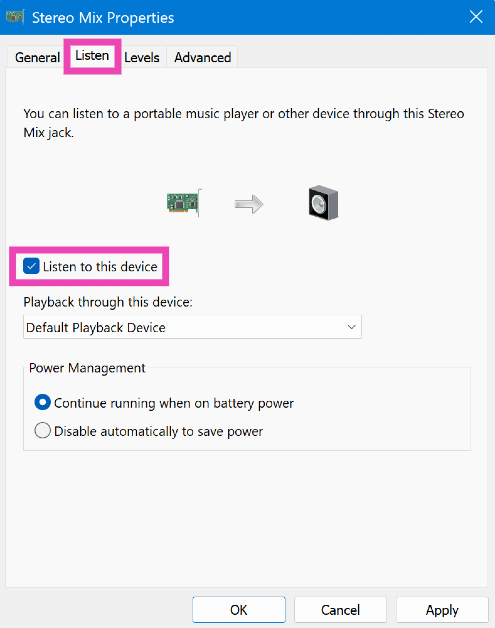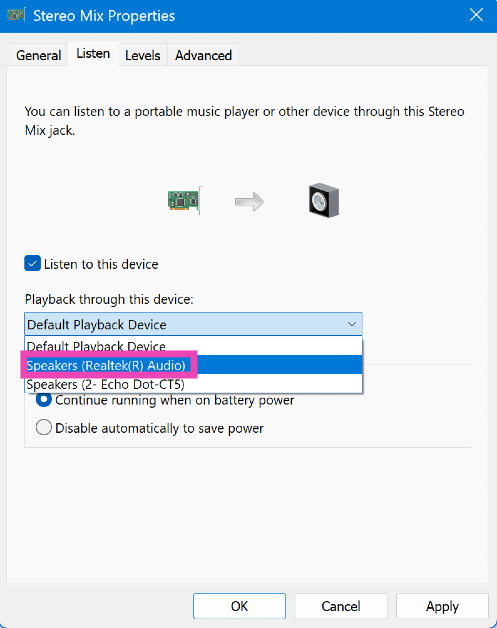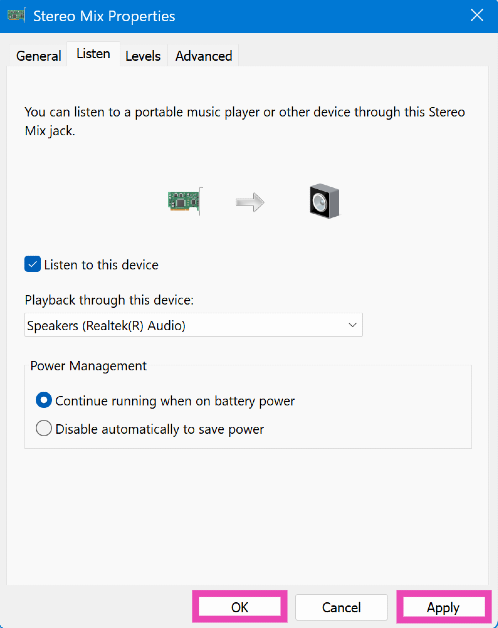If you’re hosting a party and need to amplify the audio output for songs, connecting another speaker to the existing setup is the most obvious move at your disposal. However, channeling your PC’s sound through multiple audio devices can get quite tricky if you don’t know what you’re doing. The option to split the audio stream is buried deep in your PC’s settings. Here’s how you can play audio from multiple speakers on your Windows 11 PC.
Read Also: iQOO Neo 10R Review: A dominating performance at an affordable price
In This Article
First, let’s take a look at some alternatives
Windows PCs rely on the ‘Stereo Mix’ feature to channel system audio to multiple speakers. However, not all PCs support this feature. It is also possible that the secondary speaker you’re trying to connect to your PC may not be compatible with the Stereo Mix tool. If you land on this conundrum, here are some alternatives you can try.
- Get a multi-channel home speaker system
- Use a central hub like Amazon Echo to connect multiple speakers
- Check your Bluetooth speaker for a dual-pairing feature
Play audio from multiple speakers on a Windows 11 PC
Step 1: Go to Settings and select System.
Step 2: Select Sound.
Step 3: Expand the Choose where to play sound category and select one of the output devices.
Step 4: Scroll down and select More sound settings.
Step 5: Switch to the Recording tab. Right-click on any device and make sure ‘Show disabled devices’ is selected.
Step 6: Scroll down and right-click Stereo Mix. Select Enable.
Step 7: Right-click Stereo Mix again and select Set as Default Device.
Step 8: Double-click Stereo Mix and switch to the Listen tab.
Step 9: Hit the checkbox next to Listen to this device.
Step 10: Click the dropdown menu and select the secondary audio device.
Step 11: Hit Apply followed by OK.
Note: You may need to restart your PC once you’ve applied the new settings.
Frequently Asked Questions (FAQs)
Can my Windows 11 PC send audio to two devices simultaneously?
Yes, you can play audio from multiple speakers using the Advanced sound settings on your Windows 11 PC.
How do I play audio from my Windows 11 PC on multiple speakers?
Go to Settings>System>Sound and choose a primary audio device. Then, go to More sound settings>Recording, right-click Stereo Mix and enable it. Right-click Stereo Mix again and set it as the default device. Now, double-click Stereo Mix and go to the Listen tab. Select ‘Listen to this device’, hit the dropdown menu, and select your secondary speaker. Hit Apply and OK.
How do I connect a Bluetooth speaker to my Windows 11 PC?
Put the speaker in discovery mode and go to Settings>Bluetooth and devices on your PC. Click on ‘Add device’ and select Bluetooth. Select your speaker from the list.
How do I update my Windows PC’s audio driver?
To update the audio drivers on your Windows PC, go to Control Panel>Device Manager>Sound, right-click on the audio driver and select ‘Update driver’.
How do I pair a microphone with my PC?
Go to Settings>System>Sound, scroll down to Input and click ‘Add device’ next to ‘Pair a new input device’.
Read Also: Top 10 tech gifts for Easter
Final Thoughts
This is how you can play audio through multiple speakers on your Windows 11 PC. While you’re here, check out these handy tips to boost your laptop’s audio. If you have any questions, let us know in the comments!