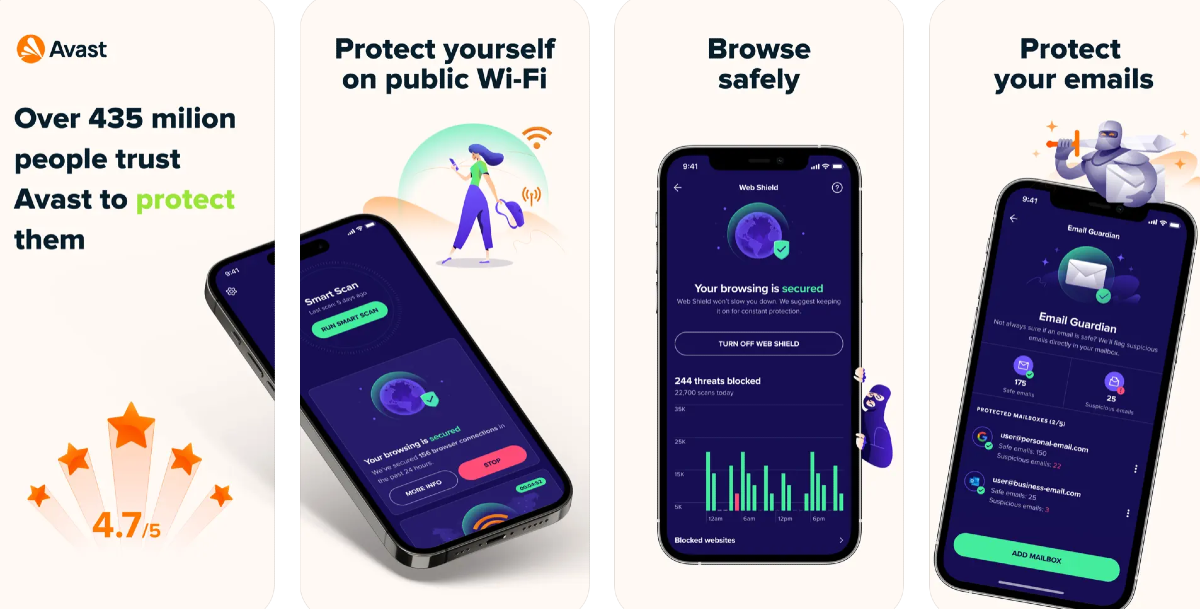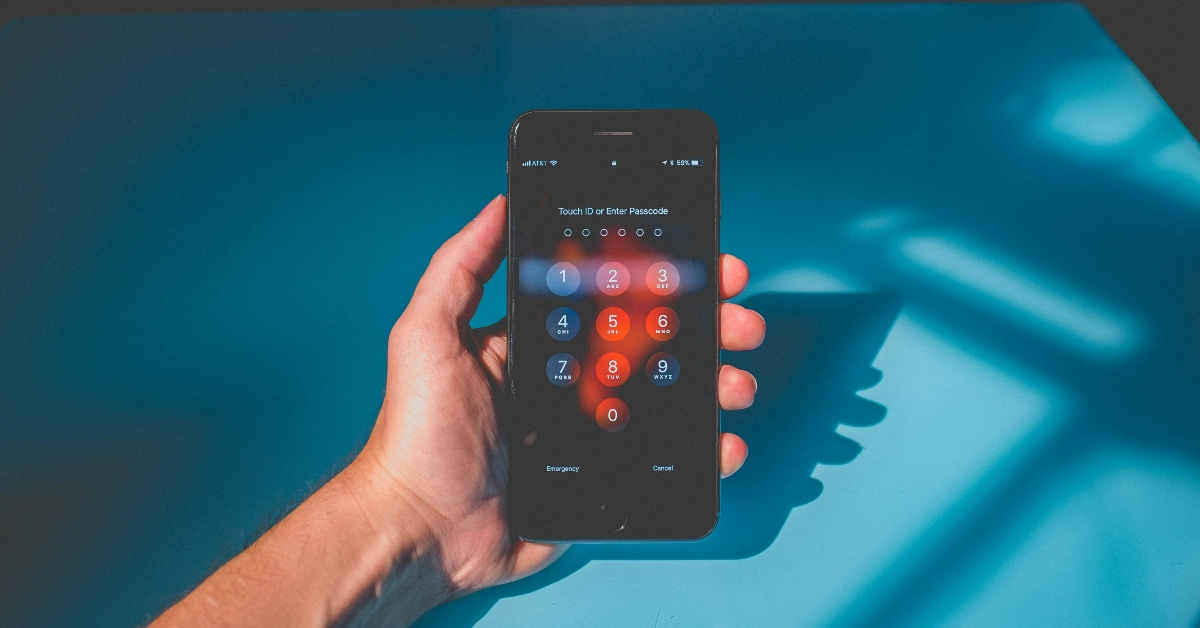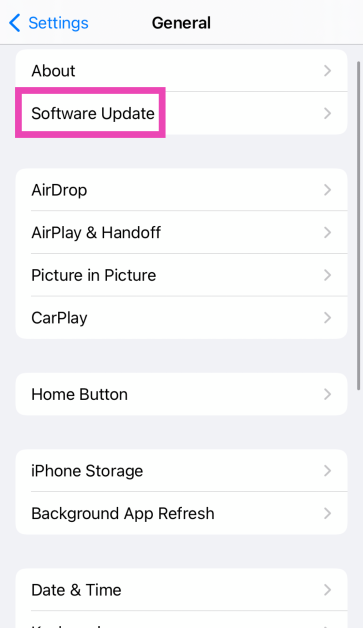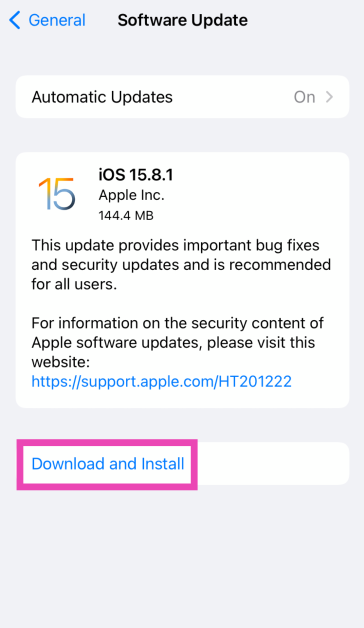A new report by Symantec reveals that iPhone users are being targeted by a new phishing scam operating over text messages. Users are sent text messages that are made to look like they’re from Apple. The SMS asks the users to verify their iCloud account and contains a link that redirects them to a phishing website. Once the user enters their login credentials into the website, the malicious actors operating the scam get access to it. Use these 5 methods to protect your iPhone against such SMS phishing scams.
In This Article
How to spot a phishing scam
Phishing scams are very common these days, but a keen eye can easily spot them. Here’s what you need to look for.
- Closely observe the number that sent you the text message
- Check the link for any spelling error
- Check the text body for typos
- The website you land on looks older or its layout seems off
- The website asks you to disable two-factor authentication
Install an antivirus app
To ensure round-the-clock security, install a reliable antivirus app on your iPhone. Avast, AVG, and Bitdefender are good options. An anti-virus app will instantly remind you of possible malicious activity as soon as you open a phishing website. Apart from your web browser, the antivirus app will also prevent threats from the other apps on your phone.
Inspect the validity of the SMS before clicking on the link
Before clicking on any link sent to you via text message, always check the validity of the source. If it is from a service you do not recognise, don’t click on the link. Do not respond to messages from unknown numbers. Additionally, look for typos or grammatical errors within the message. If something seems off, delete the text message and do not respond to any queries.
Enable two-factor authentication
Two-factor authentication is the best way of securing your Apple ID. It adds an extra level of security to ensure that no one is able to access your account without your consent. When you log into your Apple ID, 2FA demands a code that is only sent to your trusted devices. Apple never asks you to disable two-factor authentication. If you receive a text message asking you to wave off the security measure, report that phone number.
Routinely change your passwords
Phishing scams primarily target your login credentials to gain access to your accounts. It is a good idea to routinely change your passwords and stay on top of things. If you have the same password for every service, a single phishing scam can affect all of your accounts. Changing your password every couple of months ensures that the credentials obtained by scammers are worthless.
Update your iPhone
Updating your iPhone’s software ensures that is equipped with the latest security features. Here’s how you can go about it.
Step 1: Make sure your iPhone is connected to a WiFi network and plug in its charger.
Step 2: Go to Settings and select General.
Step 3: Select Software Update.
Step 4: Tap on Download and Install.
Frequently Asked Questions (FAQs)
How do I enable two-factor authentication for my Apple ID?
Go to Settings, tap on your name, and select ‘Sign In and Security’. Tap on ‘Turn on Two-Factor Authentication’, select ‘Continue’, enter your phone number, hit ‘Next’, and enter the verification code sent to the number to make it a trusted device.
How do I protect my iPhone against phishing scams?
Install an antivirus app on your phone to be alerted every time you land on a suspicious website. Make sure two-factor authentication is enabled for all your major accounts to ensure no one gains illegitimate access to them.
How do I update my iPhone?
Go to Settings>General>Software Update and select ‘Download and Install’.
Read Also: How to check if your password was leaked in a data breach: Top 3 ways
Conclusion
These are the top 5 ways to protect your iPhone against SMS phishing scams. Check out this article to learn how to find out if your password was leaked in a data breach. If you found this article helpful, let us know in the comments!