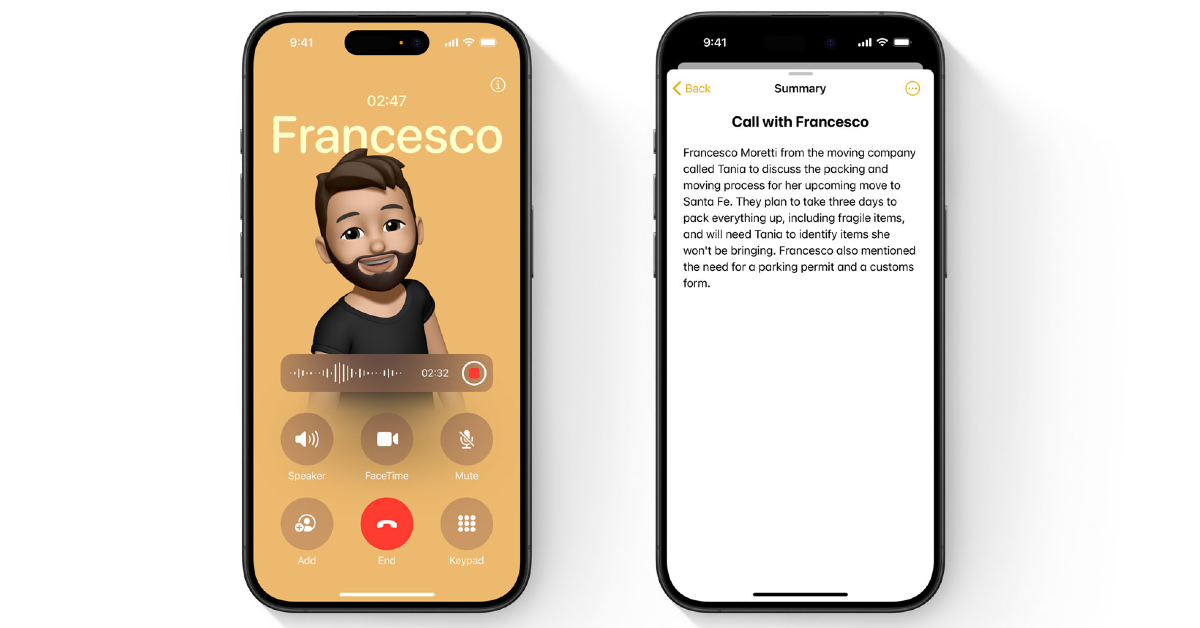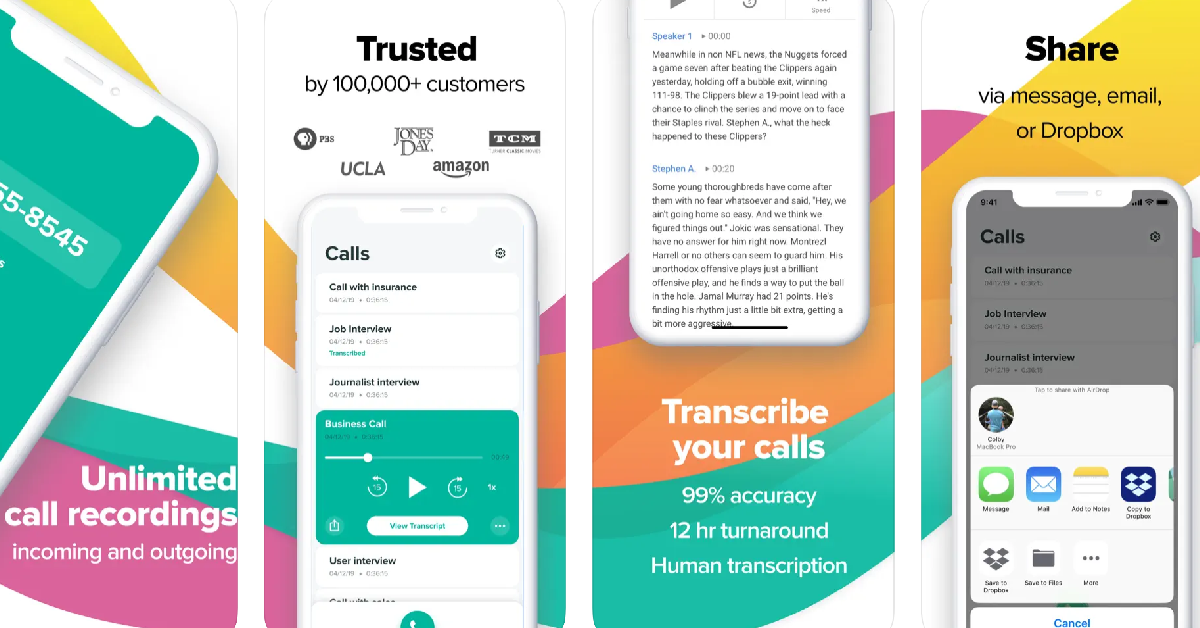When Apple showcased the new iOS 18 at its WWDC24 event last month, the call recording feature turned a lot of heads. Now, the feature is finally available on the latest iOS 18.1 Developer Beta. Having a native option to record calls on the iPhone ends the reliance on third-party apps and devices. Using Apple Intelligence, you can transcribe your call recordings with absolute ease. Take a look at how you can go about this process.
Read Also: Sennheiser Launches MKH 8030 Figure-8 RF Condenser Microphone in India
In This Article
Here’s what you need to know about the call recording feature in iOS 18.1 developer beta
The iOS 18.1 Developer Beta marks the rollout of ‘Apple Intelligence’ on iPhones. The call recording function is a part of this AI suite of features. Apple Intelligence is currently only available on the Pro models of the iPhone 15 Series. It will make its official debut on the iPhone 16 Series this fall. Users with the base iPhone 15 variants and the models below it will not get the call recording feature along with the rest of Apple Intelligence.
Recording calls on the iPhone is a simple and intuitive process. In order to comply with the legislation around call recordings, the iPhone issues a recording announcement to alert all call participants as soon as you hit the record button. There is no way to bypass this announcement. Once the call has ended, the recording and its transcription can be accessed from the Notes app.
How to natively record a call on an iPhone
Step 1: Make sure your iPhone 15 Pro or Pro Max is running the iOS 18.1 Developer Beta.
Step 2: Launch the Phone app and make a call.
Step 3: Tap the Record icon on the top left corner of the screen. All the call participants will hear the call recording announcements as soon as you hit the record button.
Step 4: Go to the Notes app to view the recording. You can also view the call transcription here.
Use a third-party app (Rev Call Recorder)
Rev Call Recorder is perhaps the best third-party app you can use to record calls on your iPhone. The app does not charge any fee for recording your calls. There are no call limits either. The only prerequisite to using this app is that you need to register using a phone number with a US code (+1). The app creates high-quality recordings and does not mar the experience with invasive ads.
Rev Call Recorder also offers human transcriptions for your call recordings. Since the transcription is done by a human and not AI, there is almost no room for error. This is not a free feature and users get charged per minute of audio. The only downside to using this app is that it plays a recording announcement as soon as you hit the record button. If you want a more inconspicuous method of recording calls, check out the next method.
Use a Magnetic Call Recorder
The legislation around call recording requires OEMs to notify all call participants that the call is being recorded. This is why most native dialer apps make an announcement as soon as you hit the record button. If you want to bypass this process, use a call recorder device for your iPhone. The Auxxy Magnetic Call Recorder snaps onto the back panel of your iPhone using MagSafe. You can go through the recordings on its companion app.
Another advantage of using this device is that it records cellular as well as VoIP calls. Since WhatsApp does not have a call recording option yet, you can use this device for the task. The Auxxy recorder has an internal memory of 32GB and all your recordings on the device are encrypted for maximum security. It also sports GPT-4 support to transcribe the recordings with 98% accuracy.
Frequently Asked Questions (FAQs)
Can I record calls on my iPhone?
The new iOS 18 update will allow users to record calls on their iPhones. Currently, this feature is only available to users using the Developer Beta version of the OS.
How do I record calls on my iPhone?
To natively record calls on your iPhone, launch the Phone app, make a call, and hit the record icon at the top-right corner of the screen.
When will iOS 18 be launched officially?
iOS 18 will be launched officially at Apple’s fall event alongside the new iPhone 16 Series. Check out this list to know if your iPhone is eligible for the new software update.
Read Also: Top 10 smartwatches under Rs 5,000 in India (August 2024)
Conclusion
These are the top 3 ways to record calls on your iPhone. While call recording is one of the most anticipated features on the new iPhone, Apple Intelligence has lots of exciting features in store for users. Which feature are you looking forward to the most? Let us know in the comments!