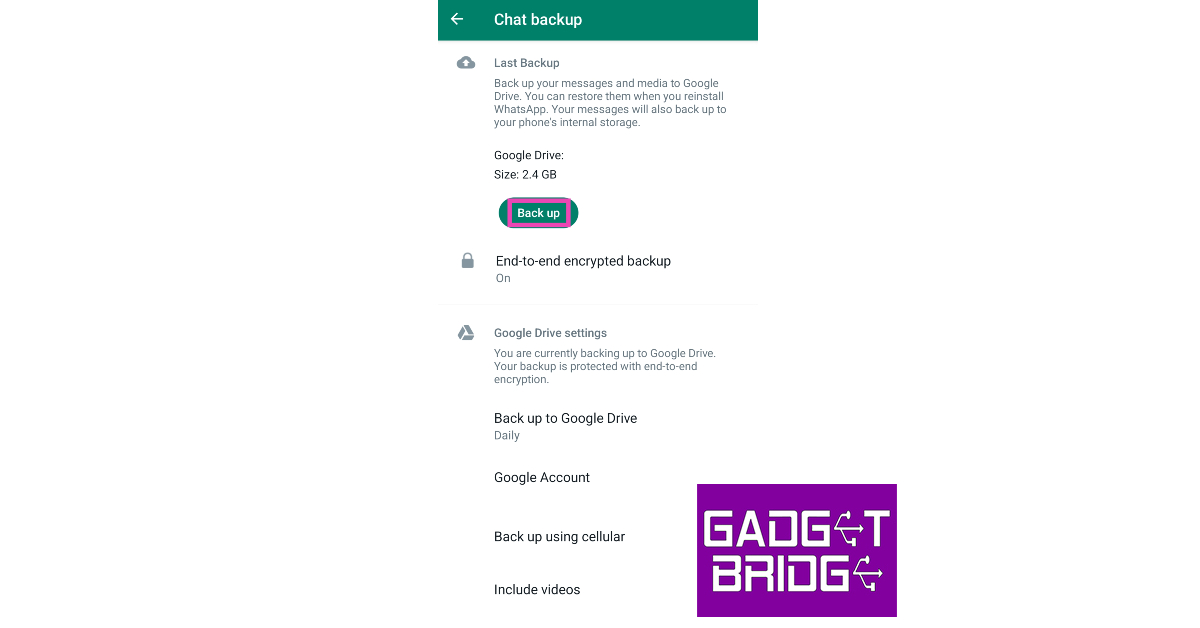Switching phones can be an arduous task because of all the data transfer involved. Most smartphones offer an efficient data transfer interface to facilitate a smooth transition to your new device. Luckily, your WhatsApp chat history is easy to restore when moving to a new device. The same process can be applied to restore messages on your current phone if you accidentally deleted the app. In this article, we show you how to recover and restore deleted WhatsApp chat messages on your Android device.
Read Also: Flipkart is offering a huge discount of Rs 77,901 on iPhone 14 Plus
In This Article
Back up your WhatsApp Messages on Google Drive
In order to restore your WhatsApp messages, you need to back them up first. It is recommended that you enable automatic backups to Google Drive. When your chats are periodically backed up, you will find it easier to restore the most recent messages in case you lose your chat history. Here’s how you can back up your WhatsApp messages on Google Drive.
Step 1: Launch WhatsApp on your Android smartphone.
Step 2: Tap the ellipses at the top right corner of the screen.
Step 3: Select Settings.
Step 4: Tap on Chats.
Step 5: Scroll down and select Chat backup.
Step 6: Hit the green back up button.
Recover and restore deleted WhatsApp messages
If you lost your phone and need to restore your WhatsApp chat history on a new device, here’s how you can go about it.
Step 1: Install WhatsApp on your Android smartphone.
Step 2: Verify your phone number.
Step 3: A chat restoration page will pop up on the screen. Hit Restore.
Step 4: Once your chats have been restored, hit Next.
Restore WhatsApp Messages using a local backup
Forgot to backup your messages on Google Drive? Don’t worry, WhatsApp creates a local backup of your most recent messages on your device as well. Here’s how you can restore those messages.
Step 1: Go to your smartphone’s file manager app and search for WhatsApp.
Step 2: Open the Databases folder.
Step 3: Locate the file named msgstore.db.crypt12 and rename it to msgstore_BACKUP.db.crypt12. On some devices, the file may have the crypt15 extension.
Step 4: Reinstall WhatsApp on your device.
Step 5: Verify your phone number.
Step 6: Hit the restore option on the following page.
Frequently Asked Questions (FAQs)
How do I restore or recover deleted WhatsApp messages on Android?
If you routinely back up your WhatsApp messages, you can restore them on a new device after verifying your phone number. After the verification process, hit the Restore option on the app.
How do I restore or recover deleted WhatsApp messages without backup?
If you forgot to create a backup of your WhatsApp messages, you can still restore the most recent chat history. Go to your smartphone’s file manager, search for WhatsApp, open the Database folder, and rename the msgstore.db.crypt12 (or crypt 15) file to msgstore_BACKUP.db.crypt12 (or crypt15). Reinstall the WhatsApp app on your device and hit the Restore button after account verification.
How often does WhatsApp create backups?
You can choose to back up your WhatsApp message history after an interval of one day, seven days, or thirty days.
Read Also: 5 Best Smartphones under Rs 10,000 in India
Conclusion
This is how you can recover and restore WhatsApp chat messages on your Android device with or without a Google Drive backup. Backing up your WhatsApp messages on Google Drive can consume a fair amount of data. It is recommended that you connect to a WiFi network for this task. WhatsApp gives you the option to back up the videos in your chat history as well. You can choose to ignore this option if you want to save up on storage space on Google Drive.
For the latest gadget and tech news, and gadget reviews, follow us on Twitter, Facebook and Instagram. For newest tech & gadget videos subscribe to our YouTube Channel. You can also stay up to date using the Gadget Bridge Android App. You can find the latest car and bike news here.