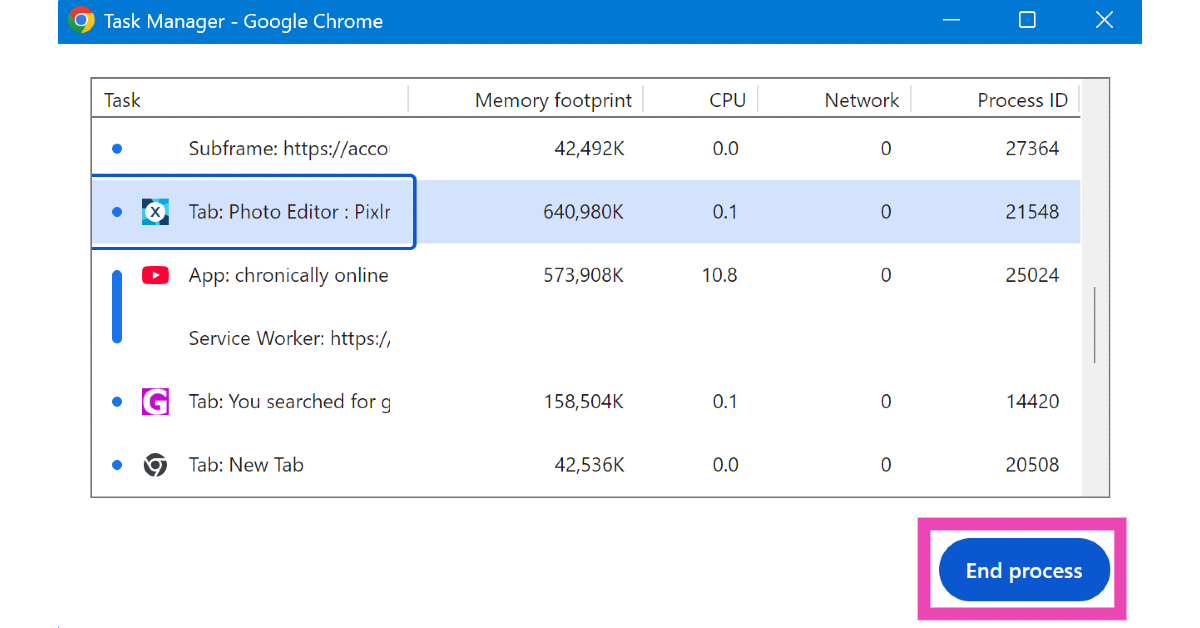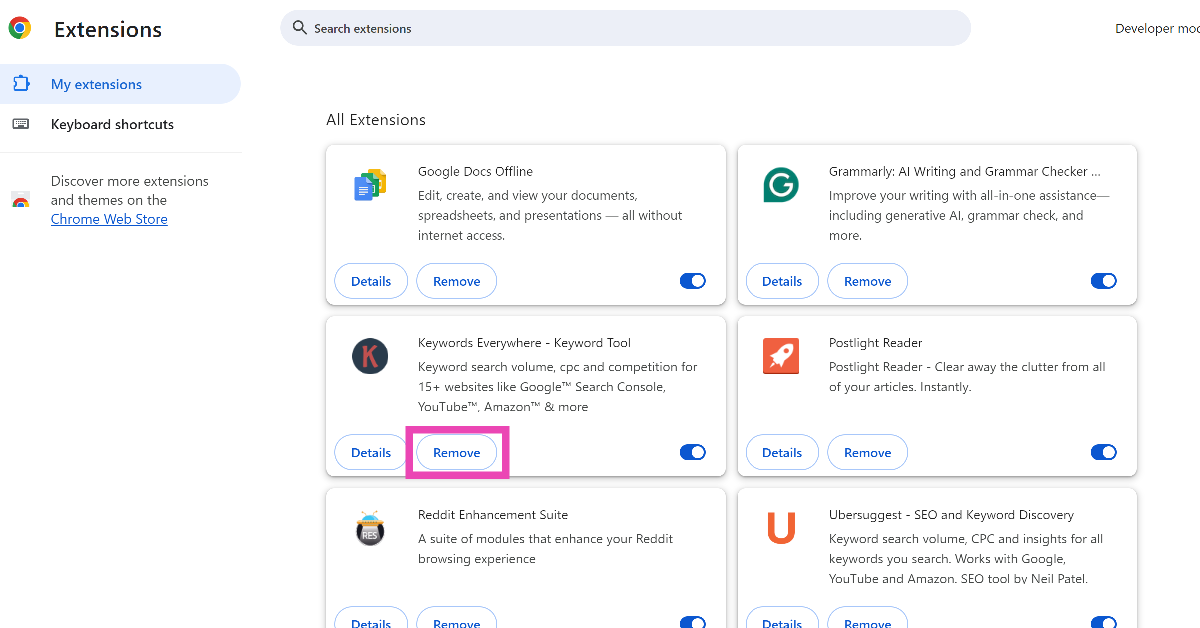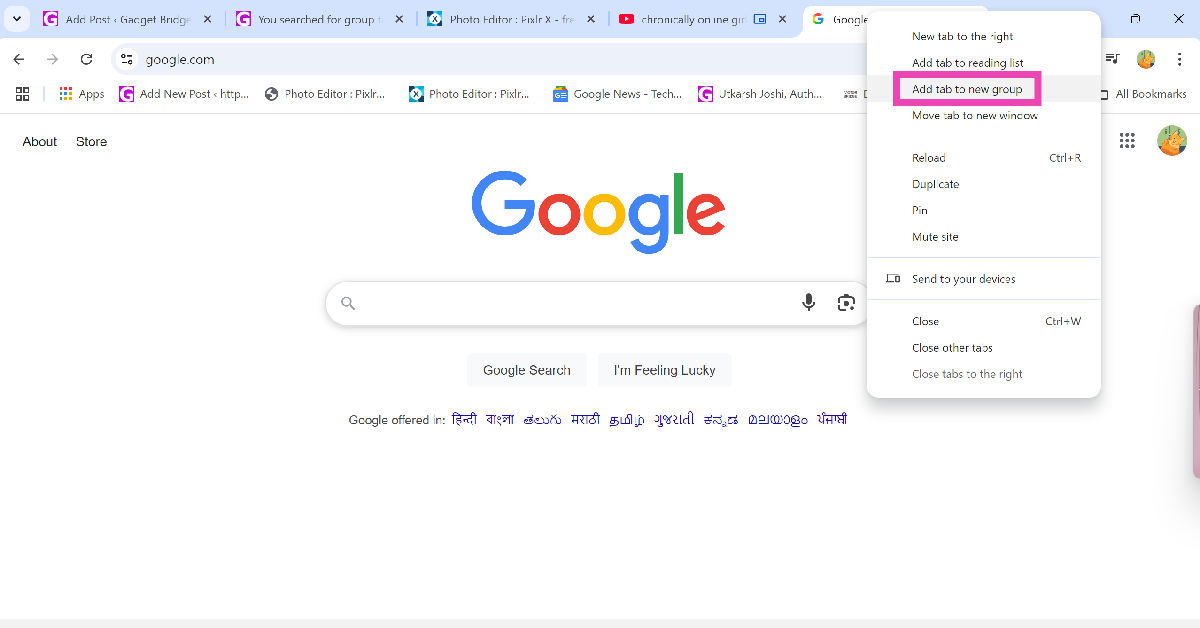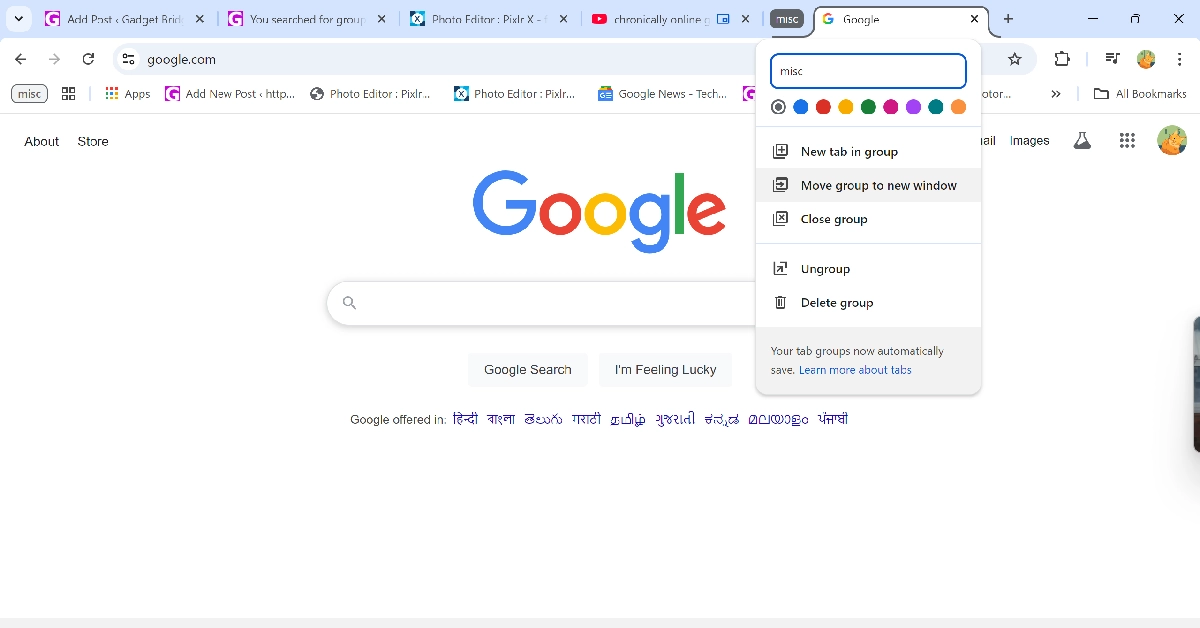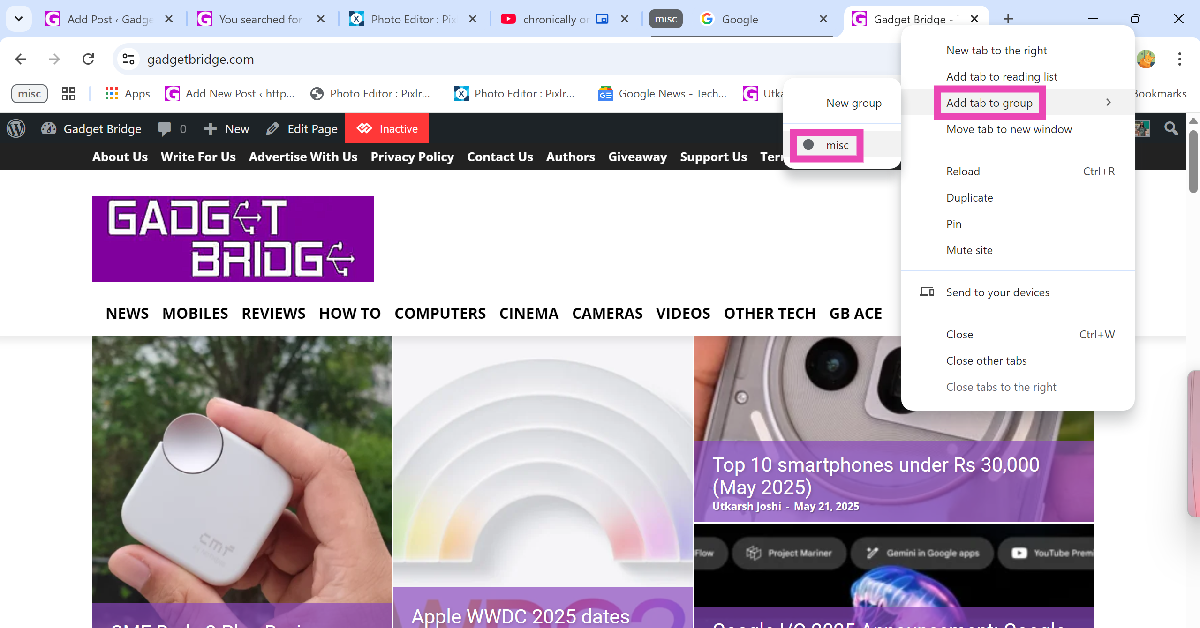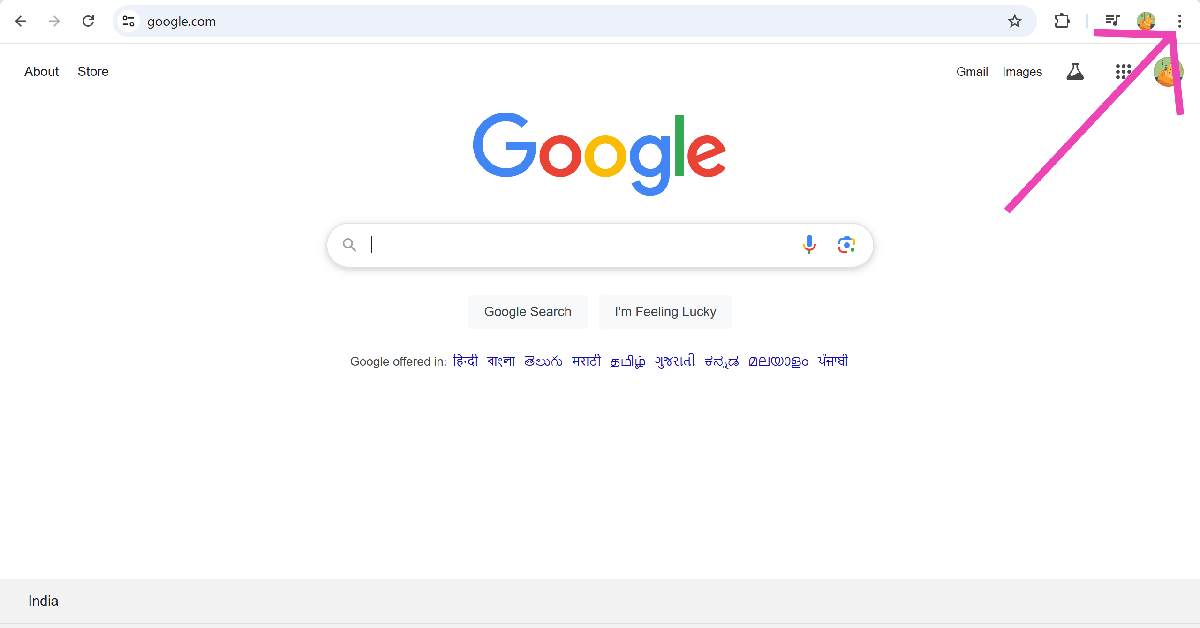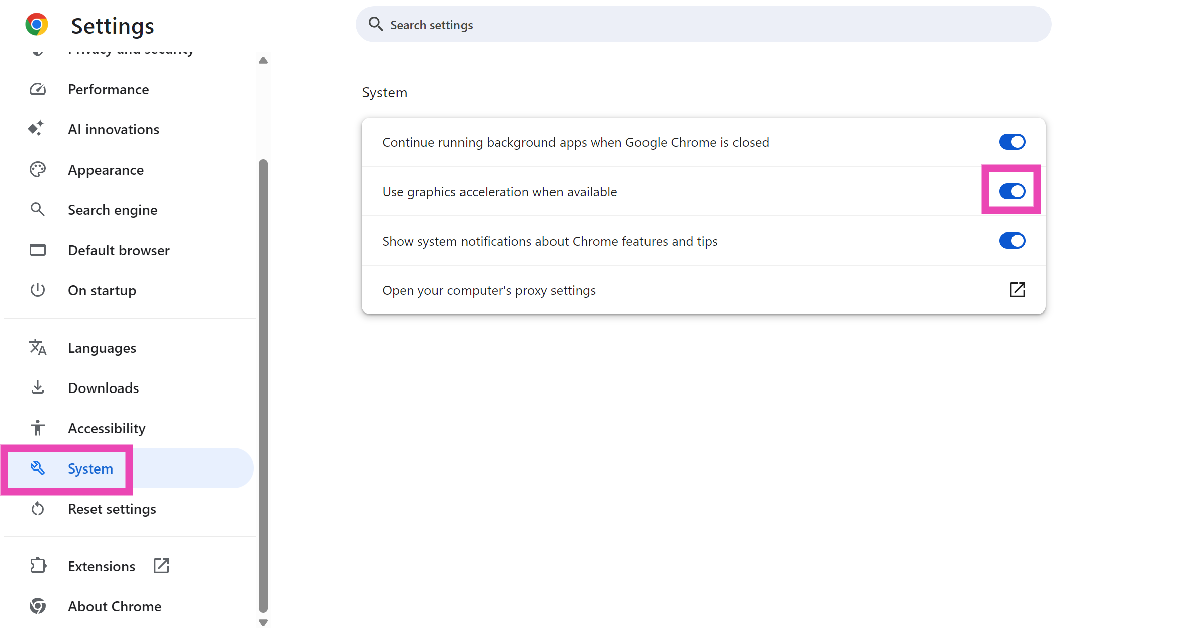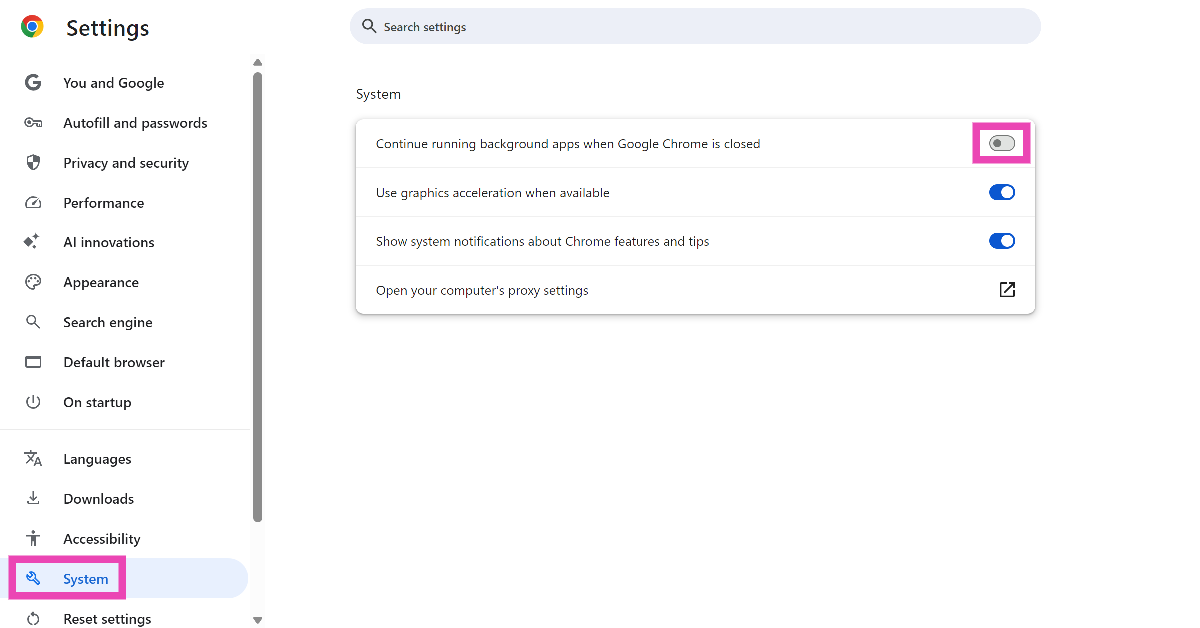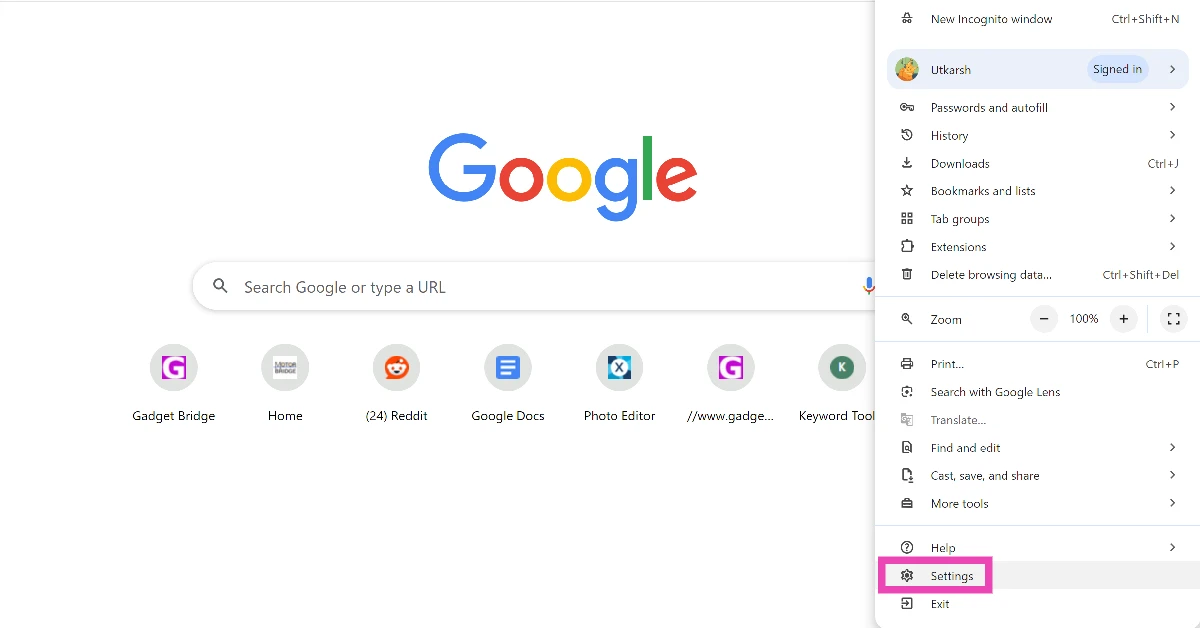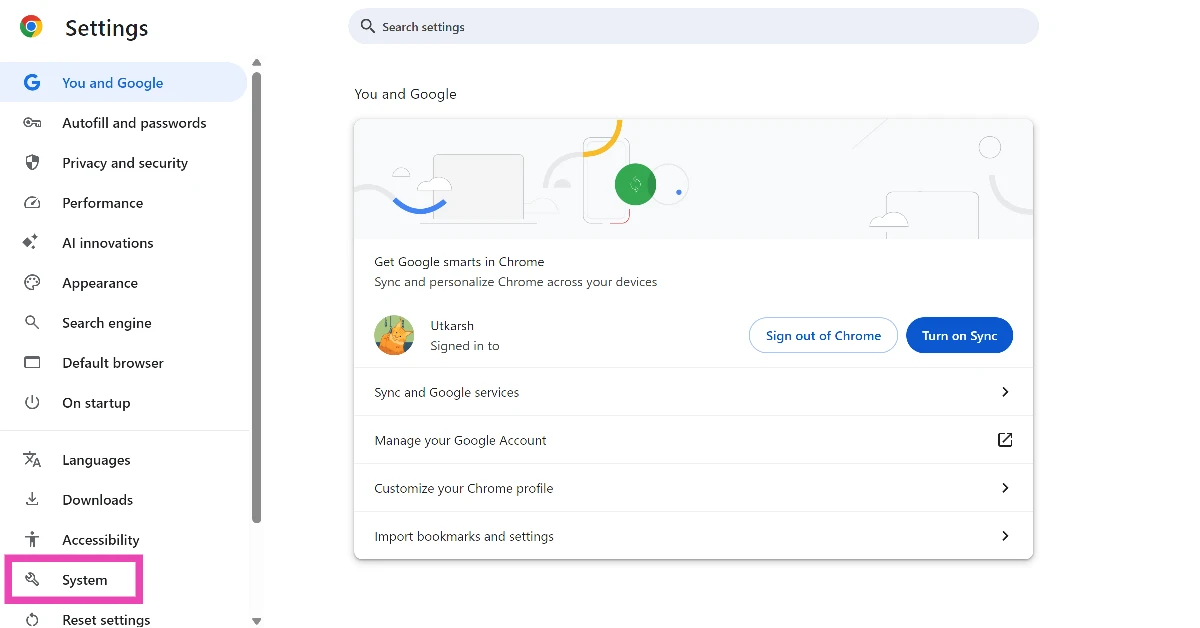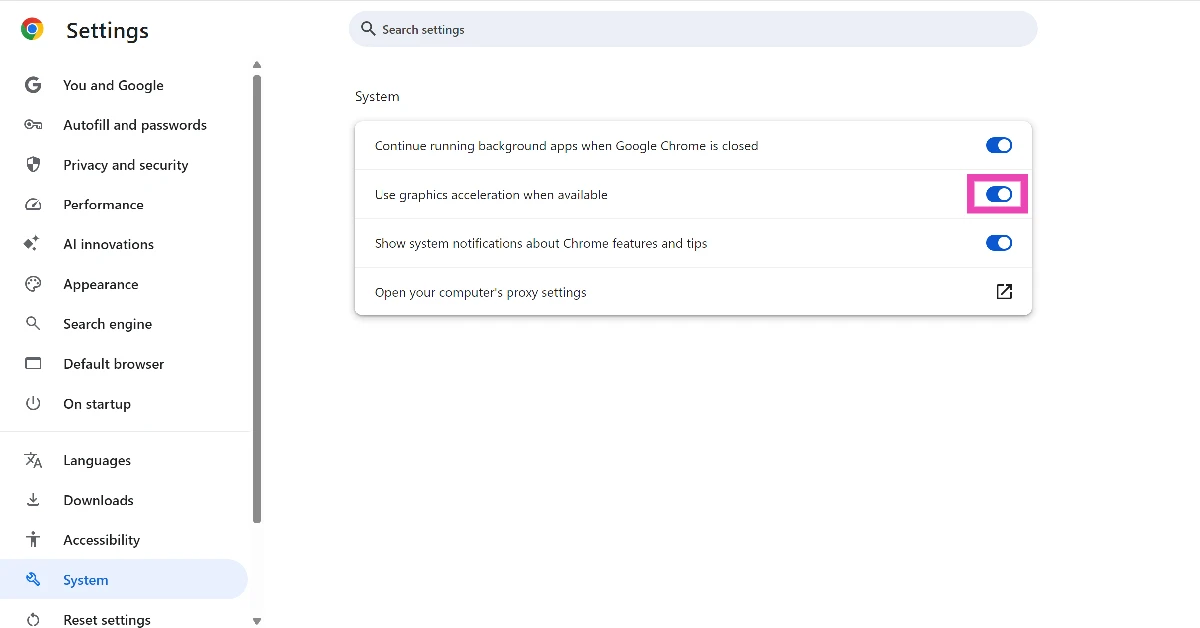If Google Chrome is your preferred web browser, you may have noticed that sometimes it slows down your PC as soon as it is opened. Like every other application, Google Chrome utilises the RAM for general tasks. If these tasks get more demanding, they can cause your PC to slow down. Here’s how you can reduce Google Chrome’s RAM usage on your PC.
Read Also: CMF Buds 2 Plus Review: Gets the job done in style
In This Article
Why is Google Chrome using so much RAM?
Here are some possible reasons why Chrome is using a lot of RAM space on your PC.
- Multiple extensions running at the same time
- Lots of open and unused tabs
- Multiple videos are running on different tabs
- You are playing an online game on Chrome
- You are using an older version of Chrome
Use Google Chrome’s Task Manager
Google Chrome has a native task manager which you can use to terminate active or background tasks that are using a lot of RAM. Here’s how.
Step 1: Go to Google Chrome on your PC.
Step 2: Press Shift + Esc.
Step 3: Select a tab, extension, task, or processor occupying a lot of memory.
Step 4: Hit End process.
Uninstall unused and corrupt extensions
Keeping extensions that you no longer use can slow down Google Chrome. Corrupt extensions can interfere with routine tasks and cause malfunctions. Click the puzzle piece icon next to the address tab to view your installed extensions. Hit the ellipses next to the ones you wish to uninstall and select ‘Remove from Chrome’. Alternatively, hit the ellipses, go to Extensions>Manage Extensions, and hit ‘Remove’ on the extensions that you wish to uninstall.
Close tabs
The open tabs on Google Chrome occupy some space in the RAM. Clearing unused tabs can help you free up memory. You can also group multiple tabs together to reduce the RAM usage. Here’s how.
Step 1: Right-click a tab and select Add tab to new group.
Step 2: Give the group a name and colour.
Step 3: Select another tab and drop it in the group. Alternatively, right-click it, go to Add tab to group, and select the name of the group.
Enable graphics acceleration
Step 1: Launch Google Chrome and hit the ellipses in the top-right corner of the screen.
Step 2: Click on Settings.
Step 3: Go to the System tab.
Step 4: Turn on the toggle switch next to Use graphics acceleration when available.
Stop running background apps when Chrome is closed
Step 1: Launch Google Chrome and hit the ellipses in the top-right corner of the screen.
Step 2: Click on Settings.
Step 3: Go to the System tab.
Step 4: Turn off the toggle switch next to Continue running background apps when Chrome is closed.
Enable Hardware Acceleration in Google Chrome
Step 1: Launch Google Chrome and go to Settings.
Step 2: Switch to the System tab.
Step 3: Turn on the toggle switch next to Use graphics acceleration when available.
Frequently Asked Questions (FAQs)
How do I speed up Google Chrome on my PC?
You can increase the speed of Google Chrome on your PC by clearing its RAM. Press ‘Shift + Esc’ in Chrome to open its task manager, select the task that’s occupying the most memory, and end its process.
Why is Chrome using 2GB of RAM?
If Google Chrome is using excessive RAM on your PC, it is likely because of a large number of installed extensions or lots of open tabs.
How do I go to Google Chrome’s task manager?
Google Chrome has a dedicated task manager. You can access it by opening the browser and pressing Shift + Esc.
How do I remove an extension on Chrome?
Hit the ellipses in the top-right corner of Chrome, go to Extensions>Manage Extensions, and hit ‘Remove’ in the tile of the extension that you want to uninstall.
How do I enable graphics acceleration on Chrome?
Go to Settings>System, and turn on the toggle switch next to ‘Use graphics acceleration when available’.
Read Also: Google I/O 2025: Google to bring Gemini to Android XR glasses and headsets
Final Thoughts
This is how you can reduce Google Chrome’s RAM usage on your PC. While you’re here, check out how you can extract text from scanned PDFs in Chrome. If you have any questions, let us know in the comments!