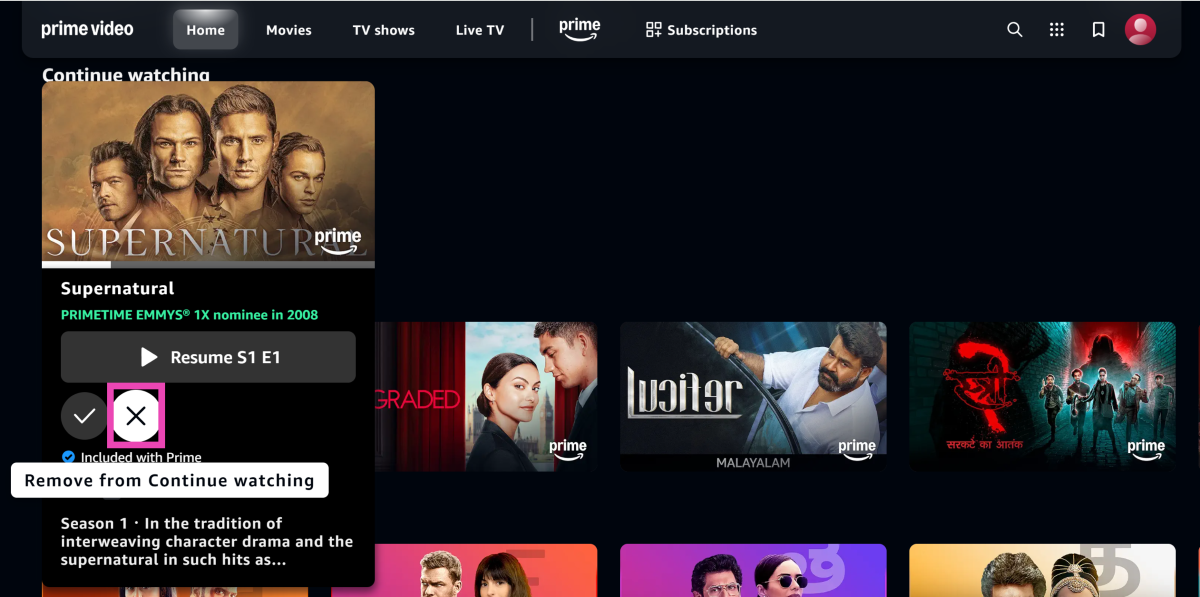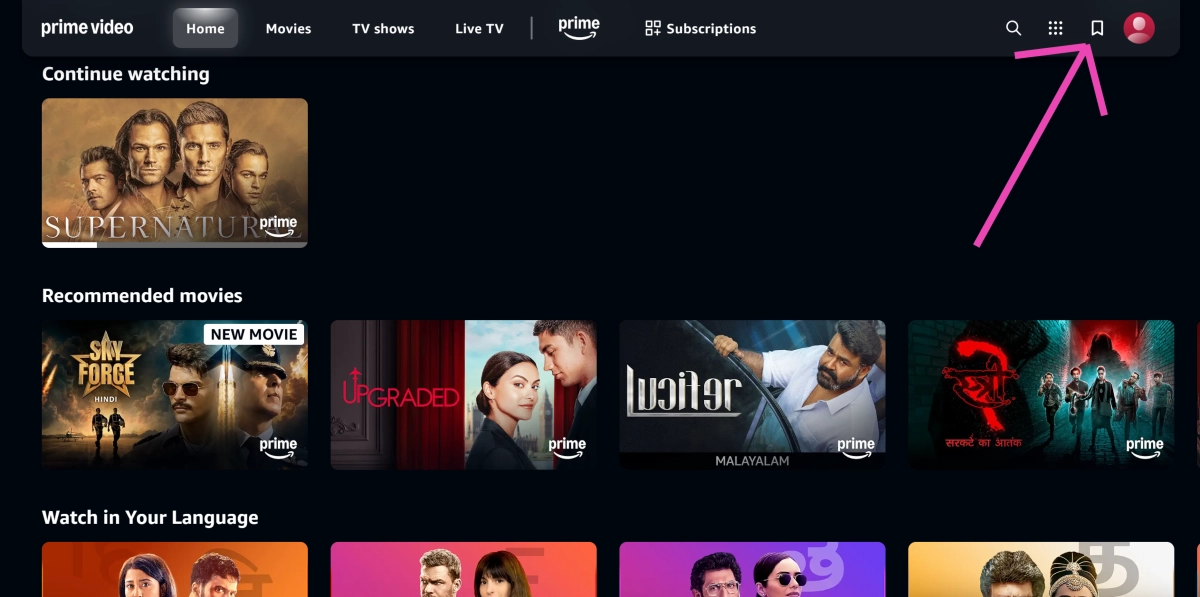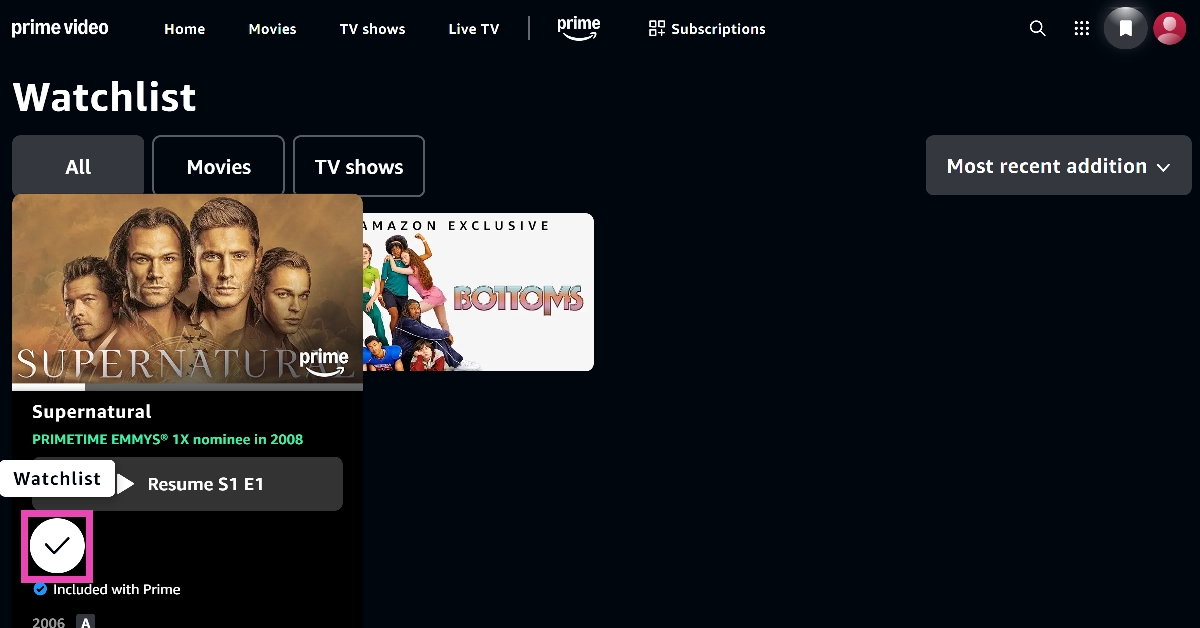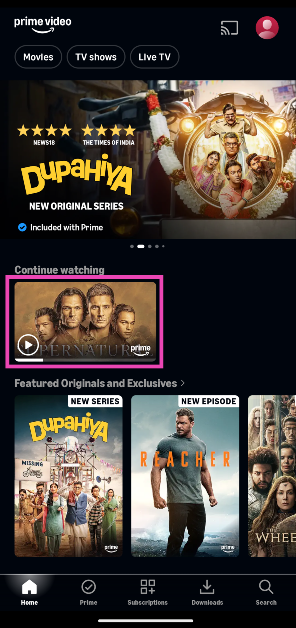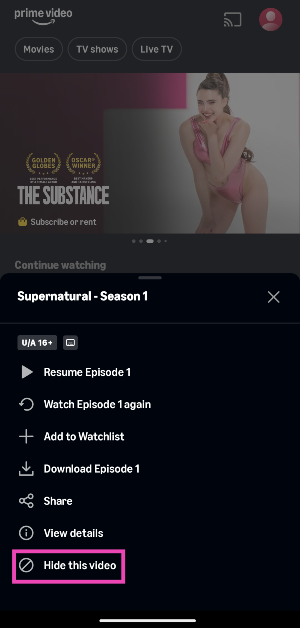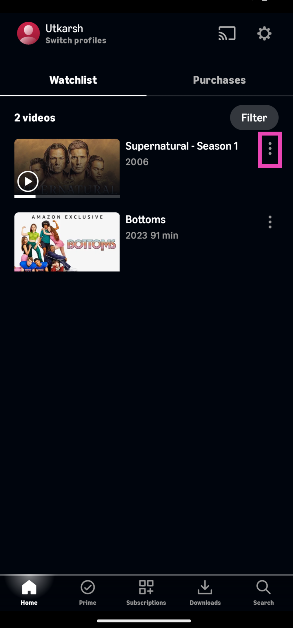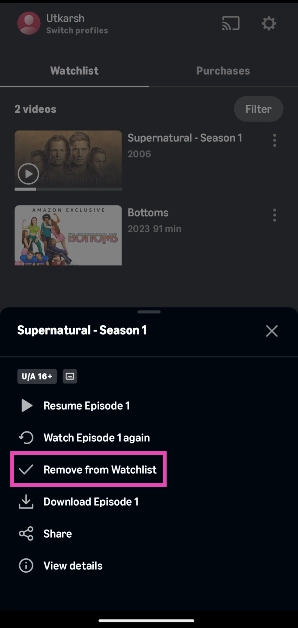Like most OTT platforms, Amazon Prime Video lets users view their previously-watched titles and add new ones to a watchlist. If you don’t want a title hanging around in the ‘Continue watching’ section, you can easily hide it from the page. This is helpful if you share your account with multiple users. You can also choose to lock your profile to keep the prying eyes away. Here is a step-by-step tutorial on how to remove your watch history and watchlist on Amazon Prime Video.
Read Also: How to Use the Essential Key on Your Nothing Phone (3a)
In This Article
Before you begin
The process of clearing your watch history on Prime Video is different on desktops and mobile devices. On your PC, you can simply remove a title from the ‘Continue watching’ section. Meanwhile, mobile devices let you hide the titles in the ‘Continue watching’ list, but you can still access them from the ‘Hidden videos’ section in your account settings.
If you’re trying to scrub your profile of all activity, you may also want to delete your rentals and purchases along with your search history. This is not an option on the Prime Video website, but you can go to the accounts settings on the Prime Video app on your phone and clear your search history with one tap.
Remove a title from your Amazon Prime Video watch history (Desktop)
Step 1: Go to the Prime Video website and log in using your Amazon account.
Step 2: Scroll to the Continue watching section.
Step 3: Move your cursor to the title you want to remove.
Step 4: Hit the cross icon.
Remove a title from your Amazon Prime Video watchlist (Desktop)
Step 1: Go to the Prime Video website and log in using your Amazon account.
Step 2: Move your cursor to the bookmark icon in the top right corner of the screen and select Watchlist.
Step 3: Move your cursor to the title that you wish to remove from the watchlist.
Step 4: Click on the tick icon to remove the title from the watchlist.
Remove a title from your Amazon Prime Video watch history (Mobile)
Step 1: Launch the Prime Video app on your smartphone.
Step 2: Scroll to the Continue watching section.
Step 3: Long-press the title you wish to remove.
Step 4: Tap on Hide this video.
Remove a title from your Amazon Prime Video watchlist (Mobile)
Step 1: Launch the Prime Video app on your smartphone.
Step 2: Tap your profile icon in the top right corner of the screen.
Step 3: In the Watchlist tab, hit the ellipses next to the title that you wish to remove.
Step 4: Tap on Remove from watchlist.
Frequently Asked Questions (FAQs)
How do I find what I was watching on Amazon Prime Video?
Go to the Amazon Prime Video website or app and scroll to the ‘Continue watching’ section to find out what you were watching earlier.
What does watchlist mean on streaming?
Popular streaming services and OTT platforms let users bookmark a title to view later. The catalogue of these bookmarks is called a ‘watchlist’.
How do I create a watchlist on Amazon Prime Video?
On the Prime Video website, move your cursor to a title and click the plus icon to add it to the watchlist. On the app, long-press a title and tap on ‘Add to watchlist’.
How do I remove a video from my Prime Video watchlist?
On your PC, go to the Prime Video website, move the cursor to the bookmarks icon in the top-right corner of the screen, and click on ‘Watchlist’. Move the cursor to the title you wish to remove from the list and click the tick icon. On your phone, tap your profile icon in the Prime Video app, hit the ellipses next to a title, and click on ‘Remove from watchlist’.
How do I remove a video from ‘Continue watching’ on Prime Video?
On the Prime Video website, move the cursor to a title in the ‘Continue watching’ section and click the cross icon. On the Prime Video app, long-press a title in the ‘Continue watching’ section and select ‘Hide this video’.
Read Also: Akai India introduced Siaachen, Nilgiree, and Kaashmir latest AC range in India
Final Thoughts
This is how you can remove your watch history and watchlist on Amazon Prime Video. While you’re here, check out how you can change your Prime Video profile picture. If you have any questions, let us know in the comments!