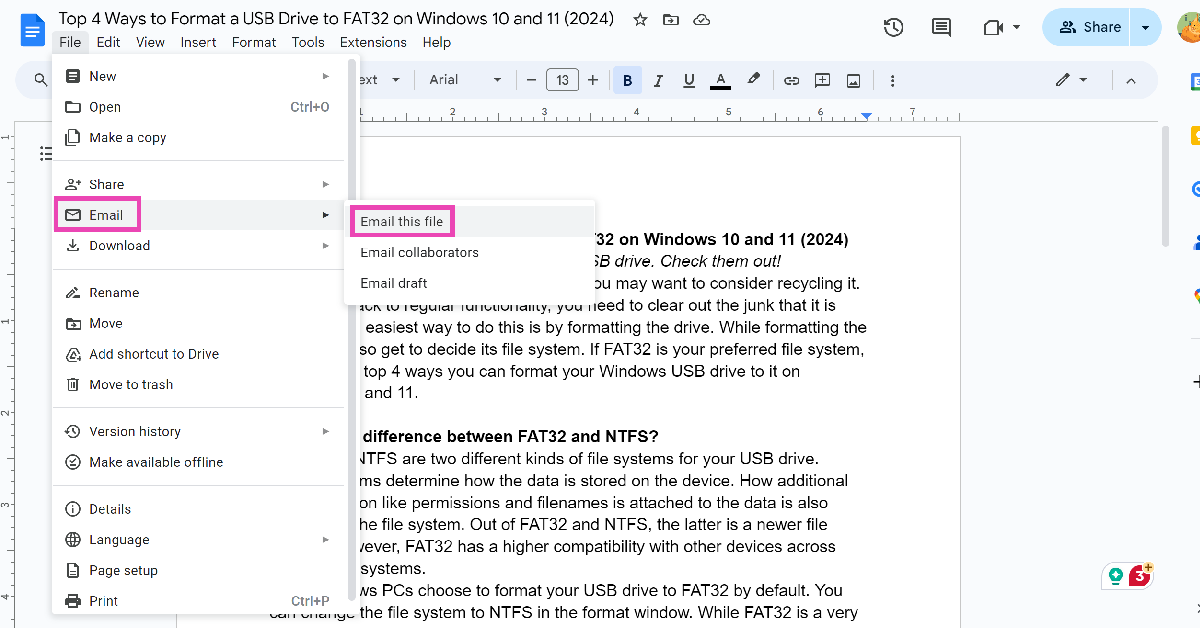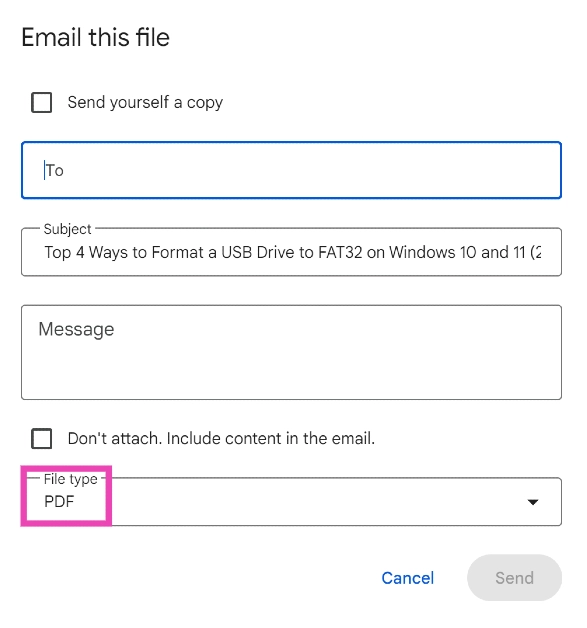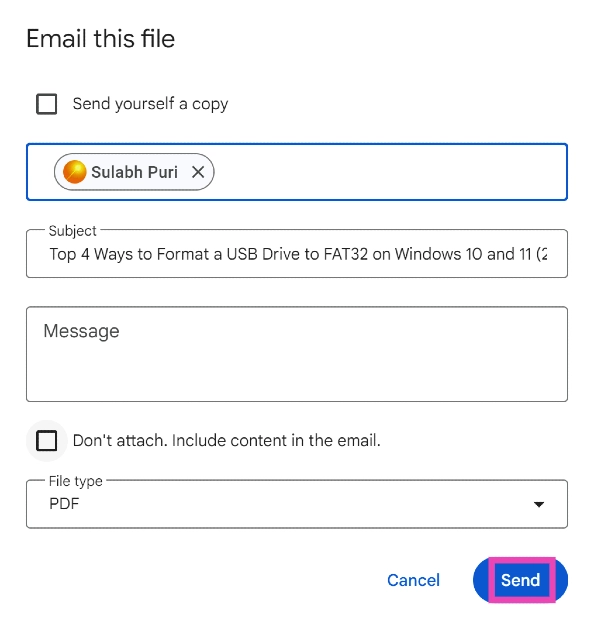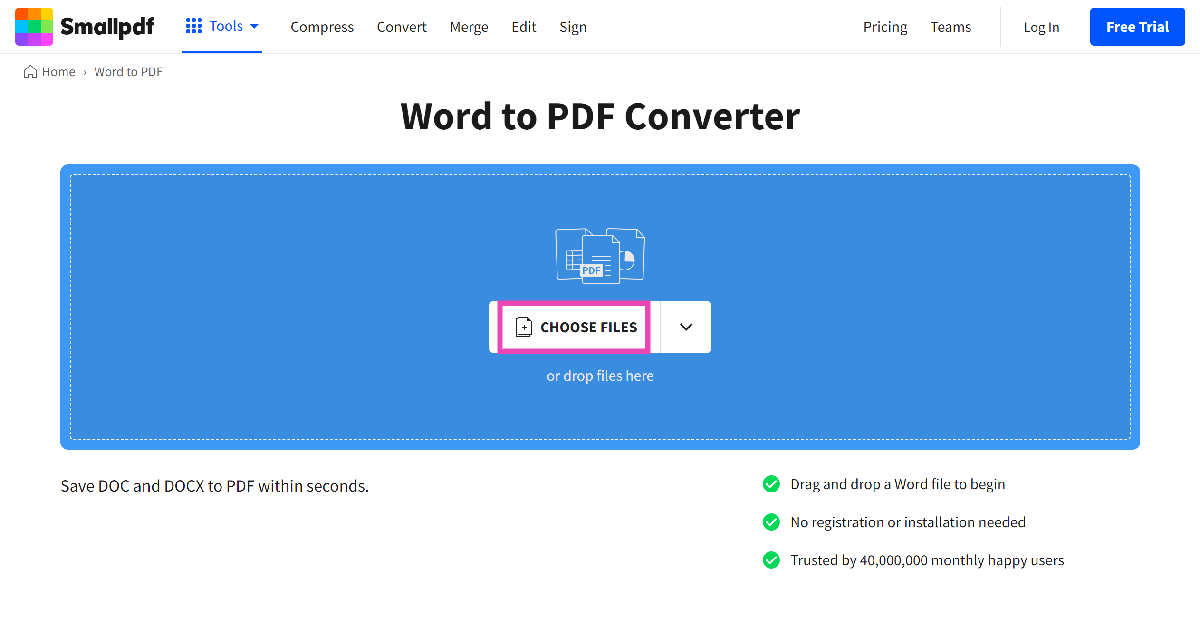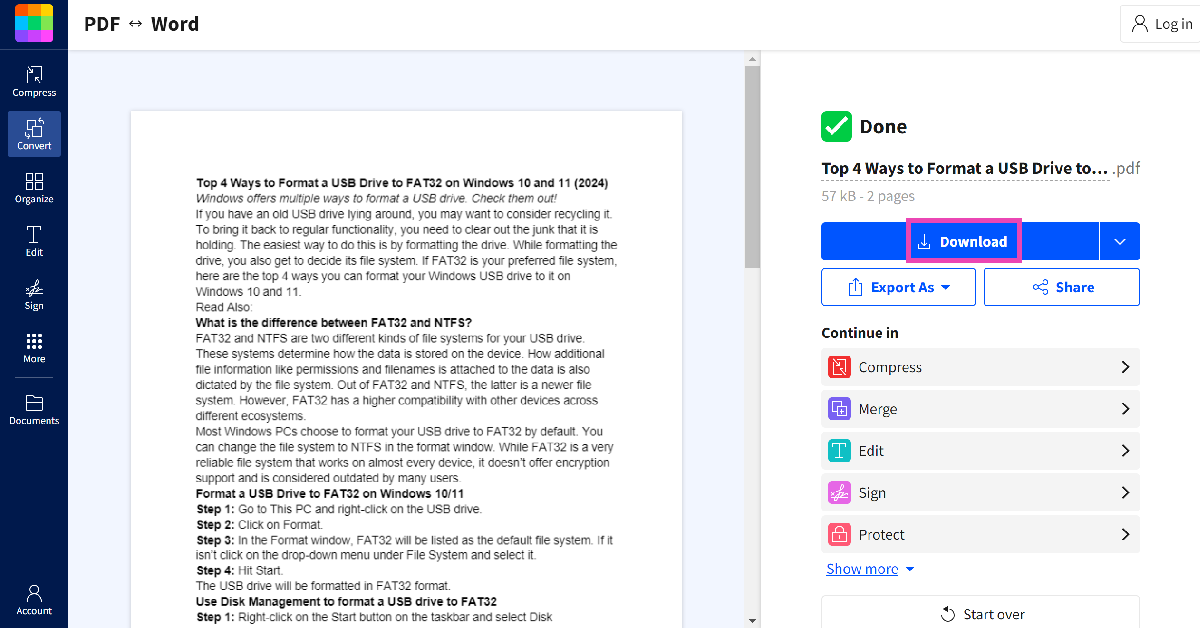Google Docs is an important tool in the Google ecosystem that can be used for drafting and collaborating on documents. But, giving everyone an option to edit the document doesn’t always work out. The best solution to counter this problem is converting the file into PDF format. This will secure the privacy of data and prevent it from getting copied very easily. Converting the file to PDF will help you avoid high file size limits on email attachments as well. There are basically four methods using which you can convert or save your Google Docs file in PDF format.
Read Also: Top 4 Ways to Format a USB Drive to FAT32 on Windows 10 and 11 (2024)
In This Article
Save a Google Docs file as a PDF
Step 1 – Open Google Docs on your browser.
Step 2 – Open the document you want to convert into PDF.
Step 3 – Go to Files.
Step 4 – Hower over the Download option to discover multiple options.
Step 5 – Select the PDF Document option from the list.
Step 6 – The PDF file with its name will be downloaded to your system.
Read Also: Google Drive offline mode is now available to access files
Use the Print command
Step 1 – Open Google docs on your browser.
Step 2 – Open the document you want to convert into PDF.
Step 3 – Go to Files.
Step 4 – Select the Print option, one can press Ctrl+P directly as well.
Step 5 – Select Save as PDF in the Destination column. If you want to save it at a different location select another location from the drop-down and save directly to any cloud service available.
Email the doc file as a PDF
Need to quickly share a Google Doc with someone as a PDF? Simply email it to them. Here’s how.
Step 1: Open the Doc and hit File.
Step 2: Go to Email>Email this file.
Step 3: Click on File type and select PDF.
Step 4: Enter the email address of the recipient in the ‘To‘ field.
Step 5: Hit Send. You can also choose to save yourself a copy.
Use a third-party tool
Step 1: Go to https://smallpdf.com/word-to-pdf and select Choose Files.
Step 2: Upload the docx file from your PC’s storage.
Step 3: The docx file will be converted to PDF. Hit Download to store it on your PC.
Frequently Asked Questions (FAQs)
How do I save a Google Doc as a PDF?
Open the doc, go to File>Download and select PDF Document.
How do I email a Google Doc to someone as a PDF?
Open the doc, select File>Email>Email this file, and select PDF in the file type section. Enter the recipient’s email address and hit ‘Send’.
How do I convert a Google Doc to PDF online?
Go to the SmallPDF website and select ‘Doc to PDF’ converter. Upload the doc file and hit ‘Download’ once it has been converted to PDF.
Read Also: How to convert a PDF file to Word on a PC or a smartphone?
Conclusion
By following these steps, one can easily download any file in PDF from Google Docs directly. Also if someone wants to do this on any iOS or Android device, following the second method will help on those platforms as well. Alternatively, select the Export option from the setting, which will also do the job.