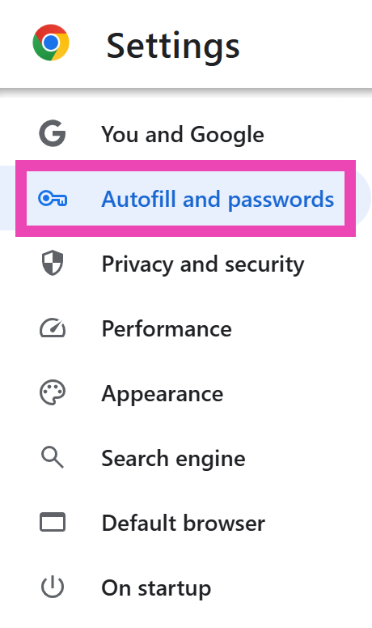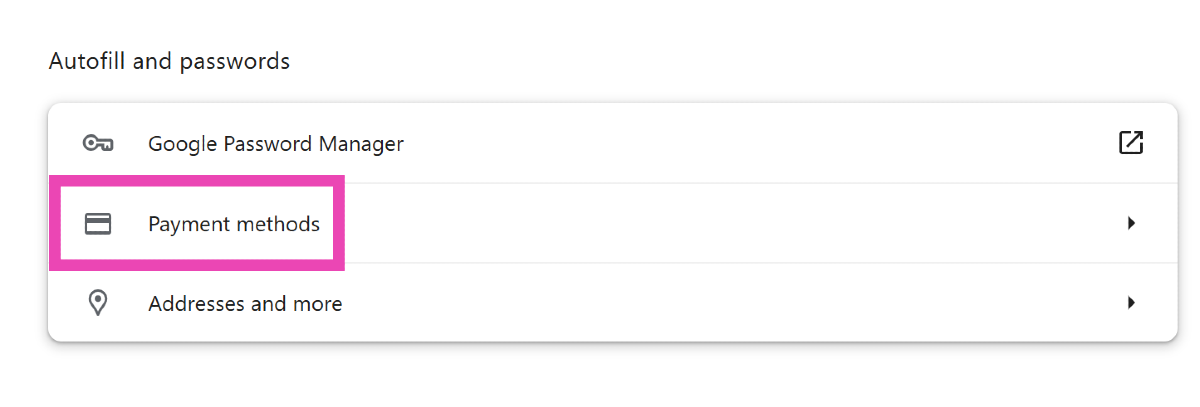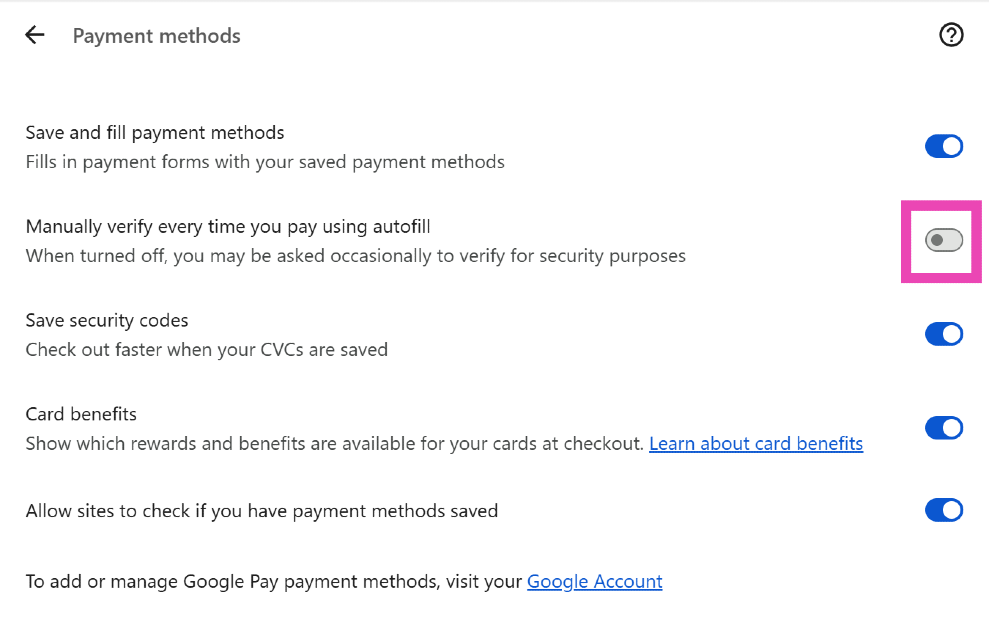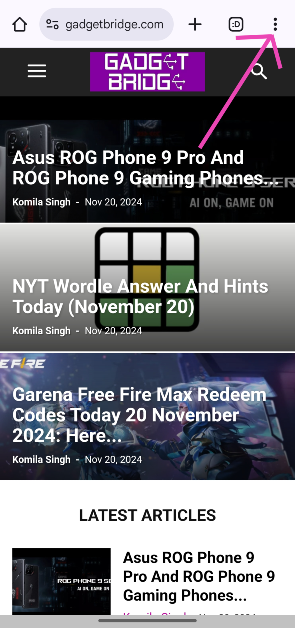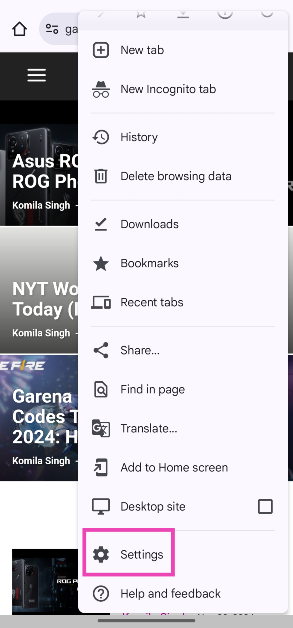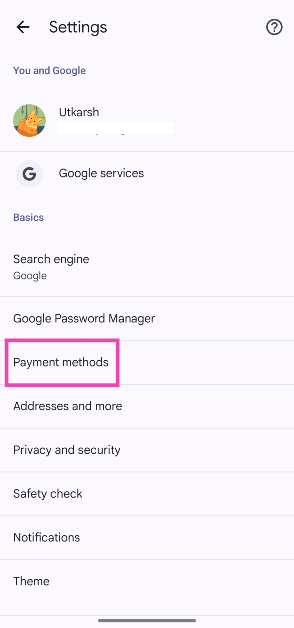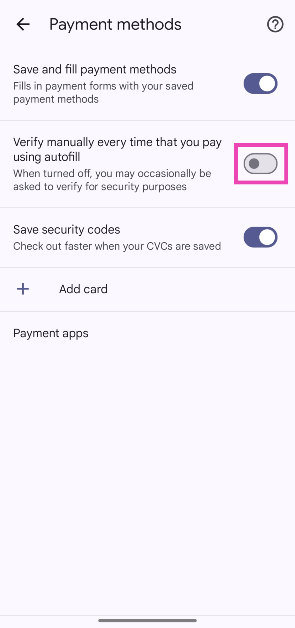Google Chrome’s autofill tool is one of the best things about the browser. You can save your passwords, shipping addresses, and even payment methods on the browser and fill them in wherever necessary with just one click. However, some users are rightfully sceptical about this tool’s security. If your smartphone falls into someone else’s hands, they can easily access your saved credit card info and more. To combat this, Google Chrome has added the option to secure your saved payment methods with a PIN, password, face scan, or fingerprint. Check out how you can enable it.
Read Also: Asus ROG Phone 9 Pro and ROG Phone 9 gaming phones with Snapdragon 8 Elite CPU launched
In This Article
Autofill in Google Chrome
Google Chrome’s autofill tool covers 3 major areas – passwords and login credentials, payment methods, and addresses. Google Password Manager does a great job of auto-filling your passwords whenever you open an app or go to a website. While it doesn’t ask for your fingerprint or phone password yet, it doesn’t let anyone view your saved passwords without verification.
Google Chrome can also save your shipping addresses, phone numbers, and emails with ease. This comes in quite handy while ordering stuff from the internet. Instead of manually entering your shipping address every time, you can just get Chrome to do it. This feature works seamlessly in tandem with ‘payment options’ while checking out things from your e-cart. Your saved card details are stored in payment methods. While Google asks for the CVV/OTP code before making the purchase, you can now use your phone’s screen lock password/PIN instead.
Secure payment methods in Google Chrome with fingerprint, face scan, or PIN (PC)
Step 1: Launch Google Chrome on your PC and hit the ellipses in the top right corner of the screen.
Step 2: Select Settings.
Step 3: Switch to the Autofill and passwords tab.
Step 4: Select Payment methods.
Step 5: Turn on the toggle switch next to Manually verify every time you pay using autofill.
Step 6: Enter your PC’s password to verify it is you.
Secure payment methods in Google Chrome with fingerprint, face scan, or PIN (Mobile)
Step 1: Launch the Google Chrome app on your smartphone.
Step 2: Hit the ellipses in the top right corner of the screen.
Step 3: Select Settings.
Step 4: Go to the Basics category and tap on Payment methods.
Step 5: Turn on the toggle switch next to Verify manually every time that you pay using autofill.
Step 6: Enter your password or use your fingerprint/face scan to verify it is you.
Frequently Asked Questions (FAQs)
How do I find my Chrome autofill?
Go to Settings>Autofill and passwords to view your saved passwords, payment details, phone numbers, email addresses, and shipping addresses.
How do I change my autofill details?
Go to Settings>Autofill and passwords, select a category, then choose the entry that you wish to change. You can also manually add a new autofill entry to this page.
How to save a payment method in Google Chrome?
Go to Settings>Autofill and passwords>Payment methods, hit ‘Add’ and enter your card details.
Is it safe to add payment methods in Google Chrome?
It is safe to store your credit card and other payment methods in Google Chrome as long as they are secured by a password, PIN, fingerprint, or face scan.
How do I secure my Google payment?
Go to Settings>Autofill and passwords>Payment methods and turn on the toggle switch next to ‘Manually verify every time you pay using autofill’.
Read Also: Google’s Gemini Chatbot Memory Feature Can Be Saved
Final Thoughts
This is how you can secure your payment methods in Google Chrome on PC and mobile. While you’re here, check out how you can enable real-time phishing and malware protection on Google Chrome. If you have any other questions, let us know in the comments!