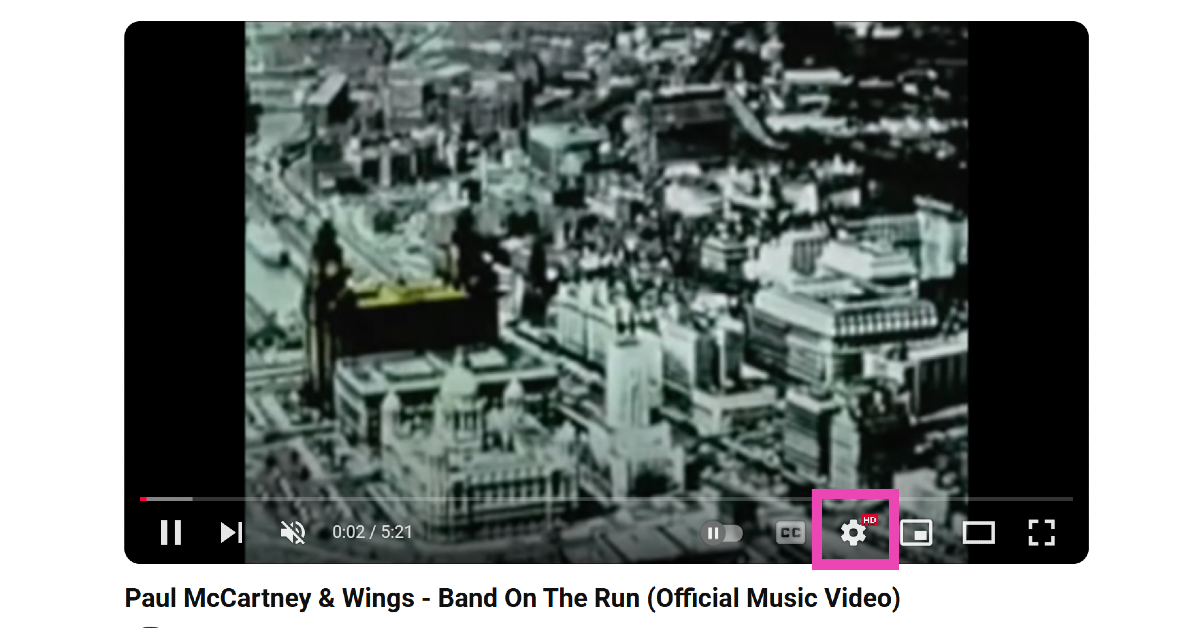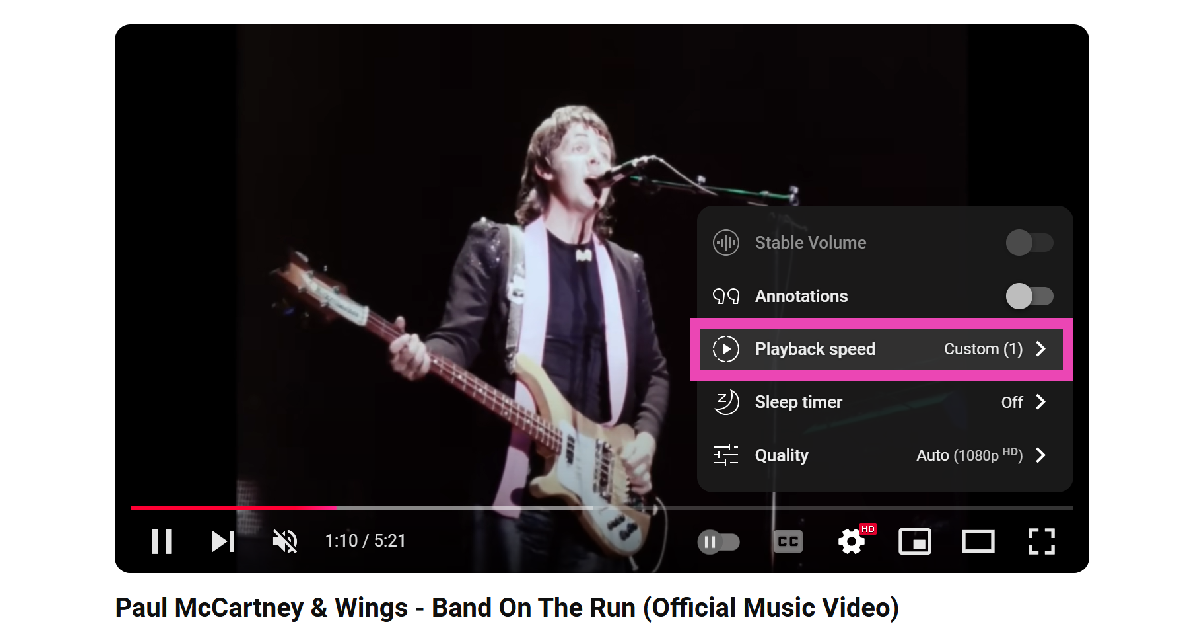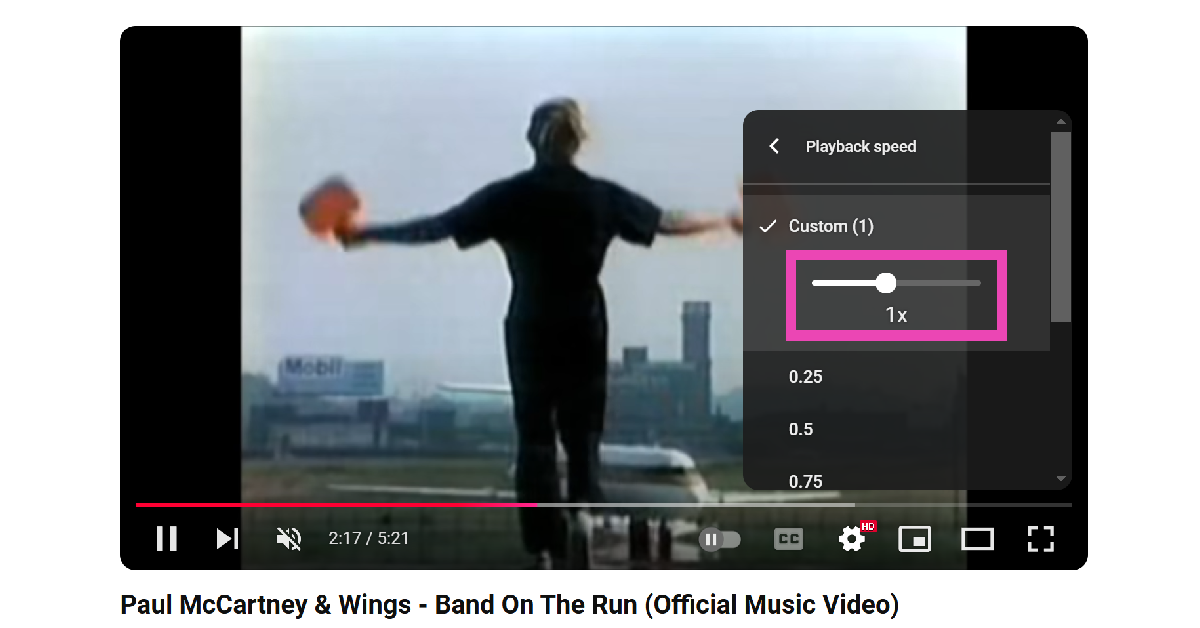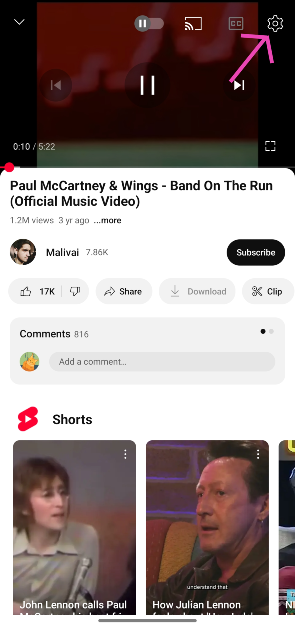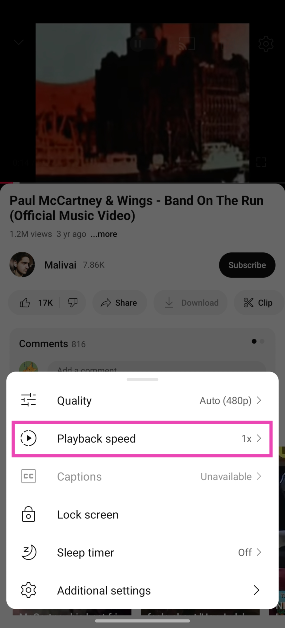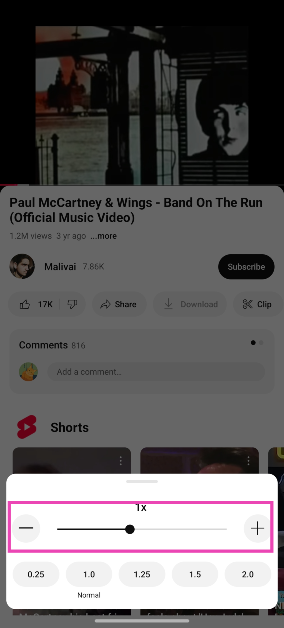Last month, YouTube added a custom playback speed slider to its Android and iOS apps. Now, the video-sharing platform has added the feature on its website as well. The new playback speed options are more fine-tuned and give users greater control over the pace at which they want to enjoy the video content. Let’s take a look at how you can set a custom playback speed for YouTube videos on a PC and mobile.
Read Also: Sony Linkbuds Open (WF-L910) Review: An expert in its category
In This Article
About playback speeds on YouTube
While YouTube has introduced custom video playback speeds, it has not scrapped the previous presets. The video player still has the 7 original speed levels: 0.25x, .5x, 0.75x, 1x, 1.25x, 1.5x, 1.75x, and 2x. The 25% speed increment worked fine for most users, but some believe it was too sharp a gap to land on an ideal playback speed. To fix this, YouTube has introduced a custom slider that increases the playback speed by 5%. You can go from 0.25x, 0.3x, 0.35x to 1.85x, 1.9x, 1.95x, and 2x by simply dragging the slider across the screen.
It should be mentioned that while YouTube has fine-tuned the playback speed levels, their hard limits remain the same. It is not possible to drop the speed below 0.25x or above 2x. YouTube may add a 3x speed level in future, given how popular podcasts are on the platform. Once you set a custom playback speed, it gets applied to all videos in that viewing session by default. If you cannot view the custom slider on your YouTube app, make sure it is updated to the latest version.
Set a custom playback speed for YouTube videos on your PC
Step 1: Go to YouTube on your PC’s web browser.
Step 2: Play a video and hit the cog wheel icon in the video player.
Step 3: Click on Playback speeds.
Step 4: Use the slider under ‘Custom’ to set a playback speed between 0.25x and 2x.
Step 5: If you don’t want to set a custom speed, use a preset under the slider.
Set a custom playback speed for YouTube videos on your mobile
Step 1: Launch the YouTube app on your smartphone and play a video.
Step 2: Hit the cog wheel icon in the video player.
Step 3: Tap on Playback speed.
Step 4: Drag the slider to set a custom playback speed between 0.25x and 2x.
Step 5: If you don’t want to set a custom playback speed for the video, hit one of the preset tiles below the slider.
Frequently Asked Questions (FAQs)
How do I change the playback speed on YouTube?
Play a video on YouTube, hit the cog wheel icon on the video player, select ‘Playback speed’, and use the slider or one of the presets to change the playback speed.
Can I play videos at 3x speeds on YouTube?
No, YouTube’s video player allows you to adjust the playback speed between 0.25x and 2x.
How do I set a custom playback speed on YouTube?
To set a custom playback speed for a YouTube video, hit the cog wheel icon, select ‘Playback speed’, and drag the slider to set a custom speed.
How to loop a video on YouTube?
To loop a video on YouTube, click the cog wheel icon in the video player, tap on ‘Additional settings’, and turn on the toggle switch next to ‘Loop’.
What is Ambient Mode on YouTube?
The Ambient Mode on YouTube adds a background lighting effect to videos to make them more immersive. To turn it off, hit the cog wheel icon, select ‘Additional settings’, and turn off the toggle switch next to ‘Ambient Mode’.
Final Thoughts
These are the 2 ways to set a custom playback speed for YouTube videos on PC and mobile. Can’t watch an entire video at 2x speed due to time constraints? Check out how you can summarise a YouTube video using Gemini AI. If you have any other questions, let us know in the comments!