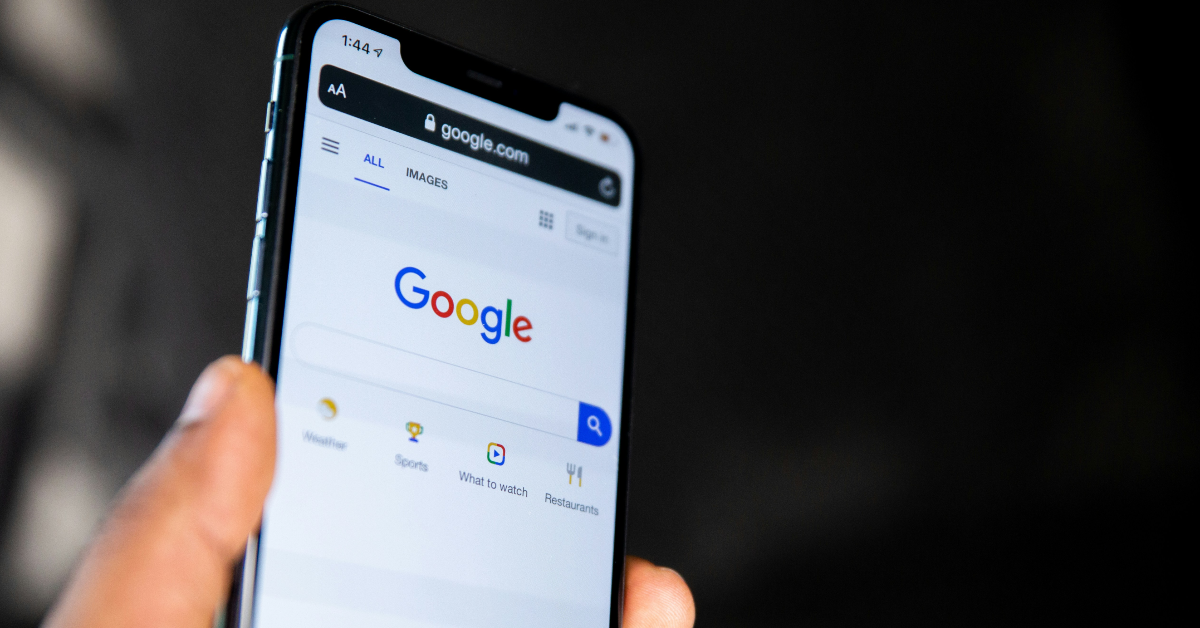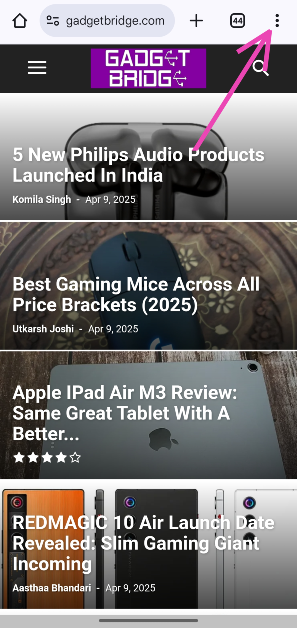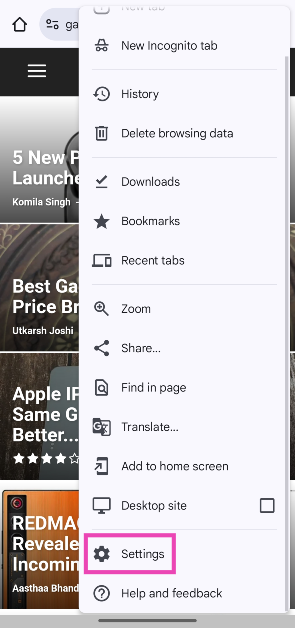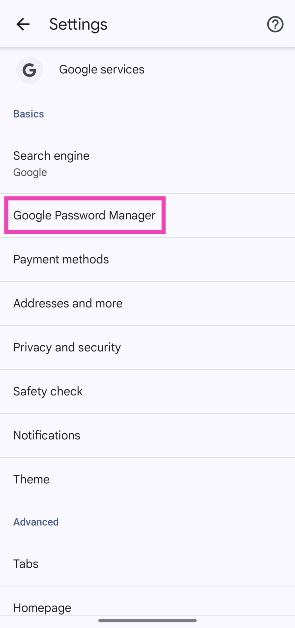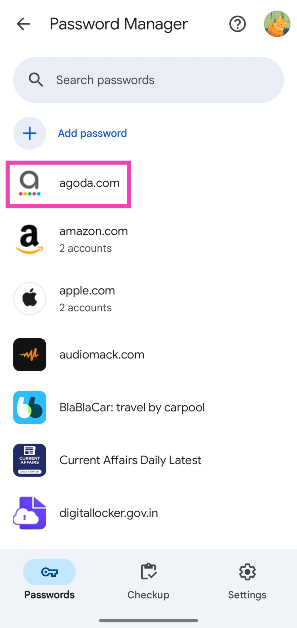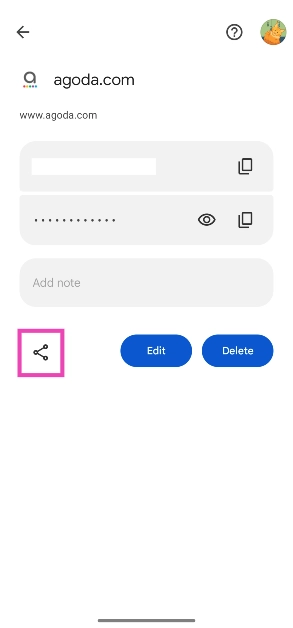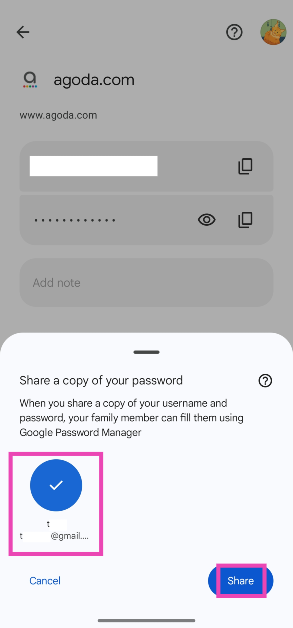Google has updated the Android and iOS versions of Chrome with a handy new feature. You can now natively share your passwords with your family group. As of now, there is no option to share the passwords with other contacts in your list. If you use complex passwords for Netflix, Prime Video, and other OTT apps, this feature will be of tremendous help. So, without further ado, here’s how you can share passwords using Google Chrome on Android and iOS.
Read Also: 5 New Philips Audio Products Launched in India
In This Article
Before you begin
Google Password Manager does not exist as a standalone app. Instead, it is integrated into Google Chrome. You can also visit its web portal to manage your saved passwords. When you enter a password in your phone, Google Password Manager pops up to ask you whether you want to save your login credentials for the app or website to your Google account. You can also choose to manually add a password.
When you share your password with a family member or group, it automatically gets saved in their Google account. Your username and password show up on their Google Password Manager. They can use these credentials while visiting the app or website. This process makes logging into OTT platforms like Netflix and Prime Video extremely easy.
Share passwords using Google Chrome on Android
Step 1: Launch Google Chrome on your Android smartphone.
Step 2: Hit the ellipses in the top right corner of the screen.
Step 3: Go to Settings.
Step 4: Tap on Google Password Manager.
Step 5: Select the password you want to share.
Step 6: Verify yourself by entering the lock screen password/biometric.
Step 7: Hit the Share icon.
Step 8: Select a contact.
Step 9: Hit Share.
The username and password will be saved to the user’s Google account.
Share passwords using Google Chrome on iOS
Step 1: Launch Google Chrome on your iPhone.
Step 2: Hit the ellipses.
Step 3: Tap on Password Manager.
Step 4: Select the password you want to share.
Step 5: Tap on Share.
Step 6: Select the contact with whom you wish to share the password.
The username and password will be saved to the user’s Google account.
Frequently Asked Questions (FAQs)
How do I view my saved passwords on Chrome?
Go to Google Chrome’s settings and select Google Password Manager to view your saved passwords. Tap on a password and enter the lock screen password to view it.
How do I share my saved passwords on Google Chrome?
Go to Chrome Settings>Google Password Manager, select the password, verify your identity, hit the Share icon, and select the contact with whom you want to share the password.
How do I save a password on Chrome?
When you enter a password on a website, Google Chrome prompts you to save it to your Google account. To manually save a password, go to Chrome Settings>Autofill and passwords>Google Password Manager and hit ‘Add’.
How do I export all the passwords saved on my Google account?
Go to Google Chrome Settings and open Google Password Manager. Go to Settings and click on ‘Download file’ next to ‘Export passwords’.
Can I export passkeys from my device?
No, Google Chrome does not allow you to export passkeys from your device.
Read Also: Best gaming mice across all price brackets (2025)
Final Thoughts
This is how you can share your saved passwords using Google Chrome on Android and iOS. While you’re here, check out how you can generate, save, and share passwords using the standalone Passwords app on your iPhone. If you have any questions, let us know in the comments!