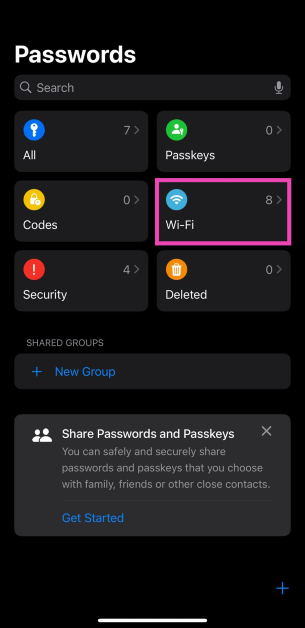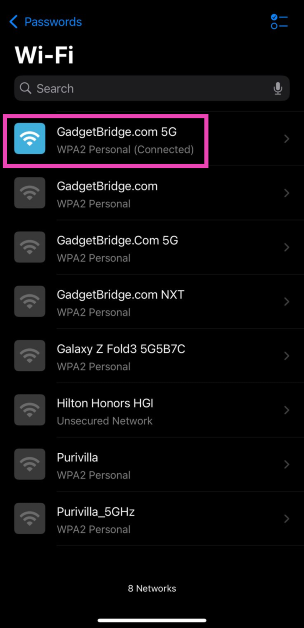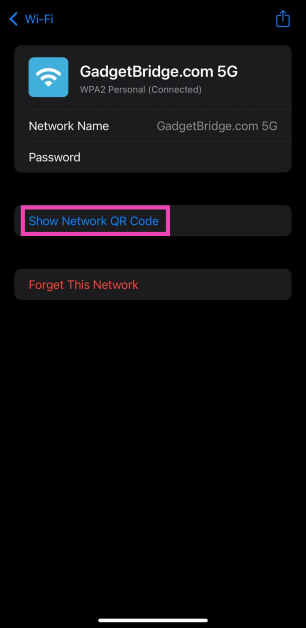If your WiFi network has a long string as the password, sharing it with other people can be pretty complicated. Of course, you can always AirDrop the password to nearby Apple devices, but if an Android user wants to connect to the network, they need to resort to the manual pairing method. This changes with the new Passwords app on the iOS 18. This new app can not only save the passwords to your online accounts but also any WiFi network that your iPhone connects to. Let’s dive into how you can share a WiFi password as a QR code on your iPhone (iOS 18).
Read Also: Samsung Set to Unveil Galaxy M55s 5G in India on September 23
In This Article
What’s new with the Passwords app on iOS 18?
The new Passwords app for iPhone is a successor to the iCloud Keychain. While the Keychain was limited to storing online account credentials, the Passwords app can be used to save WiFi networks as well. If you find it hard to remember the password of your home WiFi network, you can share it with anyone using this app.
Sharing a WiFi password as a QR code has several advantages. For starters, you can set a strong password for your WiFi network as you will not need to remember it anymore. Dictating a lengthy password to someone else opens up the window for human errors. Meanwhile, sharing it via a QR code is easy and efficient. Secondly, QR codes can be scanned by any smartphone, irrespective of the platform. This is in sharp contrast to sharing passwords via AirDrop, which only works for Apple devices.
Share the WiFi password as a QR code
Step 1: Launch the Passwords app on your iPhone.
Step 2: Tap on WiFi.
Step 3: Select the WiFi network.
Step 4: Tap on Show Network QR Code.
Step 5: The QR code will appear on the screen. Scanning this QR code using another device will connect it to the WiFi network.
Frequently Asked Questions (FAQs)
How do I update my iPhone to iOS 18?
Go to Settings>General>Software Update and tap on ‘Download and Install’.
How do I create a QR code for a WiFi password on my iPhone?
Go to the Passwords app and select WiFi. Choose a saved WiFi network from the list and tap on ‘Show Network QR Code’.
How do I add a WiFi network on my smartphone by scanning a QR code?
Go to Settings>WiFi>Add network, hit the QR icon, and scan the QR code to get connected to the WiFi network.
Read Also: How to customise the Photos app on iOS 18?
Conclusion
This is how you can share the WiFi password of any saved network as a QR code on iOS 18 using the Passwords app. Scanning the QR code using the camera app or the ‘Add network’ option in WiFi settings instantly connects the device to the network. If you have any questions, let us know in the comments!