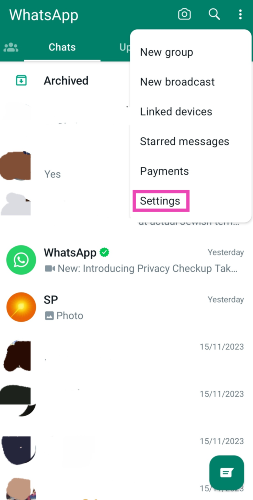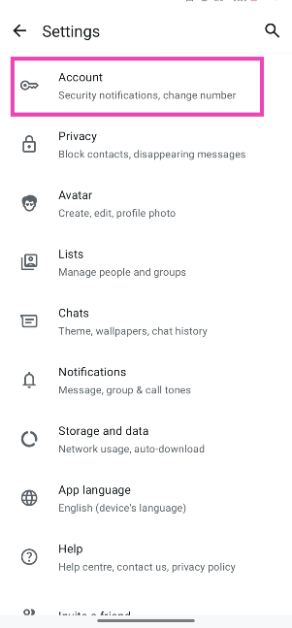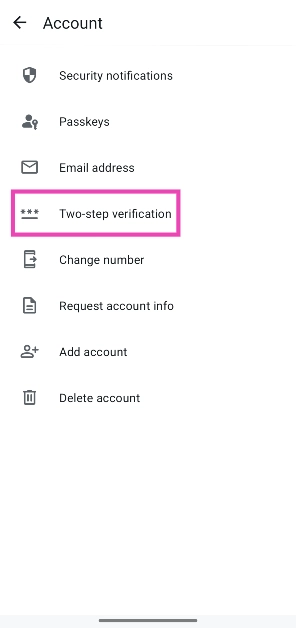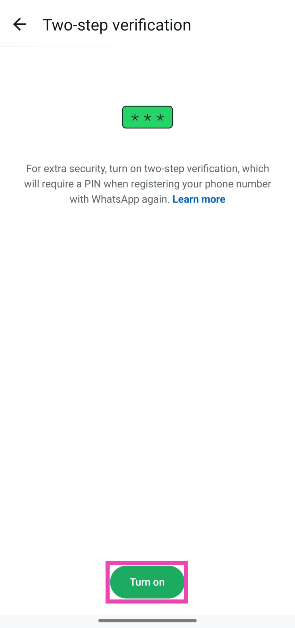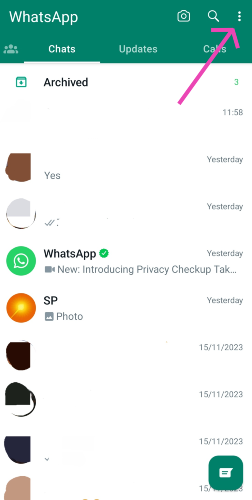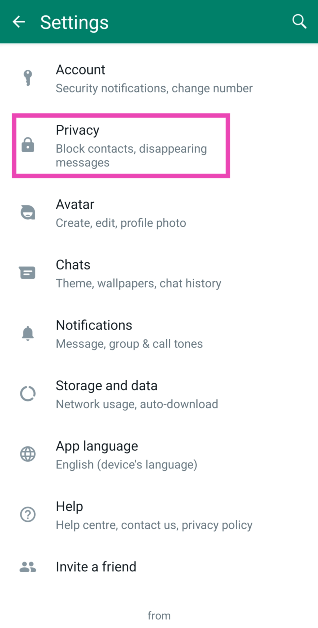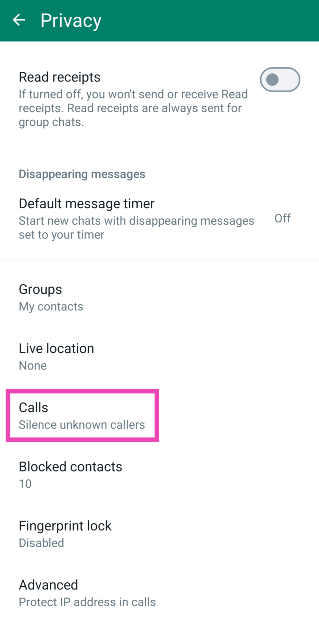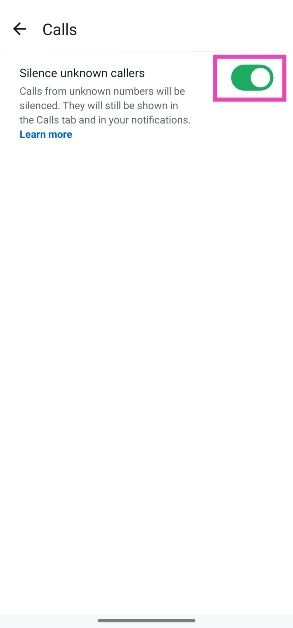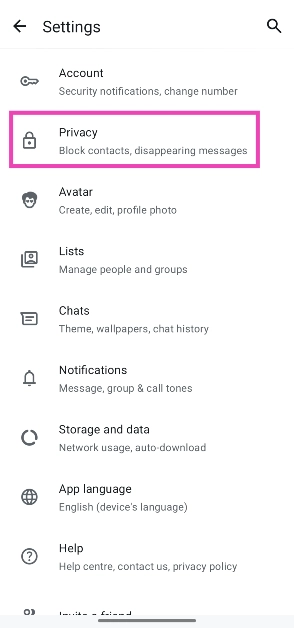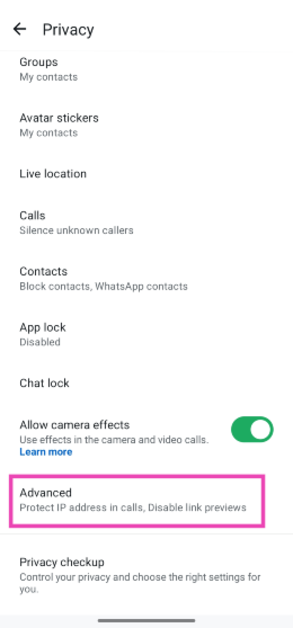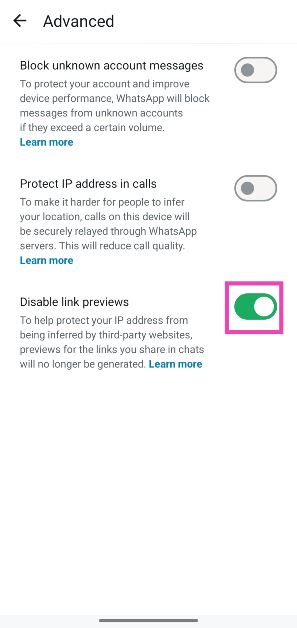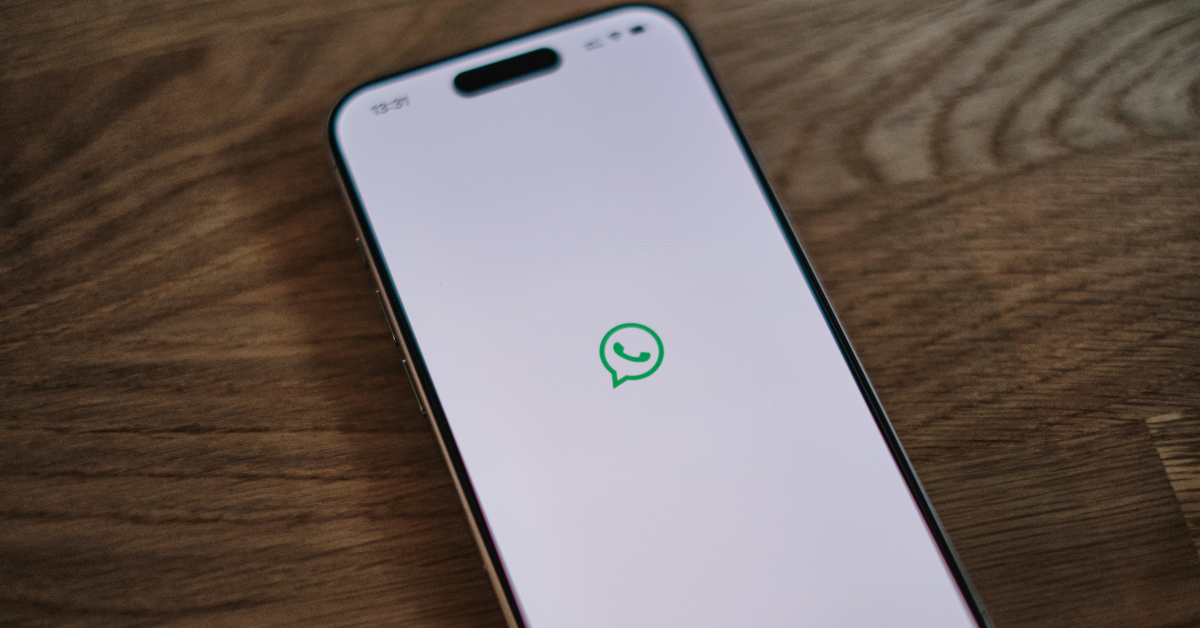As tensions between India and Pakistan boil along the border, people are advised to stay vigilant against cyber attacks. These attacks may vary from hacking attempts to the installation of spyware and viruses on unsuspecting devices. WhatsApp, being the most popular instant messenger in India, could possibly be used as a vehicle for such malicious activities. Here are 7 ways you can secure your WhatsApp account from cyber attacks.
Read Also: Samsung says Galaxy S25 Edge to have Corning’s Gorilla Glass Ceramic 2 protection: Details
In This Article
How vulnerable is WhatsApp to online attacks?
Before you begin the process of safeguarding your WhatsApp account against online attacks, it is a good idea to know where the common vulnerabilities lie. As we’ve seen from the recent rabid scams, WhatsApp users can be targeted via virus-infected files and malware. Ensuring that you only click on links, files, and attachments sent from known contacts is a good practice to adopt.
Hacking attempts are more pernicious, as you may not be directly confronted by someone on WhatsApp. Hackers often scan past data breaches to gain access to passwords or use brute-force methods and bots to crack them. You can protect yourself against such hacking attempts by adding an extra level of security to your WhatsApp account.
Enable Two-Step Verification
Most of the attempts at hacking your WhatsApp account can be evaded by implementing two-step verification. Here’s how you can go about it.
Step 1: Launch the WhatsApp app on your phone.
Step 2: Hit the ellipses in the top-right corner of the screen and tap on Settings.
Step 3: Go to Account.
Step 4: Tap on Two-step verification.
Step 5: Tap on Turn on.
Step 6: Create a 6-digit PIN for two-step verification.
Step 7: Confirm and save your PIN.
Disable Auto-Downloads
More recently, malicious entities have started using a process called ‘steganography’ to embed malware in images. Once a loaded image is downloaded on your device, it can automatically push harmful malware. To prevent this from happening, disable auto-downloads on WhatsApp.
Step 1: Launch WhatsApp on your phone and hit the ellipses in the top right corner of the screen.
Step 2: Go to Settings.
Step 3: Tap on Storage and data.
Step 4: Go to the Media auto-download section and uncheck all the boxes in all three categories: When using mobile data, When connected to Wi-Fi, and When roaming.
Do Not Open Unknown Links and Attachments
While disabling auto-downloads is key in preventing malware-ridden images from getting downloaded on your device automatically, you should also exercise caution while manually clicking on links and saving attachments. As a general rule of thumb, do not open links, images, and attachments sent from unknown numbers.
Silence Unknown Callers
Certain kinds of malware can be delivered to the target device via a phone call. To safeguard yourself against this, silence unknown callers on WhatsApp.
Step 1: Launch the WhatsApp app on your phone and hit the ellipses in the top-right corner of the screen.
Step 2: Tap on Settings.
Step 3: Select Privacy.
Step 4: Go to Calls.
Step 5: Turn on the toggle switch next to Silence unknown callers.
Disable Link Previews
When you share a link to a website on WhatsApp, it is able to infer your IP address from the link preview that gets generated in the chat. Your IP address is then stored in the website’s database. Since these databases are often the targets of online attacks, it is a good idea to disable link previews on WhatsApp.
Step 1: Launch the WhatsApp app on your phone.
Step 2: Hit the ellipses in the top-right corner of the screen and go to Settings.
Step 3: Tap on Privacy.
Step 4: Scroll down and tap on Advanced.
Step 5: Turn on the toggle switch next to Disable link previews.
Update WhatsApp
WhatsApp routinely pushes security upgrades to safeguard its users against harmful cyber attacks. Make sure the WhatsApp app on your phone is updated to its latest version. Go to the Google Play Store, search for WhatsApp, and hit the ‘Update’ button on the app’s page.
Update your Phone’s OS
Apart from updating WhatsApp, you should also update your phone’s OS as an added security measure. Here’s how.
Step 1: Go to Settings and select Software update.
Step 2: Tap on Download and install.
Step 3: Select Install now.
Frequently Asked Questions (FAQs)
Are my messages secure on WhatsApp?
WhatsApp uses end-to-end encryption for calls and messages. The texts and calls cannot be accessed by any party other than the sender and receiver.
Is WhatsApp safe to use?
WhatsApp is one of the safest instant messaging platforms out there right now. Features like passkeys, chat lock, two-step verification, and end-to-end encryption make it safe to use.
How do I enable end-to-end encryption on WhatsApp?
End-to-end encryption works implicitly on WhatsApp. It cannot be disabled. Your calls, texts, and media are protected by it.
How do I silence calls from unknown callers on WhatsApp?
Go to Settings>Privacy>Calls and turn on the toggle switch next to ‘Silence Unknown Callers’.
How do I enable two-step verification on WhatsApp?
Go to Settings>Account>Two-step verification and select ‘Turn on’.
Read Also: Top 10 Tech Gifts for Mother’s Day 2025
Final Thoughts
This is how you can secure your WhatsApp account from cyber attacks. It is also a good idea to create a recent backup of your WhatsApp and media. If you have any questions, let us know in the comments!