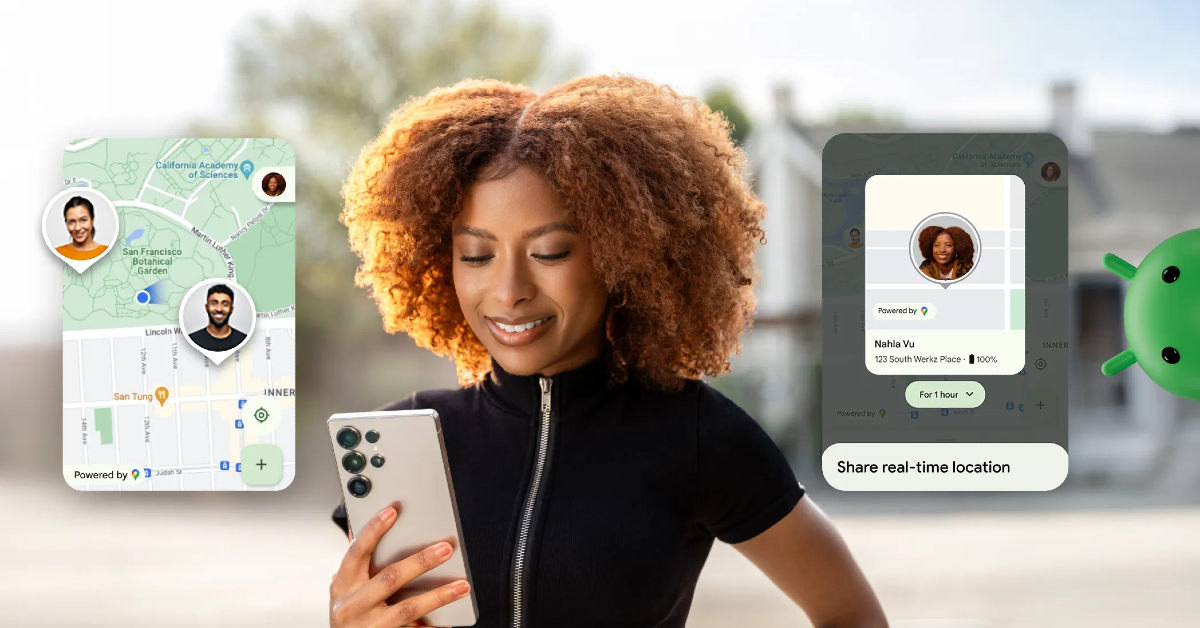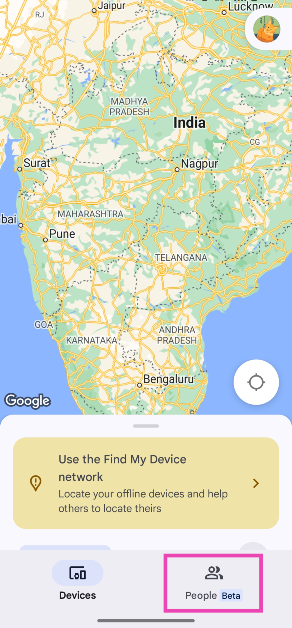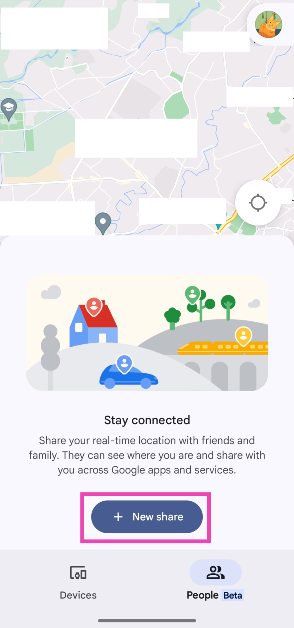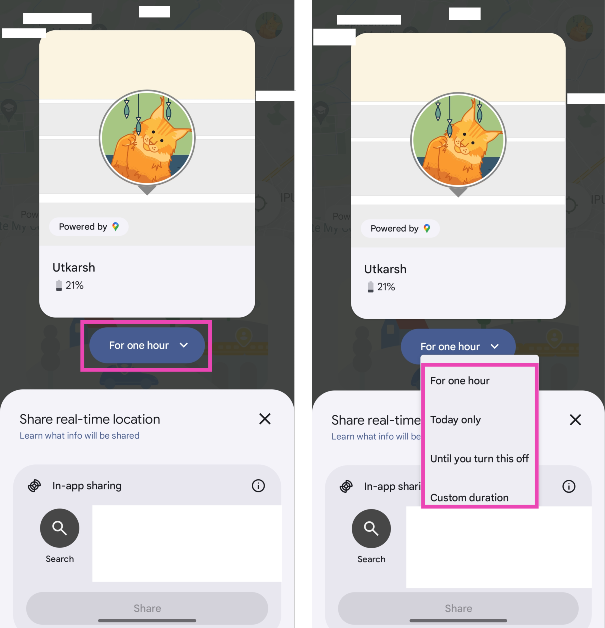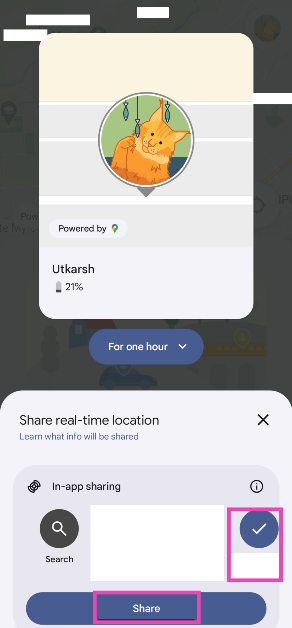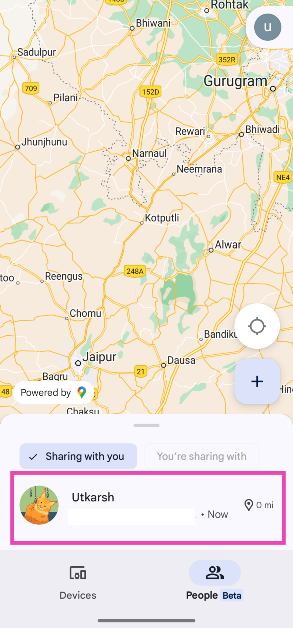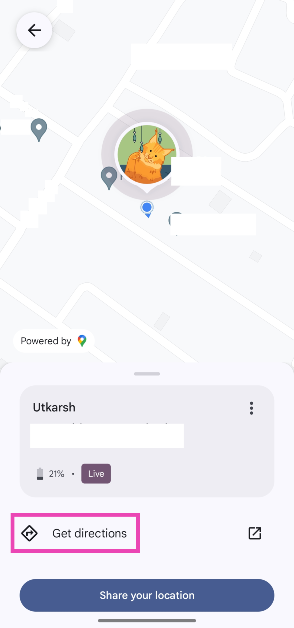Google’s Find My Device app now lets you share your location with your contacts. You can also use it to track the live location of your friends as well. Google has redesigned the app to add a new ‘People’ tab for its new location-sharing feature. The new layout makes the feature more accessible on Find My Device compared to its Google Maps counterpart. Here’s how you can track your friends and share your location with them using Google’s Find My Device network.
Read Also: Samsung Galaxy A56 Review: Close to being the perfect midrange smartphone
In This Article
Location-sharing options on Find My Device
When you launch the Find My Device app on your phone, you land on the ‘Devices’ section. The location-sharing feature is tucked away in the new ‘People’ tab, which is still in the Beta phase. Once you choose to share your location with a contact, you get to decide how long they can track you. Currently, Find My Device offers the following options.
- 1 hour
- Today only
- Until you turn it off
- Custom duration
Once someone shares their live location with you on Find My Device, you can hit the ‘Get directions’ button to start the Google Maps navigation route to their current location.
Share your location with friends and contacts using Google’s Find My Device app
Step 1: Launch the Find My Device app on your Android phone.
Step 2: Switch to the People tab.
Step 3: Tap on New share.
Step 4: Tap on For one hour to set the location-sharing duration.
Step 5: Select a contact from the list and tap on Share.
Track your friends and contacts using Google’s Find My Device app
Once someone shares their location with you on Google’s Find My Device app, you can easily track them on your phone.
Step 1: Launch the Find My Device app on your Android phone.
Step 2: Switch to the People tab.
Step 3: You will land on the Sharing with you tab. Tap the contact’s name to view their live location.
Step 4: Tap on Get directions to start navigation in the Google Maps app.
Frequently Asked Questions (FAQs)
How can I track my lost phone?
If you have enabled Find My Device on your phone, you can track its live location when it gets lost. Go to the Find My Device website and log in using your Google account to track the location of your lost phone.
Can I track my lost earbuds?
You can register earbuds, phones, and location-tracking devices on the Find My Device app. This will help you track them when they get lost.
How do I enable Find My Device on my Android phone?
Go to Settings>Security and privacy>Device finders>Find My Device and turn on the toggle switch.
How do I share my location with a friend on the Find My Device app?
Launch the Find My Device app, go to People>New share, set the duration, tap the contact’s name, and hit ‘Share’.
How do I track the location of a friend on Find My Device?
If someone shares their location with you on Find My Device, launch the app, go to the People tab, and tap their name to track them.
Read Also: How to delete your YouTube Music history?
Final Thoughts
This is how you can track your friends and contacts using Google’s Find My Device network. While you’re here, check out how you can enable Find My Device to track your offline devices. If you have any questions, let us know in the comments!